How to Disable the Microsoft Edge Sidebar

Microsoft recently added a sidebar to its Edge browser for quick access to certain tools, but it can be distracting. Here’s how to hide it.
Microsoft is committed to improving Windows with new and improved features. Some of these features and changes are well received, but others are less so. Most users of Windows 11 remove the Weather widget in the taskbar’s lower-right corner, for instance.
Another added recently added feature is a sidebar in Microsoft Edge. It includes shortcuts to Microsoft products like search, Microsoft Drop, Games, Microsoft Office, and productivity tools like a calculator, world clock, and translator.
Useful for some, but for many, the Microsoft Edge sidebar is just taking up valuable browsing screen space. We’ll show you how to disable the Microsoft Edge sidebar below.
How to Disable the Microsoft Edge Sidebar
It’s hard not to notice, but if you haven’t seen the Edge sidebar, check out the image below. The sidebar is on the right side of the browser, with shortcuts to Microsoft tools, utilities, and other products.
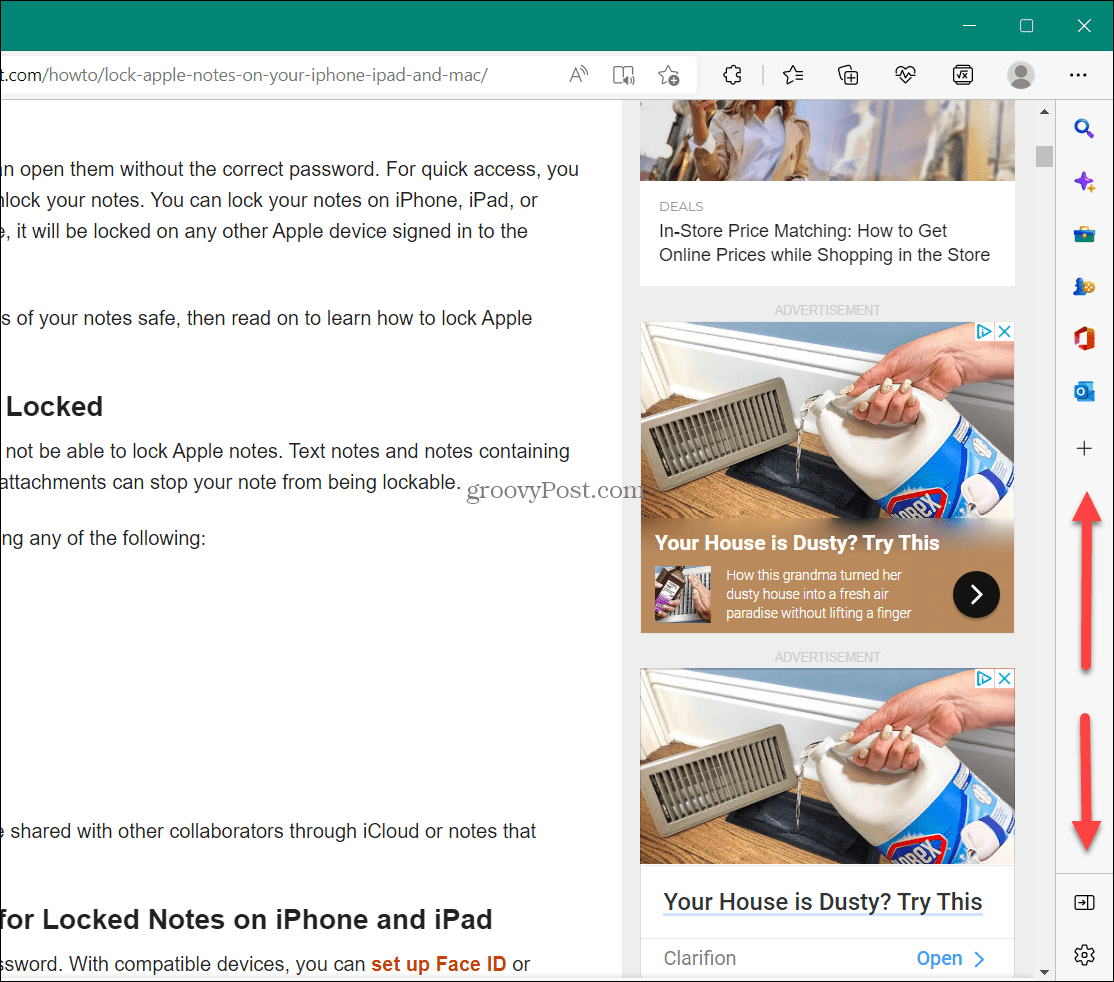
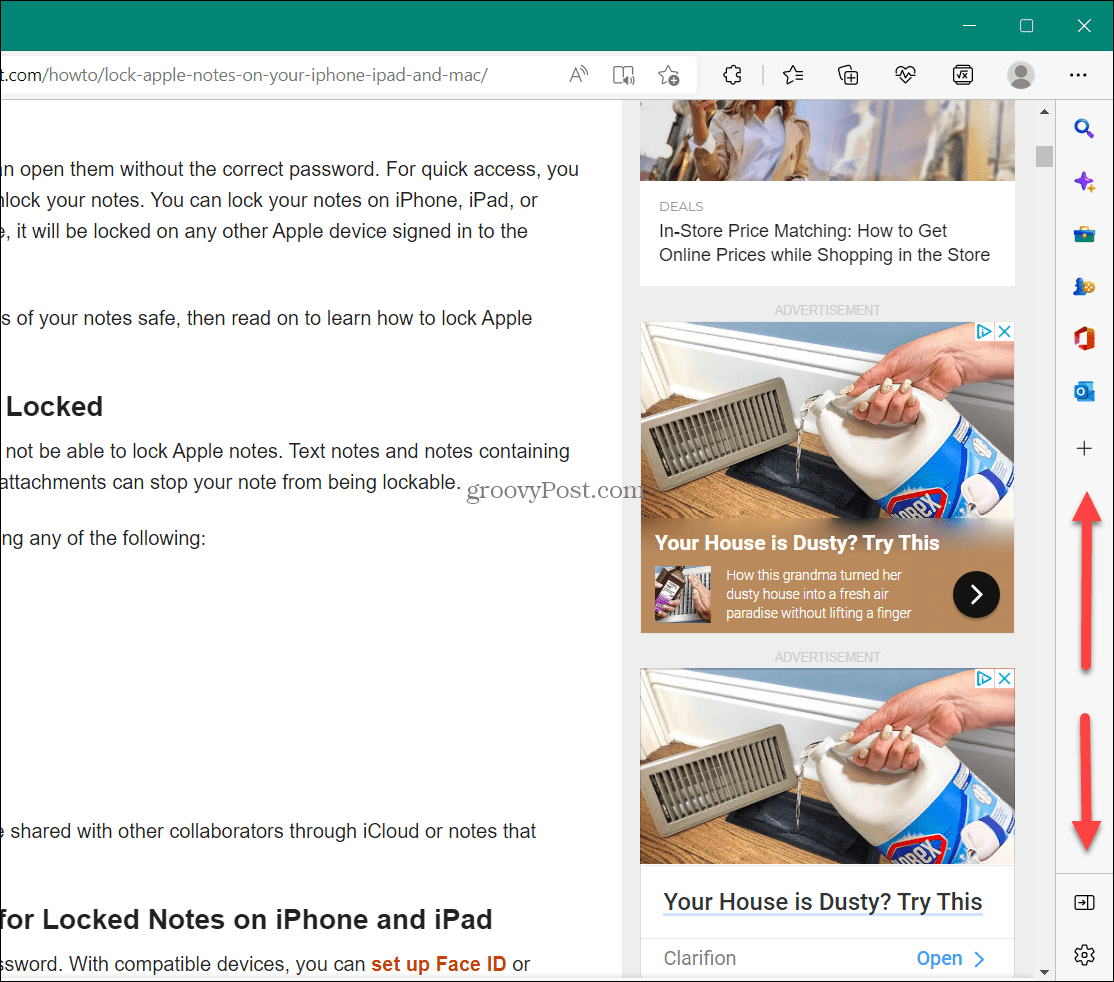
You can customize the sidebar, but it’s quicker (and easier) just to disable it.
To disable the Microsoft Edge sidebar:
- Launch the Microsoft Edge browser on your computer.
- Click the Settings and more button (the three-dot icon) in the top-right corner.

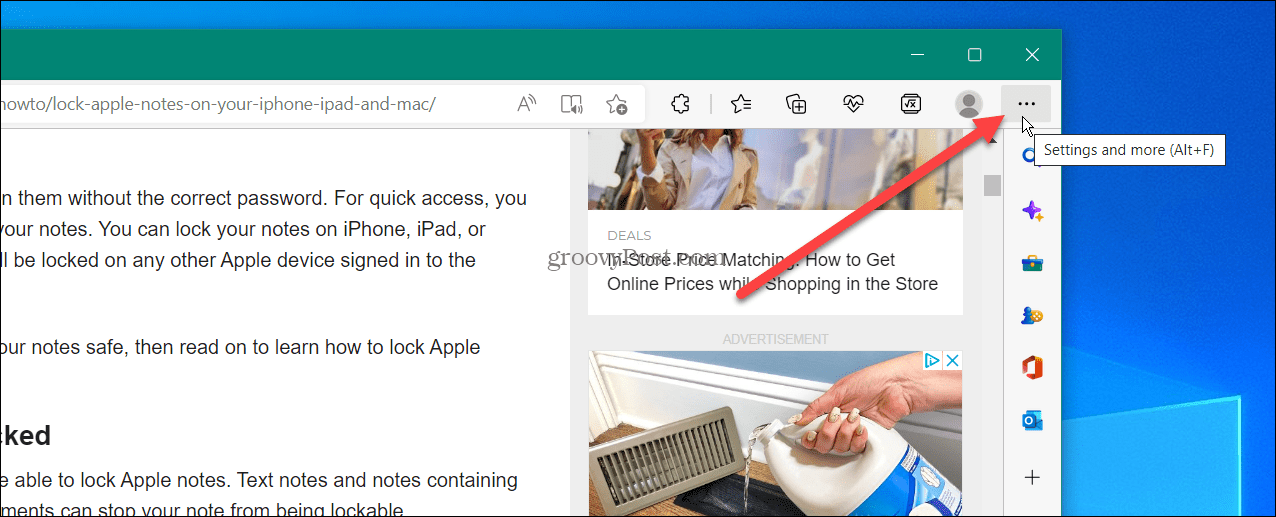
- Scroll down to the bottom of the menu and click the Hide sidebar option.


- After selecting the Hide sidebar option, the sidebar disappears and no longer appears in Edge.

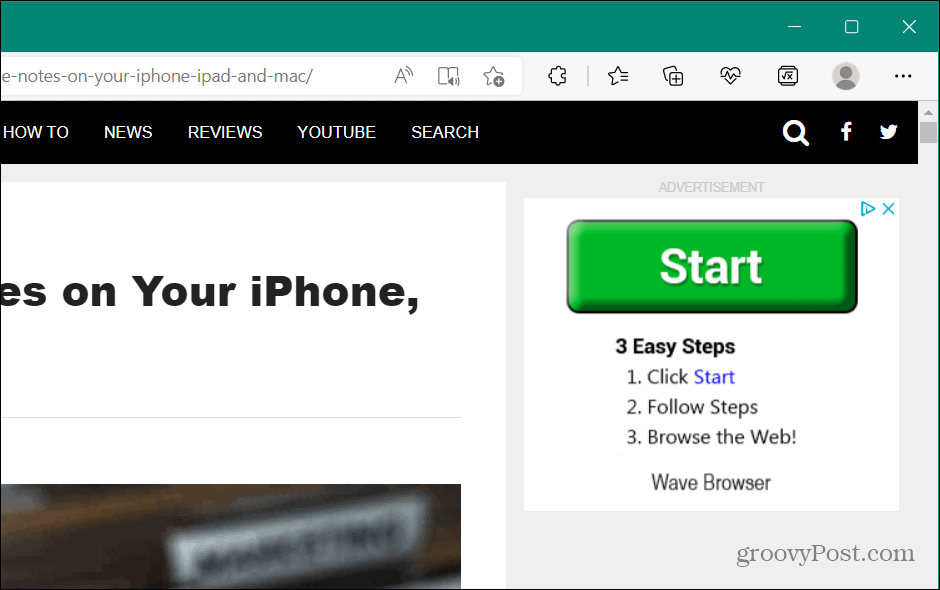
Other Methods to Hide the Edge Sidebar
It’s also important to note that you can hide the Edge sidebar by clicking the Hide sidebar button near the bottom of the bar.


On modern versions of Edge, or where you’ve disabled the Copilot, you can find the Hide sidebar button at the top right..


To get it back, open Settings and more > Show sidebar or hit Ctrl + Shift + / on the keyboard, and it will reappear.
You can also use the keyboard shortcut Ctrl + Shift + / (forward slash) to hide and display the sidebar in Microsoft Edge without pressing through the menu system.
How to Disable the Microsoft Edge Sidebar via Edge Settings
Another option is showing or hiding the Edge sidebar directly in the browser’s settings.
To Manage the Edge Sidebar Using Settings
- Click the three-dot button in the upper-right corner and select Settings from the menu.
- When the Settings page opens, click Appearance from the list on the left.
- Scroll down the page to the Customize toolbar section.
- Toggle the Show sidebar switch on or off based on your preference.

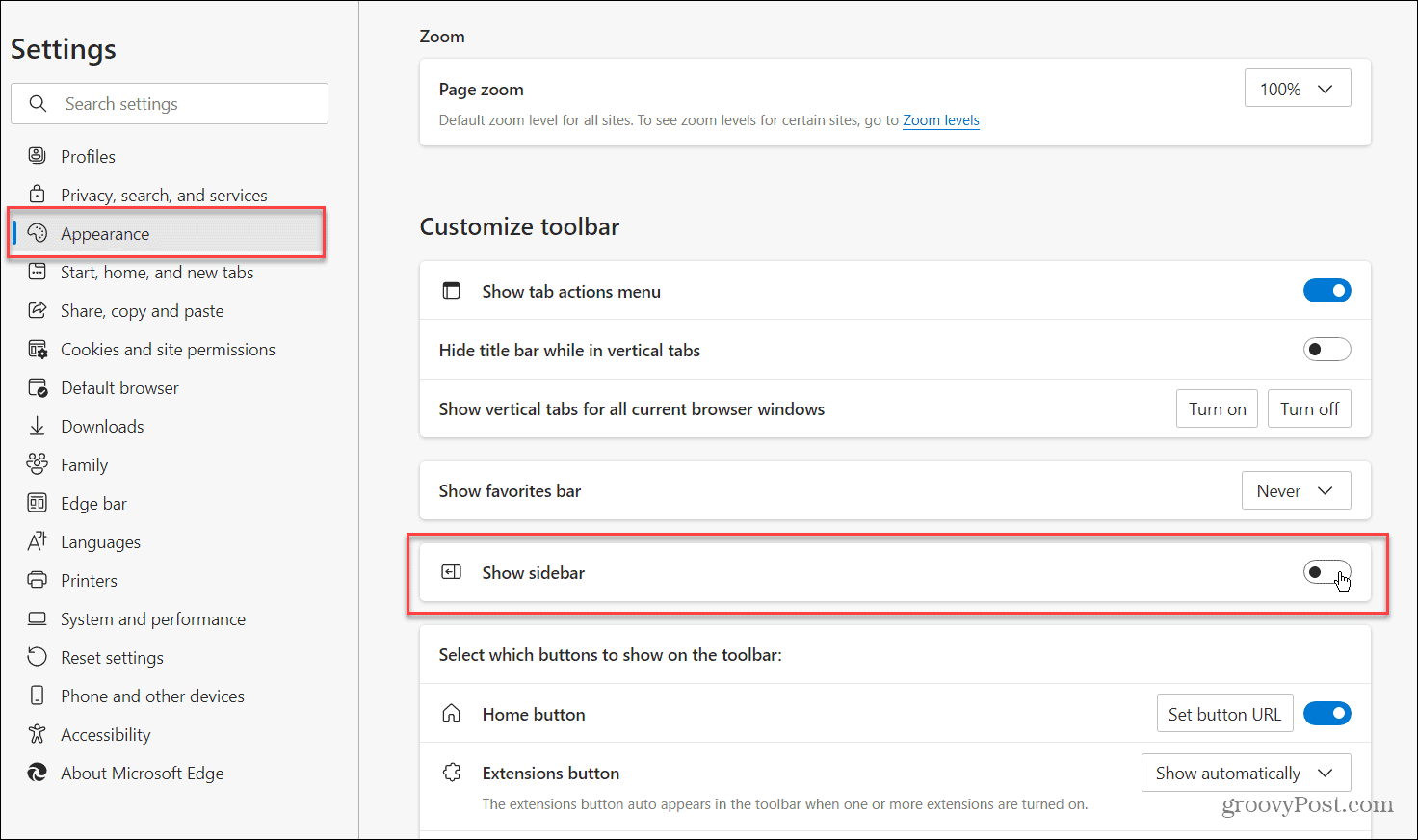
How to Hide the Office Sidebar in Microsoft Edge
Another annoyance you might see when you open a new tab is the Office sidebar in Microsoft Edge. It’s on the left and includes buttons for various MS Office apps.
The good news is you can hide that bar, too.
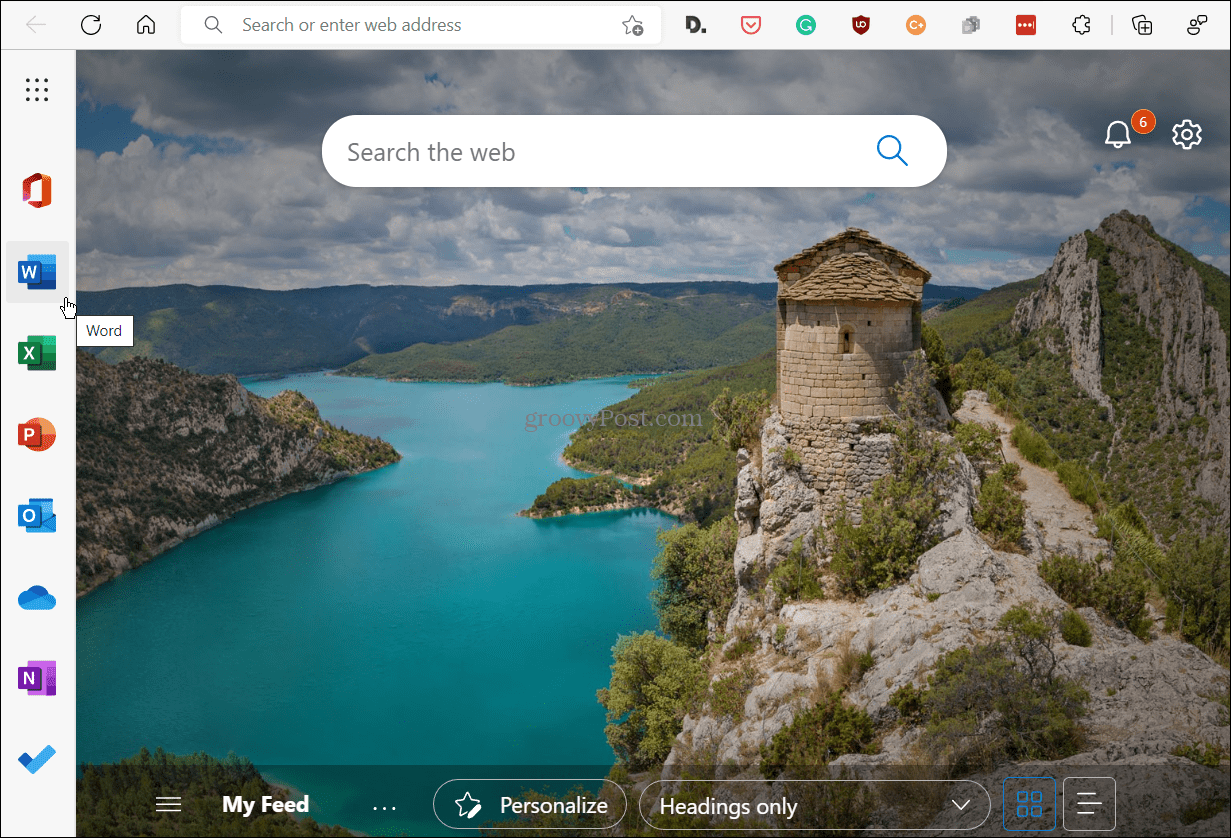
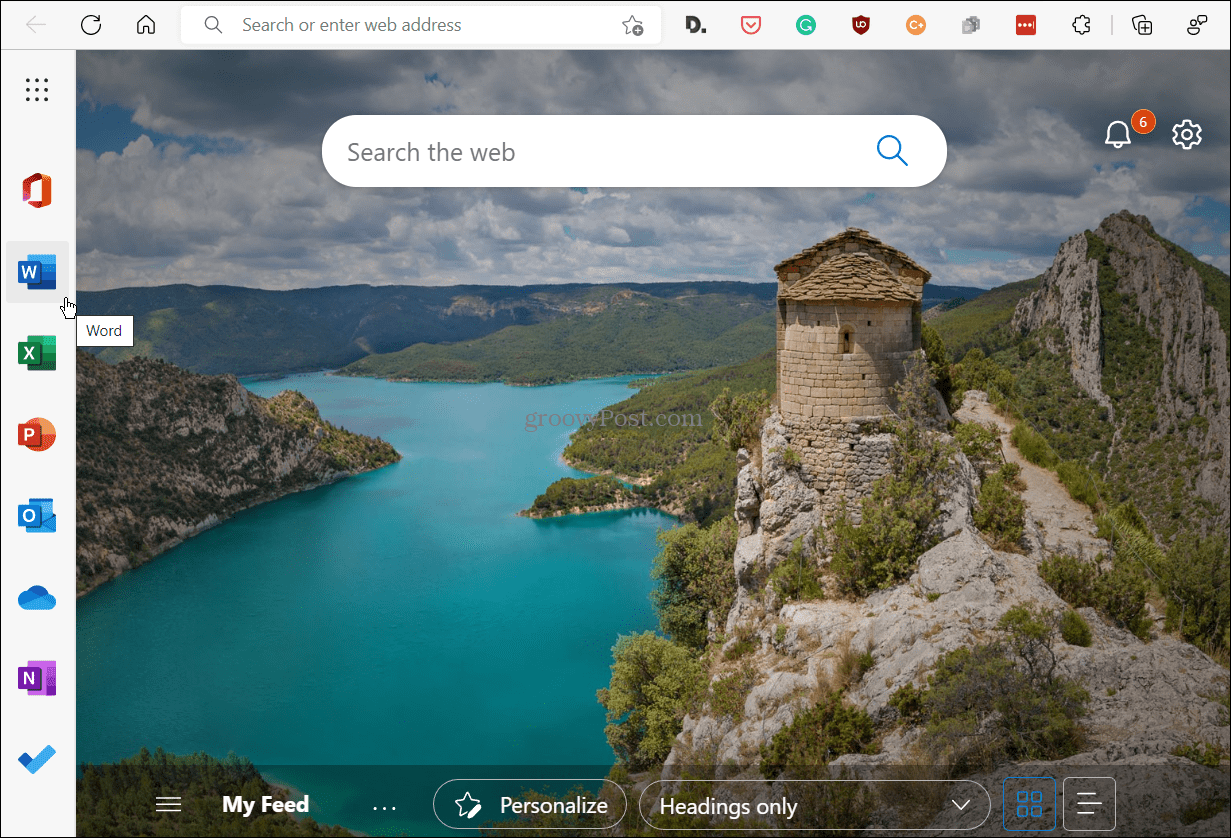
When you open a new tab in Microsoft Edge, it displays the Microsoft Office bar on the left of the screen.
To Hide the Office Sidebar in Microsoft Edge
- Open a new tab and click the Page Settings (gear icon) button in the top-right corner when the Office sidebar appears.


- Scroll down the list and click the Office sidebar slider to place it in the off position.


After flipping the switch, the Office sidebar will no longer display when you open a new tab. You can turn it back on by repeating these steps if you want it to start appearing when you open a new tab.
How to Customize the Microsoft Edge Sidebar
Not everyone wants to hide the Edge sidebar. Some will get some use out of it, but maybe you want fewer items showing up on the bar or need to add some back.
- Ensure the Edge sidebar is displaying in the browser.
- Press the customize sidebar button (the plus icon at the bottom).


- You can add or remove items from the sidebar. By default, it includes Search, Discover, Tools, Games, MS Office, and Outlook. However, if you don’t want or need everything included on the bar, you can turn them off.


Remember that removing all items won’t hide the sidebar — it will remain empty and take up space. You need to use one of the steps above to hide it.
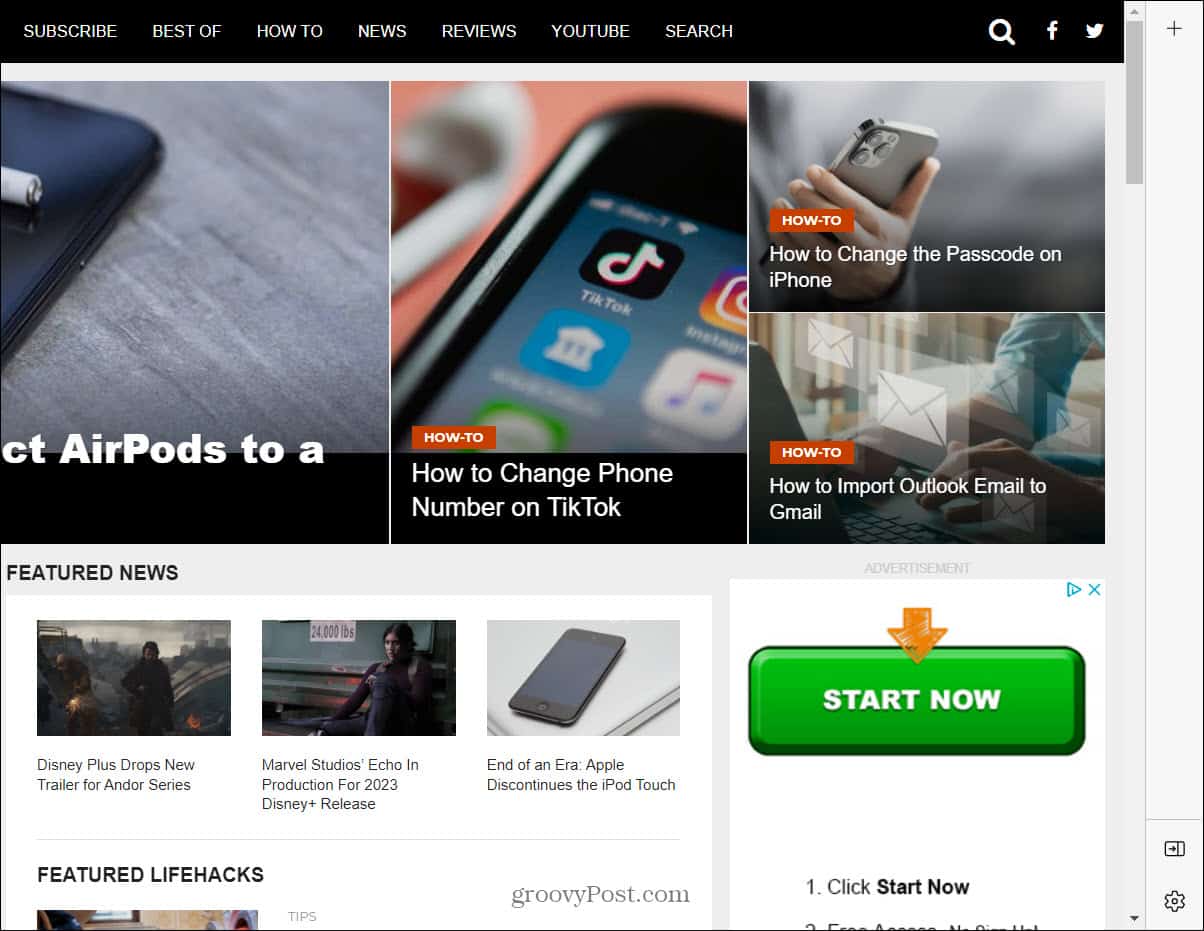
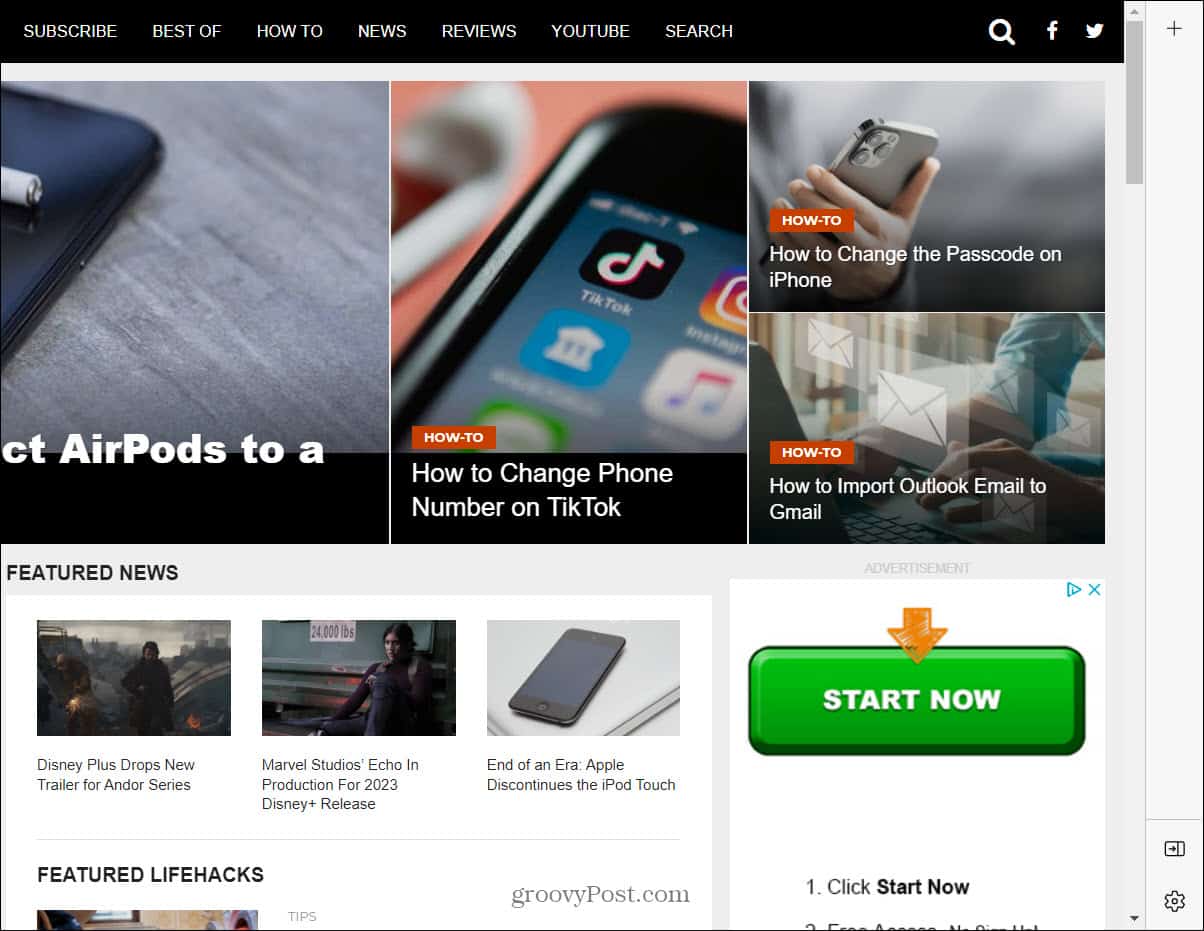
Removing all items from the sidebar doesn’t close or hide the bar. Instead, it’s just an empty bar with no items and takes up space.
Disable the Microsoft Edge Sidebar
If you find it distracting, the steps above will allow you to hide the Microsoft Edge sidebar on your PC. If you find the sidebar useful, however, you can customize it only to show the items you need and use.
1 Comment
Leave a Reply
Leave a Reply







Dave Boltman
March 14, 2023 at 6:28 am
This information is out-of-date. MS seems to have made it more resilient to extermination by removing & changing the options to hide it. I can’t find a way to give it the lethal injection. Like a cockroach, it just won’t die. If anyone else has found out how to get rid of it, please post! Thanks.