What Is the Unknown Accessory Detected Message on an iPhone?
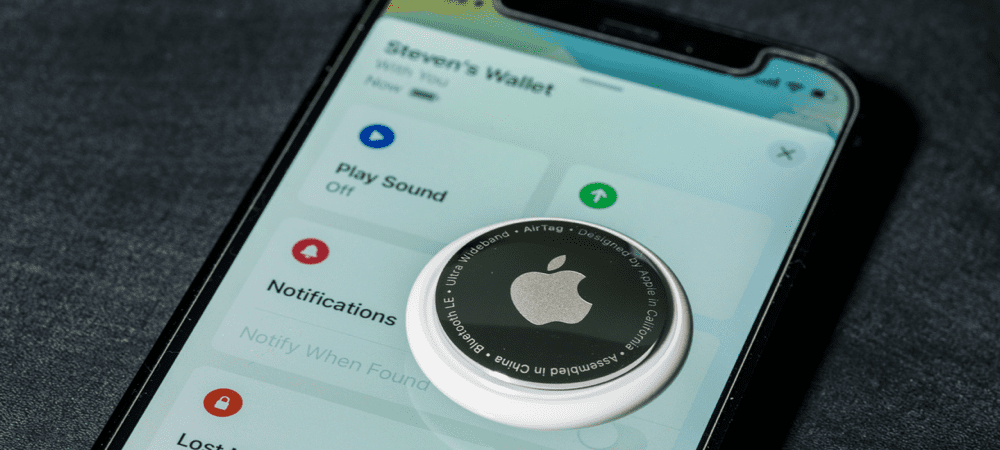
Seeing an “unknown accessory detected” message on your iPhone or iPad can be scary. Here’s what you need to know about it and what to do when you see it.
Apple is generally known for making its products easy to use and understand. However, the vague notification unknown accessory detected near you message on an iPhone or iPad can be a bit perplexing.
What does this message mean, and what should you do when it shows up on your iPhone? Let’s dig into it and demystify this warning.
Understanding Apple AirTag and Other Personal Tracking Devices
Losing important items, like your car keys or wallet, can be frustrating. That’s why companies invented Bluetooth tracking devices like the Tile and Chipolo. Apple entered the business with the AirTag in 2020, and almost immediately raised awareness of what the tiny tracking devices could do.
Unfortunately, the AirTag made it clear these devices were also useful for more nefarious purposes. News reports of stalkers using the accessories to track their victims come out almost weekly. Criminal gangs have even used them to track rivals, for their own illicit and often violent reasons.
To help combat this unwanted tracking, Apple updated iOS to make users more aware of accessories following them around. If a Find My device is too far from its owner and following you, your iPhone notifies you. The tracking device itself may try to make its presence known, but that doesn’t always work.
Letting You Know Something May Be Tracking You
Any AirTag that’s separated from its owner for too long will start making noise. Each time it moves, the AirTag will emit a sound. This doesn’t work with AirPods or all other devices on the Find My network, though. It also won’t work if the AirTag owner has disabled or removed the AirTag’s speaker.
If you have devices running iOS or iPadOS 14.5 or later, there’s another way the device makes its presence known. This is through a notification to your device. To make sure you’re able to receive these notifications, be sure you:
- Run iOS or iPadOS 14.5 or later.
- Go to Settings > Privacy > Location Services and turn Location Services on.
- Go to Settings > Privacy > Location Services > System Services and turn Find My iPhone on.
- In Settings > Privacy > Location Services > System Services, enable Significant Locations to be notified when you arrive at such a place, like your home.
- In Settings > Bluetooth, be sure Bluetooth is turned on.
- Open the Find My app, tap the Me tab, and ensure Tracking Notifications is enabled.
Once those steps are taken care of, you’ll receive a notification similar to one of these if your device detects an AirTag, certain AirPods, or another tracking device that uses the Find My network. This message can appear as any of the following:
- AirTag Found Moving With You
- AirPods (or AirPods Pro) Detected
- “Product Name” Detected (where “Product Name” is replaced by the name on the Find My accessory, such as the Chipolo One)
- Unknown Accessory Detected
What Should I Do When I See an “Unknown Accessory Detected” or Similar Alert?
If you see an “unknown accessory detected near you” message (or similar), it means there’s an item compatible with the Find My network that might be traveling with you. If so, its owner may be able to see your location. You should look to see if something you’re borrowing has such a device attached. The “unknown accessory detected” alert could mean the device is no longer with you. However, it could also signify a weak Bluetooth connection or a device that’s changed identifiers.
If that isn’t the case, you can try to figure out when you might have picked up the device. Tap the alert to open the Find My app, and you should be able to access a map of where your device has observed the tracker with you. The dashed line connecting the red dots can help determine where your iPhone first detected the device.
![]()
![]()
You should also try to locate the accessory that’s traveling with you. For many accessories, you can tap the Play Sound button, and listen carefully. If you don’t hear it at first, try tapping Play Sound again.
If there is no Play Sound option, or you can’t hear the sound, the item might not be with you any longer. Of course, it also could have had its identifier changed. Look through your belongings to find the device, checking on your person and in all of your pockets.
Be sure to check your jacket pockets, the outer compartments of your purse or bag, and your vehicle. If you’re unable to find the device and feel your safety may be at risk, go to a safe location and contact law enforcement.
How to Deal With An Unknown AirTag or Other Tracking Device
Once you find the AirTag or other such device, you can check to see if its owner marked it as lost. Hold the top of your iPhone or NFC-capable smartphone near the white side of the AirTag until a notification appears.
Once you tap the notification, a website opens up. This provides information about the AirTag, including its serial number and the last four digits of the registered owner’s phone number. This can help identify the owner, if you know them. A link at the bottom of the page will provide you with instructions to disable the AirTag or some other devices.
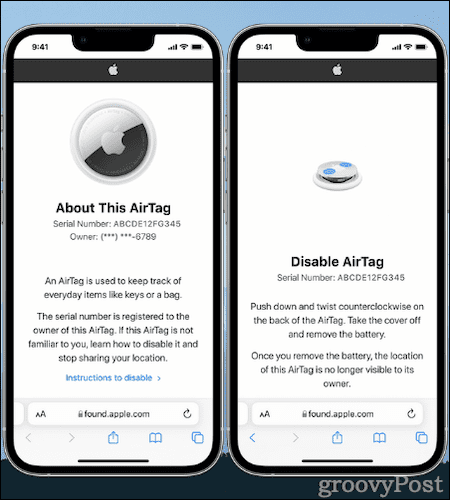
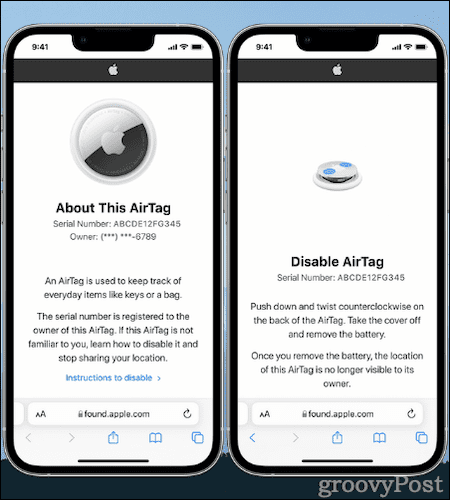
You should take a screenshot of the page, so you can document the information. If the owner marked the AirTag or other accessory as lost, there may be a message to allow you to contact them.
Checking for Nearby AirTags or Find My Network Accessories on Android
Apple has also released an app to help Android users locate unwanted tracking devices.
The Tracker Detect app, available from the Google Play Store, looks for compatible devices within Bluetooth range that are separated from their owner. If the app detects an AirTag or other compatible item tracker near you for at least 10 minutes, it will help you trigger a sound to help find the device.
Keep Yourself Safe From Unwanted Tracking
The unknown accessory detected near you message on your iPhone or iPad can be alarming—but don’t panic. The minute you realize an unwanted tracking device is shadowing you, start thinking about your safety. Do not return home, to your workplace, or to any other location where you might be at risk. If you find the AirTag or other device, and learn its presence with you is totally innocent, resume your planned movement.
On the other hand, if you think your safety might be at risk, take the proper steps to ensure your own well-being. Contact law enforcement, who can work with Apple to get information related to the item. You might need to hand over the tracking device to law enforcement, but they can work to locate the owner and reestablish your safety from the unwanted tracking.
Worried about your privacy on Apple devices? Run an app privacy check on your iPhone or iPad and see what apps have access to your data.
Leave a Reply
Leave a Reply






