How to Create a Windows 10 USB Recovery Drive

Creating a Windows 10 recovery drive allows you to boot from the flash drive and access the advanced startup options when your PC won’t boot.
Windows 10 has more ways than ever to recover and back up your system. It also offers more advanced startup options when your PC won’t boot. There may come a time when you’re unable to boot if something goes awry. So it’s essential to create a recovery drive before disaster strikes.
Creating a recovery drive allows you to boot from the USB drive and access the advanced startup options. Then you can use those tools to troubleshoot issues and even recover your system and reinstall Windows 10.
Create a Windows 10 Recovery Drive
Creating a Recovery Drive for Windows 10 is much like creating one for Windows 8.1 (the version of Windows most users skipped). For best results, grab a flash drive that’s at least 16 GB and plug it into your PC.


Amazon.com Price updated on 2024-08-15 - We may earn a commission for purchases using our links: more info
Next, type: recovery drive into the search field on the taskbar and hit Enter. Or select the option to create from the results at the top or click Open from the app description section.
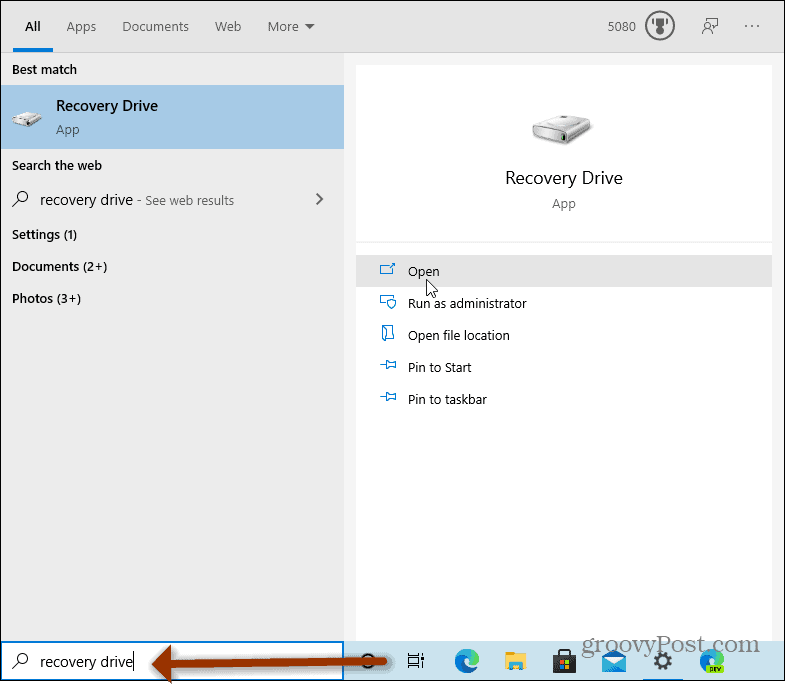
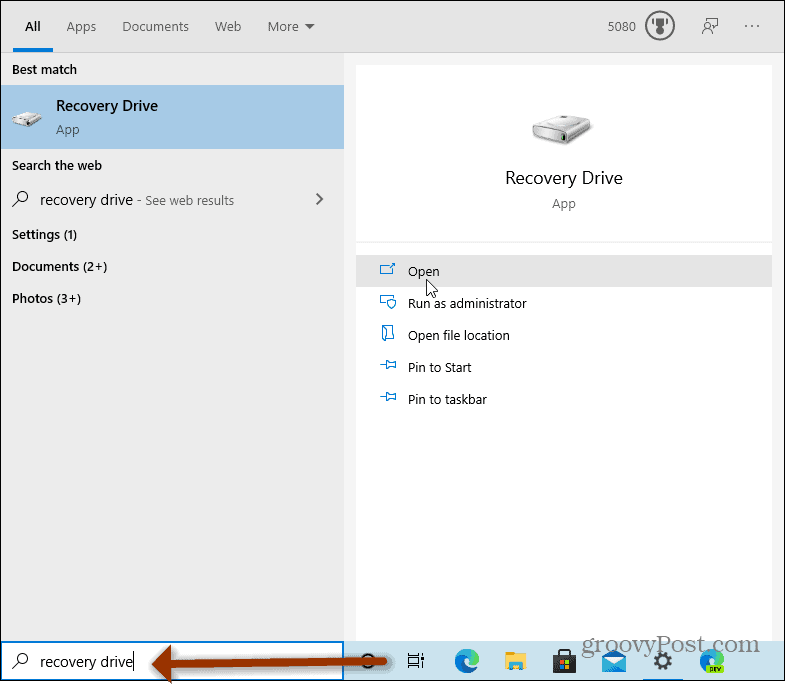
If you still have User Account Control enabled on your PC click Yes to run it.
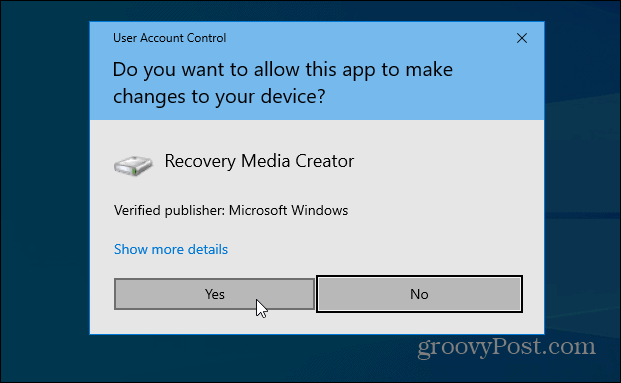
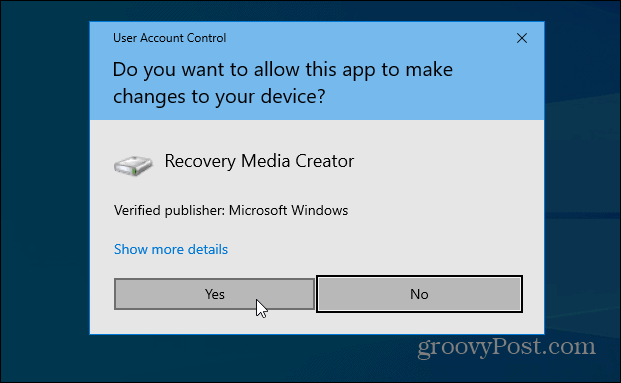
That will launch the Recovery Drive wizard that allows you to create a Windows 10 recovery drive. Make sure ‘Back up system files to the recovery drive‘ is checked and click Next.
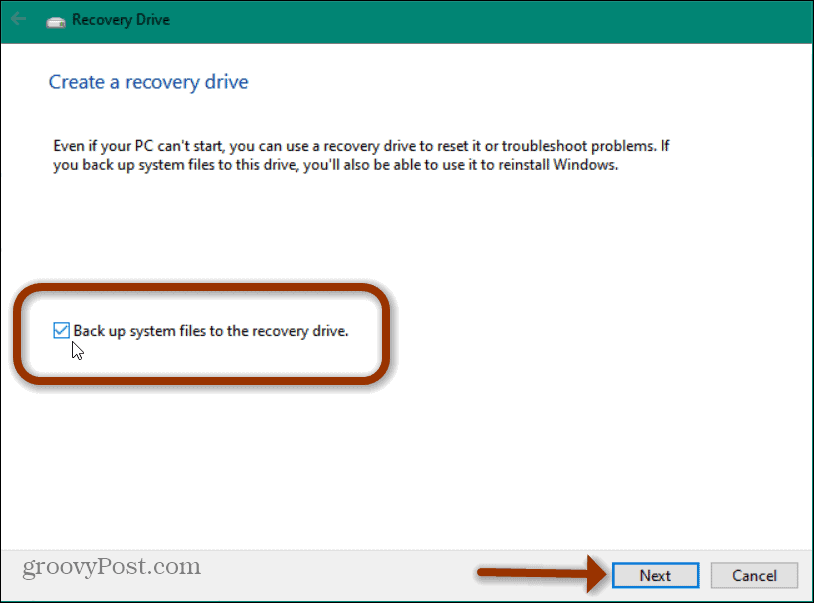
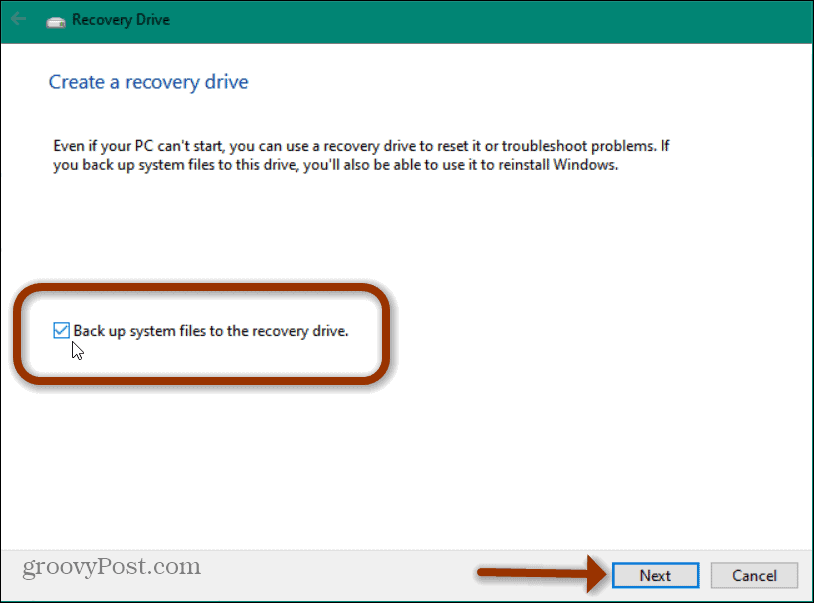
The Recovery Drive tool will scan your PC for available USB drives. Now select the flash drive that you want to use and click Next.
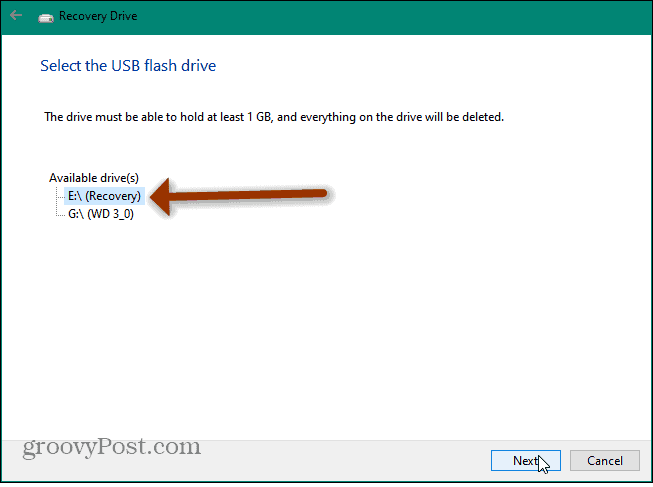
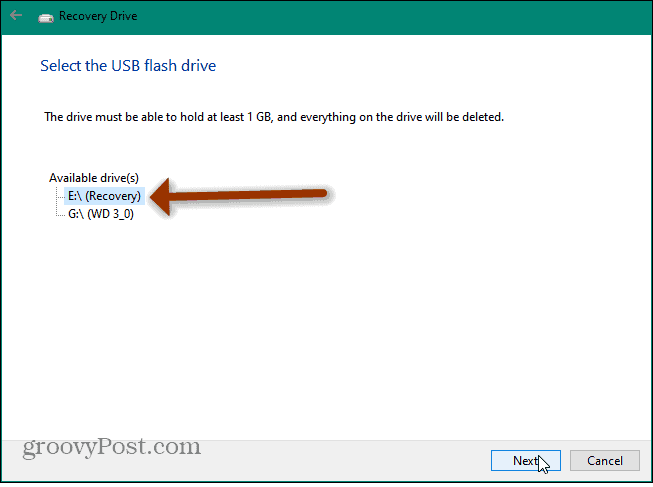
On the next screen, click Create to start the process of creating your recovery drive; it should just take a few minutes to complete. Keep in mind that this is deleting all of the data on the drive.
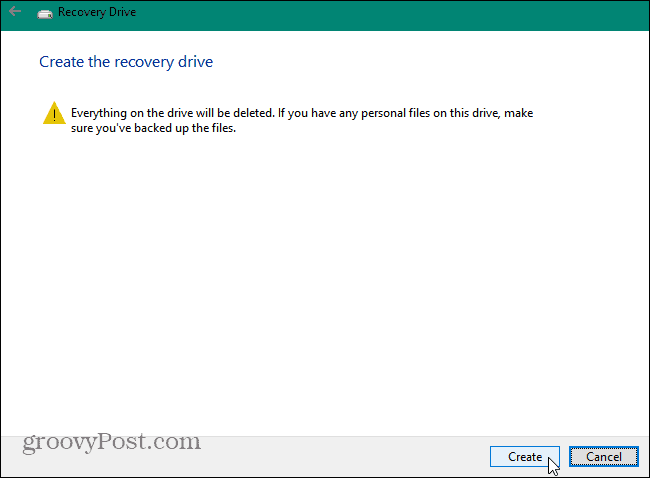
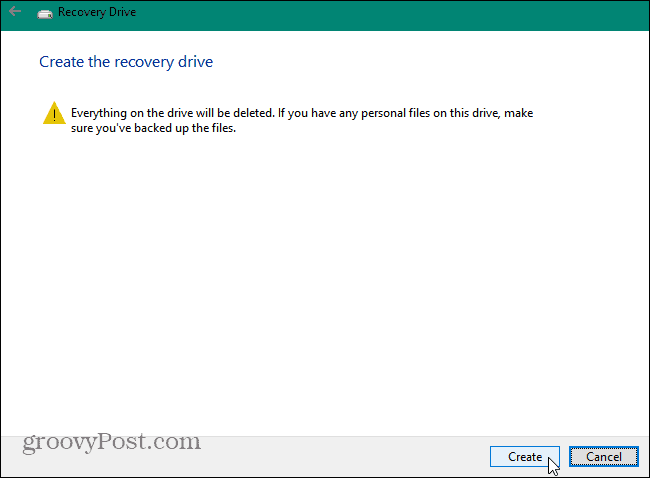
Then your recovery drive will start to be created. You’ll see a progress bar while it is created.
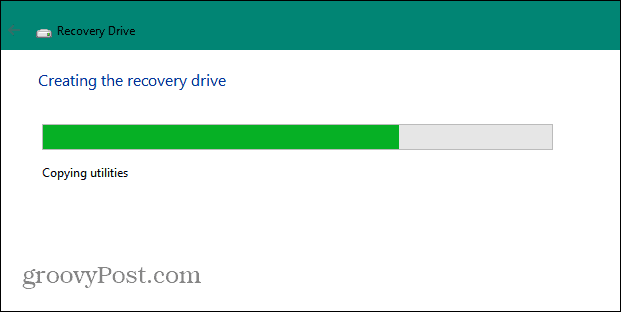
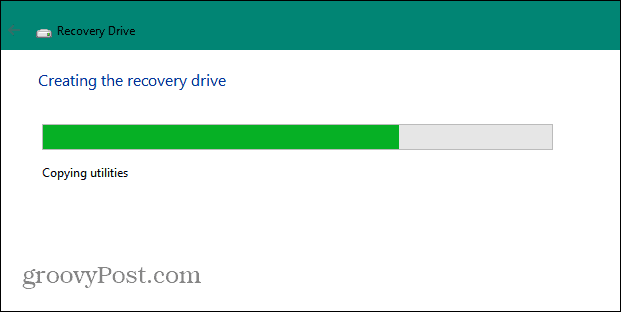
That’s it! You will get a message that the recovery drive is ready. Click the Finish button and remove the USB drive. Make sure to keep the drive in a safe place so you can use it in the future if needed.
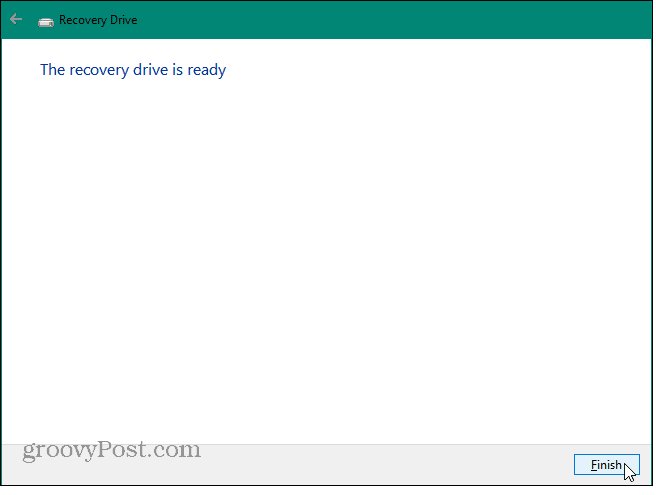
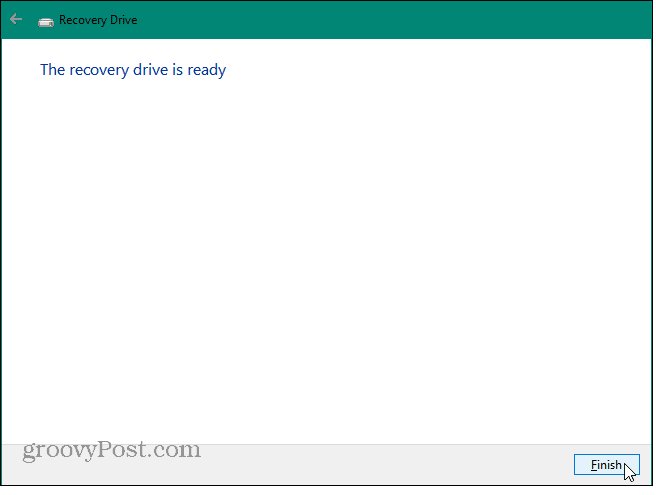
Advanced Boot Options
If you’re unable to boot into Windows 10 for any reason, you can boot from the recovery drive. You will get a menu of Advanced options to help troubleshoot the problem of your system and it up and running. It includes System Restore, System Image Recovery, Automatic Repair, Command Prompt, UEFI Firmware Settings, and Windows Startup Settings options.
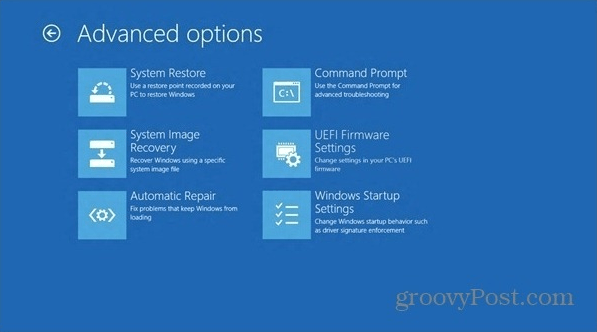
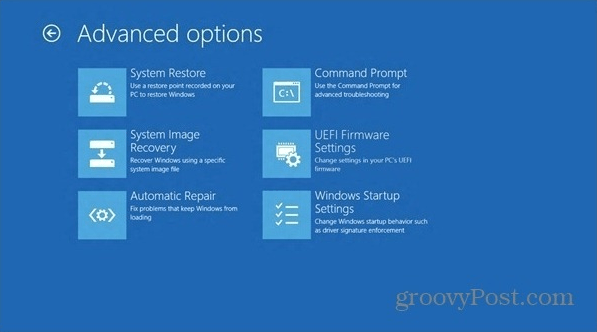
For more on Microsoft’s new operating system, make sure to check out our complete archive of Windows 10 articles. Also, for more help with getting your system up and running, and Windows 10 discussion in general, join the Windows 10 Forums.
53 Comments
Leave a Reply
Leave a Reply










Ziggy
July 21, 2015 at 5:57 am
This will be the first thing I do when I get my FREE Win 10. Thanks for the info Brian!
Richard Kwartenf
July 21, 2015 at 7:43 pm
Hi there,
Does windows 10 allowed two backups? One on a flash drive and one on compat Disk? And is it possible to install windows 10 and 8.1 on the same machine? For duo boot.
RonM
July 26, 2015 at 12:09 pm
Yes you can duo boot Windows 8.1 and 10. I have a system with Windows 7 and Windows 10 duo boot and a system with Windows 10 and Linux Mint duo boot.
Ziggy
July 21, 2015 at 10:09 pm
This will be the first thing I do after having installed Win 10. Thanks Brian!
RonM
July 26, 2015 at 12:07 pm
When I attempt to create a USB recovery drive, the system asks for a USB with 8 GB. I have tried an 8 GB and a 16 GB jump drive but the system does not see either drive. I have tried it by first plugging in the jump drive before starting the process and also by waiting until it asks me to plug a drive in. I all cases the option to select the drive never appears. Both drives are good and are empty.
RoBo
September 1, 2015 at 7:54 pm
Hi, do you use a SanDisk, by any chance? There is a known issue with those, there is also a workaround. In my case the SanDisk shows up in File Explorer, files can be added/deleted etc., but the Win 10 installation routine does not see the drive. Other bits of Win 10 software might have a similar problem. Not sure if drives from other manufacturers create the same problem.
Jack M.
December 25, 2015 at 8:45 am
RonM,
Did you ever figure out why your Win10 computer didn’t recognize your USB drives when trying to create a recovery drive.
I have the same problem and it’s really baffling me. I don’t know if it has to do with Admin. privileges of what?
Kim
January 7, 2016 at 2:54 pm
This is a strange conundrum as I have a year old computer i7 quadcore quite fast, initially it was 8.1 and I was given the option to upgrade to W10 which I did. I didn’t even think about any possible problems that could arise from backing something up. I found a couple of years old USB flash stick that I used for a previous mobile. It’s 8GB which is what the backup restore said it should be minimum. Stuck it in my USB drive, initiated the backup restore and directed it to the USB flash drive stick (drive\:) and it did so no problem – the USB is “SanDisk”. I must be lucky because I don’t consider myself computer savvy and the only reason why I’m on this site is because I’m looking to see it my backup restore is how it should look as what I now have on the USB drive is:- boot, efi, sources, bootmgr, bootmgr.efi, reagent. So if anyone can tell me that this looks fine for a backup restore I’d appreciate it and best of luck with backing up.
PJ
August 7, 2015 at 6:49 pm
Hi, there.
I have exactly the same problem as RonM – no drive I use is recognised by the ‘Create Recovery Drive’ utility but is perfectly visible elsewhere.
I have tried a couple of different 16Gb drives, one of which I bought brand new.
I have tried with FAT32 and NTFS formatting.
I have tried with and wiithout the ‘Backup System Files’ box checked.
I have tried with USB 2.0 and USB 3.0 ports.
My system is a Dell XPS14z with 8Gb RAM, 256Gb SSD, Intel i7 and of course Windows 10.
Grateful for any assistance.
J. Swinkels
August 13, 2015 at 9:25 am
Why are all the data from the drive deleted ? You donot nean the USB stick ?
jxoho
August 16, 2015 at 2:16 pm
I tried your way to create a USB recovery drive. In the end it says ” Everything in your PC’s recovery partition has been copied to your recovery drive. …” I think in the recovery partition, it contains the original installed version of the Windows — in my case, Windows 8.1 not Windows 10. So if I use the recovery drive, I will restore the original Windows 8.1?
John Galt
August 20, 2015 at 4:31 pm
First, you say a stick of at least 512 mb, but the recovery page says at least 16 gb. More importantly, I have followed these instructions a number of times on a new (2 wks) Dell w/ win 10 installed–no upgrade, and have yet to get beyond “Insert a usb drive” (must be at least 16 gb). There is no “select drive”, and the next button is greyed out. There is considerable discussion on the microsoft site about this problem. If you have any suggestions about how to overcome this obvious glitch, please let me know. A great many people would appreciate the help.
Brian Burgess
August 20, 2015 at 5:50 pm
@John Galt: You’re right, that was a type-o on our part and has been corrected.
Some systems tell you to have an 8 GB drive while others will say 16 GB.
As for options being grayed out are you sure you’re running your computer as administrator?
John Galt
August 21, 2015 at 4:39 pm
Apps*windows system*right click drive recovery*click run as admin*enter. It creates a recovery point/ next screen says insert usb drive (must be 16 gb/ I use 32). Then next button is greyed out. Really appreciate your quick response but still no joy.
John Galt
September 2, 2015 at 3:57 pm
A couple of things: Recently I got as far as the fifth screen shot “Creating recovery drive”. I’m not sure if a Windows update helped in that regard. Unfortunately, about half way through the process (12-15 minutes) I got the message that there was a problem and creation of the recovery drive had failed. I used a PNY drive–32 gb. I don’t think most 16 gb drives will be accepted, as their usable space is less than the 16 gb that is required. If anyone has a further suggestion, it would be appreciated.
Sammy-Dan
September 17, 2015 at 11:49 pm
Please I need help, when I select the back up system files to the recovery drive, it gives me the error that we can’t create the recovery drive. Please help me resolve the problem
Graham
September 28, 2015 at 11:43 am
Is it possible to create a recovery drive and then install it on a different computer? I already have a laptop running windows 10 but I’m going to build a PC and would like to avoid paying another $100 for an operating system.
daniel1212
October 28, 2015 at 7:17 pm
In Windows 10 Pro, it neither saw any 8gb USB drives, and failed at creating a repair disk in an internal (Dell 780) optical drive. I used a cheap cable adapter to hook up an old Sony pata DVD-rw drive which worked. Thank God for such resources!
paulo
November 11, 2015 at 4:15 am
Hi
I need help. I created a Windows 10 USB Recovery Drive but a few days later my machine broke (a lot of sectors in hard disk corrupted in the laptop).
I intend to buy a new machine (laptop) with W10.
Can I use my Windows 10 USB Recovery drive on that?
Thanks
jeremy
January 9, 2016 at 12:20 pm
Have you tried turning it off and turning it on again? Not joking, I had the same problem with the fbrand new flash drive not being recognised. Chugging away nicely now.
Who is John Galt?
Barton Talbot
January 31, 2016 at 6:30 pm
Nice to see that a couple of you folks have read “Atlas Shrugged.”
John Galt
February 1, 2016 at 5:16 pm
Unfortunately, John Galt is presently the guy who still hasn’t had success making the recovery drive (it fails about half way through). I’ve been hoping one of these Win 10 updates will do the trick. Failing that, I’ve been waiting for something to go south w/ my Dell (thus far it has been working very well) at which point I will bring this up w/ tech support there when I call them. Until then, best of luck to all w/ the same problem.
Don
March 11, 2016 at 10:39 am
I have followed these instructions, but when I check the drive after creation, it only uses 1/2 GB of space, does not seem to be everything in that small an area. I’m using a 32 GB Sandisk. Just don’t seem right.
Don
March 11, 2016 at 1:03 pm
I see that it is installing the utilities, but is not backing up system files to the recovery drive. I just did my wife’s computer, and everything went fine. The two computers are basically the same.
Don
Tab
May 19, 2016 at 9:16 am
I keep trying to create a recovery disk,using an external harddrive, but just as it starts, it says it ‘encountered a problem’ with no info or reason given. What do I do now? My son’s pc (a similar model and a year older than this one) all of a sudden stopped connecting to the internet (ip not binding or something). I have tried everything to fix it and even the hp diagnostic tool can’t fix it. I downloaded new drivers and uninstalled/reinstalled, etc… and same thing. So thought I would try creating a recovery from this pc (didn’t realize his recovery/backup options weren’t on until I tried to do a system restore on it), but like I said, it won’t create one. I’m at a loss…
Tab
May 24, 2016 at 11:26 am
UPDATE – I finally managed to create a system recovery disk from another similar pc and used it in the problematic device and, knock on wood, it’s working now. I backed up all his files before hand so just reinstalled them, however, some of his programs needed to be re-downloaded in order to work correctly.
holdum333
June 21, 2016 at 6:08 pm
The problem is with the sandisk USB. For some unknown reason MS does not recognize it to create a Media Creation Tool (MCT) or a Rescue Drive. You can use a 16 GB PNY USB and it will work just fine!!
Other brands might work also. O know PNY will get the job done for you.
Good luck Mate!
Holdum333
Jane
August 6, 2016 at 12:51 pm
When I tried to create a usb backup on a Windows 10 pro, it told me that I needed to format the Maxtor OneTouch III that i was using. When I said ‘format’, it said it couldn’t do it. Then it proceeded to create the backup on the Maxtor. Is the backup reliable?
dan
September 3, 2016 at 10:05 pm
If my BIOS does not offer to boot from a USB, can anything be done to do so?
Pritam shiv
October 26, 2016 at 5:10 am
How many of size usb i needed? 16gb or 32 gb ? because . I think in 16gb usb as their usable space is less than the 16 gb that is required. If anyone has a further suggestion, it would be appreciated.
Manna Girl
October 29, 2016 at 7:54 pm
Pritam, just use a 32gb and play it safe. USBs are cheaper than losing your stuff/pc!
Shivanshu Oliyhan
November 10, 2016 at 10:57 am
How many times we are able to make a recovery drive in Windows??
Cwispy Kurobachi
January 10, 2017 at 7:41 pm
I don’t know why, but my Windows 10 device asked for a 4GB drive and it worked… I guess its the essential parts then
Michael
February 10, 2017 at 7:10 am
Hi Brian,
I tried to create recovery on WD Passport and on Sandisk Ultra and getting a message: “A problem occured while creating the recovery drive
Dusty
February 10, 2017 at 11:05 am
Is the sandisk formatted to ntsf? You can check, right click usb, format is under Pin Disck.
But your BEST be is to search the exact words above. I have found answers to almost all probs. I did have to read the list description closely to see if that link maybe had the best ans.
Re: I had a really hard time making image usb backup. Finally the usb gbs were too small.
HP support/chat kept telling me I only needed 32gb, failed. Then tried 64gb failed, finally a 128gbs worked like a charm
Michael
February 11, 2017 at 6:12 am
I do not know if sandisk was formatted. I called to Microsoft, and the lady suggested to buy from them 1000 GB external hard drive for $100 instead of $150 because 16 GB may be not enough ????. So my next step was to un check box “Back up system files…….”. I did it and comp (Acer) agreed to create recovery drive and asked for 512 Mg. So there is something wrong with windows 10 and not USB.
My second comp (HP) agreed to create recovery drive, but asked for 32 GB. This is most likely because HP configuration has 25 Gb recovery drive partition.
I still do not know what is wrong with windows in my Acer, but I suggest to do the whole procedure without any USB at all and your comp will tell you what size of USB do you need. Only after that you can buy the proper size USB
Dusty
February 11, 2017 at 3:16 pm
Hi Micheal – shop online to Microsoft prices.
I boutght the $25 usb boot recovery from them Incase I had screwed up mine.
Something you should think about is many pc tech people told me not to a Sandisk because they detioriate fastest of USBs. I use plny from walmart.
Hope you might get something from this post. Good luck
Michael
February 11, 2017 at 5:59 pm
Hi Dusty,
I run “Create recovery drive” without any USB, and my first PC refused to create it with back up files – only without them. My second PC agreed to create it if I use 32 GB USB. So regardless of the type of USB you can or you can not create it. So my 16 Gb Sandisk which I bought as recommended in my case is useless.
Which manufacturer of USB is better – completely different story.
The question is: Why my first PC does not want to do it? The only answer which is obvious for me – something wrong with the software. Since I got windows 10 as a free upgrade from Win 7, may be something was wrong with the upgrade.
My second PC was upgraded from win 8.1 and does not have this problem. I will try to get in touch with Microsoft once again.
vijay
March 6, 2017 at 10:11 am
Hello sir,
I want to create a windows 10 recovery in pendrive, is it 16 gb will be a enough for recovery? after taking recovery can i moved it toother disk? will it work? and one more thing shall i buy sandisk PD? on many site i read that it wont work during resetting.Thank you
Michael
March 7, 2017 at 7:24 am
Your PC will calculate size of required USB itself. To find it out, just start the procedure without USB.
As soon as you know the results, you can buy USB of proper size and insert it into your PC.
Michael
May 10, 2017 at 7:37 am
My HP laptop, which was upgraded from win 8.1 to win 10, asking for 32 GB USB recovery drive. My understanding of this requirement for 32 GB, is that laptop has D partition of about 25 GB.
I believe that this partition is related to win 8.1 and have nothing to do with win 10.
1. Is it correct?
2. Do I need it?
3. Creation of recovery drive has 2 options: one with the files and another is without files. What is the difference between these 2 options?
Thank you
Bruce Macdonald
July 8, 2017 at 6:21 am
I have followed the instructions and have successfuly made a recovery disk. Now, how do I use the disk in case of need
Bruce Macdonald
william mink
July 12, 2017 at 5:39 am
My computer is junk. Turn it on, and says no operating system. I made a recovery flash drive, Inserted it and restarted. It goes through recovering this PC 57%. It goes no further. Then says there was a problem resetting your PC. No changes made. Cancel. Help! What do I do.
Michael
July 12, 2017 at 1:31 pm
The best way to deal with this is to call Microsoft help desk. They will try to help with instructions by phone or by remote connection to your PC.
I personally found Microsoft Store located in my city and If i have something serious, I am coming directly to them.
They are helping with no charge – at least with Win 10.
Steve Krause
July 12, 2017 at 10:26 pm
Great reminder Michael we don’t talk enough about — the Microsoft Store. A great resource to remember when/if you become desperate for support!
dan
July 13, 2017 at 6:49 am
Do you have a phone number for the (free?!) MS Help Desk?
Michael
July 13, 2017 at 8:31 am
Try this web site: https://support.microsoft.com/en-ca/contactus/
dan
July 14, 2017 at 9:00 am
Thanks, Michael!
Dan
Afrifa
May 1, 2018 at 2:42 am
Thanks a lot, worked for me!
TMS
January 31, 2019 at 11:30 am
Thanks for the Microsoft contact info. That seems to be the best idea here. I told the MS assistant (“Roger”) I was considering going to buy a 32g thumb drive to convert to a recovery drive, and he said that that works really around only 10% of the time.
Anyway, here I sit, “Resetting this PC” now, with all my original program boxes, ready to reinstall the apps on my upcoming Windows 10 installation. No need to panic though, all can be recaptured with a new install, and MS will walk you through it. Just plan on spending a good deal of time and finding something to do while you’re waiting for the reset.
Hope this helps.
Brian
April 10, 2019 at 2:33 pm
The best effective working solution for creating a recovery drive with no hassel is a solution from Rufus..Just duckdukgo search it online..it will recognize every pen drive and will create a recovery in minutes…bless
Jim
September 9, 2019 at 6:36 pm
09/0/2019 New Dell Computer. Created a Recovery Drive with System Image on a PNY USB3 64GB JumpDrive. It took at least 30 minutes to create which was about 15 minutes after the progress meter was full. The only way I could tell it was still running was periodically checking properties on the JumpDrive to see the size increasing . The JumpDrive.s properties shows it stored 22.4 GB and the drive for formatted as a FAT32 32GB drive.
Paul Fearn
January 24, 2021 at 3:24 am
Graham Just make a clone of your Windows 10 onto a separate HDD/SSD