7 Hidden iOS 15 Features to Try on Your iPhone

There are some hidden iOS 15 features worth exploring on your iPhone. Those less publicized than others, these are great features nonetheless.
Although Apple’s iOS 15 update isn’t as featured-packed as previous versions, there’s still a lot to see. Included are these seven hidden iOS 15 features worth considering.
Hidden iOS 15 Features
Apple iPhone users can now download iOS 15 on supported devices. The update comes with a few tent-pole features, including Focus, improvements to Maps and Notifications, and later this year, SharePlay, among others. There are also hidden iOS 15 features that are just waiting to be discovered.
Real-Time Weather Activity Reports
In a carry-over from Dark Sky, which Apple acquired, you can now get real-time precipitation alerts in the official Weather app. These notifications are limited to when rain or snow is starting or stopping. If you track the weather in more than one location, you can adjust the notifications settings accordingly.
To set notifications:
- Go into the Weather app in iOS 15
- Choose the More icon at the top right of the app.
- Selection Notifications.
- Toggle on the location(s) for which you’d like to get notifications.
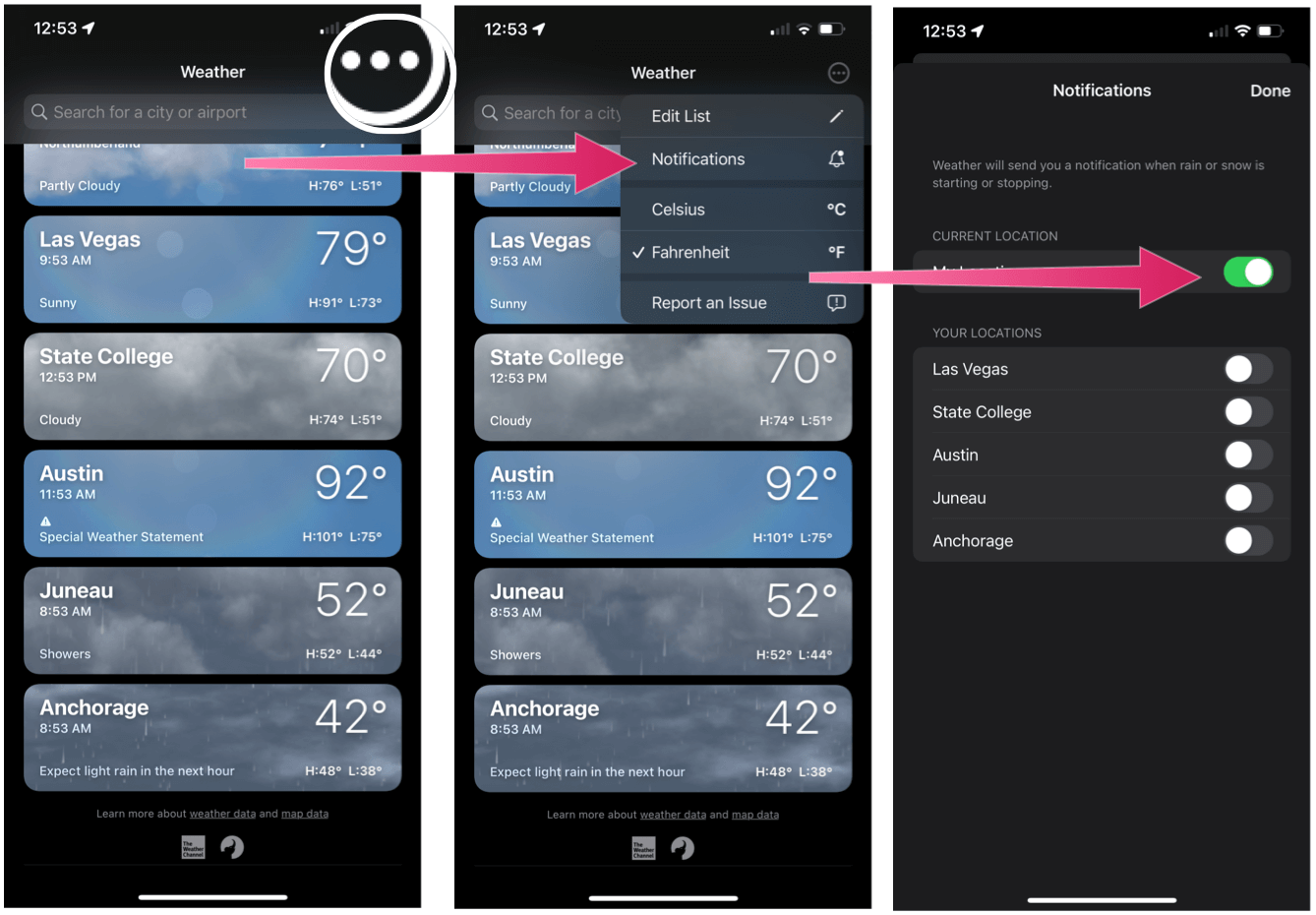
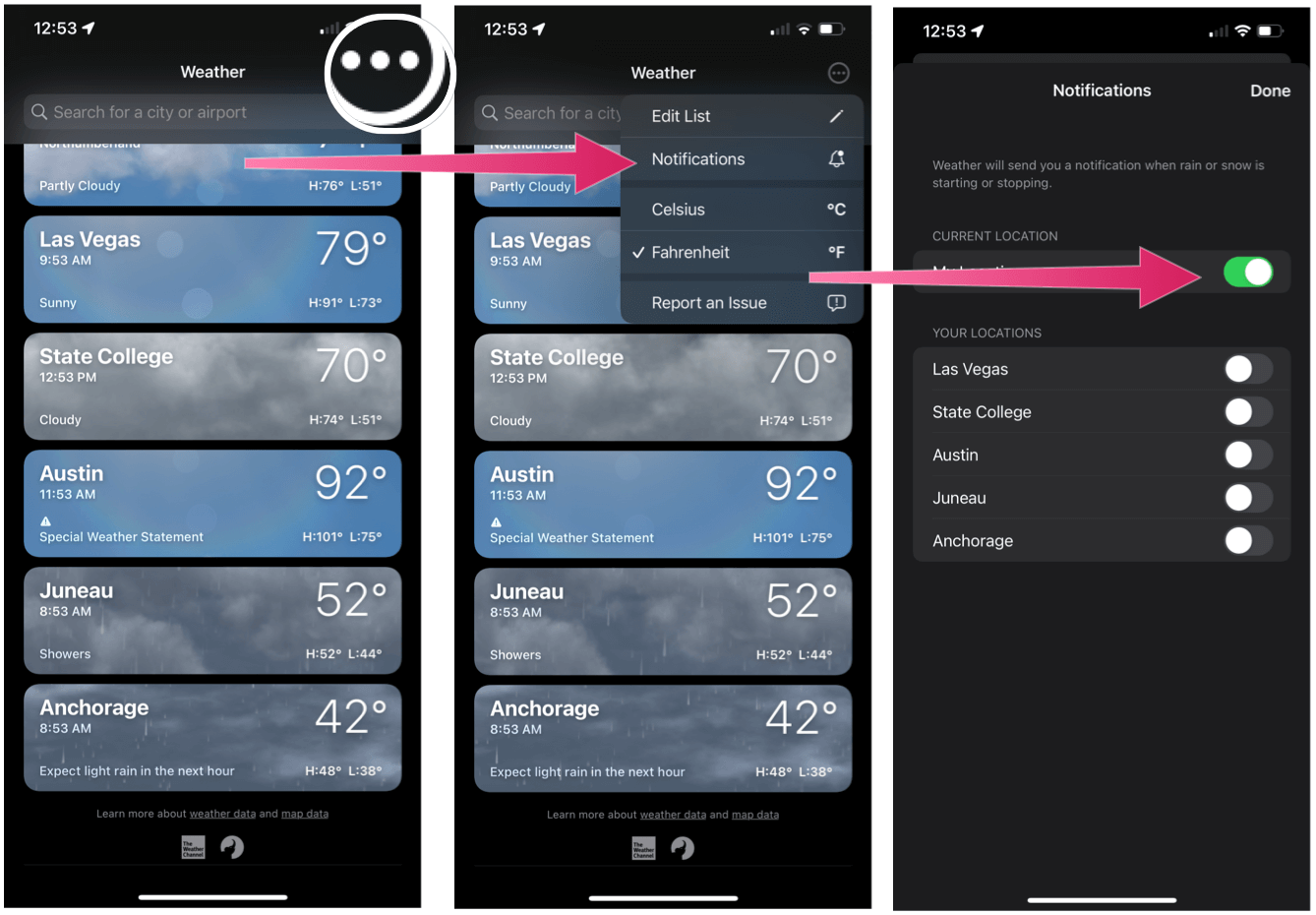
Changing Font Size By App
Before the release of iOS 15, you can change the font size on iPhone system-wide. Now it’s available on an app-by-app basis. Doing so requires following a few steps:
- Open Settings on the Home screen.
- Tap Control Center.
- Scroll down, then select Text Size under More Controls.


Next:
- Open Control Center whenever you’re in an app.
- Choose Text Size control.
- Change the text size using the slider controls.


Quiet Gaming
As part of Apple’s new Focus feature, you can decide which notifications are silent depending on what you’re doing or the time of day. You can also establish a Gaming Focus that allows you to shut off notifications whenever you’re playing a game on your device.
To create a gaming-based Focus:
- Tap on the Settings app on your Home screen.
- Choose Focus.
- Select the + icon at the top right.
- Choose Gaming.
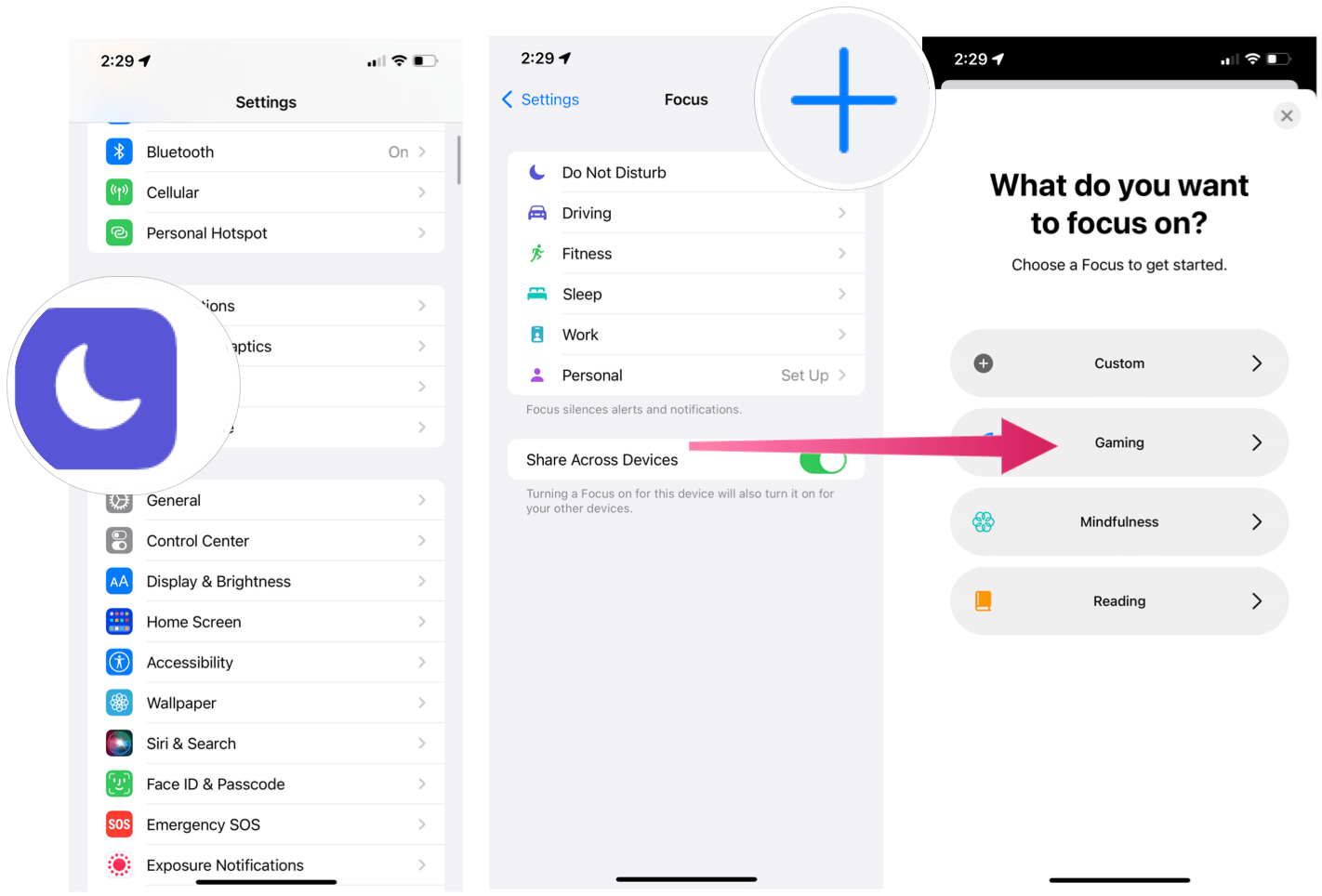
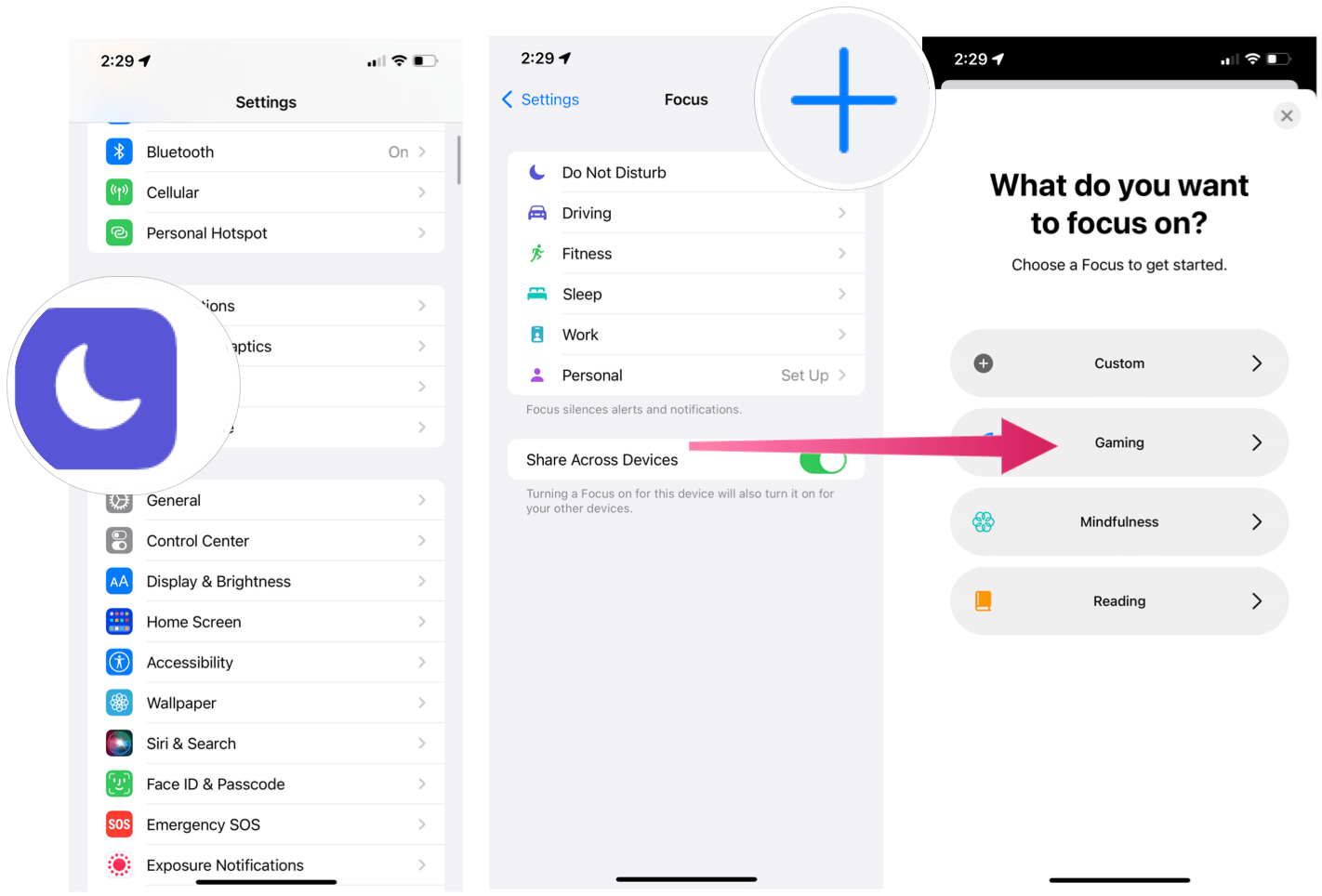
From there:
- Tap Next.
- Choose Add Person to select individuals you want to receive notifications from during gameplay. You can also allow calls from the same or different please as necessary.
- Select Allow.
- Choose the apps that may send notifications during gameplay, if applicable.
- Tap Allow.
- Select Turn Gaming on Automatically if you’d like the Gaming Focus to turn on when the phone is connected to a wireless controller. Otherwise, choose Skip.
- Choose Done.
- Turn the Gaming Focus on/off as needed.


Using Live Text With Photos
One of the most interesting new features to arrive on iOS 15, iPadOS 15, and macOS Monterey is Live Text with photos. Whenever there’s an image in Photos or Camera apps, the system will automatically suggest links for it, such as phone numbers or addresses. If there’s a foreign word in an image, it will even offer a translation.


Shared With You in Messages
Whenever someone shares content with you in iMessage, you’ll find links to it in the supported app. The feature makes it easier to find great content over time. For example, if someone sends you a link to an Apple Music track in iMessage, you’ll see a link to the song in the Apple Music app. The feature also works with the native Podcast, Apple TV, and Photos app.
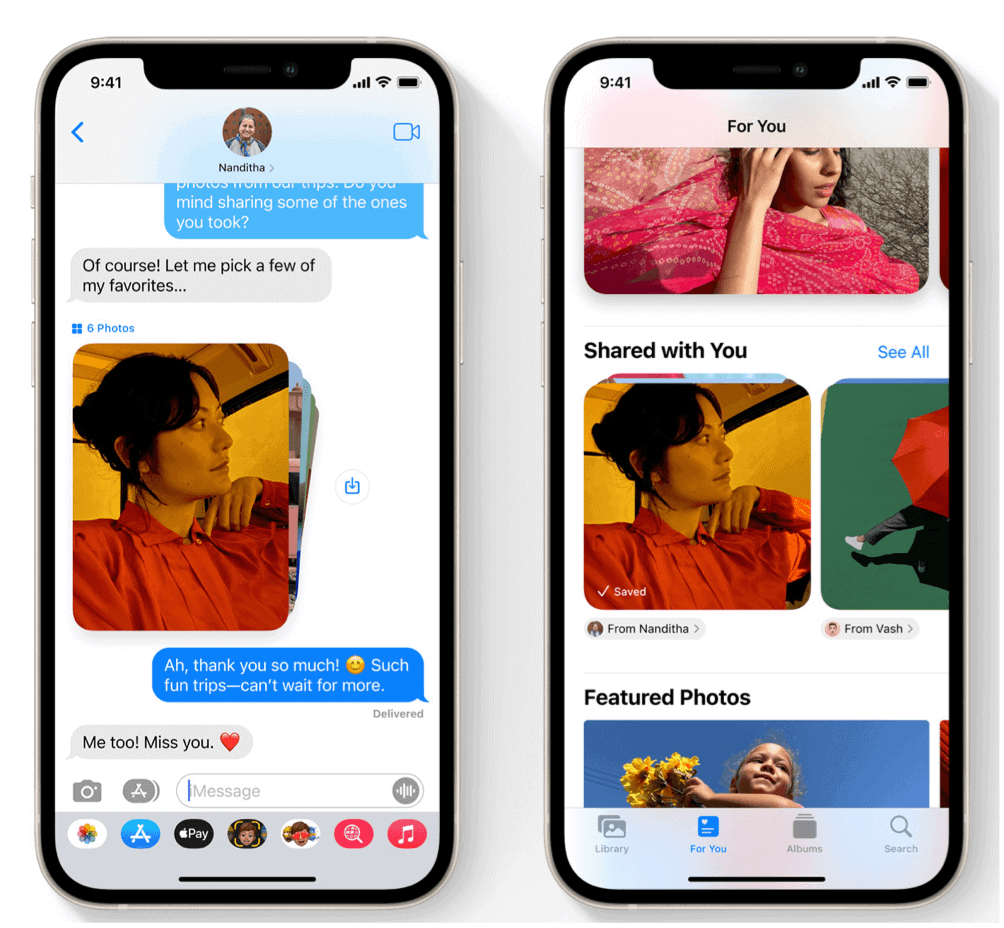
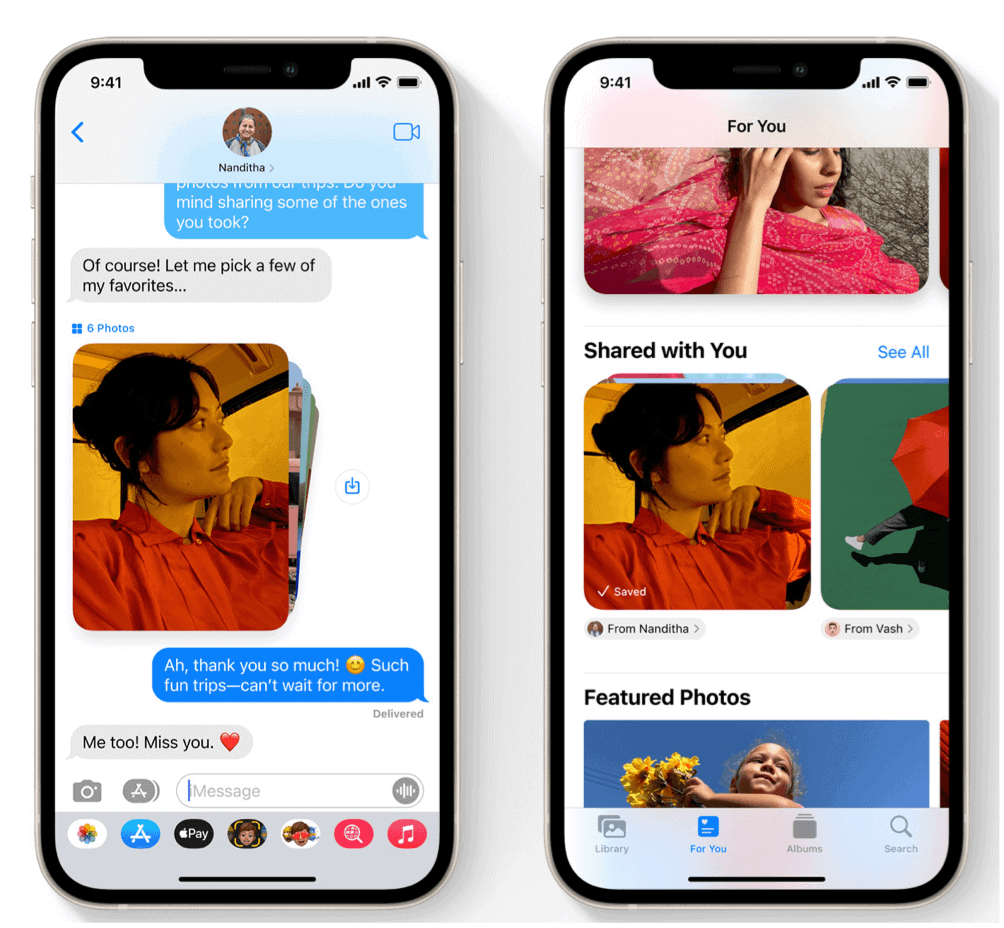
Apple’s Code Generator
With two-factor authentication, you typically need to use codes that are generated with third-party apps. Not anymore. You can now create codes within iOS 15 with no extra app is required. Once set up, verification codes autofill when you sign in to the site.
To create codes:
- Tap on the Settings app on the Home screen.
- Then, scroll down and select Passwords.
Coming Soon – App Privacy Report
Finally, there’s the all-new App Privacy Report that’s coming to iOS 15 in the coming months. With the report, you can see how often apps have accessed your location, photos, camera, microphone, and contacts during the past week. Additionally, it shows you which apps have contacted other domains and how recently they have contacted them. The new report works with the previously released App Privacy Label. When both are available, it will make it easier than ever to see how third-party developers are sharing our information.
There are a lot of interesting new features in iOS 15 for iPhone, including the “hidden” ones mentioned above. You can download iOS 15 on your iPhone today.
Leave a Reply
Leave a Reply






