Word and Excel in Office 2013 offer the ability to save documents straight to PDF without having to go through a converter. Here’s how easy it is to do it.


Even though the screenshots are of Word 2013, the same steps will get you the same results in Excel 2013. The only exception is when it comes to password protecting the PDF. That feature is only available in Word 2013.
First, open the document you want to save to PDF. When you’re ready to save it to PDF, click File on the top left side of your Word 2013 window.
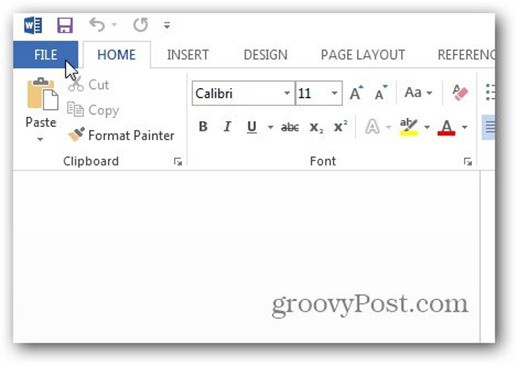
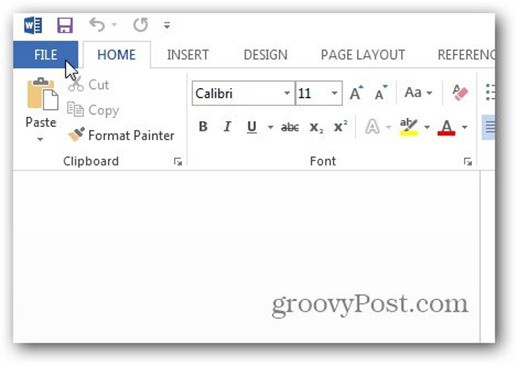
Now in the window that comes up, click Export.


Under Export, make sure Create PDF/XPS Document is selected, and then click the Create PDF/XPS button on the right.


You’ll get an Explorer window, make sure PDF is selected next to Save Type As. Select where you want the PDF to be saved, as well as the size of the file. If you want to use it for publishing, choose Standard. If it’s just for web viewing, Minimum size will be fine. Click Publish.


The window above also has an Options button which offers additional settings. It lets you select the page range you want to use for the PDF, as well as non-printing information included in the PDF.
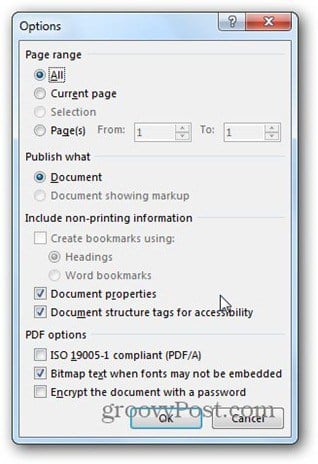
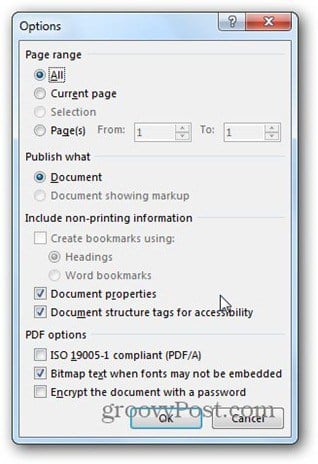
The grooviest feature, in my opinion, is password protecting the PDF — and it’s easy. Just tick Encrypt the Document with a Password. Once you click OK, you’ll get the following windows where you can enter in a password for the document twice. Click OK to export to PDF.


Now, when you want to open the PDF, you’ll be prompted for the password to open it. Groovy!


If you’re all about protecting your documents, here’s how to password protect and encrypt Office 2013 documents.
8 Comments
Leave a Reply
Leave a Reply







Sunny Wong
July 22, 2013 at 9:20 pm
Is this password function for pdf available in mobile version or 2007 version É
Thanks
Sunny
Bogdan Bele
July 23, 2013 at 2:51 am
No, I don’t believe it is.
Dan
June 2, 2015 at 3:34 am
Any reason why I don’t see “Encrypt the document with a password” under the PDF options section? All I get is “ISO 19005-1 compliant (PDF/A)”.
Ian
July 29, 2015 at 1:41 am
Hi Bogdan, can you do the same fro Excel files, I can only seem to do it with word files?
Thanks
Ian
Ian
July 29, 2015 at 1:42 am
Thanks Bogdan,
Can you also do this with Excel, I can only seem to do it with word documents
christophe
November 24, 2016 at 11:00 am
It seems this function as been deprecated for pdf in Excel 2016.
Steve Krause
November 24, 2016 at 12:04 pm
Hmm… Honestly I’ve not tried it in Office 2016. Let me give it a try and see what I find.
Carlos Samey
May 4, 2019 at 5:33 am
Good advice, though I would point out that there IS a way to merely “print” and get perfect PDF’s with links: that is to use a print utility such as the “Acethinker PDF Converter”. That tool, additionally, installs itself as a standard Windows print driver and can be used from ANY app that can print. And no, I have no connection with those folks, I merely appreciate their product (and really don’t like the insufferable folks at Adobe).