Microsoft is continuing to add new features to it’s free Office Web Apps service. Now you can easily read PDF documents that are in your SkyDrive or from your Outlook.com email account. Not only that, but the new feature allows you to convert PDFs into editable Word documents.
According to a post last week on the Office Web Apps blog:
We’ve just added a new capability to Office Web Apps. On SkyDrive, Outlook.com, and Office 365 you can view PDF files using the Word Web App. PDFs attached to mail or stored in SkyDrive are quickly viewable in the browser regardless of device or whether you have PDF viewing software installed…
Additionally, for SkyDrive you can convert PDFs to editable Word documents. This allows you to “release” the text in PDFs without requiring PDF editing software.
Read and Convert PDFs to Word Docs in Microsoft Web Apps
The feature should be rolled out to all users with a Microsoft account. When you go in to your SkyDrive, just right-click a PDF and select to open in the Word Web App.
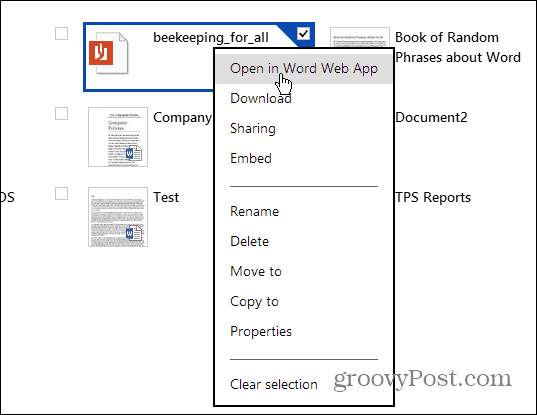
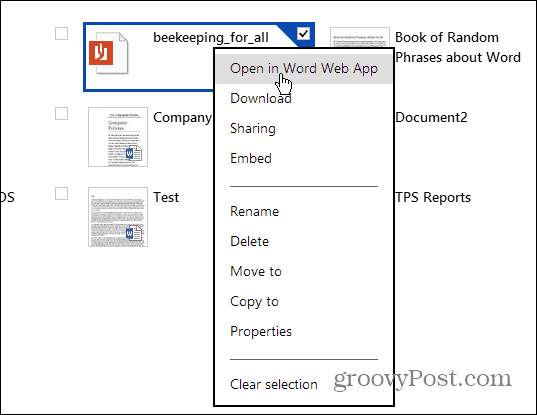
Clicking the PDF attached in Outlook.com opens it in SkyDrive where you can save it to your computer, and open it with the PDF application of your choice. For a list of quality free PDF applications for Windows that aren’t slow and bloated Adobe, check out our article on these five better alternatives.
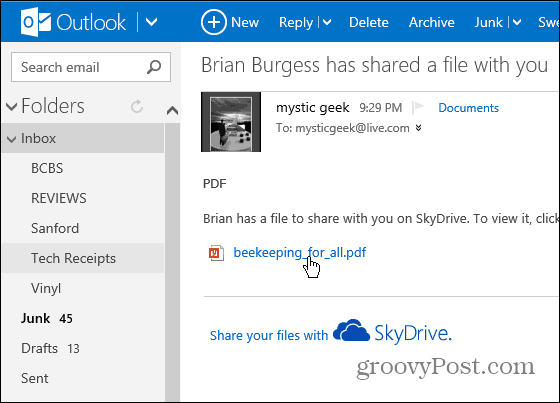
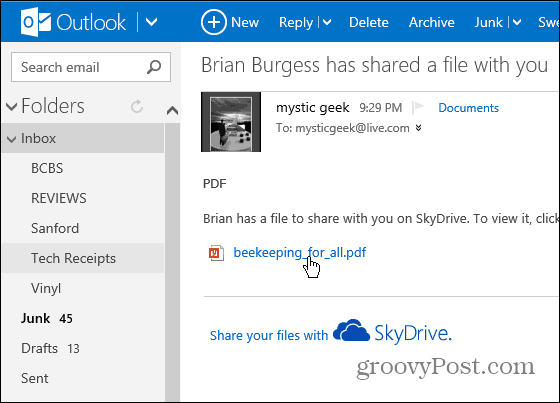
There’s also the ability to edit the PDF by converting it to Word, editing it online and saving it. Not that the original PDF will not be changed, only the converted Word file you converted.


Also, when you open a PDF in SkyDrive, you have the ability to search through it and find exactly what you’re looking for – very handy in large PDFs.
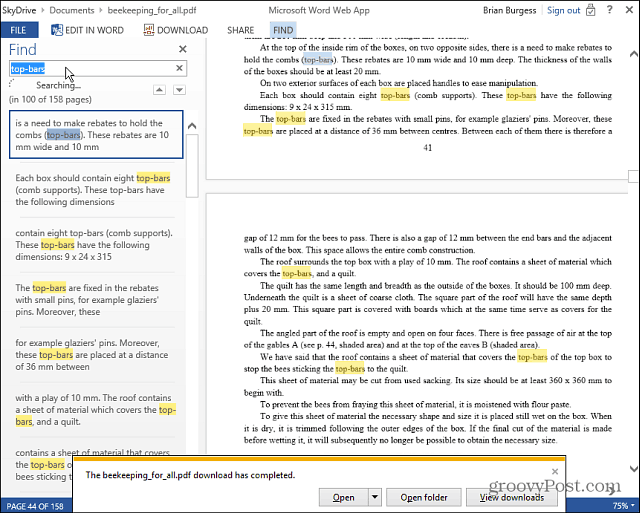
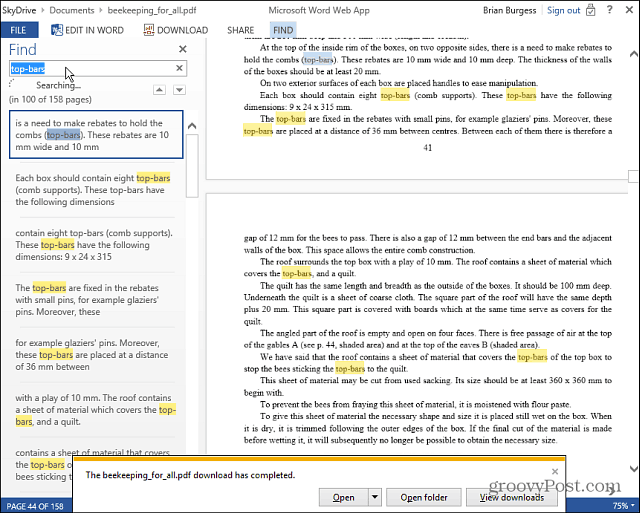
If you use Outlook.com and SkyDrive with your Microsoft Account, this new feature is quite helpful during a busy day in the office!
Leave a Reply
Leave a Reply







