How to Bring Back the Microsoft Office Picture Manager

Do you miss the Microsoft Office Picture Manager? You can install it from an old version of Sharepoint Designer or an old Microsoft Office disc.
Microsoft Office Picture Manager was included as part of Office 2010 and earlier versions. You could use it to view, edit, and manage your pictures.
Office 2010 was the last version of Office that included Picture Manager, and Microsoft has not updated Picture Manager since Office 2003. As a result, the program is ancient and out-of-date.
But if you liked Picture Manager, and its features are all you need, you can install it on your computer without uninstalling your current version of Office. You can install Picture Manager from an Office 2010, 2007, or 2003 installation disc if you have one. If not, you can download SharePoint Designer 2010 and install it from there.
We’ll show you where you can download SharePoint Designer 2010 and how to install only Picture Manager from it.
Download SharePoint Designer 2010
SharePoint Designer 2010 is available as a free download from Microsoft. Use one of the links below to download it.
- 32-bit: https://www.microsoft.com/en-us/download/details.aspx?id=16573
- 64-bit: https://www.microsoft.com/en-us/download/details.aspx?id=24309
Install Microsoft Picture Manager Using SharePoint Designer 2010
The procedure for installing Picture Manager from an earlier Office version or SharePoint Designer 2010 is the same, so it doesn’t matter which way you do it.
Download the SharePoint Designer 2010 setup program using one of the links above and double-click the file to run it.
If the User Account Control dialog box displays, click Yes to continue.
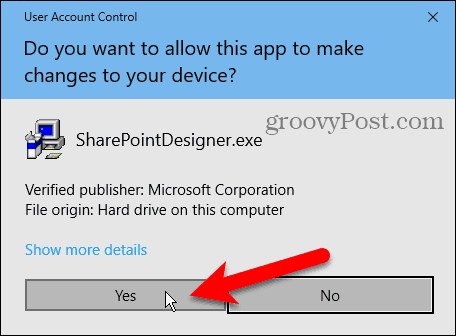
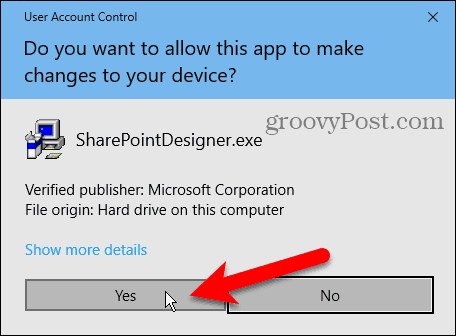
On the Read the Microsoft Software License Terms screen, read the terms and check the I accept the terms of this agreement box.
Then, click Continue.
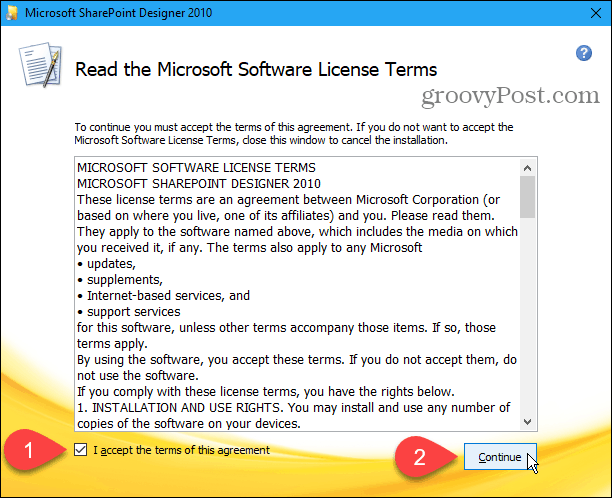
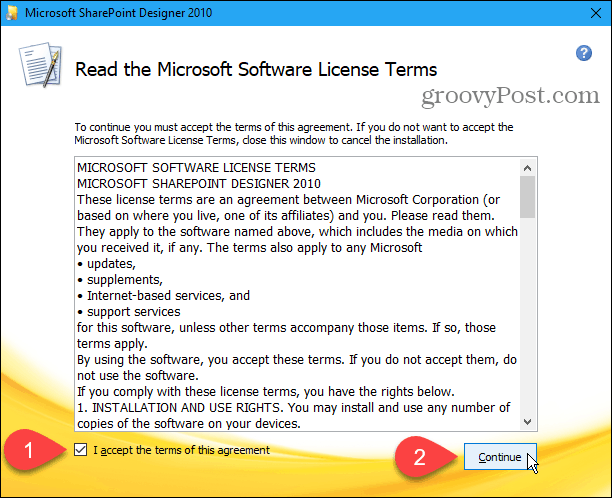
On the Choose the installation you want and click Customize.
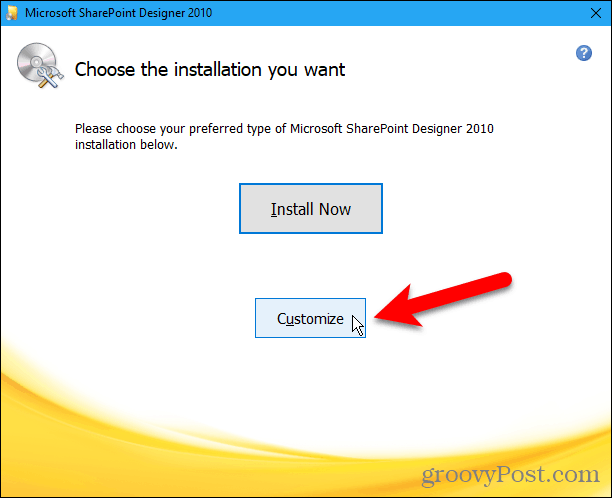
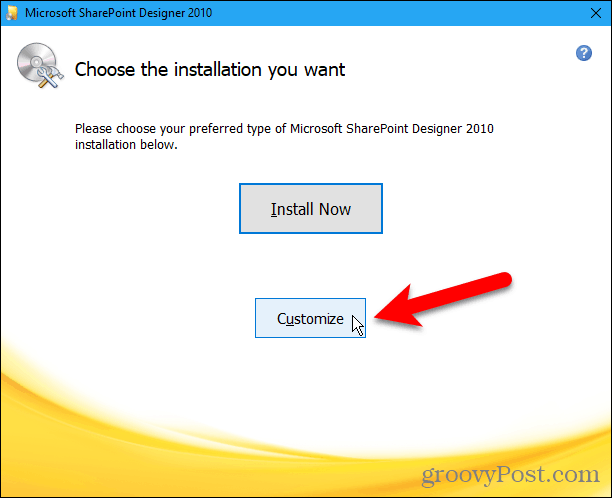
For each of the three modules listed under Microsoft Office on the Installation Options tab, click the button and select Not Available.
This turns off all parts of Sharepoint Designer, but next, we’ll turn one back on.
If you’re installing Microsoft Office Picture Manager from Office 2010, 2007, or 2003, more modules are available. Make sure you make all the modules Not Available.
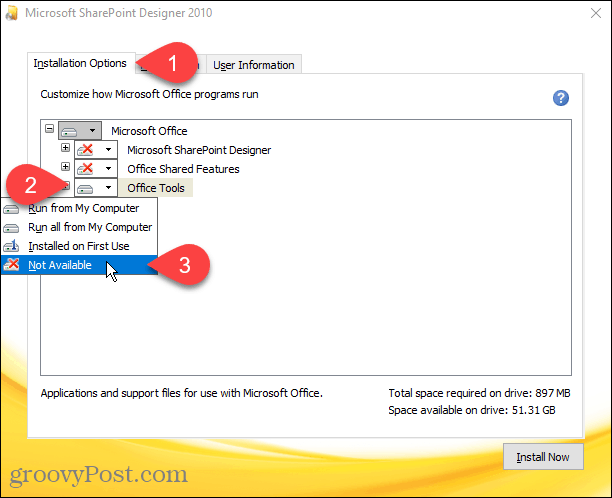
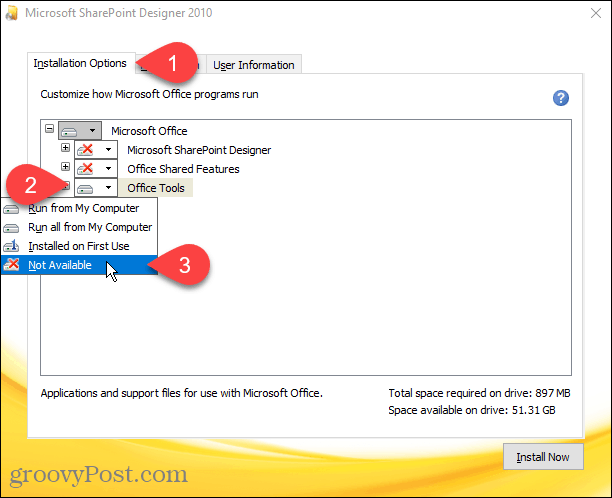
To select the Microsoft Office Picture Manager for installation, click the plus icon to the left of the Office Tools module to expand it.
Everything is set to Not Available, even the Microsoft Office Picture Manager. Click the button next to Microsoft Office Picture Manager and select Run from My Computer.
If you’re using an Office 2010, 2007, or 2003 installation, the Microsoft Office Picture Manager should also be under Office Tools.
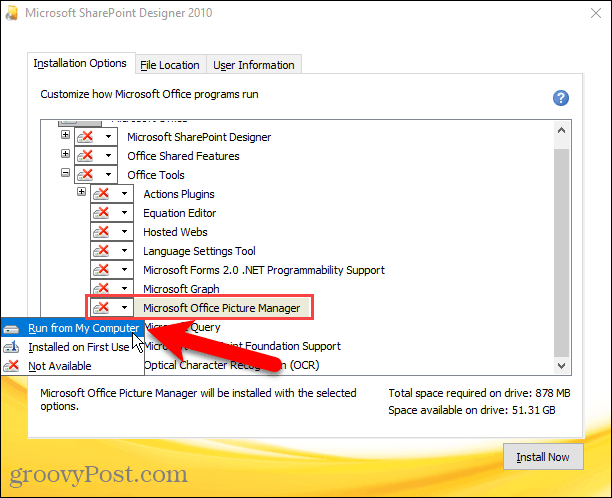
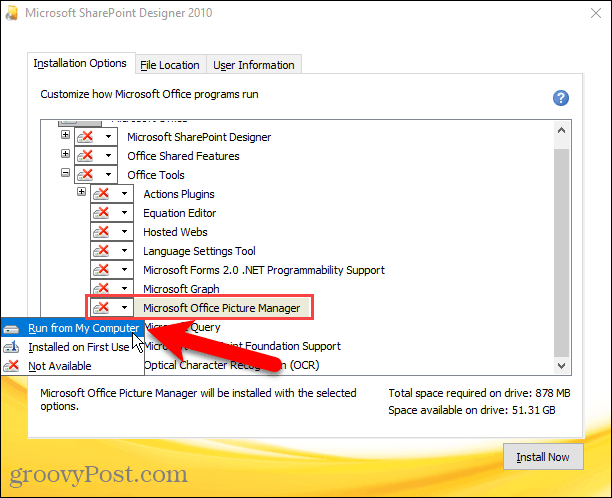
To install only the Microsoft Office Picture Manager, click Install Now.
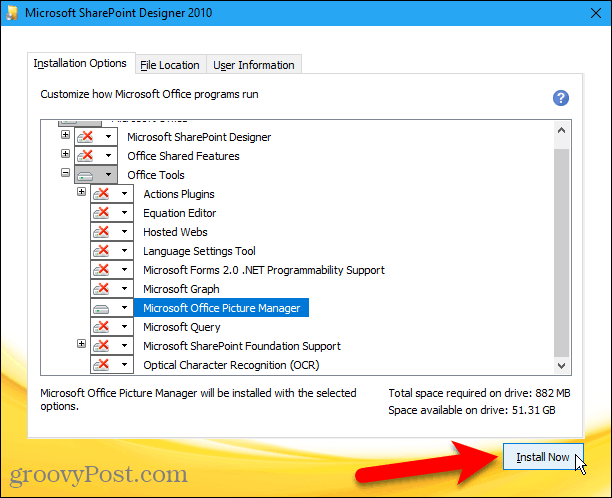
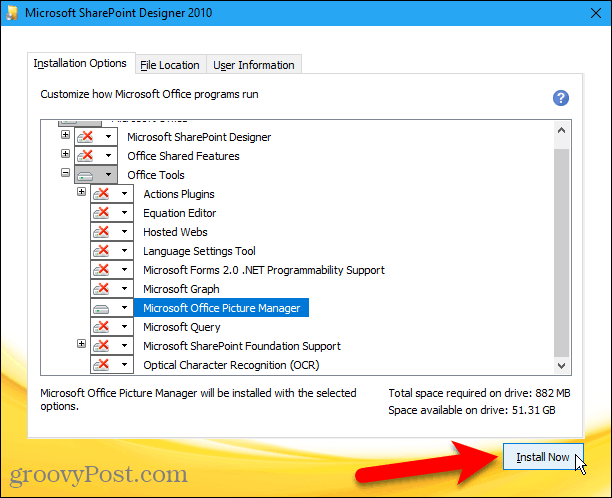
The progress of the installation displays.
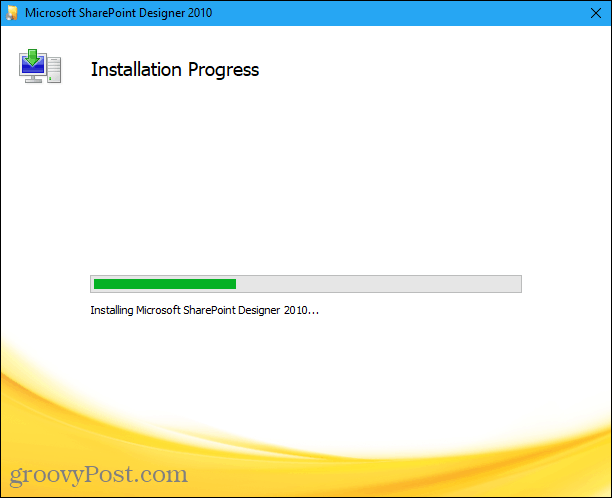
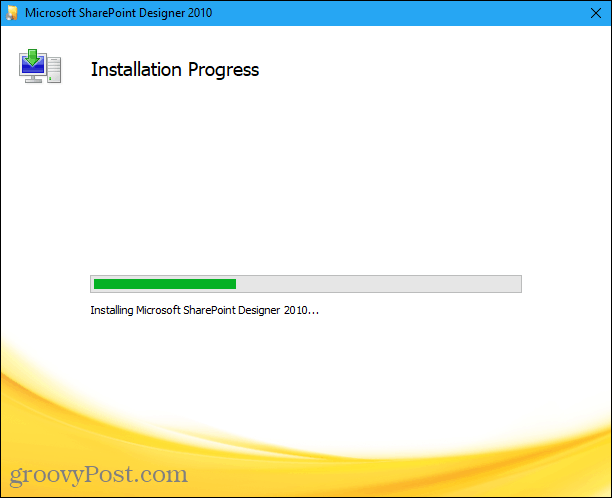
On the Complete your Office experience screen, click Close to close the setup program.
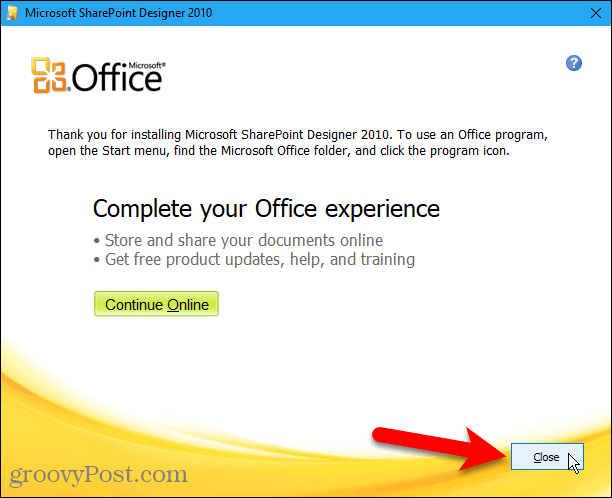
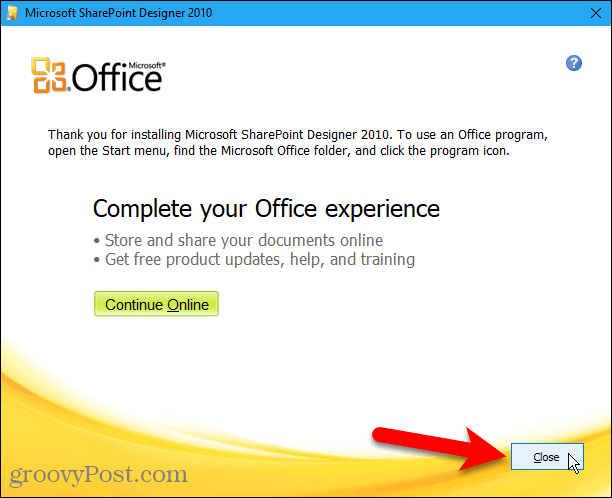
Run Microsoft Office Picture Manager
We found that we didn’t need to reboot our computer to complete the setup. But you might want to reboot anyway to make sure the setup process is completed.
Once you’ve rebooted, you’ll find the Microsoft Office Picture Manager under Recently added on the Start menu in Windows 10. The Microsoft Office Picture Manager is also available on the Start menu in the Microsoft Office group.
If you’re using Windows 8, the Microsoft Office Picture Manager may not get added to the Start screen. But you can do a search on the Start screen for “picture manager” to find it and open it.
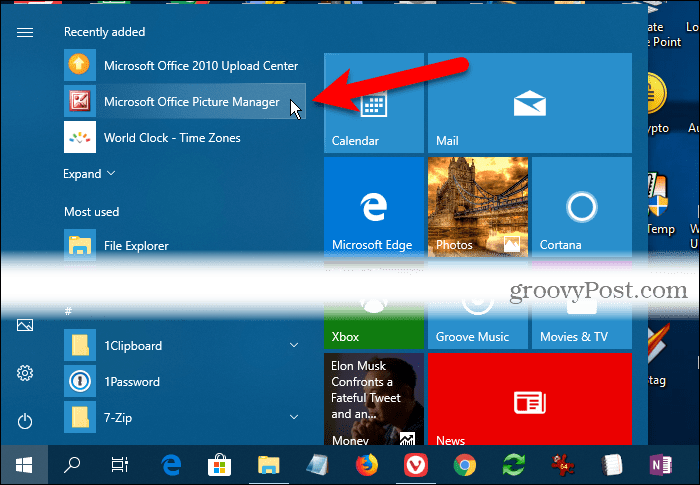
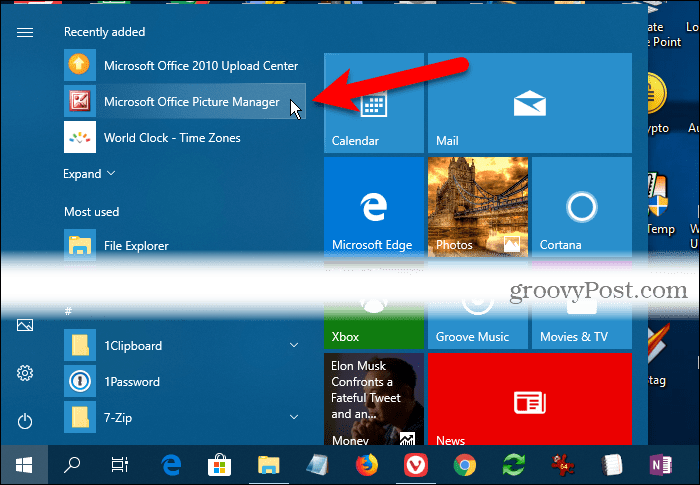
Now you can use the Microsoft Office Picture Manager to organize, edit, and view your photos.
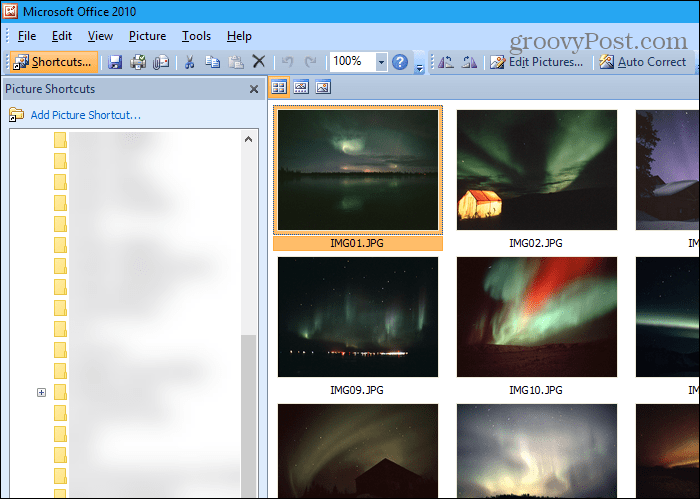
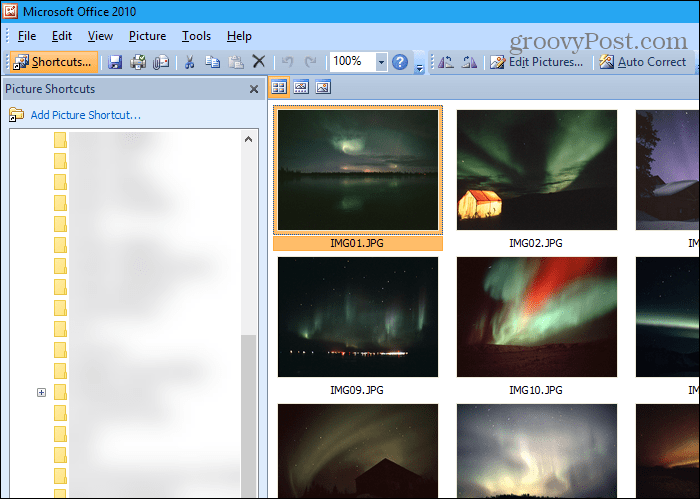
Stick With What Works for You
The Microsoft Office Picture Manager may not have all the bells and whistles available in modern photo management tools. Still, if it has everything you need, you can install it and use it to manage your photos and pictures.
SharePoint Designer 2010 was the last version that included Picture Manager. You should save the installation file if you need to reinstall it or install it on another computer. Who knows for how long it will be available from Microsoft?
29 Comments
Leave a Reply
Leave a Reply







Richard Burkhalter
March 11, 2019 at 8:17 am
I get about half way through the installation and it stops. I then receive a message that the installation “encountered an error,” and it stops. What is the problem and how can I get around it?
Joe Norman
May 19, 2023 at 10:49 pm
I am encountering the same problem with Windows 11. The installation stops and says, “Error during setup.” Sometimes it says, “SharePointDesignerMUI.MSI file is missing.” Nothing I do seems to fix it, and I find no source of that .MSI file.
barrum
March 19, 2019 at 10:47 pm
its works. thank you author. Now I can run the office picture manager on windows 10
Bill Clifford
January 5, 2020 at 7:09 pm
Worked a treat – all the screenshots were even spot-on. Thanks
Micki
January 25, 2020 at 3:03 pm
This was awesome, thank you! I do not like Paint. So glad I found your article!
Penny
April 18, 2020 at 6:19 pm
Thanks very much. This worked a treat, nice clear instructions
Peter
May 13, 2020 at 4:28 am
Brilliant, thanks! Picture Manager (and also the similarly removed Movie Maker) are so much easier to use and with more features than the horrible Metro style replacements. I have Photoshop but PM is just so much easier for simple editing tasks. I use it all the time for the resize function for which MS Photos is useless.
MPW
June 10, 2020 at 2:34 pm
Thank you. Your step by step was totally helpful. I kept this page open next to the installation as I completed each step. Perfect! I have Microsoft Office Picture Manager back and I love it. This is great.
MPW
July 24, 2020 at 6:08 am
After I have Office Picture Manager on my computer do I have to keep Office Share point Designer 2010? I am getting a awful lot of updates offered by Windows update that seems to think I have Office 2010 on my computer. Can Office Picture Manager work without Office Share Point it was taken from? I would like to uninstall Office SharePoint 2010 from Programs and Features.
MPW
July 28, 2020 at 1:00 pm
Well I uninstalled Office SharePoint 2010 and sure enough Office Picture Manager went with it. I had hoped that would not happen; that maybe picture manager would stand alone. I think I will give it up because to keep it means installing, at this point, 55 more updates for Office 2010 on top of the 3 I did download/install. (All three uninstalled with SharePoint and Picture Manager.) So I seem to be clean of Office 2010 updates and SharePoint 2010. Disappointed about loosing Picture Manager. Oh well.
Yas
June 22, 2021 at 12:42 pm
Hi, The recent Update for Windows 10 is blocking the installation of Microsoft SharePoint 2010. how can we overcome this now???
G
June 27, 2021 at 7:32 pm
Thank you, it worked very well.
Lorna
September 28, 2021 at 12:00 am
Thanke you very much for Windows picture menager. It will be very difficult for me without it.
Chris HB
October 3, 2021 at 9:44 pm
Thank you very much! Straight forward and easy. I love this picture manger. No idea why they dumped it.
Beep Boop
October 14, 2021 at 4:29 pm
Just the solution I needed being able to drag the slider and see the pixel count for cropping I could not find thie simplicity in anything else. You da man for figuring this out!!!
shima
November 15, 2021 at 2:22 am
thank you. now I have microsoft office picture manager:)
Heather Duruisseau
January 2, 2022 at 12:45 pm
Thanks for this! I follow your posts and this one in particular was a life saver. Picture Manager has always been my go-to for quick photo resizing which the new Microsoft phot app doesn’t have. I don’t always want to open Photoshop for quick jobs so very pleased!
Appreciate what you do!
Sharlote Mokwana
February 11, 2022 at 4:45 am
100% helpful, thank you so much.
carolyn
March 3, 2022 at 5:10 am
just did this on windows 11, and spot remover is gone? any ideas?
Canadian Gal
April 2, 2022 at 2:31 pm
OMG!!! Thank you so much. I finally upgraded to Microsoft 365 but did not realize that Picture Manager would be gone. I’m an eBay seller and I used nothing else to save, edit and upload to eBay, in addition to personal photos. I managed to transfer Picture Manager with its photos from my hard drive to my desktop and all 7000 pictures are there. However, I can’t save to it or upload from it, so I need to copy and paste in several different places before I can get an image where where I want it. And the new images, I don’t like editing on anything this new version of Microsoft has to offer. I’ve been close to tears sometimes. Thanks again. You made my day!!!
deli
April 7, 2022 at 2:27 pm
Thank you very much! It works now
Simon M
June 23, 2022 at 8:41 am
Thank you so much! This is fab, I have been looking for a utility which allows me to crop to an exact size, pixel-by-pixel, like the old Microsoft Photo Editor, but it’s all drag-the-rectangle these days. So pleased to have found this :)
Mikolaj
August 27, 2022 at 8:42 am
August 27, 2022
I was unhappy when I Picture Manager had disappeared from my laptop.
Your instruction are very clear to follow, and so I have it back!
Thank you do much!
Mikolaj
Cindy
October 18, 2022 at 10:28 am
Thank you. MS Picture Manager is my favorite picture editor and I didn’t know how to get it back till I found your instructions online.
Glenn
December 10, 2022 at 4:20 pm
Thank You Lori. MS Pic. Manager is the easiest & fastest to crop & compress many photos at one time to email or just save. I can crop & compress & save 40+ pics. in less than 30min. 95% of us don’t need to spend hours touching up & doing other stuff to photos. Microsoft (KISS) Keep It Simple Stu***
Richard W
January 9, 2023 at 3:05 am
Thank you, wonderfully clear instructions, let me get thus handy little program back :)
Nancy
April 13, 2023 at 8:42 am
I LOVE MS Picture Manager. I purchased a new computer and running Office 365 and really MISS Picture Manager. Your directions were perfect, and I’m so glad to have it back again. Thank you, thank you, thank you!
Shar Flippo
February 19, 2024 at 12:31 pm
I think you have disappointed everyone when you took away the MS Picture Manager. It works easy and great for small jobs. Resizing photos for word document and fixing the color to print on regular paper. Put it back is a request.
Jeff Butts
February 19, 2024 at 1:40 pm
Thanks for the feedback, Shar. However, please understand that we are not Microsoft and have no say in what apps are and aren’t included in Microsoft Office. You should make this request directly with the Microsoft Office product team. You can follow these instructions from Microsoft for giving them feedback.