Microsoft Excel lets you customize the way your worksheets look to improve their appearance. Changing the color of Gridlines is just another way to make Excel data more attractive and less boring.
Open Microsoft Excel and go into Excel Options. In Office 2007 click the Office button >> Excel Options >> Advanced.
In Excel 2010 click the File Tab >> Options >> Advanced.




Scroll down in Advanced Options menu to Display Options for this Worksheet. Check the Show Gridlines option (if not checked) and select the color you want. Click Ok when done.


That’s it. Here is an example of an Excel chart where I changed the Gridlines to the color orange.
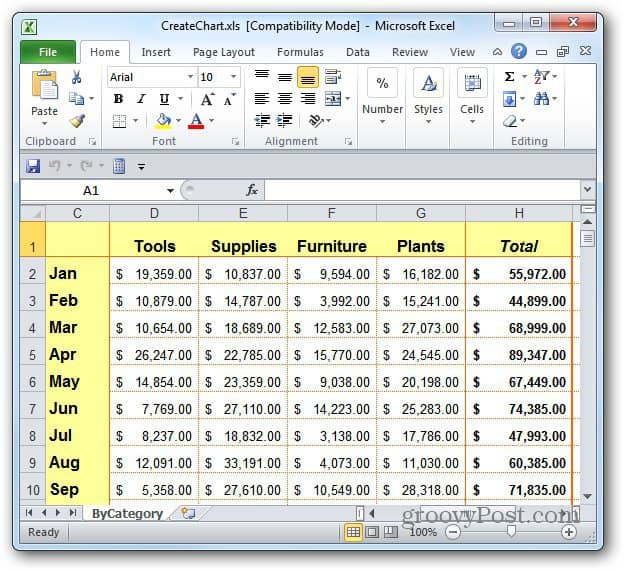
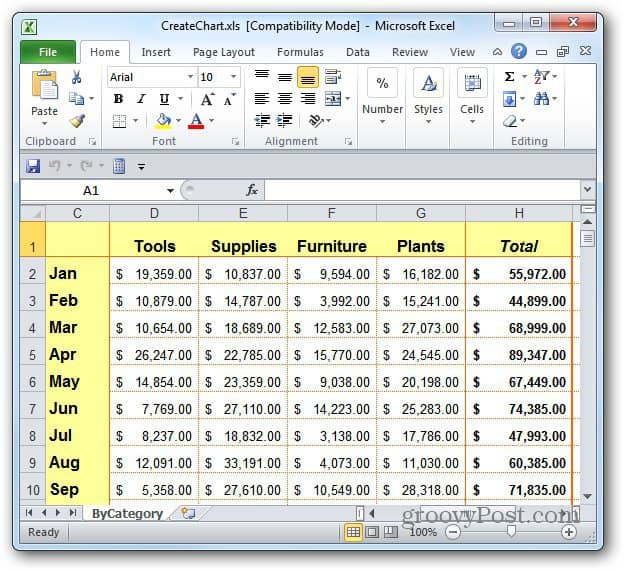
3 Comments
Leave a Reply
Leave a Reply







Chris
May 18, 2012 at 2:26 pm
In my Excel 2010 “Excel options” do not exist
Prakash Hegde N
May 19, 2012 at 3:20 am
“Options” menu can be accessed from the file menu, advanced options are listed once you access “Excel Options” from the file menu. “Display” options will be visible once you scroll down on advanced options.
SpreadSheetNinja
September 4, 2013 at 3:43 am
I cant seem to make a solid border color like the originale grey(black) grid color.
In Excel default border color is like _ but when i Select a color or grey it becomes …… grid.
I want solid 1 color _ in the color i want.. Hope that makes sence.
Excel default grid color is solid 1 color no …. just a straight _ line..