How To Update Google Chrome to the Latest Version

Google Chrome is set to automatically update when you restart it. But if you leave it open for days, you miss out on groovy new features. Here’s how to manually update it.
The Google Chrome browser is set to update itself to the latest version automatically – if you restart it, that is. Most people probably close out of it and relaunch it every day or few days. However, some (including me) leave it open for days or even weeks with 50 tabs open, and we miss the updates.
I realized this was the case yesterday when I read about Google’s new “conversational search” feature. You can only use it with the latest version of Chrome.
Update Google Chrome – Option 1
1. To manually update to the latest version, click the Options > Help > About Google Chrome.
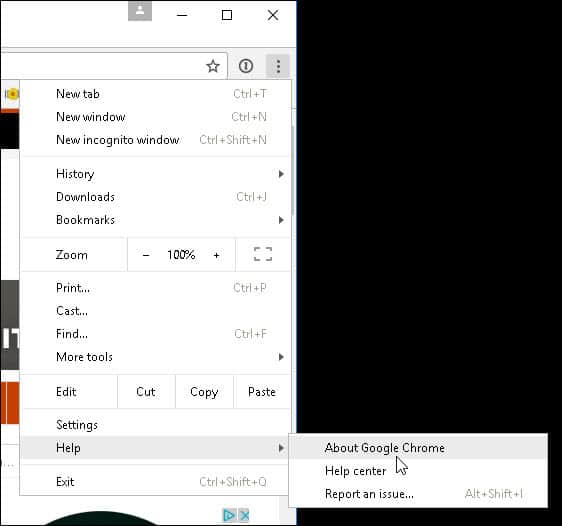
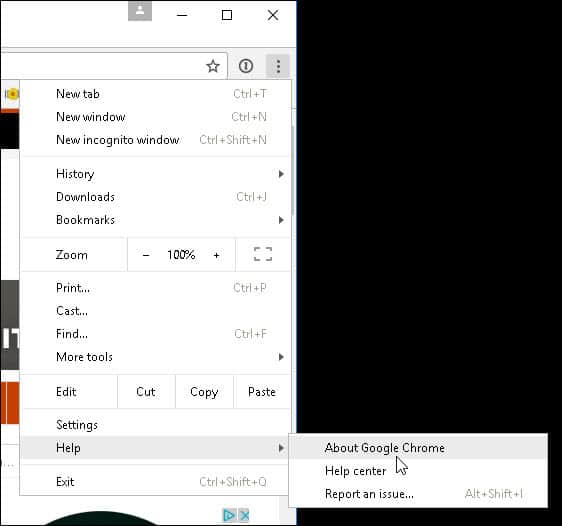
2. There, you’ll see the current version you’re running and that an update is available. Click Relaunch, and you’ll be running the latest version in no time.
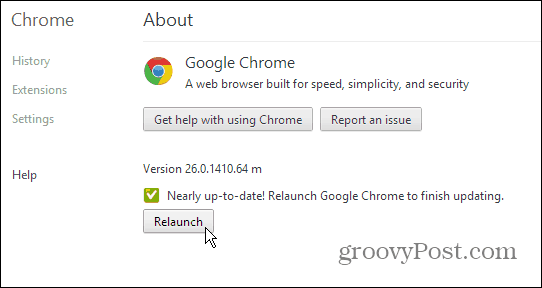
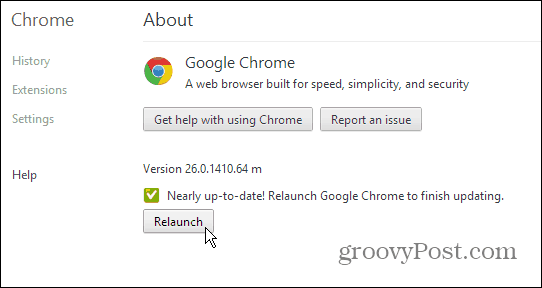
Update Google Chrome – Option 2
1. A quick shortcut to the above process is to type: chrome://chrome/ into the URL address bar.
2. This will take you to the Chrome, About page. If an update is needed, click Relaunch.
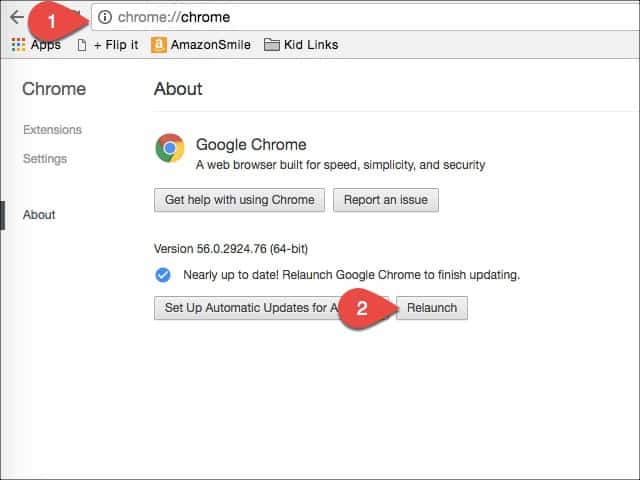
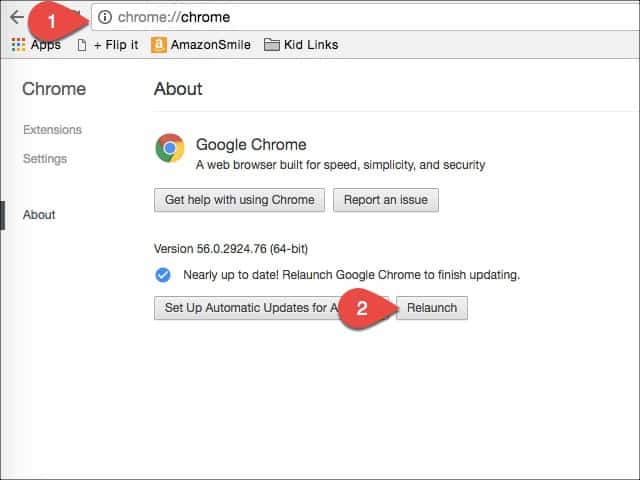
If you like to stay on top of things and make sure your software is up-to-date as soon as possible. This is a great way to make sure you have the latest security patches and new features for Chrome. You have the control to make sure you have “the latest and greatest” instead of waiting on the browser to choose when you receive updates. Thanks to Dan in our comments section for this second option!
29 Comments
Leave a Reply
Leave a Reply





fahad
October 15, 2014 at 7:57 am
sir
when i open the about box
the message appear
update disabled by administrator
but i didn’t do that
and now i don’t know how to fix it
davinder singh
June 24, 2016 at 6:27 am
same when i open the about box
the message appear
update failed (error:1)
mulusew
September 5, 2016 at 1:53 pm
my chrome is old and in about it says [error 7] now, what can i do?
abdul haseeb hamdard
January 15, 2017 at 4:31 am
if Chrome says “Updates are disabled by the administrator”. This is caused by an error in your registry, and can be quickly fixed.
1.Press ⊞ Win+R and type regedit.
2.Use the folder tree on the left to navigate to:
3.HKEY_LOCAL_MACHINESOFTWAREPoliciesGoogleUpdate
4.Double-click the “Update Default” item.
5.Change the “Value data” field to “1” and press OK.
6.Restart Google Chrome
Karl
August 27, 2016 at 6:28 pm
Page is waaaay to busy to follow, making any constructive effort on your part, at least in my opinion, worthless. Sorry. You have come upon an honest man. They are no longer produced for the past two generations.
I would, honestly, like to know, in a way someone from my generation would understand….which people under 50 CANNOT SEEM TO COMPREHEND….how to MANUALLY update google chrome in my Windows XP computer.
Remember: KEEP IT SIMPLE STUPID. That is KEEP IT SIMPLE STUPID. KISS
Thank you.
Mike
September 7, 2016 at 1:00 pm
Making it as simple as possible (I’m over 60, BTW), you cannot update Chrome on a Windows XP computer. As of November 2015, Google is no longer supporting or providing Chrome updates, for the XP, Vista, and MAC OS X 10.6, 10.7, and 10.8 operating systems as these system have reached EOF (tech speak for End Of Life). Perhaps you should consider a modern O/S as companies stopping support for obsolete systems will only continue to grow.
Tim
December 31, 2016 at 9:13 am
I know they no longer support Vista, so I am pretty sure that they no longer support XP either.
Steve Krause
February 4, 2017 at 9:01 am
Sorry you were not able to follow it. Tried it keep it simple. ;)
Dai
September 18, 2016 at 2:07 am
try uninstalling google chrome completely, by going to control panel, program and features and then click google chrome and unintall. after it’s done go to Internet explorer to search google chrome from it’s official site and download the latest version from ther
Katherine Quinn
October 25, 2016 at 7:56 am
Can you update on your phone?
Steve Krause
February 4, 2017 at 9:00 am
One your mobile, you should just use the Google Play Store or the Apple App Store. More than likely, your mobile is probably set to auto-update.
dan
January 3, 2017 at 9:33 pm
try this:
chrome://chrome
in the address bar
Steve Krause
January 4, 2017 at 5:03 pm
Yes, that works also.
Nice find. I see you found the — chrome://chrome-urls/ link with all the power user chrome options. ;)
Priyanka
January 19, 2017 at 9:58 pm
My Google Chrome is up to date …. :)
Thanks Dear !
Steve Krause
January 20, 2017 at 5:10 pm
Anytime! Glad we could help.
Tomk
February 18, 2017 at 2:53 am
I know chrome is no longer supported on Vista I have got the message loud and clear. How do I now stop that annoying yellow bar that jumps across my screen each time I boot up?????????
MomaSeger
February 26, 2017 at 5:44 pm
Windows 7 computer system, I’ve hit relaunch numerous times, still won’t update. I’m worried if I Uninstall the Google Chrome and reinstall it, that it will not be compatible? Any suggestions as what to do?
Steve Krause
February 27, 2017 at 7:27 pm
What version are you on? Might be you’re on the latest build. Last resort – sure, just uninstall and add it again. The download from Google should be the latest build.
Chibuisi Michael Oparah.
March 31, 2017 at 3:54 am
My browser(chrome 56) has been ‘damaged’ by virus. How do I remove the viruses?
Steve Krause
March 31, 2017 at 1:08 pm
What OS are you running? Mac or Windows?
Either way – you can always start with Malwarebytes – https://www.groovypost.com/out/malwarebytes/
You can click “Home” at the top and grab a home version for free.
Let me know.
-S
john reye
April 22, 2017 at 6:27 am
thank you my google chrome is update
eduardo pachyderm
May 18, 2017 at 9:56 am
Chrome://help also gets you to the About screen to check for updates.
Yasar
June 14, 2017 at 2:30 am
Thank you.
Very Nice Trick.
My Chrome browser was taking too much time when I opened more tabs & the reason was I was using an outdated version of the Chrome & since I followed the above the trick & restarted my Laptop, it’s now loading too faster.
dan
June 14, 2017 at 4:55 pm
Lately Chrome does not keep up with my typing – i.e., somehow, the cursor loses focus in the window I’m typing in and half of what I just typed was for naught!?! Anyone else experiencing this symptom?
And thanks for your recognition for my previous reply – not necessary but certainly appreciated!
Dan
Seyfadin Hussein
August 30, 2017 at 2:30 am
update chrome apps
John Pollard
September 9, 2017 at 3:09 am
Thank You For that. Very clear and precise instructions. Great for people like me aren’t that computer savvy. :-)
Steve Krause
September 9, 2017 at 12:57 pm
You’re very welcome John. Thanks for the feedback. Glad it worked for ya (and welcome to groovyPost)!
-Steve
Gloria Patricia
February 19, 2018 at 9:03 pm
Thanks for helpful topic. Just now updated my chrome as per your suggestion.
Gloria
Steve Krause
February 21, 2018 at 10:20 am
Awesome Gloria! Thanks for the feedback. Glad we were able to help you out.
Welcome to gP. Hope to see you around!
Steve
groovyPost.com