How to Update your Logitech Webcam Firmware

It’s important to update your webcam firmware to ensure the best possible video quality. Follow these steps to update your Logitech Webcam.
Similar to other gadgets, updating the firmware of your Logitech Webcam is the first thing you should do after taking it out of the box. Why? Firmware updates include bug fixes, security updates, and enhancements to the camera and how it communicates with your computer. Updating your Webcam regularly ensures you’re running the latest and greatest code from Logitech — a fairly important task for new and existing Webcam owners given how the entire planet is spending all day on video meetings.
Although the steps below are shown using the Logitech C930e, the process is the same for all Logitech Webcams. I’ve used it to update the C920s, C925e, C930e, and the Brio Ultra 4K Webcam.
How to Update your Logitech Webcam Firmware
- Start by plugging the camera into your computer and visiting the Logitech support site. Search for your camera model and click the results to open its support page. In my case, I’ll search for the Logitech C930e.

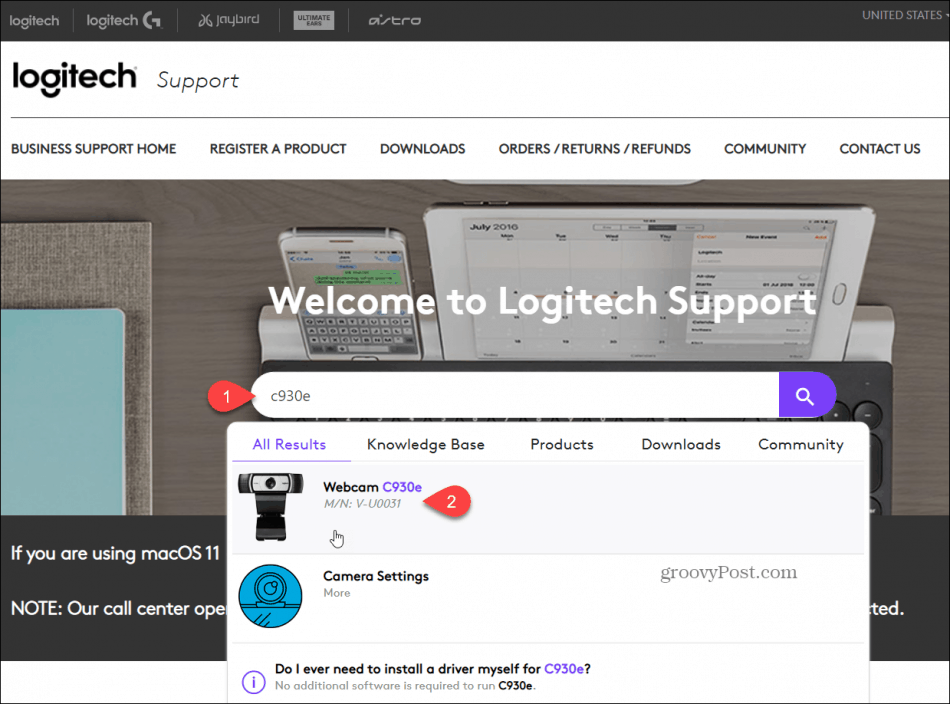
- Click the Downloads tab and if your camera has a Firmware Upgrade available, select the latest firmware upgrade and download it. If you don’t see a firmware update for your camera, you’re already running the latest version.


- Once the download completes, run the file to install the Logitech Firmware Update Tool. Clicking Finish will launch the tool.

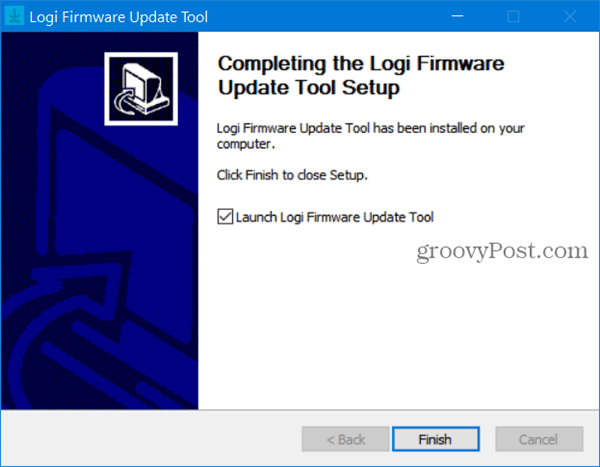
- Once launched, the update tool will automatically scan your system and give you information about the update. Click the Info link or Release notes to learn about what’s included in the update. In my example, it upgraded my camera from 8.0.916 to 8.0929 and provided “Bug fixes and general improvements.” Not very detailed, but OK…
- Click Update Now to kick off the upgrade.

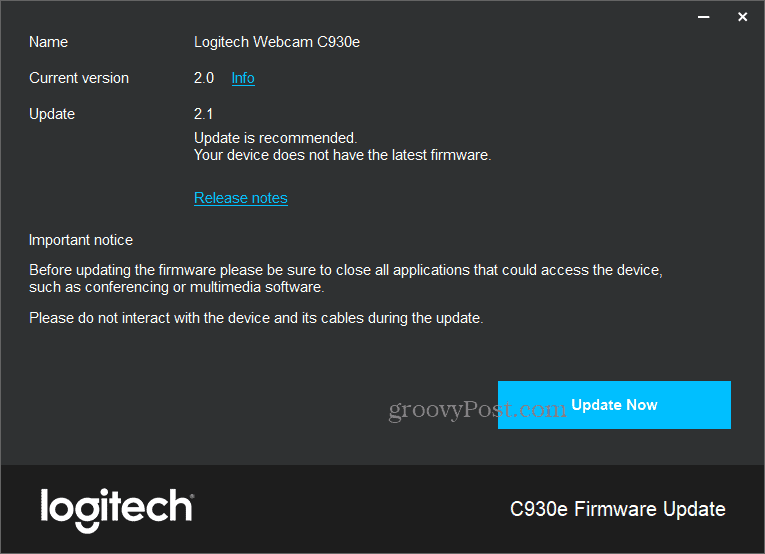
- Please don’t interrupt the update until it’s completed. Click Close once the camera is updated.

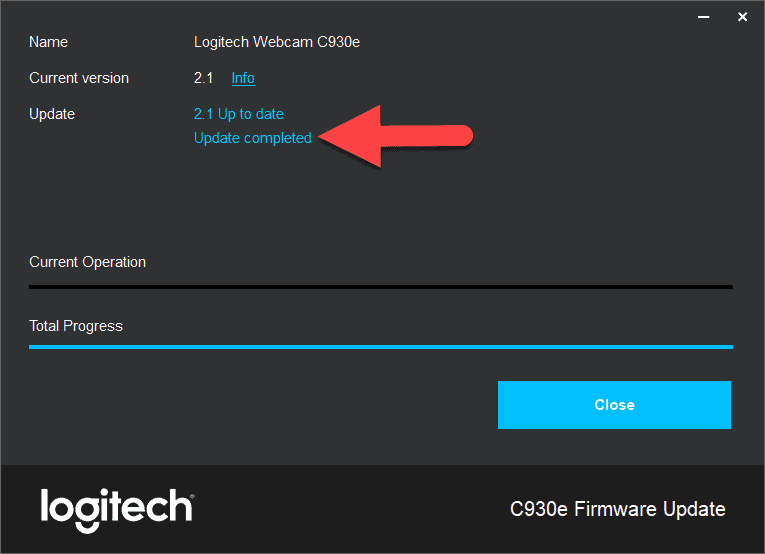
Logitech updates firmware infrequently for some of its Webcams. That said, it’s a good idea to check back every few months to ensure you’ve got the latest updates and improvements for having successful video calls.
1 Comment
Leave a Reply
Leave a Reply







WAYNE
December 31, 2020 at 6:37 pm
What if the update is a regular download instead of a firmware update? Are we to uninstall the old download?