How to Use Custom Email Domains with iCloud Mail

Do you already own a domain name and haven’t set up emails? Do you use any of Apple’s paid iCloud plans? Use Apple’s new Custom Email Domains feature and save yourself some cash.
One of the newest features to arrive for paying iCloud customers is iCloud Plus. The new feature offers several unique benefits, including the opportunity for iCloud Mail users to use custom email domains.
iCloud Plus allows you to use up to five custom domains to send and receive emails with iCloud Mail. To help you, here’s what you’ll need to do to use custom email domains in iCloud.
Explaining Custom Email Domains in iCloud Mail
With an iCloud custom domain, you can send and receive Mail using a personalized email address. Once you configure the domain, you can set up any existing email addresses you already own, create new ones, or delete ones you no longer need.
To use custom email domains, you must have an Apple ID and use two-factor authentication. You’ll also need an iCloud Mail on your supported devices. You must also be the owner of a domain.
You can use your custom email address in the Mail app on any device signed in with your Apple ID and with iCloud Mail turned on or via the iCloud website. Custom email domains can also be used in the Messages, FaceTime, and Calendar apps, as well as signing into your device.
At launch, you can send and receive emails with up to five personal domains and up to three addresses per domain.
Setting Up Custom Email Domains in iCloud
If you’re an iCloud Plus customer and meet the requirements, you can begin setting up custom iCloud email domains on the iCloud website.
To set up custom email domains in iCloud:
- Log into the iCloud website.
- Click on Account Settings.
- Scroll down and choose Manage in the Custom Email Domain section.


- Now, indicate who will use the domain. You can choose Only You or You and Your Family.
- Select Only You if you don’t have a Family Sharing group setup or are part of a Family Sharing group but don’t want to share the domain.
- Choose Your Family if you’re going to share the domain with members of your Family Sharing group. During setup, you can configure email addresses for each member of your Family Sharing group.
- Type the domain name in the box.
- Click Continue.
- Add the current emails you own that use this domain, if applicable, or choose Skip.
- If you don’t have any emails with the domain yet, add the ones you want here.
- Select Continue.

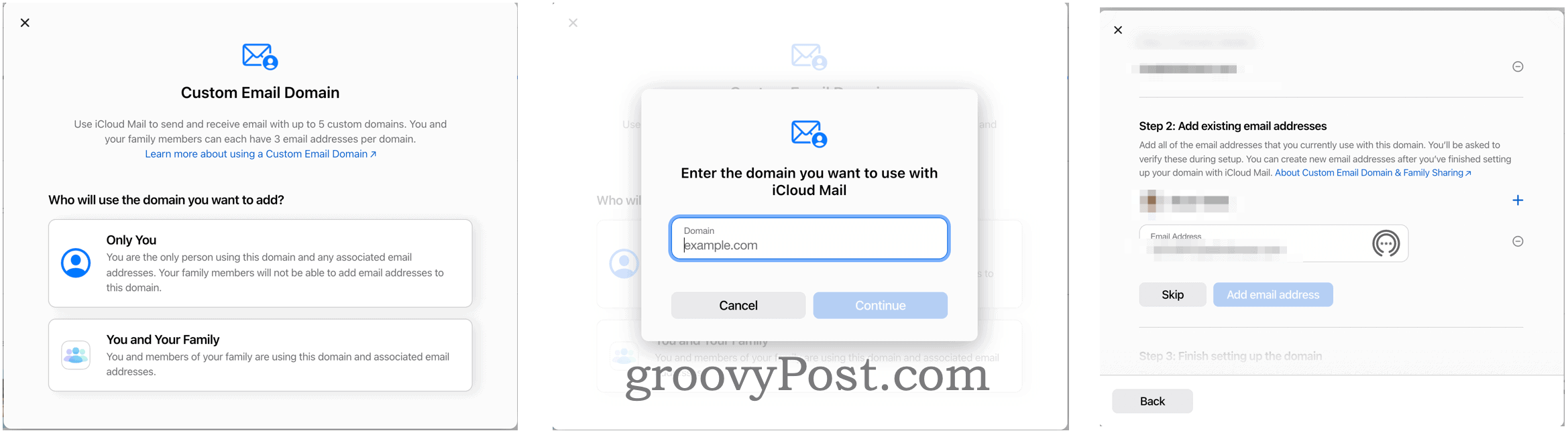
- Log into your domain account in the pop-up box.
- Follow any additional instructions from your domain company.
- Choose a default email address from your list of emails in iCloud Mail.
- Press Continue.
- Click Done to confirm.
Assuming you were successful, you should now be able to use your custom domain addresses to send and receive emails on any Apple device that has Mail turned on in iCloud settings or by using the iCloud website. You will find the email next to your other iCloud email address in the Mail app across your Apple devices.
Examples of iCloud Custom Email Domains
Let’s say you own the domain 1234abc.com and want to begin using emails with that domain through iCloud Mail. Once you link iCloud Mail to your domain account, you can add up to three email addresses.
For example, you could add (through iCloud Mail, not the domain provider itself) self@1234abc.com, partner@1234abc.com, and visitor@1234abc.com. Once you’ve created those email accounts, they’ll be ready to use through the Mail app on iPhone, iPad, or Mac, as well as on the iCloud website.
Best of all, they’re included in the price of your paid iCloud account. Most domain providers (GoDaddy, for example) charge a fee for emails.
How to Remove Custom Email Domains in iCloud Mail
You can remove custom email domains at any time by following these directions:
- Log in to the iCloud custom domain settings page.
- Click on the custom email domain you want to remove.
- Scroll down and select Stop Using This Domain.
- Click Continue to confirm your choice.
- Follow any additional instructions from your domain company.
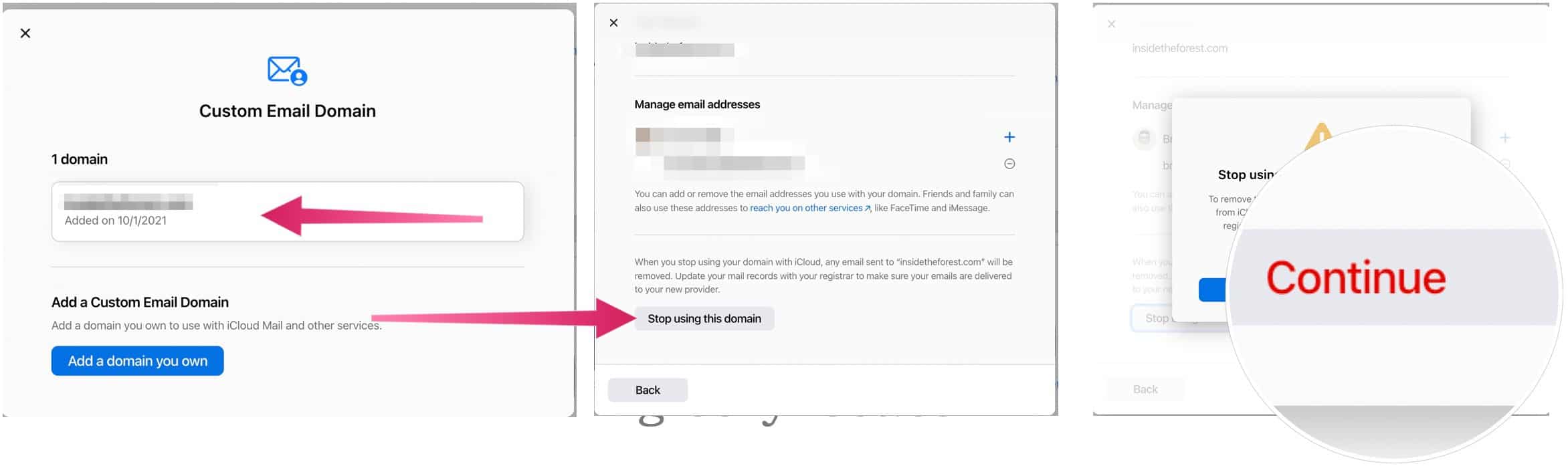
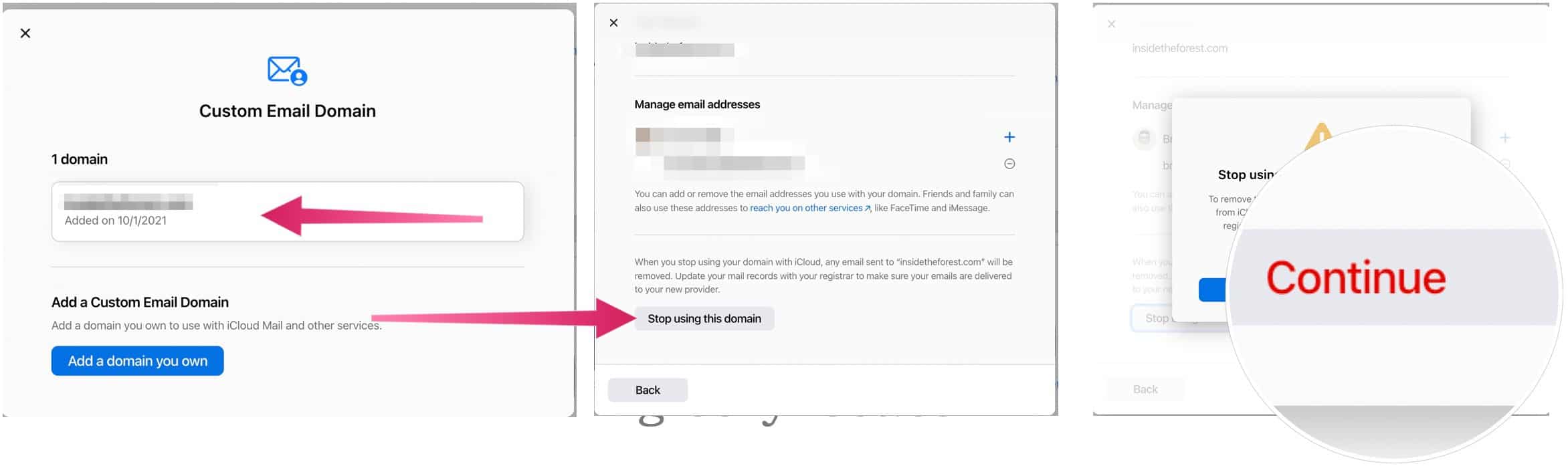
Cost and Benefits of iCloud vs. iCloud Plus
Remember, iCloud Private Relay comes with a paid iCloud account. To help you judge the cost of iCloud vs. iCloud Plus, here’s a look at the four available packages:
- Everyone receives a free iCloud account that includes 5GB of iCloud storage. (This doesn’t come with iCloud Plus.)
- For $0.99/month, you can get an iCloud Plus account with 50GB of storage.
- You can get 200GB of iCloud storage, which you can share with your Apple Family, for $2.99/month.
- Finally, the iCloud Plus (2TB) tier costs $9.99/month, including Family Sharing.
iCloud vs. iCloud Plus vs. Apple One
The 200GB and 2TB iCloud Plus accounts are also rolled into the Apple One Family and Apple One Premium offerings, respectively. In addition, you can purchase additional iCloud storage separately to supplement what’s included with your Apple One plan.
The custom email domains feature is a terrific add-on for iCloud and should save you some cash over the long run. It makes it possible to add emails for domains you already own without paying extra. Best of all, you can use those email addresses just as you would any other using Apple’s Mail app across multiple devices.
Leave a Reply
Leave a Reply






