How to Use Apple’s Safari Web Extensions in iOS 15

Web extensions have finally arrived on mobile Safari on iPhone and iPad. Here’s a look at what the extensions can do and six you should install right now.
Web extensions are an all-new feature that arrived on iPhone and iPad with iOS 15 and iPadOS 15, respectively. The extensions add functionality and features to Apple’s Safari browser. You can install extensions through the App Store.
What are Safari Web Extensions?
A long-time feature of the Mac version of Safari, web extensions uses native APIs and frameworks plus web technology like HTML, CSS, and javascript. Apple allows extensions that perform various tasks such as blocking content and extending apps.
Blocking Content
With content blockers, end-users can remove certain content types on Safari. With Apple’s developer tools, these are designed for speed and don’t slow down browsing. Content blockers work on Mac, iOS, and iPadOS.
Extending Apps
Meanwhile, extending apps on iOS and iPadOS allow developers to communicate and share data with native apps. By doing so, developers can integrate app content into Safari or send the web data back to an app for a unified experience. On Mac, extending apps work a little bit differently. On macOS, they allow the browser to read and modify webpage content.
Finding Web Extensions on iPhone and iPad
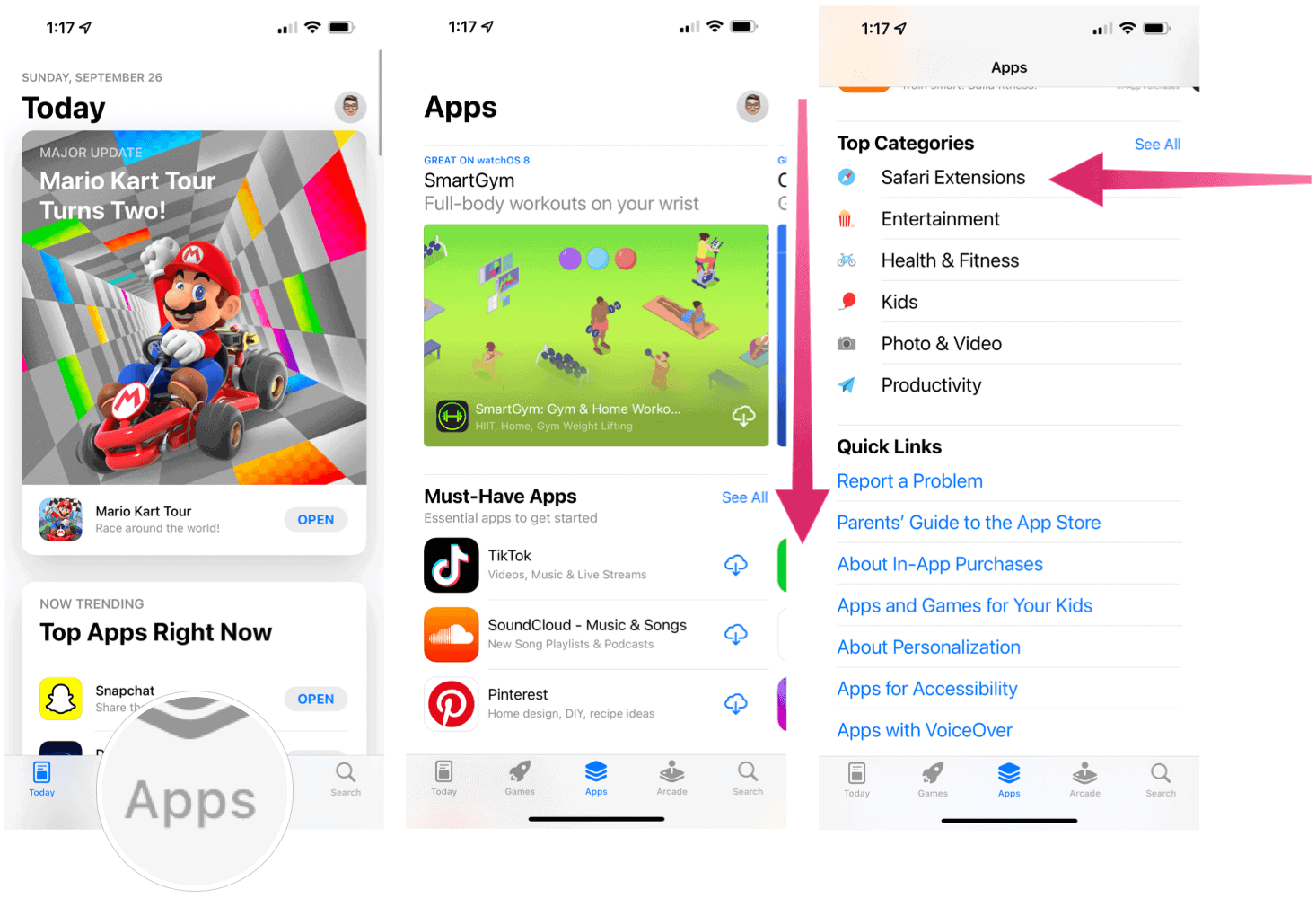
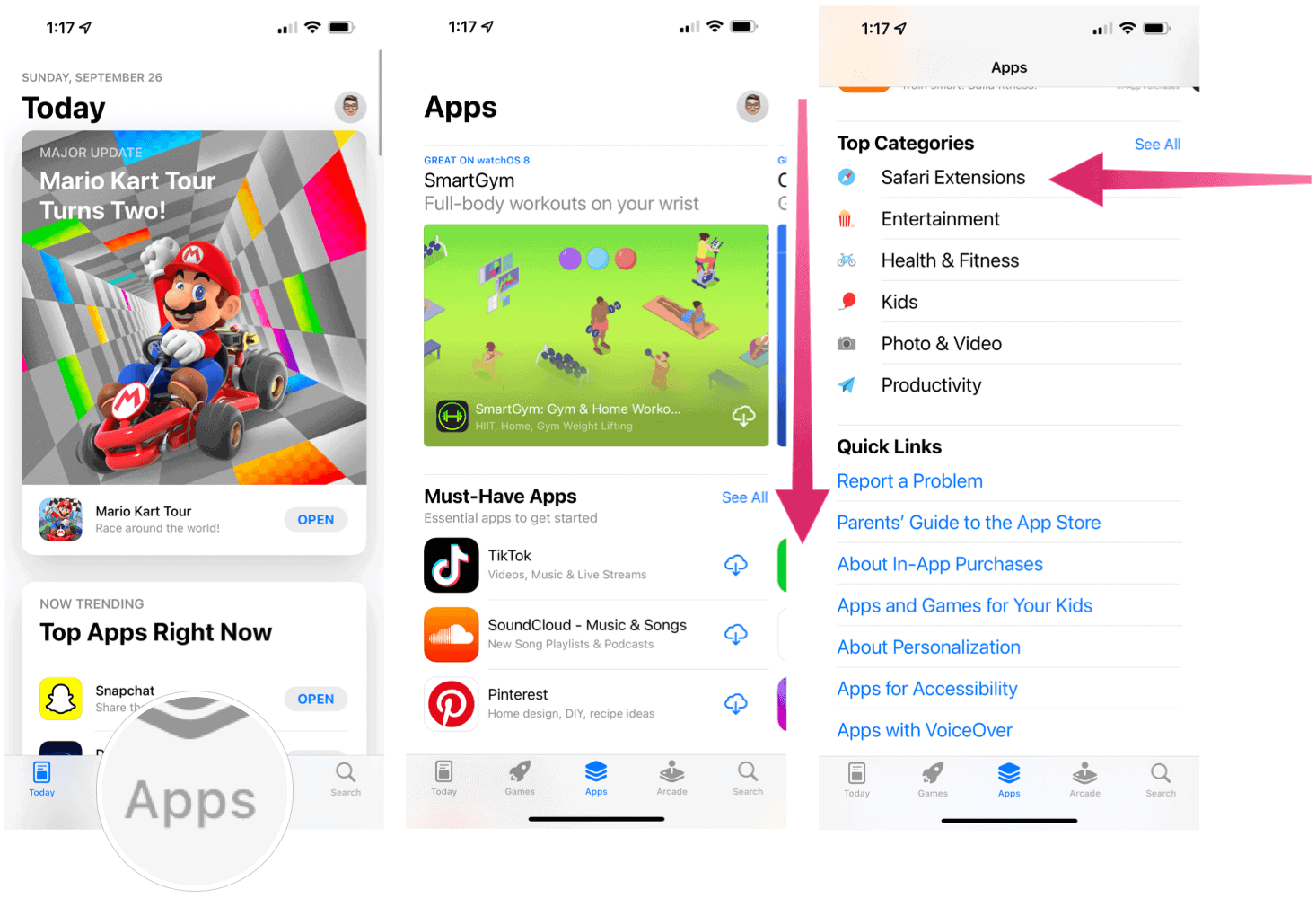
You can find mobile web extensions in the App Store. Unfortunately, finding them isn’t always easy, depending on what Apple features on the store’s main pages. At the time of this writing, you can find the Safari Extensions link under the Top Categories section of the Apps tab. Currently, the extensions are sorted into four sections: must-have, content blockers, top free, and top paid.
Installing Web Extensions
To install a web extension on your iPhone or iPad:
- First, go into the App Store and install the extension like you would with any other app.
- Tap the Settings app on the Home page.
- Scroll down, then select Safari.
- Choose Extensions.
- Tap the extension you wish to activate.
- Toggle to activate the extension. You’ll find more information about the web extensions on this page.
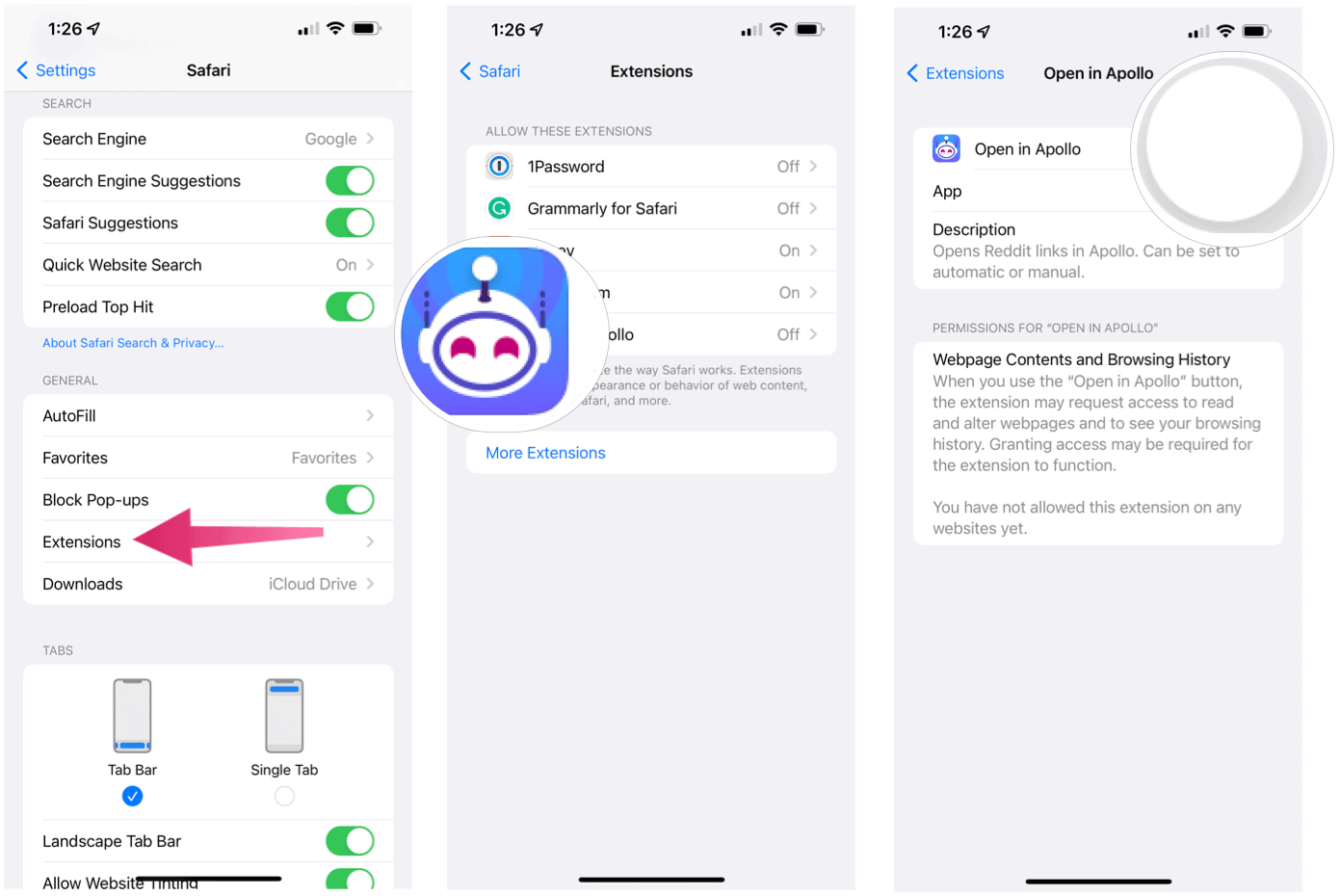
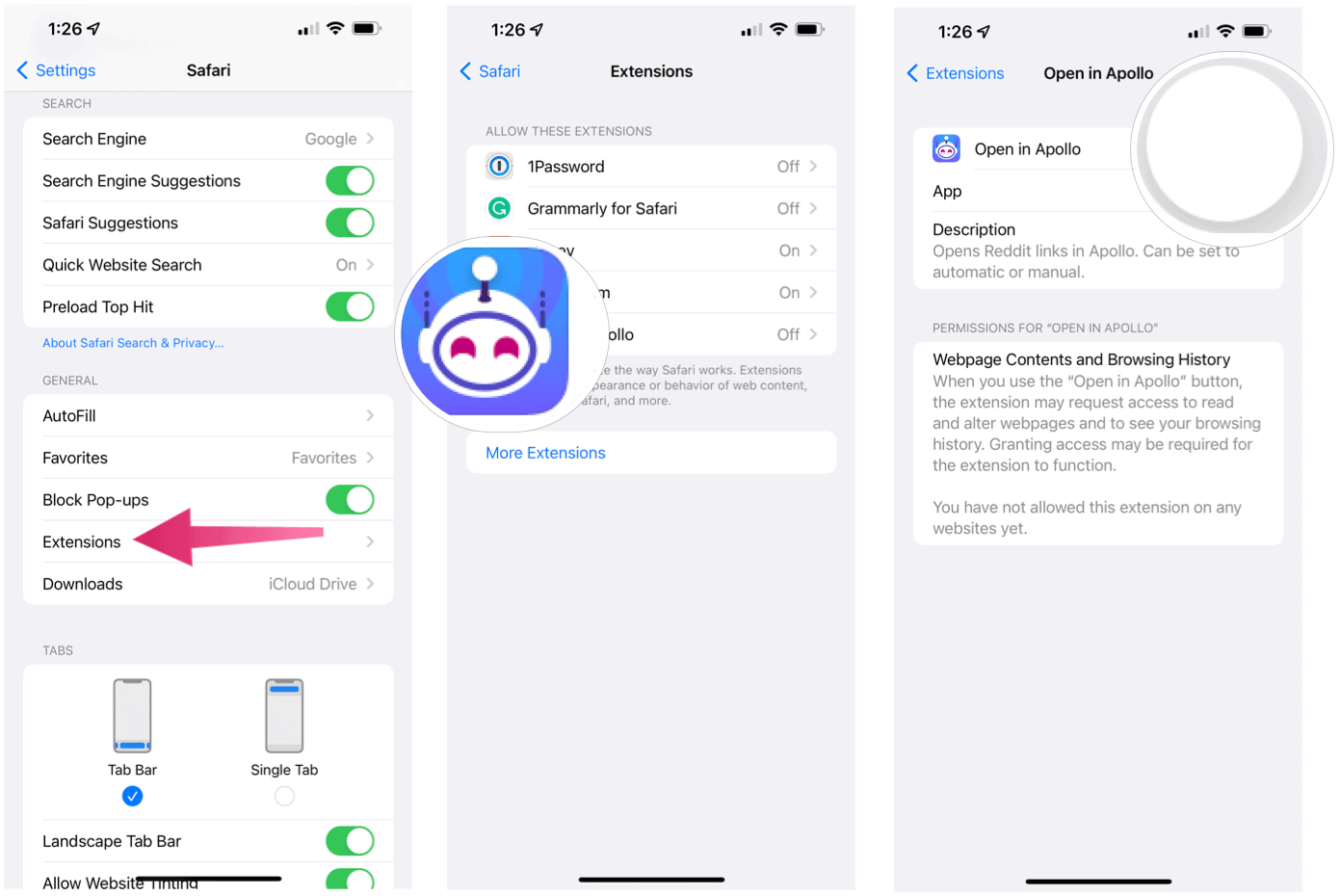
If the extension requires additional set-up or information, you’ll see a message the next time you open Safari on iPhone or iPad.
Web Extensions to Try Right Now
You should install six web extensions on your mobile device to get started once you have iOS 15 and iPadOS: Honey, 1Password, Noir, Momentum, Grammarly, and Firefox Focus.
Honey
Also one of the most popular web extensions on desktop, Honey is a great way to find coupons, promo codes, and other deals at the websites you’re already visiting. Though mobile Safari on iPhone (coming soon to iPad). All you have to do is one-click is Honey applies the best available couple codes to your card at checkout. With more than 17 million customers, Honey is considered the most comprehensive shopping tool in America. With its entry into mobile, it’s like to gain even more users in the weeks and months ahead. The Honey app and service are free.
1Password
Another popular service, 1Password, has already had a large footprint on mobile devices and desktops. It’s a great way to keep track of your passwords and keep them secure across various devices. With the new extension, 1Password now offers password suggestions directly on the page, so you don’t have to go back and forth between apps. In addition, it works across multiple pages and integrates with third-party services. 1Password is free to try for 30 days, and then you’ll need a subscription.
Noir
In recent years, Apple has brought various tools to mobile to make reading easier on eyes, including True Shift, True Tone, and most recently, Dark Mode. Interestingly, the latter doesn’t affect Safari. Enter into the picture Noir. For $2.99, you can turn websites dark on the spot either across the board or individually. It also neatly integrates with system features like Shortcuts to match your workflow goals.
Momentum
Safari becomes even brighter with the Momentum extension, bringing inspiration, focus, and productivity to the Safari start page. You can customize Momentum to feature a daily photo and quote, set a daily priority, and also track your to-do. Even better, it’s a free app.
Grammarly
With the latest app update, Grammarly now includes the ability to check spelling, grammar, and punctuation of select websites just like you can do with the service on the desktop. To get advanced suggestions, you’ll still want to use the Grammarly Keyboard. Grammarly requires a subscription that brings the service to each of your supported devices.
Firefox Focus
The team behind one of the most popular web browsers also offers a content blocker. Firefox affects what content is loaded when using Safari. In this case, it removes ads while making the browser even faster. The app is free in the App Store.
More Coming
The web extension library for the Phone and iPad is relatively small but should continue to grow in time. Web extensions have long been a part of Safari on macOS, and, surprisingly, it took Apple so long to bring them to mobile. They’re here now, so start using them today!
Leave a Reply
Leave a Reply






