Stop Facebook from Using Your Browsing History to Target Ads
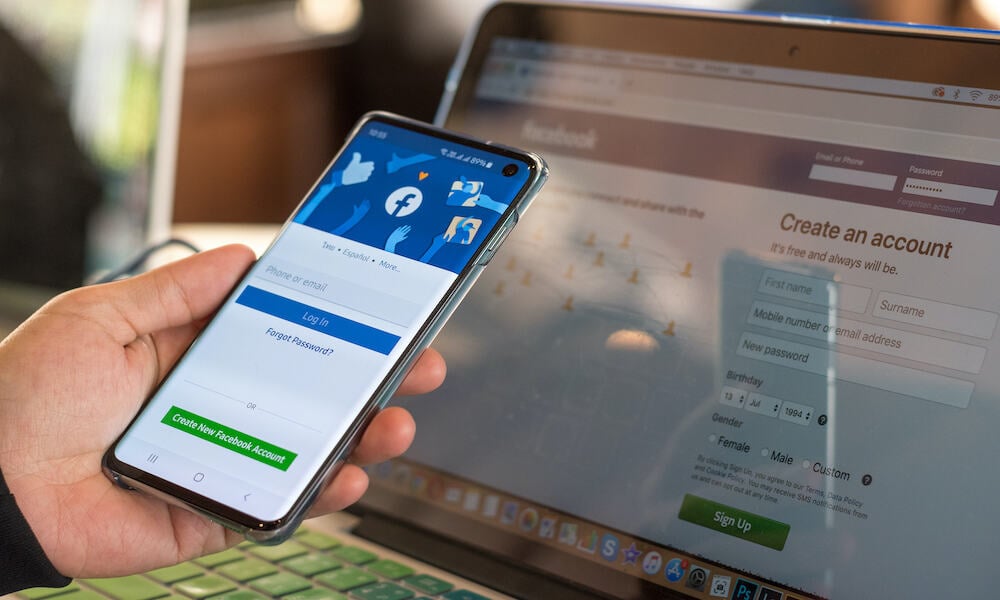
Facebook uses app and browsing history to serve up advertisements, but you can stop it from using browsing history to target ads. Here’s how.
Facebook uses your app and website history to serve up targeted ads on the social site. Of course, since it’s Facebook, you’ll automatically be opted into this service. You will have to take steps to manually opt out of the option to stop the company from using your browsing history to target ads.
Facebook made this announcement under the guise of making ads better and giving you more control over which ones you see. But in reality, if you are part of this, you’re giving more precise data to the advertisers. Data and information you might not care to be giving out.
According to the Facebook announcement:
If you don’t want us to use the websites and apps you use to show you more relevant ads, we won’t. You can opt out of this type of ad targeting in your web browser using the industry-standard Digital Advertising Alliance opt-out and on your mobile devices using the controls that iOS and Android provide.
Opt-out of Facebook Targeted Ads from Your Desktop
In addition, the company doesn’t have a simple opt-out button. Instead, you need to know where to go to opt out proactively. To remove your profile from the “ad preferences” program, launch a browser and go to the Digital Advertising Alliance (DAA) page. From here, you can let Facebook know that you’re not cool with sharing.
- To use this site successfully, your browser must be set to accept cookies. Also, you must turn off any ad-blocking extension(s) you might be running. You don’t have to uninstall a blocker; just disable it for the DAA site. You will also see a progress notification while the DAA checks your current status.


- Once the process is complete, you’ll be notified about participating companies like Google, Amazon, FreeWheel, and others. Click the Continue button at the bottom of the message.


- Scroll through and check the box next to the ad services you want to opt out of. Alternatively, if you don’t like any of them, click the Select All link.


- You can also click the Opt Out of All button at the bottom of the page.


Stop Ad Targeting on Your iPhone
Using the following steps, you can also limit ad targeting from Facebook and other apps on your iPhone or iPad.
- Open the Settings app on your iPhone or iPad.


- Instead of tapping your way through the menu, tap advertising in the top search field and select the Advertising result in the Privacy & Security section.


- Next, toggle off the Personalized Ads switch.


Helping Prevent Facebook Ad Tracking
Note that this doesn’t mean the current cache of data Facebook has already collected on you is going away. Hopefully, this will prevent advertisers from tracking your habits in such a closely monitored and creepy way.
If you would rather not have to deal with Facebook’s constantly changing security and privacy rules, you can learn how to completely delete your Facebook account.
Leave a Reply
Leave a Reply






