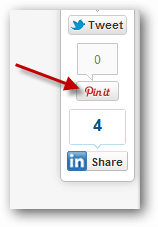
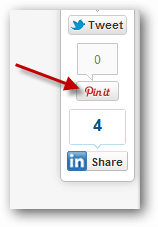
As there are many social networks, people try to look for ways so that they can manage all of them from one place or share updates from one network to other networks easily. Posting the same update on all networks is a tiring task so if you’re an avid Pinterest user and want to share updates on Facebook, follow the simple steps below.
First of all, login to your Pinterest account and go to settings by clicking on your name.


Scroll down and look for Facebook settings as shown below. Turn on Link to Facebook option.


A new popup window will open. Click on Go to App button.
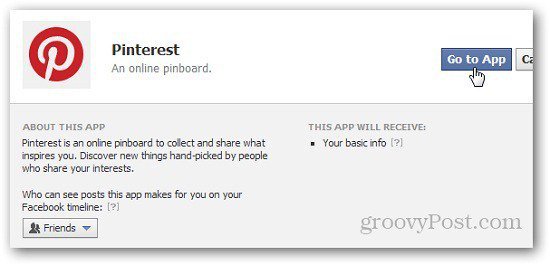
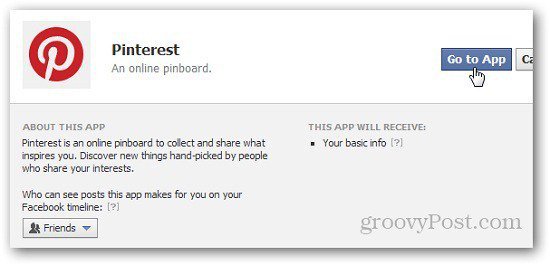
Now, open Pinterest and pin any item. You will see a Facebook option, check it and click on Pin It button.
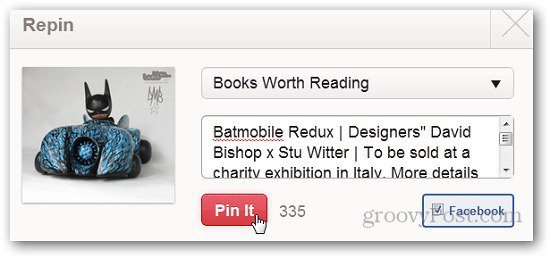
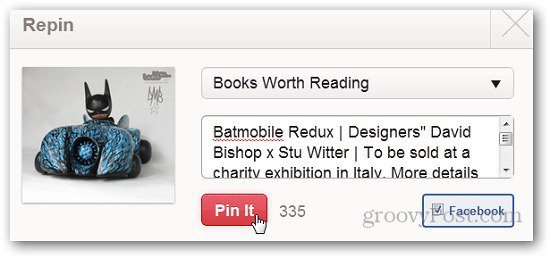
For the first time, it will ask you to allow the application once you check the Facebook button. Just click on Allow button and pin the item.


Now, open you Facebook timeline and you will see the update shared on you Facebook wall.
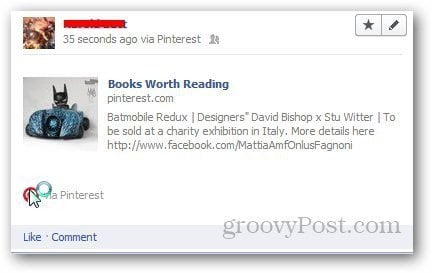
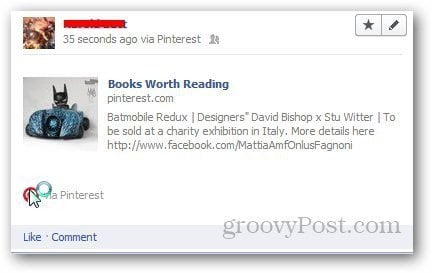
Leave a Reply
Leave a Reply






