How to Unlink Your Facebook and Instagram Accounts
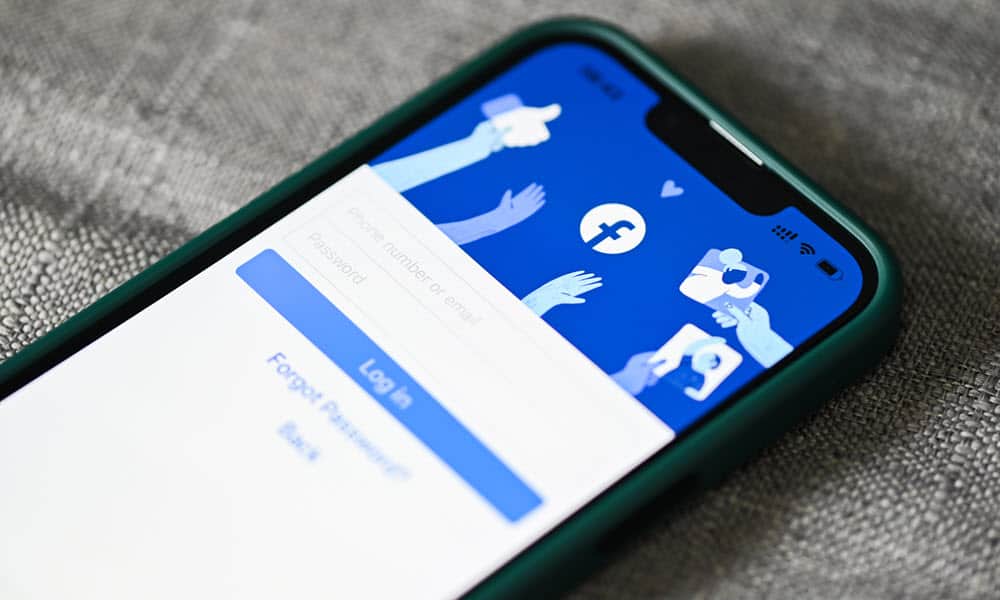
Have you linked your Facebook and Instagram accounts together? You can unlink them using the steps in this guide.
Meta, the parent company of Facebook and Instagram, allows you to link your accounts on each social network to cross-post content and sync data. However, you might not want to share data between services and instead unlink Facebook and Instagram.
It’s important to note that unlinking your accounts doesn’t modify or delete your account. Instead, it stops the ability to cross-post between services and sync other account and profile data.
For example, you can share posts, stories, profile pictures, shopping activities, reels, and more between Instagram and Facebook. If you don’t want that, you can stop sharing and unlink the two services from each other using the steps below.
How to Unlink Facebook and Instagram on a PC or Mac
You can easily unlink your Instagram and Facebook accounts from your web browser from your PC, Mac, or Chromebook device.
- Launch a browser, head to the Facebook website, and log in if you aren’t already.
- Click your profile icon in the top-right corner and select Settings & privacy.


- Click Settings from the following menu.


- Select the Meta Accounts Center section in the lower left corner.


- Select the Accounts option in the left panel.


- Click the Remove button next to the account you want to unlink.


- Meta will let you know the features lost by unlinking your accounts on the following screen. If you are okay with it, click the blue Continue button.


- Meta will provide another message about how your information is used. Click the Remove button at the bottom of the notification.


- You will receive a verification that the account was removed and will no longer link with Facebook or vice versa.


How to Unlink Facebook and Instagram from Instagram
It’s also worth mentioning that you can get to the same Meta settings to unlink your accounts from your Instagram settings menu.
- Open a browser, go to the Instagram website, and sign in if you aren’t already.
- Click the More button in the bottom left corner.


- Choose Settings from the menu.


- Click the Meta Accounts Center option in the lower-left corner of the following screen.


- You’ll be on the same page as shown above from Facebook—select Accounts and remove the Facebook or Instagram account you want to unlink.


How to Unlink Facebook and Instagram Using the Instagram Mobile App
If you don’t have a computer available or prefer to unlink your account while on the go, you can use your phone’s Facebook or Instagram app.
- Launch the Instagram app on your phone or tablet.
- Tap your profile icon.


- Tap the menu button and select Settings from the menu that appears.


- Swipe down to the Meta Accounts Center and select it.


- Tap the Accounts option under the Account settings section.


- Tap the Remove button next to the account you want to unlink.


- Select the Remove account option at the top of the list on the following screen.


- Choose the blue Continue button at the bottom of the following screen.


- Now, tap the Remove button at the bottom of the screen.


- Your account will be removed and unlinked from your Facebook account. You will get a notification the process was successful.


How to Unlink Facebook and Instagram Using the Facebook Mobile App
Like the web version, you can access the Meta Account Center from the Facebook app and unlink your Instagram and Facebook accounts. Finding the Meta Account Center is similar as it’s available in the Facebook app’s settings.
To Unlink Facebook and Instagram using from Facebook App
- Launch the Facebook app and sign into your account if you are not already.
- Press the Menu button.


- Swipe down and expand the Settings and privacy menu and tap Settings.


- Swipe down to the bottom of the screen and select the Meta Accounts Center option.


- Tap the Accounts option under the Account settings option.


- Select the Remove button next to the account you want to unlink.


- Select the Remove button on the following screen.


- Tap the Continue button.


- Tap the Remove button again and confirm.


Unlinking Your Facebook and Instagram Accounts
Some people might prefer their Instagram and Facebook accounts to be separate entities. If you no longer want to share and sync data between your accounts, you can unlink Facebook and Instagram using the steps we’ve outlined above. If you decide to reconnect them in the future, it’s simple with a couple of clicks.
Leave a Reply
Leave a Reply






