How to Move Money Immediately Between Bank Accounts

To move money immediately between bank accounts you can drive to an ATM or pick up your iPhone and use Apple Cash. Here’s how it works.
Transferring money immediately between two bank accounts means writing yourself a check and making a deposit or using an ATM. But, if you’d rather only push a few buttons in your home, there’s another way and it has nothing to do with using Zelle.
There’s a way to move money immediately between bank accounts just by using your iPhone. With Apple Cash, you can transfer cash right away for a small fee. Here’s how to do it.
Apple Cash: A Review
Originally called Apple Pay Cash, Apple Cash allows users to transfer money to others through the native Messages app on iPhone, iPad, and Apple Watch. Behind the scenes, the U.S.-only feature within Apple Pay also serves as a quick way to transfer money between two bank accounts, although that has never been the primary reason to use the service.
Start Using Apple Cash
First, you must set up Apple Cash on your iPhone. Before you begin, make sure your Apple software on your device is up-to-date. From there:
- Tap on the Settings app on your device.
- Choose Wallet & Apple Pay.
- Then, select Apple Cash under Payment Cards.
- Next, tap Continue. Wait for the process to complete.
- Tap Done.
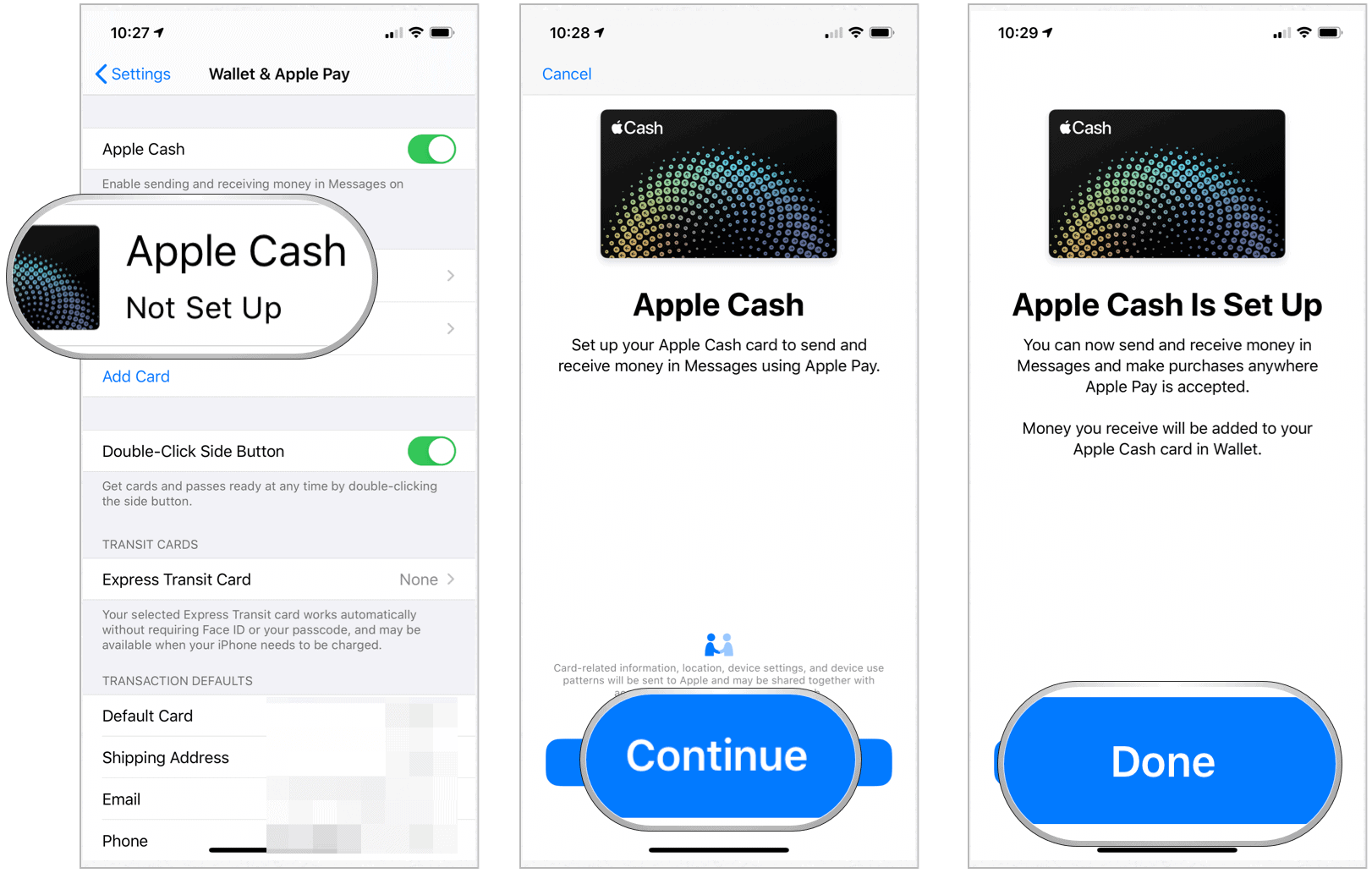
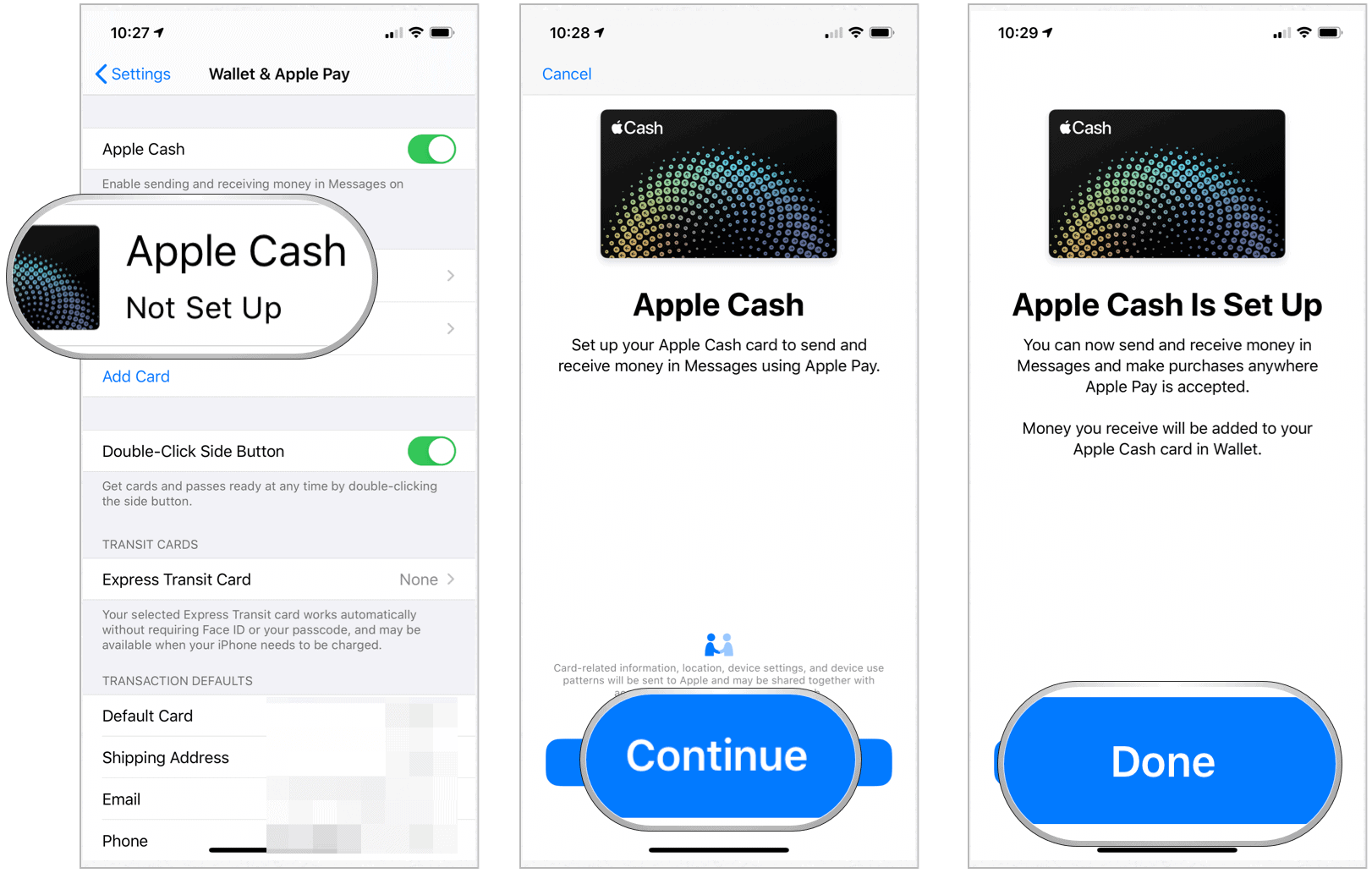
Verifying Your Identity
You also need to verify your identity. Without verification, you cannot send and receive money with Apple Pay. To verify:
- Tap on the Wallet app on your iPhone Home screen.
- Select the Apple Cash card.
- Choose … at the top right of the device.
- Tap Verify Identity.
At this point, you must capture your driver’s license or state ID following the on-screen instructions. You might also be asked to provide further information such as your full name, social security number, date of birth, or home address. Finally, you might have to answer additional questions regarding your personal history.
Adding Money
Now, let’s add money to your Apple Cash account. To do so, you must have an Apple Pay-linked debit card and follow these instructions:
- Tap on the Wallet app on your iPhone Home screen.
- Select the Apple Cash card.
- Choose … at the top right of the device.
- Tap Add Money.


Next:
- Enter the amount you wish to transfer using the keypad. The minimum amount is $10.
- Tap Add at the top right.
- Authorize the transfer by either double-clicking the side button to active Face ID or using Touch ID, depending on your device. In this scenario, move your money from bank No. 1.
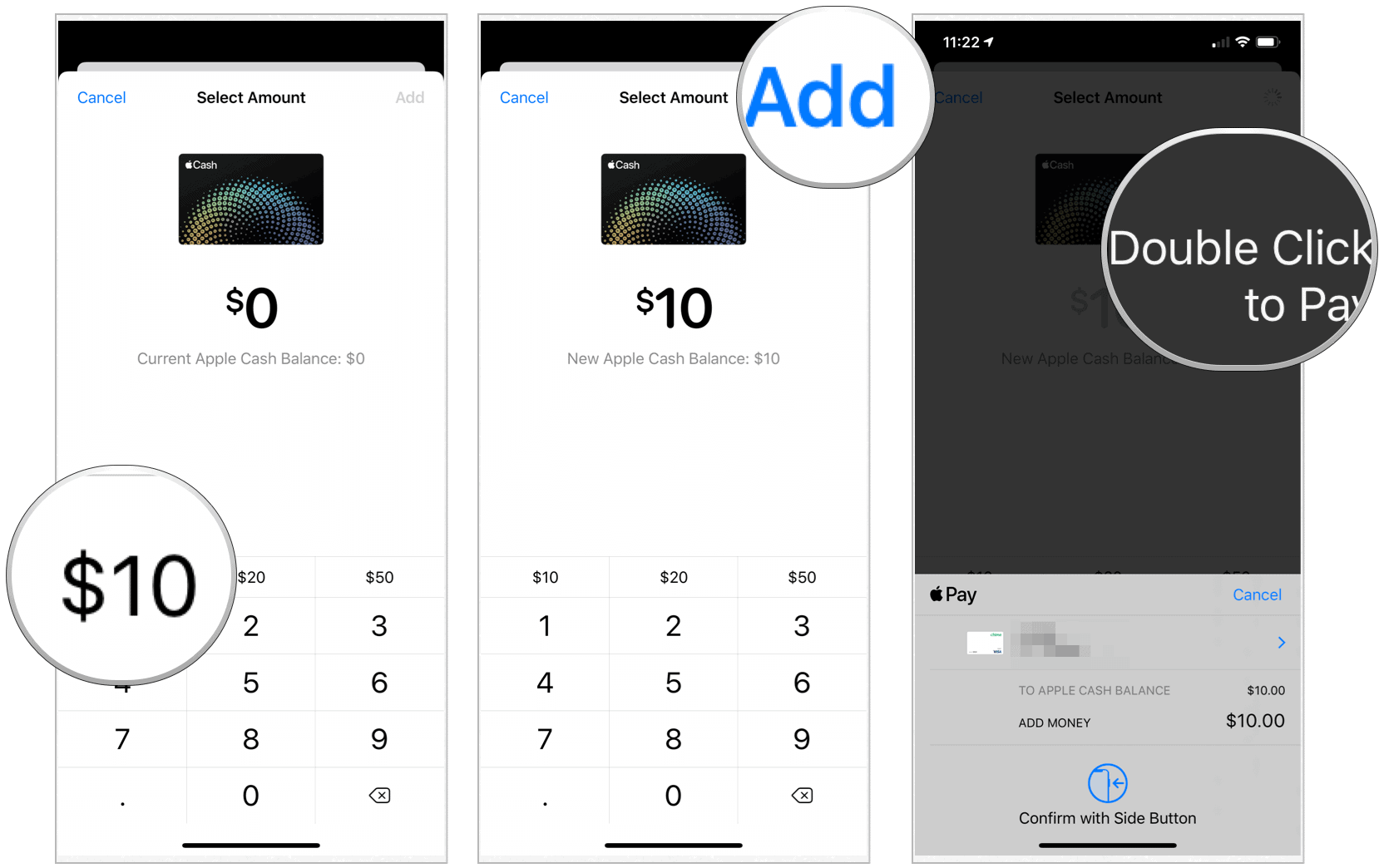
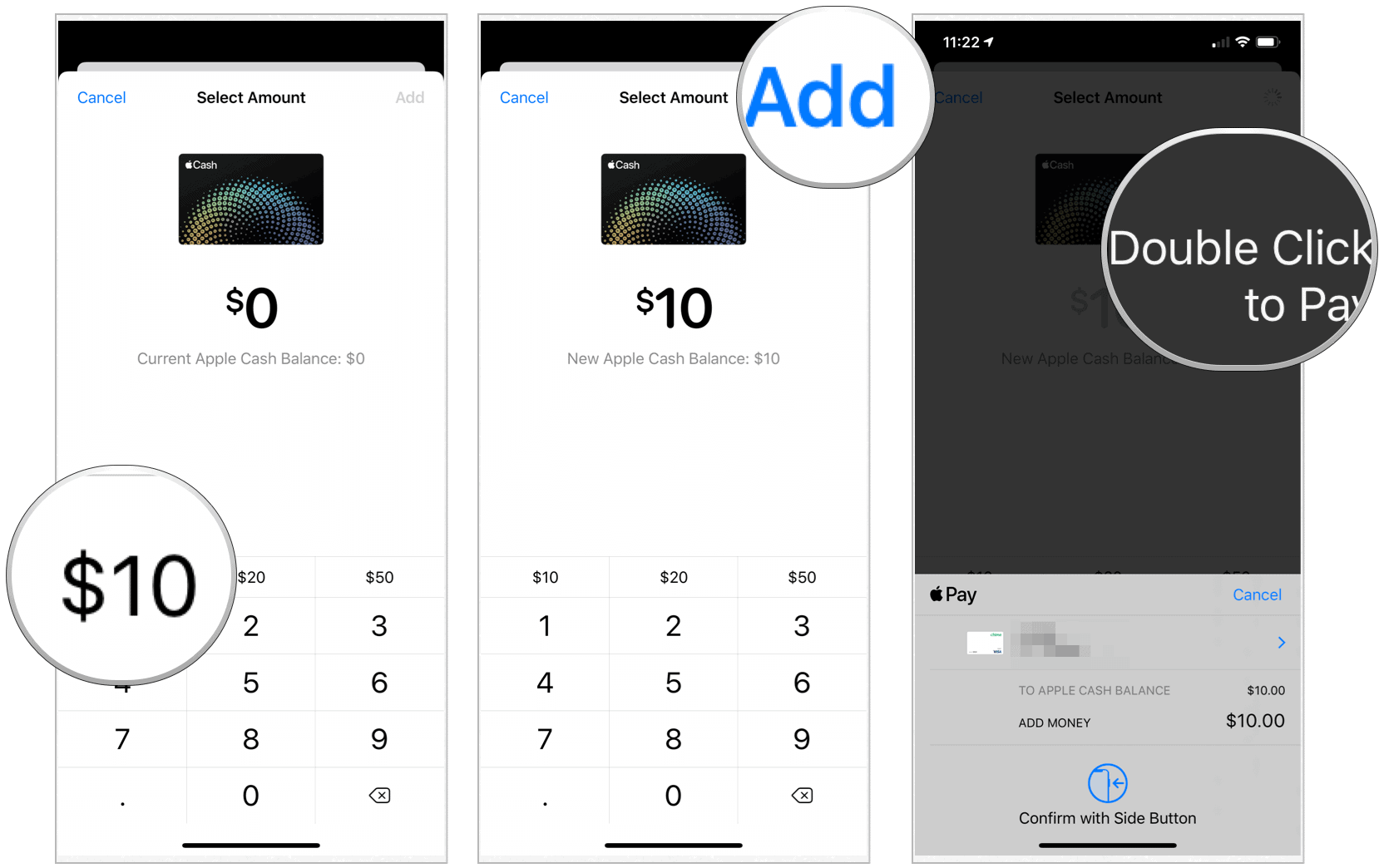
Your transfer is now complete.
Move Money Immediately Between Bank Accounts
It’s now time to move the money into your other banking account. For this, you need a Visa debit card from your bank, or it won’t work.
- Go into your Wallet app on your iPhone.
- Choose Transfer to Bank.
- Enter the amount you wish to transfer.
- Tap Next.
- Select Instant Transfer and note what the cost of the transfer will be.
- If you haven’t added your Visa debit card, do so now by tapping Add Card and following the directions.
- Finally, tap > to select the Visa debit card you want to transfer funds to. Confirm billing information.
Your money should arrive in your second banking account within 30 minutes.
Limits
Current limits, according to Apple, for Apple Cash are:
- The maximum Apple Cash balance you’re allowed to have after verifying your identity is $20,000.
- If you’re part of an Apple Cash Family, the maximum Apple Cash balance you’re allowed to have is $4,000.
- Per transaction, you can add a minimum of $10.
- Per transaction, you can add up to $10,000.
- Within a 7-day period, you can add a maximum of $10,000.
- If you’re in an Apple Cash Family,
- Per transaction, you can add a minimum of $10.
- Per transaction, you can add up to $2,000.
- Within a 7-day period, you can add a maximum of $2,000.
- Per message, you can send or receive a minimum of $1.
- Per message, you can send or receive up to $10,000.
- Within a 7-day period, you can send or receive a maximum of $10,000.
- For Apple families:
- Per message, you can send or receive a minimum of $1.
- Per message, you can send or receive up to $2,000.
- Within a 7-day period, you can send or receive a maximum of $2,000
That’s the easy way to transfer money between two bank accounts immediately.
Leave a Reply
Leave a Reply






