Introducing AutoSave for Microsoft Office 2016

AutoSave is a new feature that saves changes to Office documents in real time to OneDrive and SharePoint. Let’s review how to enable it and all the details around how it works.
It’s happened to all of us. Hours of work lost because we forgot to save our work. Just when everything is perfect, CRASH. Everything is gone. Well, I have good news for you and it’s called Microsoft Office AutoSave!
AutoSave is a new featured included in the July 2017 update (version 1707 build 8236.xxxx) for Office 365 subscribers. According to Microsoft:
Save early, save often is now a thing of the past. Office AutoSave saves every few seconds so you don’t have to!
Included in Excel 2016 and Powerpoint 2016, the new AutoSave feature not only saves your document every few seconds, depending on what you’re doing, it also uses a simple UI to go back through previous versions of files.
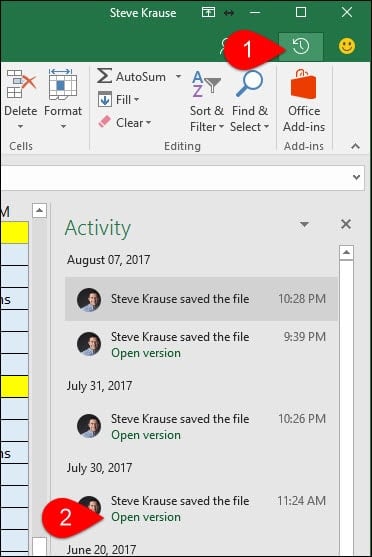
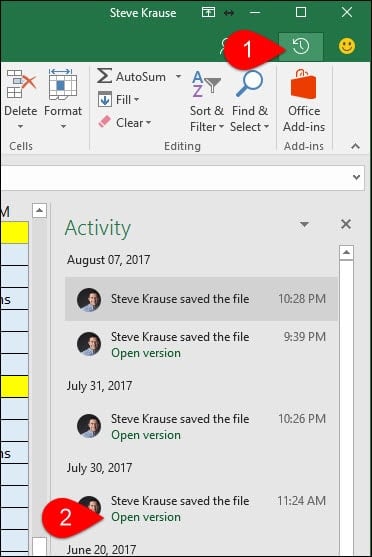
How do I enable AutoSave?
If you’ve updated to the July 2017 update, AutoSave is enabled by default when you save a file to OneDrive, OneDrive for Business or Sharepoint Online. Another nice feature about AutoSave is it also allows you to collaborate with other users who are also editing the file. Since the file is being AutoSaved automatically, any changes being made will be seen by all users almost instantly.
What, where did File > Save As go?
As I said earlier, this is a massive change as it not only adds AutoSave protection, it also changes the File menu. The Save As command has been replaced with the Save a Copy command.


Warning: Being that changes are made instantly to the file once you start editing it, it’s important to use the Save a Copy command if you don’t want to edit the original file.
I don’t see AutoSave. What’s wrong?
It could be a couple of problems:
- Are you running the latest update from Microsoft Office? Run the Microsoft Office manual update process to verify you’re fully updated.
- Are you an Office 365 subscriber? If not, I highly recommend it. The 1 TB of Onedrive space alone is amazing for backing up files and photos from your mobile device.
- If the document is stored on your local computer, AutoSave will be disabled. To enable it, you must save your document to OneDrive, OneDrive for Business or Sharepoint Online.
- Make sure you’re not using an older file format like .xls, .ppt or .doc. For example, save your Excel file as a .xlsx and see if that solves the issue.
What happens when I click the AutoSave toggle and turn it off?
AutoSave will no longer save your document as you make changes. Instead, you will need to click the Save icon or click File > Save.
![]()
![]()
26 Comments
Leave a Reply
Leave a Reply







James
August 8, 2017 at 6:47 am
Steve,
Thanks again for another heads-up.
Nice idea
BUT
requiring the user to be online in order for it to work means it cannot be relied upon as a recovery.
Also – consider the data usage if you are online working on a laptop while travelling on a train, or in a vehicle
Then consider the speed of the link to Onedrive – the article mentions save in intervals of seconds/
My link to ONEDRIVE, seems to have improved recently – with a 50Mb/sec download and 12Mb/sec uplink (verified) it was taking over 24 hours to upload about 3GB – now it runs (within the MS part of the link ) at up to 1Gb an hour averaging 5 4GB files in 24 hours – still abysmally slow when trying to use the 1TB capacity –
So at the best probable speed, 1000MB in 3600 seconds – a 30MB MSWORD file – will take getting on for 2 minutes to take the initial save – so that’s twiddle your thumbs for 2 minutes after trying to open the file.
Again, I have to say – concepts are OK – Great marketing,
Just a pity that the implementation seems to show such a lack of consideration for usage.
And, because I cannot rely on File-History either, it looks like I will have to continue using the 3rd party add-in facilities to leave a trail of timestamped versions as I work throughout the day.
And – considering reliability –
From experience – if you use drag’n’drop to upload a hundred or so files to Onedrive you may get a report indicating that the upload of some of the files failed – Your problem then is to determine whisc files were NOT uploaded – remembering you cannot scroll through the full filename – as the panels do NOT scroll horizontally.
– so the file that failed to upload – was it
My_picture_from 2017August8th-12.03-0001 or
My_picture_from 2017August8th-12.03-0002 or
…. or
My_picture_from 2017August8th-12.03-0199
KyleG
August 8, 2017 at 3:02 pm
I think the bigger issue here is a 30 MB Word file. Word files are XML so if you have a file at 30 MB, either it’s a really massive word doc or… it’s full of uncompressed images. Either way, I’d say it’s not reasonable for Microsoft to design to that edge case.
Also, have you tested it?
James
August 9, 2017 at 6:30 am
KyleG
,
I have not tested the autosave – but have tested the Onedrive speeds – same rate regardless of running uploads from additional systems attached to the modem – Onedrive upload is capped while the additional systems can put stuff up to other cloud stores at speeds that show the ISP link is running at well over 11Mb/sec.
Re docs @ 30MB – yes lots of uncompressed images –
some are specifically collections of images, others are testing reports with screen resolution (capture) images – those to show correctness, or errors within the images as seen on the screens.
Steve Krause
August 8, 2017 at 3:24 pm
Heya James – you bet!
Here’s a few items I probably should have included in the article.
1 – For the online vs. offline issue. If you are syncing the OneDrive/Sharepoint site to your hard drive with the OneDrive agent, the AutoSave feature will continue to function if you’re offline.
2 – If you’re working remote on a metered connection, my advice would be turn off the AutoSave feature by flipping the toggle. You can then click the save icon or click File > Save. Should prevent any runaway data usage issues when working with huge office files.
3 – I can’t speak to everyone’s performance with OneDrive and Sharepoint. It will vary depending on your internet connection and file size. For me, performance is great (but could always be faster) :)
4 – I have probably 10-20 thousand files in sync on my PC and Mac with OneDrive with no issues. It’s mostly images and music files. Love it.
I’ve used the drag-and-drop file upload for 1-10 files and it works. Doing hundreds of files at once, however… just too many issues could go wrong with that and like you said a lot of work to fix it later.
My suggestion would be to use the Sync client. to sync the folder then turn off sync once the upload is completed.
Great questions/comments. Thanks James.
-Steve
James
August 9, 2017 at 6:45 am
Steve,
Thanks for the additional information and update
Sync client is a nice idea – but – I have large number and volume of files I want to upload as a second backup/archive – primary backup being to USB attachable storage.
So – I could be looking at an accumulation of maybe 60Gb of ‘new’ files in a day – with those files normally being offloaded as they get checked over – and accepted as ‘wanted’ rather than – discard level.
I suppose I could setup new folders to be sync’d while uploaded, then unsync – and make sure I either move the uploaded files to a second folder(set) or use new folders for each sync action.
Re drag=and-drop
OK – I accept that there may well be problems with some of the files –
My complaint is that I cannot get to see the ends of the filenames on the store, (or in the problem report) – and I have yet to find a way of getting a list of the files that are on the Onedrive – that is other than repeatedly scroll and scrape the app’s display, or download the entire store – folder at a time – and examining the download results.
Shayan Seyedi
August 10, 2017 at 5:53 am
In case if the autosave is disabled for you, make sure you have ticked the “Use Office 2016 to Sync files that I open” in Onedrive setting.
Wayne
August 10, 2017 at 10:36 am
If Save As is gone, how do we initially name a file?
Naomi
August 20, 2017 at 6:19 pm
Is there a way that you can turn off the auto save for a set of documents (without having to open each one)?? We use templates a lot in our business and having it automatically save over the top is very impractical. I know that we can ‘save a copy’ – but we typically do that at the end. I’m not keen on a system that automatically overrides our material!!
Tracie Lee
September 15, 2017 at 3:54 pm
Naomi – you’ve hit the nail on the head with that question. You cannot turn Autosave off at the Excel level. It can only be turned off at a file level. However ,the instant you open a file, no matter how fast you hit the Off for Autosave, Microsoft has already updated the time stamp on your file to the current time.
For people like me (and many, many others) who need to maintain a record of when files were changed, this is a disastrous feature. Imagine what people are going through on shared files. Two people open an Excel file on One Drive or Sharepoint, and the time stamp changes, even though neither made a single change, but the file owner has a heart attack, seeing that a final version of their file has been modified.
Plus, I’ve found it buggy as heck. OneDrive keeps popping up a login menu when I hit the Off button, even though I’m obviously logged in, since I pulled the file up in my OneDrive account.
Autosave negatively affects large swathes of use cases in Excel. Search for Autosave on the Microsoft user forum to see hundreds of posts by users whose ability to get work done has been crippled, thousands of hours of lost productivity. If you want the feature, excellent! You should have the ability to use it. But Microsoft should also allow the ability to turn this feature off as a default at an Excel level, not a file-by-file level, just like we can do with Auto Recover.
BBB
October 4, 2017 at 2:19 am
This should be of use to you:
http://getadmx.com/?Category=Office2016&Policy=proj16.Office.Microsoft.Policies.Windows::L_PjSaveEvery
Chris
December 14, 2017 at 11:04 pm
I don’t understand but I know it is there. Need to get rid of AutoSave
Alan Loesch
September 17, 2017 at 11:09 pm
Horrible, Horrible, HORRIBLE change!!!!
How could you even think this is a good idea? I work with formulas and VBA in Excel to get what I want. Like anyone doing this kind of stuff, I’ll try thinks I don’t want to save. But you decided to save it for me. NOT WHAT I WANT!!
You say that it’s easy to restore an old version, but I now I have trouble even opening some files because YOU saved them with errors in them. How could you think this makes sense as the Default?
You say I can simply restore an old version, but 1) There’s a lot of saved versions and it’s hard top tell which one to use and 2) it’s simply NOT how I want to work when doing development work. How would your developers react if you saved every little twitch they did?
If you don’t fix this, I’ll have to stop using OneDrive.
Kevin Mohlenhoff
September 20, 2017 at 6:29 pm
Interesting idea – Terrible implementation!
I thought Microsoft had better sense than to develop and install a new feature with no method of overriding or disabling this feature.
I have several projects in which I create a workbook and then use it as a source for several other workbooks. i.e., workbooka is the master for my not on file and price change only workbooks. With this new feature, if I open workbooka and do not save it immediately as something else or turn off autosave i have to go through the activity and hopefullys select the version that I saved on purpose.
Deb Kauffman
September 27, 2017 at 12:55 pm
I have been using Microsoft Office since 1990 (pre-Windows!). The autosave function Microsoft recently crammed down my throat is BY FAR the WORST feature they have ever created, at least when used with an actively synching OneDrive. I love innovation and new features and functions, but I’m beginning to believe that this feature is the root of my current frustration due to these applications hanging whenever I open a file from OneDrive. I can’t believe Microsoft has not provided the ability to switch this off for the entire Office suite.
I have a sneaking suspicion that this is part of their roadmap to eliminate the desktop client over the next few years and force us all to use the Office 365 versions in the cloud. It’s the way their competitors have gone and will certainly reduce the cost and complexity of maintaining the two worlds.
Manus
October 27, 2017 at 12:28 am
Hey guys, this is a really intuitive feature and allows you to never have that dreadful experience where you have lost the last 5 hours of work… however, I do agree that this should have atleast came with the option to switch off by default. So there is a workaround to completely switch off the feature if it is more of a hassle for you at this point, and it works like a charm.
https://support.microsoft.com/en-za/help/4036334/how-to-disable-autosave-in-office-365-proplus
I hope this helps some of you guys. It would have been neater though, if you could just have it OFF by default so that you can still switch it on when you need to.
Nicolle
December 8, 2017 at 1:24 pm
This involves editing the registry. I’m pretty sure my IT department doesn’t want me messing with that. That is not a workaround for your average computer user.
Manus
December 10, 2017 at 10:20 pm
Agreed! But the 2 minutes it took to do this, was completely worth it and way better than sitting with the annoying problem of stuffing up every document that I work on. Look, it’s really just adding a simply registry key that can be easily removed again. Maybe ask your IT guys if they can have a look and assist. Maybe they can even roll this “temporary fix” out to all your staff until Microsoft decides to wake up and switch their brains on.
Just thought it could help, coz I spent hours trying to find a way to fix this stupid problem.
Nicholas Moore
November 11, 2017 at 2:26 pm
This is buggy as hell. I live in a place with very poor internet connection at times, dropping out all the time, and this has crashed powerpoint documents and I’ve lost lots of work repeatedly. It’s definitely a drive to put all this crap on the cloud, adding complexity and screwing up workflows.
I’m furious to find out my problems with this is by design!
And where was the help and support to guide me through this new BS that you now have as standard?! I prefer saving locally only, and now you have killed the old autosave that gave me peace of mind. Unbelievable stupidity.
Bakary N'tji Diallo
April 19, 2018 at 3:15 am
Feeling the same.
There is no good internet here to rely on Saving on cloud all the time.
Jim
November 27, 2017 at 11:29 am
Our Accountant has lost a lot of work because of this feature with the Excel application. Microsoft should give the option of turning the Auto Save feature of for the user not just by document. Fine, if some people like it, but there are some that don’t want the auto save feature.
Chris
November 27, 2017 at 8:26 pm
I want this annoying feature completely removed. Every time I remove it from the quick access tool bar it appears again when ever it feels like. I use the keyboard for using most features of Excel and this function continually gets in the way. How do I remove it permanently?
Manus
November 29, 2017 at 10:28 pm
Hi Chris, as mentioned above, follow this guide to remove it.
https://support.microsoft.com/en-za/help/4036334/how-to-disable-autosave-in-office-365-proplus
Andrew
November 29, 2017 at 5:42 am
A truly bad feature for anyone who uses Excel for their job, as I do building complex financial models. In faxct, the worst feature added to Excel that I can remember in the 30 years I’ve been using it.
Data lost, time stamps lost, templates corrupted, version control a nightmare, etc, etc.
And all because they don’t let you disable it at a program level.
Anyone who claims this is a good feature either doesn’t use Excel much or hasn’t thought through the consequences.
Ken Goldmann
January 4, 2018 at 1:30 pm
What a horrible feature!!!!!!!!!!!!
Public companies rely on date stamps under internal control over financial reporting. Microsoft has now entered my world and made changes without my permission. It is a nightmare.
Yaron Ofek
March 26, 2018 at 12:44 am
I hate this feature!!!!! If I just open a document to view and MAKE NO CHANGES it still saves and updates the “Modified Date” of the file, destroying a critical feature of our file management system. The ability to sort files on “Modified Date” and know which file was the last one changed is CRITICAL! Shame on Microsoft!!!!!!
Bakary N'tji Diallo
April 19, 2018 at 3:18 am
Why can’t we just have both features of saving locally (if you don’t have internet) and on OneDrive.