How to Continue Reading Where You Left Off in a PDF File on Windows

Having to find where you left off in a PDF file can be frustrating, especially in long documents. Don’t worry, though. We’ll show you how to continue reading where you left off.
When you open a PDF file in most PDF readers, it opens to the beginning of the file, no matter what page you were on the last time the file was open.
This can be frustrating if you were in the middle of reading a long PDF file and you have to shut down your computer. The next time you open the file, you’ll have to find your place again.
Several of the popular PDF readers have a setting that allows you to continue reading where you left off in a file the next time you open it. We’ll show you how to set this up in three free PDF readers.
Adobe Acrobat Reader
To set up Adobe Acrobat Reader so it opens PDF documents to where you left off, select Preferences from the Edit menu. You don’t have to have a PDF file open to change this setting.
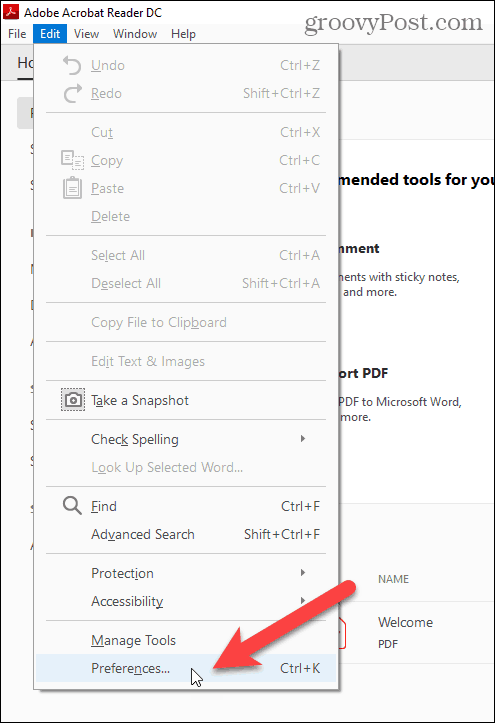
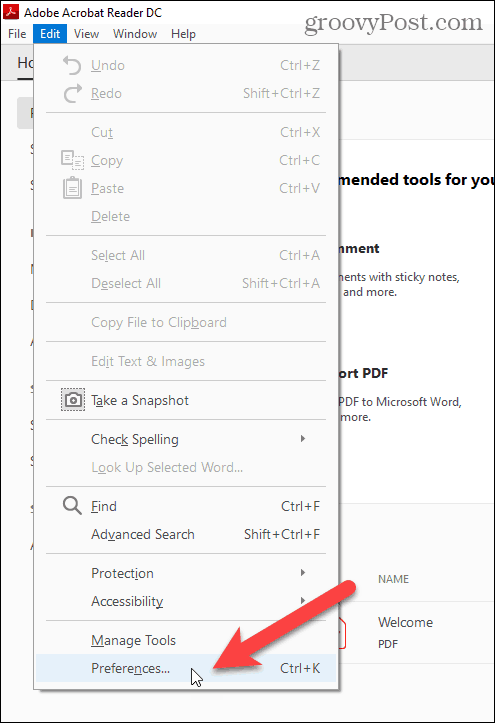
On the left side of the Preferences dialog, select Documents under Categories.
Then, check the Restore last view settings when reopening documents checkbox.
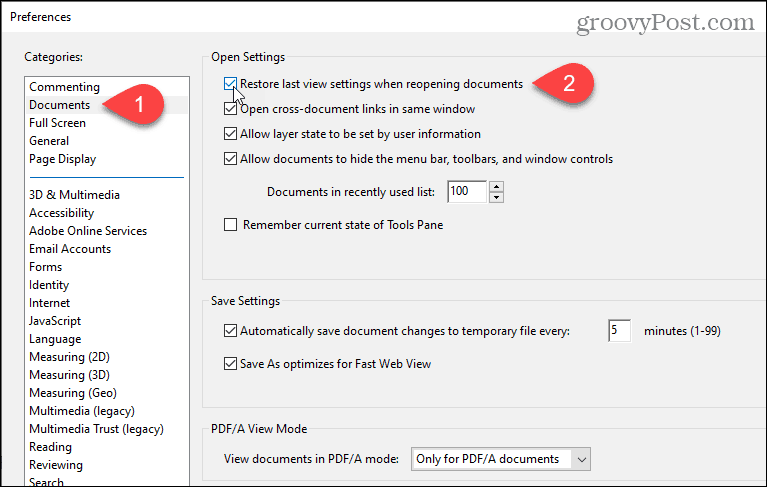
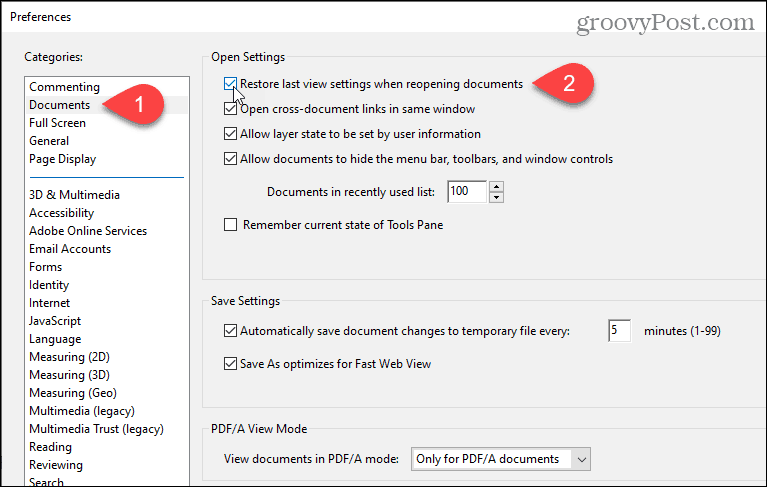
Now, when you reopen any PDF file, Acrobat Reader will jump to the page you were viewing when you last closed the file. This setting is effective for all PDF files.
Foxit Reader
In Foxit Reader, click the File tab and then click Preferences.
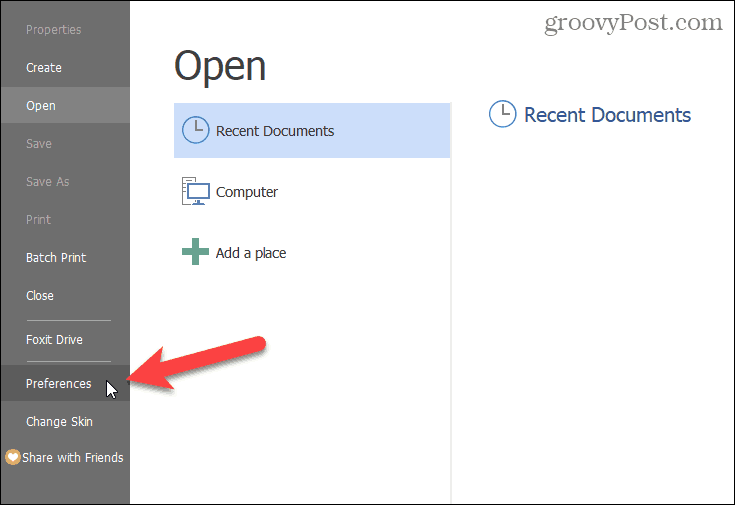
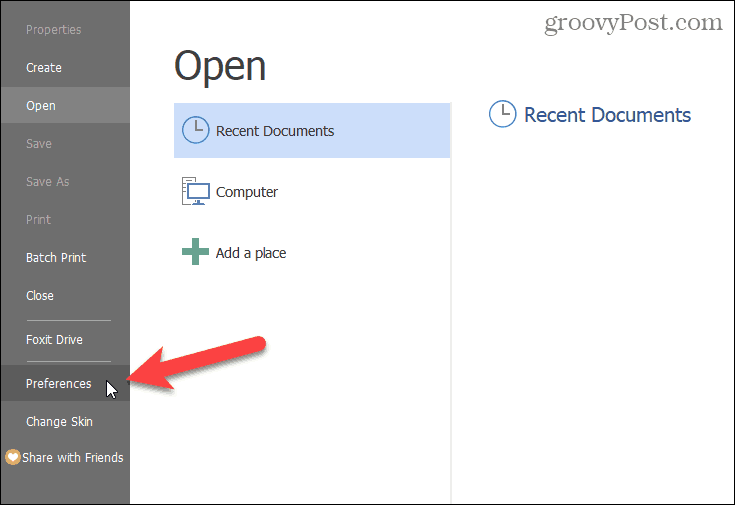
Click History in the list of options on the left. Then, check the Restore last session when application starts checkbox.
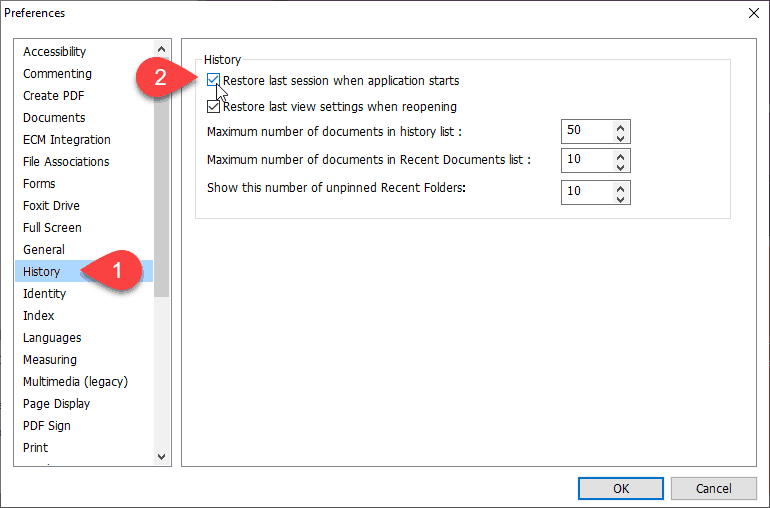
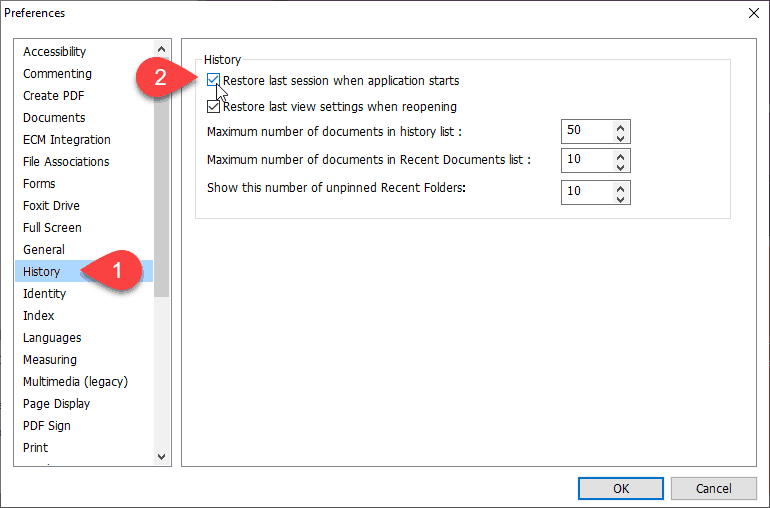
Every document that was open the last time you closed Foxit Reader will open again when you open Foxit Reader again. And each PDF document will open to where you left off.
SumatraPDF
Both the installable and portable versions of SumatraPDF can open a PDF file to where you left off. The setting for opening PDF files where you left off is on by default in both versions, but we’ll show you where it is. You might want to turn it off sometimes.
In SumatraPDF, click the menu button in the upper-left corner of the window and then go to Settings > Options. You don’t have to have a PDF file open. This setting applies to all PDF files you open.
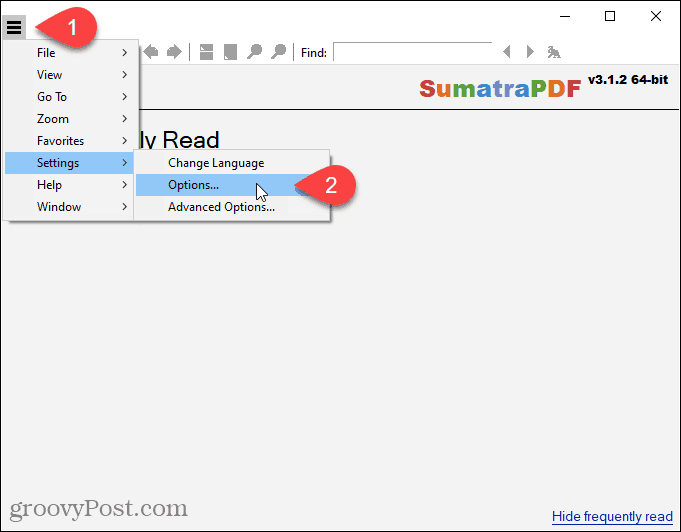
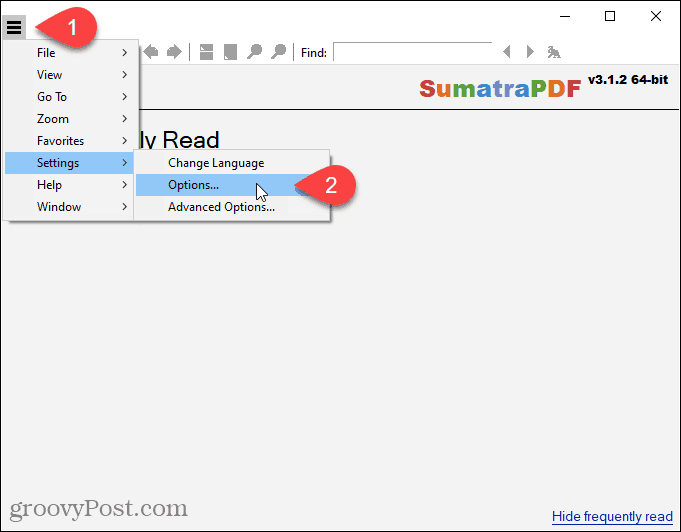
If you want SumatraPDF to open PDF files where you left off, make sure the Remember opened files box is checked on the SumatraPDF Options dialog box. To turn the setting off, uncheck the box.
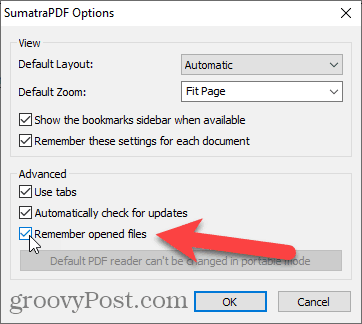
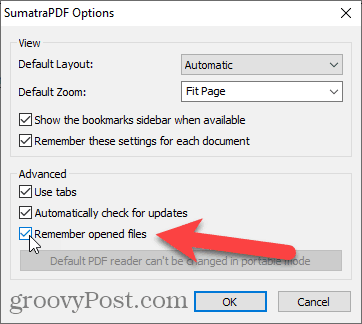
The Remember opened files option also provides access to recently opened files on the Frequently Read screen which displays when there are no PDF files open. Click on a file on the Frequently Read screen to open it. The file will open to where you left off when you last closed the file.
If you turn off the Remember opened files option, the Frequently Read screen is cleared and is hidden. You must open PDF files from the main menu and all PDF files will open to the beginning.
What if I Use My Browser as a PDF Reader?
If you use a browser to read PDF files, like Chrome, Firefox, or Edge, they will always open to the beginning. Browsers are only very basic PDF readers and there is no setting in browsers to open PDF files to where you left off.






