How to Disable the Always On Display on Your Apple Watch

The long-awaited Always-On display on Apple Watch Series 5 is very handy. But, if you’re not a fan, you can disable it. Here’s how.
The long-awaited Always-On display on Apple Watch Series 5 is very handy. You can glance at your watch and see the time without having to raise your wrist. A useful feature if you’re working out or if you want to know how much longer you’ll be stuck in a seemingly endless meeting.
If you would rather not use the Always-On display, you can disable it. We’ll show you how to do this directly on the watch and in the Watch app on your iPhone.
Disable Always On Display on Your Apple Watch
To disable the Always-On display on your watch, press the digital crown.
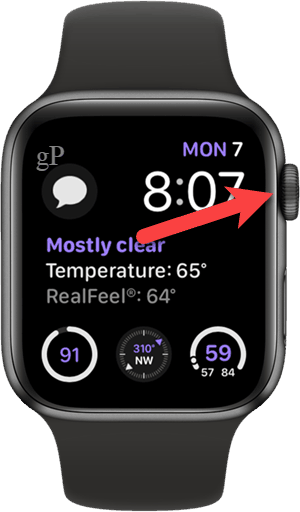
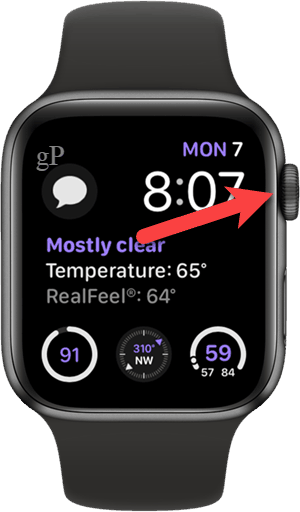
If you’re viewing the apps as a list, swipe up to scroll down and then tap Settings.


If your apps are displayed in a grid, put your finger on the grid and move it around until you see the gear icon and tap it.


Scroll down and tap on Display & Brightness.


Tap Always On.
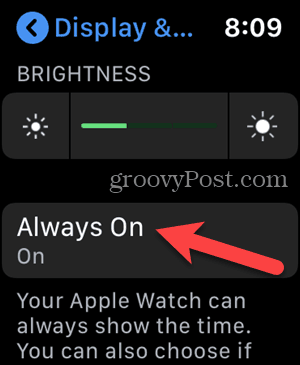
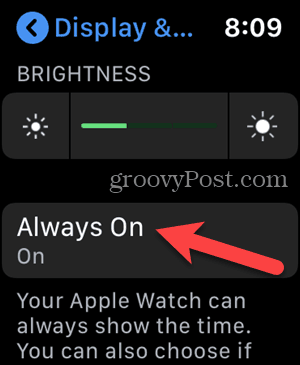
Tap the Always On toggle button to disable the feature. The toggle button turns gray when it’s off.


If you are disabling Always On so your private information doesn’t display on the watch face when you’re not looking at it, enable the Hide Sensitive Complications option. This will hide private information on the watch when it isn’t completely awake.
Disable Always On in the Watch App on Your iPhone
You can also disable the Always-On display using the Watch app on your iPhone. Tap the Watch icon on your Home screen.
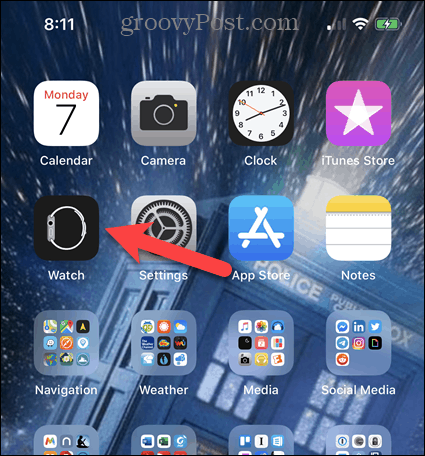
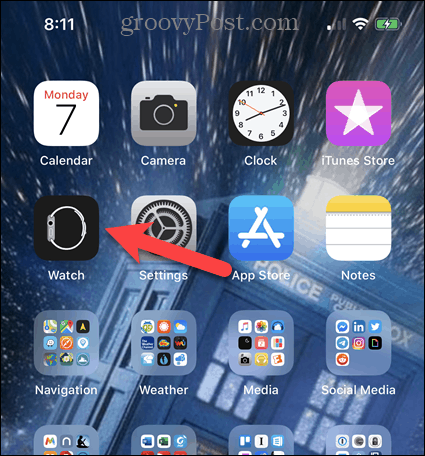
Scroll down and tap Display & Brightness.
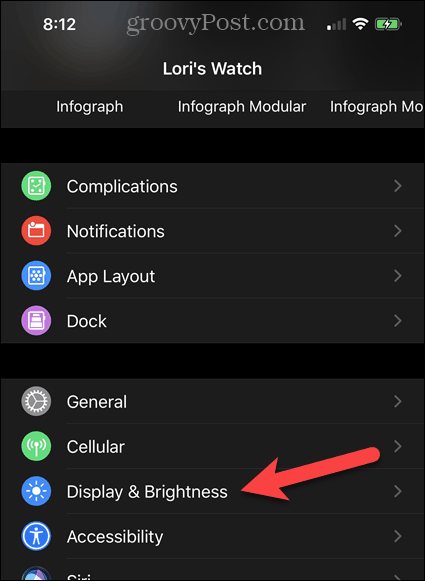
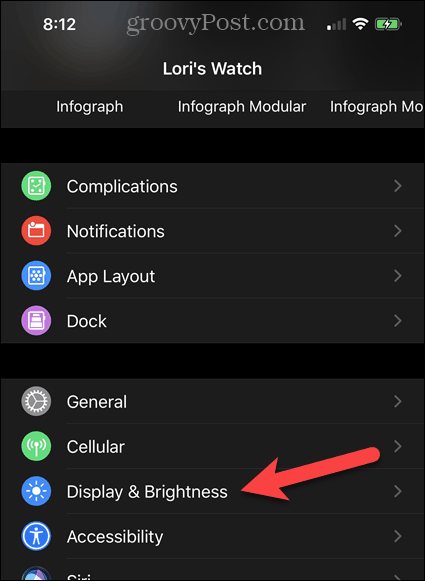
Tap Always On.
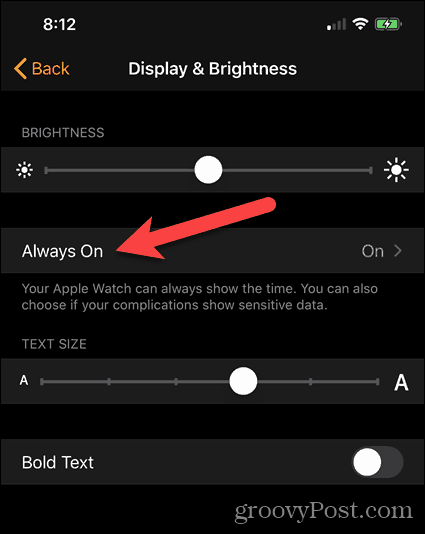
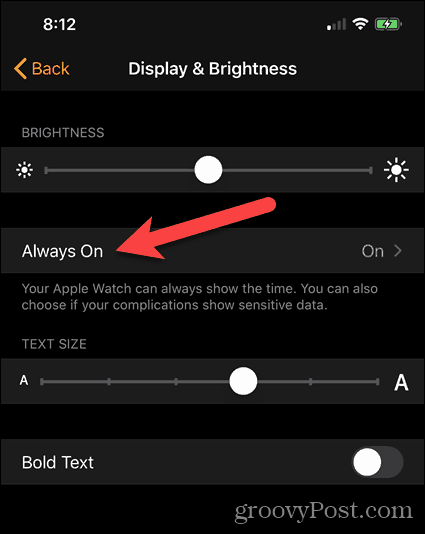
Tap the Always On toggle button to disable the feature. The toggle button turns gray when it’s off.
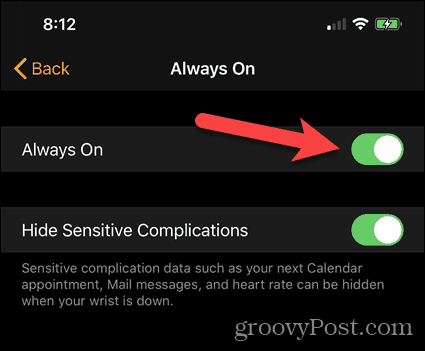
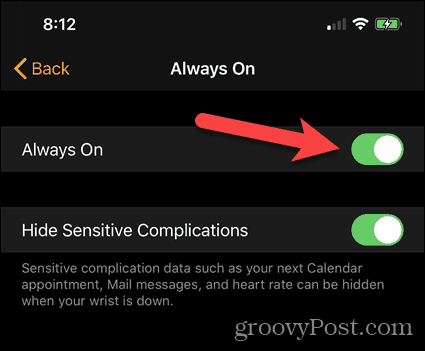
Again, if you just want to hide private information when the watch is not completely awake, you can enable the Hide Sensitive Complications option.
The Always-On feature is specific to the Apple Watch Series 5. However, there are many cool features in watchOS 6 and you can update to watchOS 6 on any Apple Watch from Series 1 and later (but not on the original series Apple Watch from 2015). You also must be using an iPhone 6s or later with iOS 13 or later.






