How to Change the Kindle Fire Default Language

Not a native English speaker? This guide shows you how to change the Kindle Fire default language to match one that suits you better.
Chances are that the Kindle Fire you purchased has English set as the default language. If you prefer to use it with a different language, changing it is easy. Languages other than English include Spanish, Italian, French, and Japanese. Here’s how to change the default language on the Kindle Fire HD.
Note: This article was written when the first-gen Fire Tablets were released. We have updated it to coincide with the current Fire HD 10 available at the time of this writing. It is running Fire OS version 5.6.8.0.
Change Kindle Fire Default Language
To get started, power on your Fire HD tablet and tap on the Settings icon from the home screen.
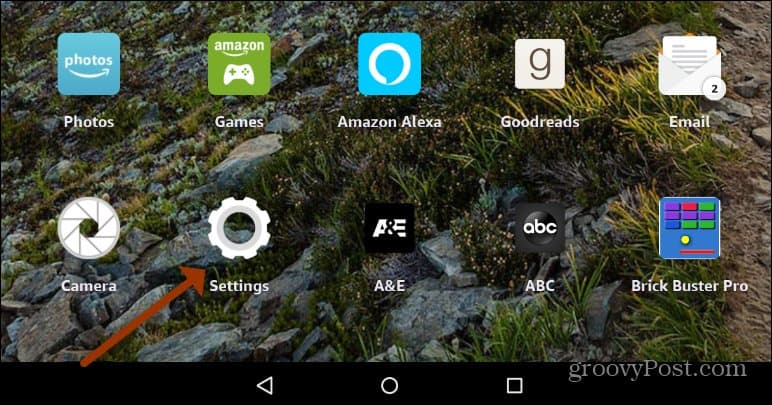
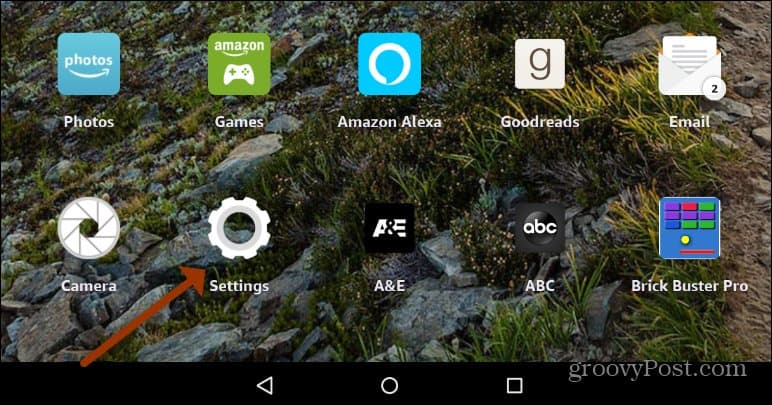
Next, from the Settings menu, scroll down to the “Personal” section and tap the Keyboard & Language option.
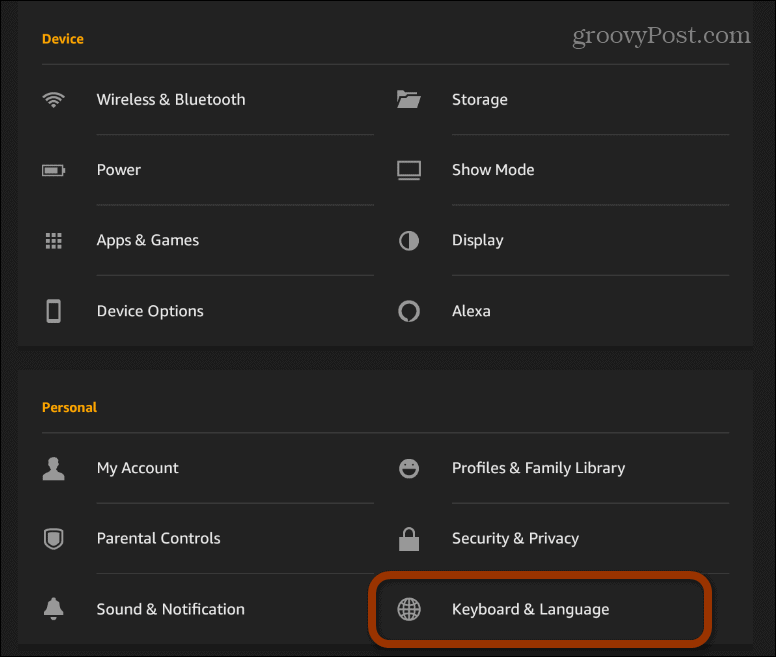
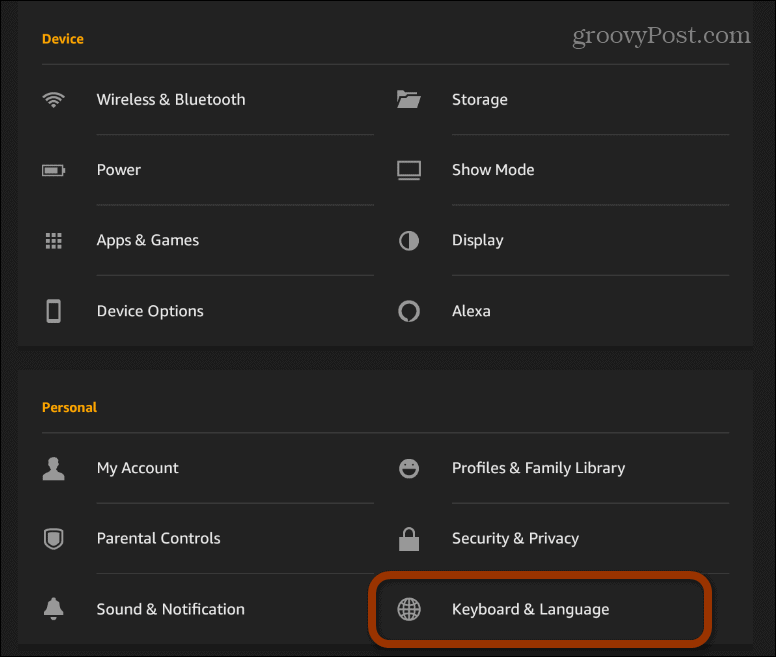
Now, from the “Keyboard & Language” page, tap on the Language option from the list.
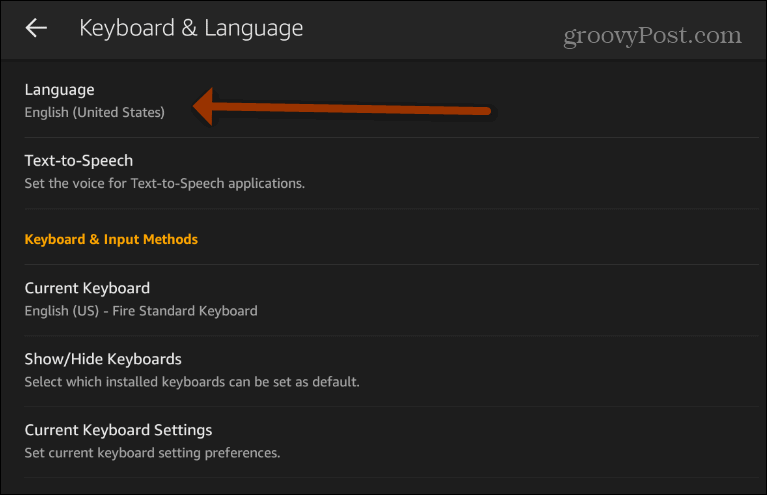
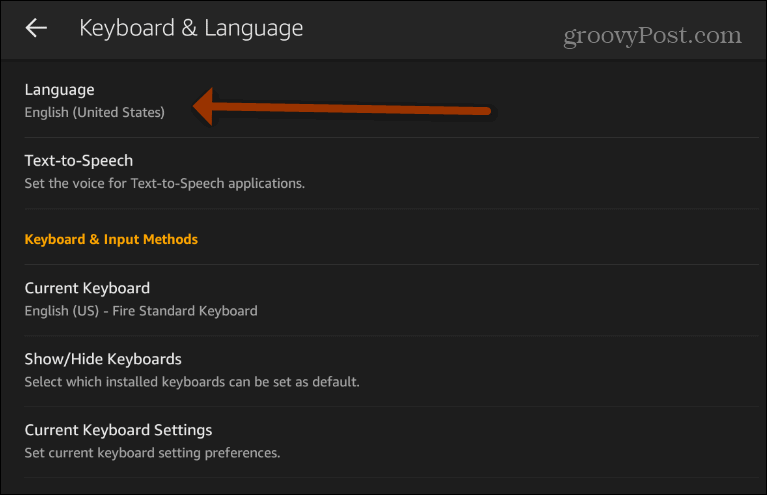
On the following screen, tap the “Choose Your Language” dropdown menu.
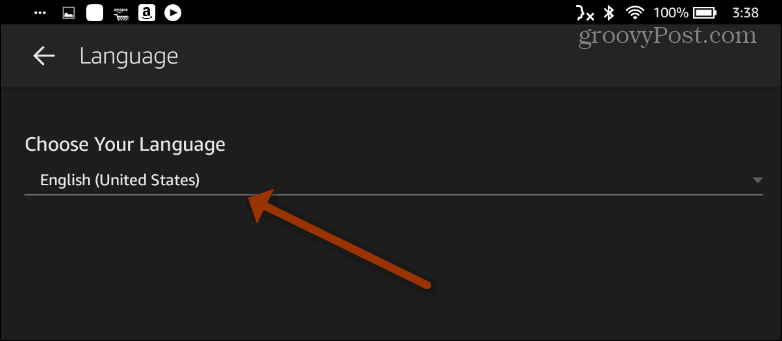
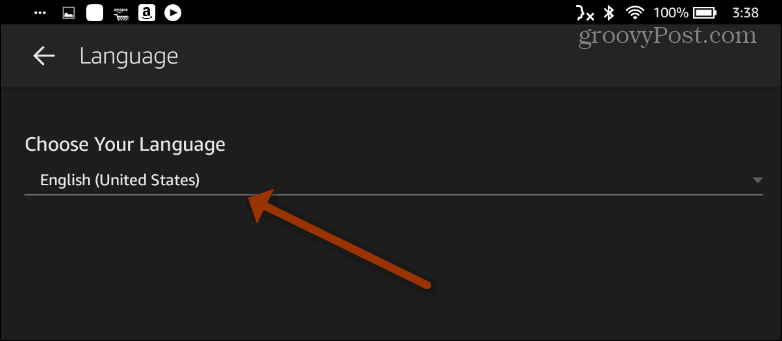
All you need to do now is select the language you want to use. Currently, there are about nine different ones to choose from. Hopefully, as the operating system matures more languages will be added.
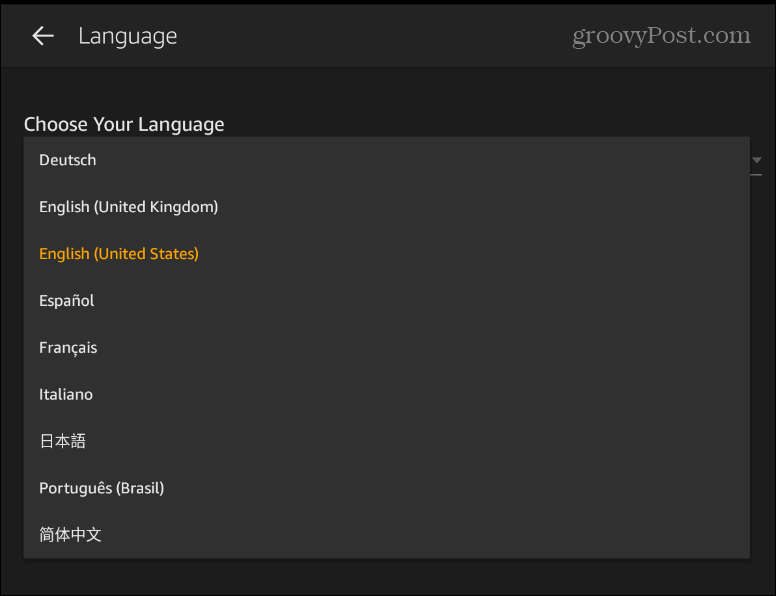
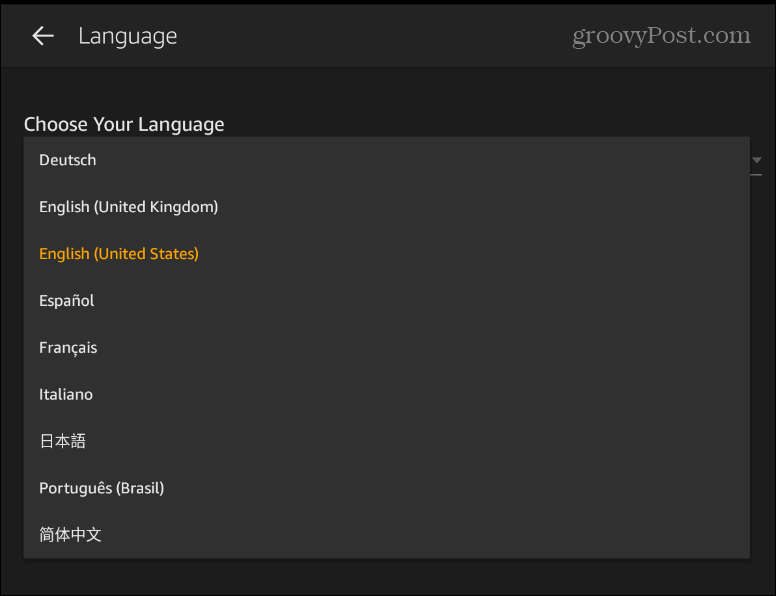
Summing Up
That’s all there is to it. Now you know how to change the language on your Fire HD tablet. For more on changing language, check out how to do it on Facebook. Or, for a PC operating system, check out how to change the language of Windows 10.
For more on the Kindle Fire, read our article on how to remove ads on the Fire HD tablet. Or for more on audio, check out how to pair a set of Bluetooth speakers with your Fire HD.
Also, don’t forget to check out the latest Amazon Kindle Fire tablets that are available at the time of this writing:
Amazon.com Price updated on 2024-08-15 - We may earn a commission for purchases using our links: more info
15 Comments
Leave a Reply
Leave a Reply









Luis Aragon
July 21, 2013 at 7:37 am
Language inadverdently changed from English to German. I can’t read german. I have followed instructions of going to more on the pull down screen but cannot past that point. Please help. Luis
Carolyn
April 12, 2015 at 12:38 pm
Please hell.i cant change language from german back to englisch..i followed the instructions but i cant get past the pull down screen to the links to make the language change..once i pull the screen Downloads,,ist blank,,,theres no thing on the pulldown screen…Presse help.thankyou carolyn
Carolyn
April 12, 2015 at 12:41 pm
Did u find out directions how to get to english from German Luis Aragon ¿¿¿ ..i am having the same problem…
Mary
May 19, 2015 at 5:37 pm
I can’t get from spanish to english. This is the most frustrating instrument I have ever run across.
Florence Lawson
September 17, 2015 at 1:08 pm
My kindle Fire HD 8 GB is new & I am learning to navigate but I pull down settings but then all is in Spanish and I can’t read to know what I’m doing. Help please.
Heatherwilliams
June 9, 2015 at 4:21 am
Has anyone been able to figure this out I am on well I really don’t know what language I am on my son got it on some language so I tried to look for the symbol that it had for more and I couldn’t find it .so far trying to figure this out I mangeded to get rod of a lot of apps so please help me figure this out I am scared to even touch the thing now
Kenneth Williams
December 25, 2019 at 5:43 am
The default on my tablet fire7 is English,but when I go to the help file it gives me the user manuel in Spanish,why?and how can I change it.
Florence Lawson
September 17, 2015 at 1:11 pm
I tried to follow the video but all is in Spanish I guess but all I get is pulling down and click and the first icon I guess is settings but can’t find MORE. But I pull down but can’t read where I’m at. I tried and clicked on each, thinking to see something that looked like device language but nothing. Please help.
richard
November 24, 2016 at 3:47 am
does the amazon fire tablet have Portuguese as a language ?
Diane Kerr
December 25, 2016 at 7:00 am
Purchased the new kindle and it is coming up in Turkish, which was never picked, I cannot read anything and dont know how to change, it was bought for a Xmas present and mum going on holiday on Tuesday would like it up and running before then so we can download some books please help ASAP
Mom
February 23, 2017 at 8:57 am
“sprache” Is the German word for language. I translated the all words in the menu till I finally found it.
Kenneth
April 30, 2019 at 2:02 am
My kindle is in English but the keyboard section is in spanish, i tried to set it in English but it didnt work i only get English by tapping on each word on the bar above the keyboard, how do you change that?
Elena
January 14, 2020 at 4:20 pm
I live in Japan and bought this tablet off amazon. Settings are in English but everything else is in Japanese help I cant read or understand any of it. It is a regional thing?
Anne jamieson
February 25, 2021 at 9:27 am
I’ve tried everything to change my tablet to English but continually it’s in Spanish
faye pons
March 8, 2021 at 7:06 pm
my 4 year old turned on the tablet and before i could set it up she set the language to portuguese and i have no idea how to change it to english PLEASE HELP