How to Show the Bookmarks Bar in Google Chrome

Are you missing your Favorites or Bookmarks bar in Google Chrome? Here is how to enable it.
I’ve been using Chrome for a few months now, but I’ve never actually seen the Bookmarks bar until today. While testing a new Java bookmarklet, I realized that I needed a bookmark bar to use it properly. Firefox automatically has the bookmarks bar visible, but in Chrome, it is hidden by default, probably because it’s fairly easy to search through Chrome bookmarks. Regardless, let’s quickly review how to add the Google Chrome Bookmarks bar for Windows and Mac.
Enable Bookmarks Bar in Google Chrome for Windows
In Google Chrome, click the Lines (settings) button and then Select Bookmarks > Show bookmarks bar or press CTRL+SHIFT+B simultaneously.
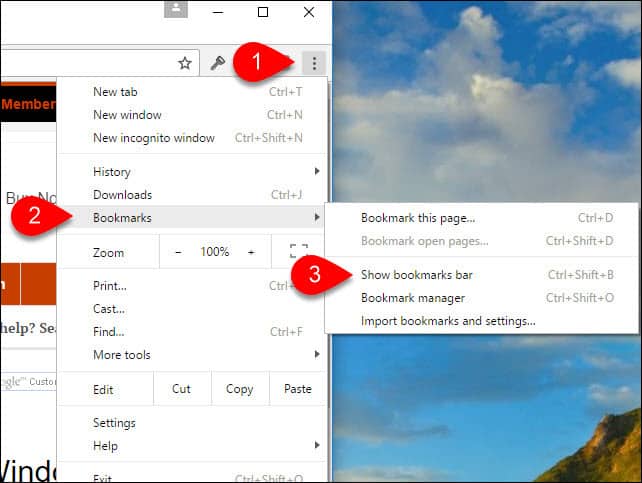
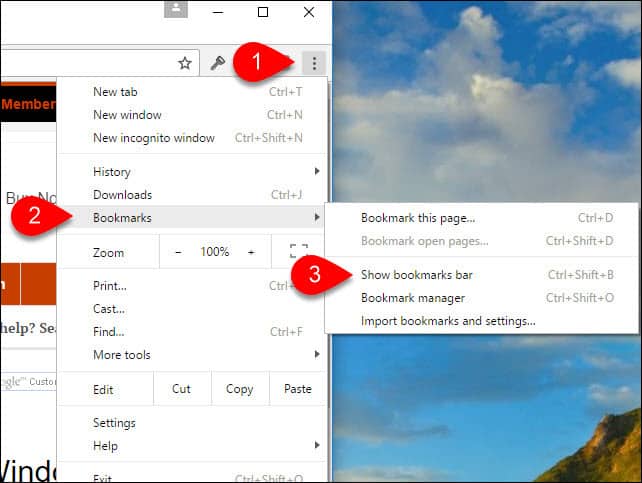
Now, the Chrome favorites bar should be completely visible just beneath the Address bar and menu buttons. If at any time you want to get rid of the Favorites bar, just repeat Step 1 above.


Enable Bookmarks Bar in Google Chrome for Mac
From Google Chrome, click View > Always Show Bookmarks Bar or SHIFT+COMMAND+B simultaneously.
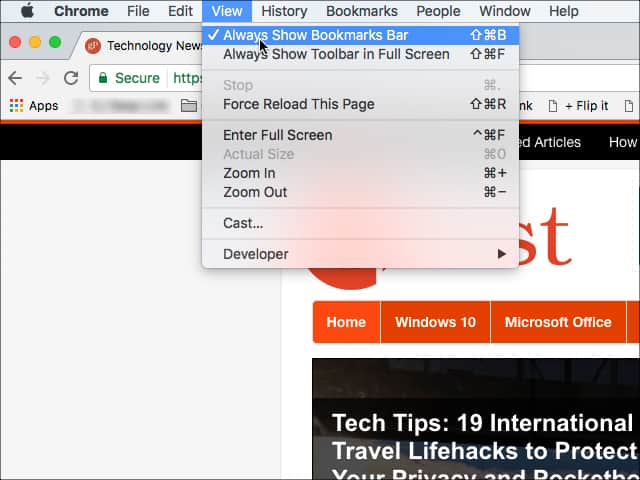
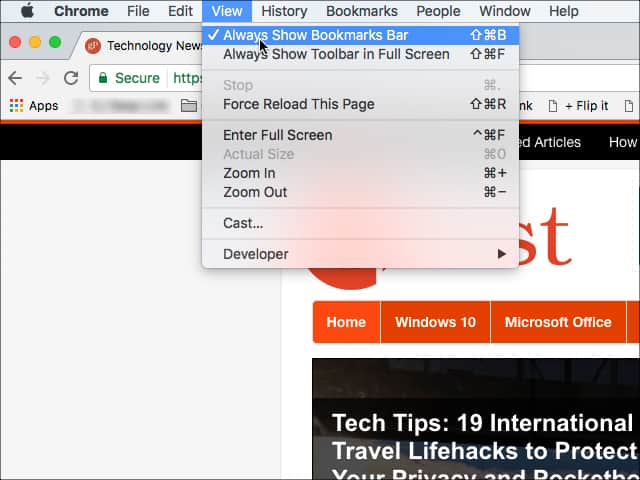
44 Comments
Leave a Reply
Leave a Reply





iKlsR
October 12, 2010 at 7:07 pm
…cool, wasn’t a chrome fan at first but the more i use it, the more i like it and this tip really helped… thank you!
shockersh
October 12, 2010 at 10:04 pm
ditto here… first time I picked it up I was like – huh? That EULA sucks… After google changed the EULA and I starting using it again, I’ve all but uninstalled Firefox… No idea why actually. It just feels cleaner?
Anyway, yeah – same here. ;)
shockersh
October 12, 2010 at 10:05 pm
ctrl+shift+b – Nice tip dex… You should post up ALL the chrome shortcuts plz!
marshall
December 12, 2011 at 12:38 pm
Won’t work. Control Shift B does nothing.
LURCH
February 4, 2016 at 2:20 am
Doesn’t for me either.
finallysue1
February 7, 2017 at 7:58 am
Same here. Going to settings and marking it to show doesn’t work either. I’m on XP. Does that matter?
Johanna
August 20, 2019 at 5:16 pm
I agree re Control Shirt B. I followed the other instr re menu/bookmarks/show bookmarks. The result is I see an item that is labeled Imported for IE. If I Click on it all the favorites are there including the favorites bar (called links) but they are individual listed under the address bar just the “imported from ie” is. Requires additional clicks to access it and I had to sort it manually to have the folders where I wanted them with all others following the folders. Problem is after I moved each one it closed and I had to reopen it each time I wanted to move a folder. Pain in the …
Johanna
August 20, 2019 at 5:23 pm
Lots of typos: I agree re Control Shift B. I followed the other instr re menu/bookmarks/show bookmarks. The result is I see an item that is labeled “Imported from IE”. If I click on it all the favorites are there including the favorites bar (called links) but they are NOT individually listed under the address bar just the “imported from ie” is. Requires additional clicks to access the favorites. I had to manually sort the folders and the page would close after each one was moved and had to be reopened to move the next one. Pain…
Albert Warkentin
February 9, 2012 at 10:48 am
Interesting. I got down my tools menu, but there was no Favorites bar on it. How do I get it to appear?
Steve Krause
February 10, 2012 at 8:15 am
Hi Albert – Tools should be there when you press the Wrench looking icon. That said, you can also use the Keyboard Shortcut key – CTRL+SHIFT+B
Try that shortcut key. I should just appear.
Denise
July 17, 2012 at 8:12 am
Like other posts adding favorites toolbar does not work with wrench OR CTRL+SHIFT+B for me…so whats the scoop?
Carol
March 15, 2013 at 8:51 am
Is is possible to import Internet Explorer Links Bar to Google Chrome?
I was able to import favorites and the Favorites Bar does appear in Google Chrome, but the Internet Explorer links do not appear.
johanna
July 23, 2013 at 12:27 pm
Did you get an answer? Since IE is no longer supported for XP I downloaded Chrome once again. Not a favorite because I don’t like its layout. But I was able to set my old home page in it and I was able to import my “favorites bar”. However I haven’t figured out how to import or display my “favorites/bookmarks” down the right side. My side bar has many more bookmarks and they are sub-categorized. Have you gotten anything back on how to do this?
Wilson
April 4, 2013 at 11:57 am
I do not have a wrenck Icon so I do not get the Show the favorites bar, what else can I do??
Austin Krause
April 4, 2013 at 12:50 pm
Hi Wilson. It seems Google updated the interface and changed things around. This guide has been updated to reflect that. Please let me know if you’re still having trouble!
Johanna
August 20, 2019 at 5:30 pm
It is not a wrench in Chrome. It is three vertical dots in the upper right corner. Hope you have better luck displaying all your favorites individually.
Crystal
November 2, 2013 at 11:44 pm
To me there is a difference between the bookmarks bar (which appears across the top) and the favorites LIST per say (which opened up and dropped down on the left hand side). Do you know how I can get the drop down favorites list to appear? It used to come up automatically, but it hasn’t since I put google chrome on this computer.
johanna
January 12, 2014 at 11:36 am
Crystal, did you get an answer. It is the same question I asked back in July. The answer I got was for the bookmarks across the top, which I already had. I am looking for the favorites down the left side as well. I have many, many links and they are in sub-folders as well. It is probably the one thing I really don’t like about Chrome besides the menu. In Explorer I have buttons for sending a webpage I am looking at in an e-mail, etc. Chrome doesn’t seem to have that type of thing either.
Johanna
August 20, 2019 at 5:47 pm
Crystal, did you ever get it to work? I am able to get a single item called “imported from IE” across the top along with “Maps”, “News”, and “New Tab”. When I click on “Imported from IE” it has all my favorites (which were down the left side in IE) listed. I also got the book marks that were across the top in IE but they are summarized in what is called “links” at the top of the favorites list. So everything is there in one list but it is not individually listed across the top or down the side. I have to click to open “Imported from IE” and then I have to click on “Links” to see what had been across the top.
You might try Microsoft Edge, which I have made my default, to see if you like it. The favorites are down the right side and you cannot adjust the width. The favorites Bar or Links are across the top just like in IE.
peg
January 11, 2014 at 12:22 pm
did not work – missing favorites bar
Jom
August 17, 2014 at 12:15 pm
I have read ALL the comments on the favorite list (drop down). No one brave enough to say IT WORKS!
How to make it work?
bonnie
October 19, 2014 at 10:57 am
i have the chrome favorites list—-where is the add to favorites button?
Johanna
August 20, 2019 at 5:51 pm
It is the star at the right edge of the address bar
Steve
January 12, 2015 at 9:01 am
this not the favorites but a bookmark bar.
I want something on the bar that says “favorites” like on IE.
How do you that with Chrome.
Thanks
Nick
February 27, 2015 at 9:13 am
Okay, I was feeling frustrated as others were about swichting to google chrome and not having my familiar “favorites” pinned to left side of my browser… well I have a solution and darn it Works.
import you favorites or just create a few new ones…then follow this:
Ctrl + Shift + O which will bring up “bookmark manager”; once up, Rt click and select “pin tab”
DONE
Now all your bookmarks/favorites will load as a tab on the far left and will always be there ready to go.
Damn I am proud as I never take the time to post a help; glad I could finally give back as I am always learning from others. good luck
Deb
March 31, 2015 at 6:01 pm
I followed your instructions but did not get pintab. Highlighted items were Open options, paste and add paper of folder.
I’m on Windows 7, 2013 home Office. Does that make any difference?
Thank you. Deb
Nick
April 1, 2015 at 6:40 am
Deb,
did you do this…Ctrl + Shift + O which will bring up “bookmark manager”; once up, Rt click and select “pin tab”?
Deb
April 1, 2015 at 7:34 am
Yes, and pin tab did NOT appear. See my reply of 3/31. Deb
John
May 18, 2015 at 9:38 am
Right Click on the top of the window on the tab itself. The part that has the name of the window. Just like on a regular folder.
Johanna
February 8, 2017 at 11:34 am
That works but only on a new page. The favorites do not appear when you open a new tab/web page or your home page. What you end up with is a separate page with the favorites down the left side and the tab at the top has a * identifying it.
That is better than nothing but what I would like to see is the favorites down the left side on any and all pages/tabs I open just like in IE.
John
May 18, 2015 at 9:36 am
Thanks for the tip. It does work. Not as elegant as I’d like, but it works. Now if I could only get a quick access menu tool bar across the top like I had in Explorer.
Cherie
June 30, 2015 at 7:45 am
Right Deb…I feel the same way. Google chrome does not have the menu bar! which sucks!!!!!!!
Johanna
August 20, 2019 at 6:25 pm
Didn’t work for me. The only way I could get “pin tab” was to right click on the folder tab that opened “Bookmarks”. The result was it shrunk the icon and description to just the icon which is a star. To get back the description portion was to repeat the process: right click on the folder tab select “unpin tab”
The fact that some of these suggestions work for some people and not others concerns me. I assume we are all using the latest version of Google Chrome.
Irene
December 12, 2015 at 3:21 am
why can’t I copy all my Favourites toolbar content to Google like I can between Internet explorer and Mozilla? Surely I don’t have to recreate all my favourites, I am an office manager I have dozens.
Judy Gauthier
October 18, 2016 at 9:43 am
Go to the 3 dots at the top right of chrome.
Choose ‘bookmarks’
Choose ‘show bookmarks bar’
Click 3 dots again
Choose ‘bookmark manager’
It appears on the left.
Click on the folder ‘bookmarks bar’
Right above it click on ‘folders’
Choose ‘add folder’
New folder will appear INSIDE bookmarks folder
Name it Favorites or whatever you want to call it.
It will now show on your bookmarks bar.
Don’t know yet how yet to get the actual ‘links’ back. Going to try and find the bookmarks.bak file which is chromes backup of your saved web addresses.
wheelsey_4
February 11, 2017 at 5:56 pm
Nice, Newbie! Now figure out how to customize the links into icons only, please?
Kay
February 12, 2017 at 8:12 am
It worked for me, now if I can really use it, that is the question?
Gene
April 17, 2017 at 7:10 pm
I have a LOT of links in IE Favourites and not being able to access them in Chrome is the only reason I won’t migrate to Chrome. There are probably lots of folks who feel the same. I tried Chrome and went back to IE.
Hello…. are you listening Google?
Jordan
May 31, 2017 at 9:07 am
i have a google chrome hisense computer and i’m trying to figure out how to add a couple apps onto my favorites bar along the side. right now i only have google chrome on there and id really like to add google docs gmail and pandora hopefully thanks for the help!
cdg
July 20, 2017 at 9:21 pm
Bookmarks aren’t Favorites, even though they serve similar functions, and it is inaccurate and irresponsible to confuse the two.
Susan Wells
September 7, 2017 at 7:42 pm
I tried your directions, also tried control, shift, B, but nothing worked. I have windows 10. I had the star favorites icon when i was on internet explorer but when i switched to chrome i cannot get it back. I even contacted microsoft help thru chat, they took over my computer to fix the problem i was having on somthing else and I asked her to fix the favorites which she said she did but when chat ended and my screen came back, there was no favorite icon. Any suggestions?
Joe
August 25, 2018 at 9:12 am
WOW Thanks for a simple concise answer and illustration for us technically challenged dummies. Tired of BS confusing answers from long way aroung techie idiots
craig
August 19, 2019 at 1:12 pm
i think cdg is correct, Favs are not bookmarks and we are trying to force Favs to be bookmarks. this is something google should have fixed long ago – no excuse for it.
Brett
February 22, 2020 at 4:06 pm
worked great great info easily explained