If you’re having local area network problems or need to configure port forwarding, you’ve got to log into your router to remedy things. To that, you need to be able to find your router’s IP address. Here’s how to do it in Apple’s OS X.
First, launch System Preferences from the Dock.
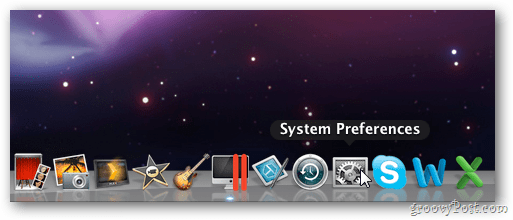
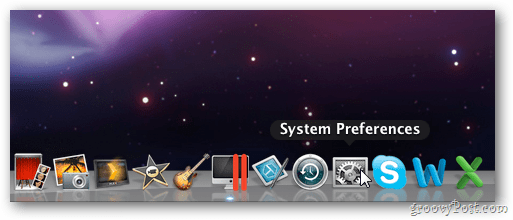
The System Preferences Window opens. Under the Internet & Wireless column, hit the Network icon.
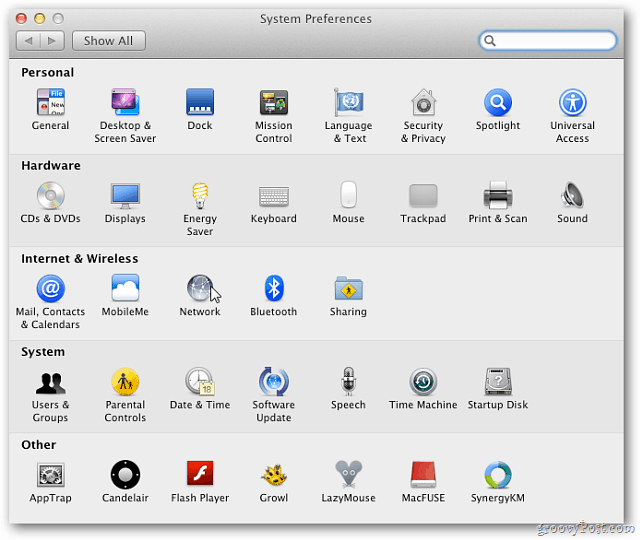
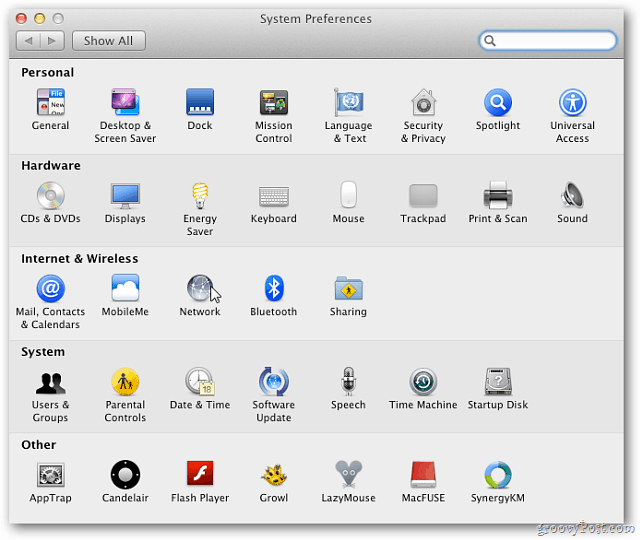
Next, select the network interface your Mac uses. Here I chose Ethernet. The IP address of your router displays here.
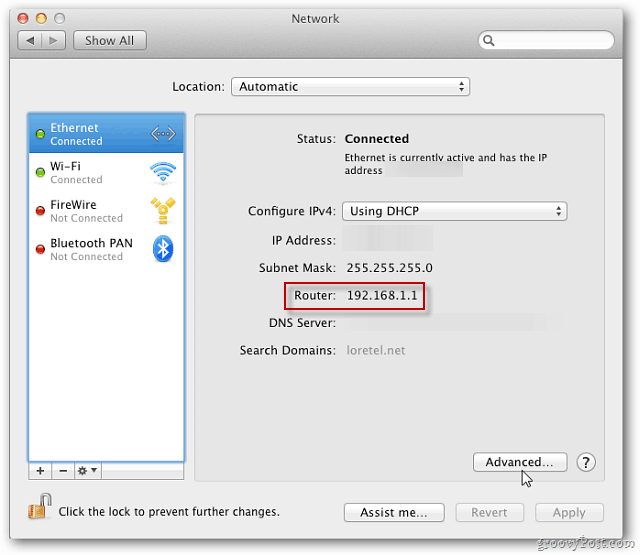
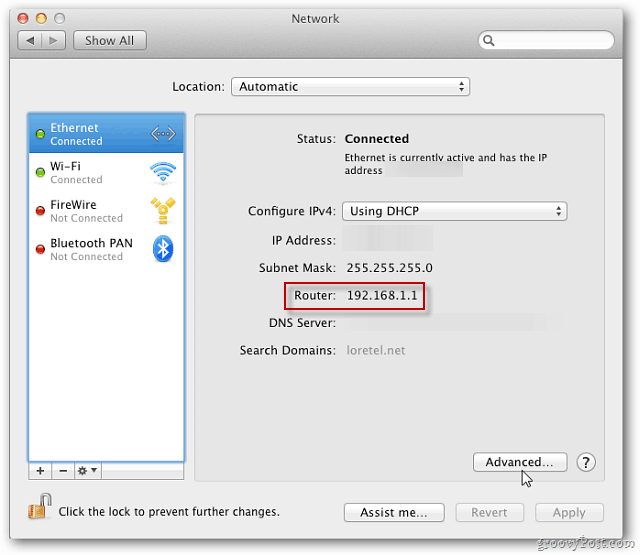
If you click Advanced, you’ll find the router IP address under TCP/IP. Here you’ll also find additional information about the connection if you need it.
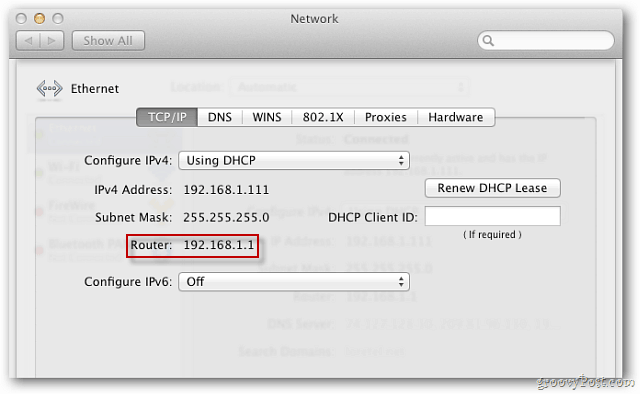
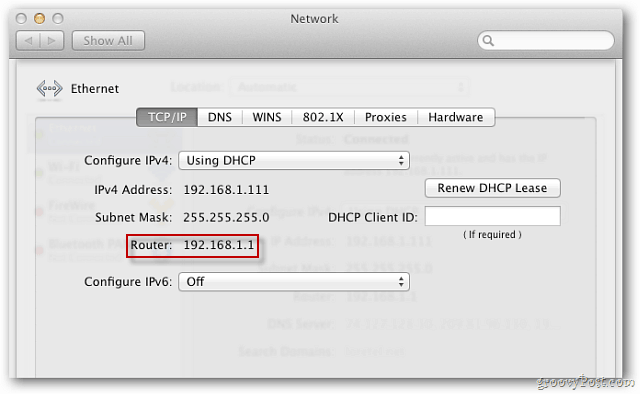
If you don’t want to click through the GUI, just use the Terminal. Launch the Terminal and type: netstat –nr | grep default then hit Enter. The router’s IP address will be listed below the command.
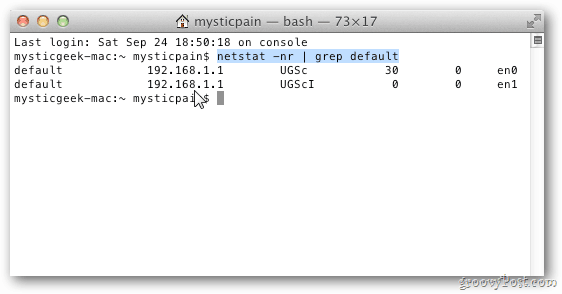
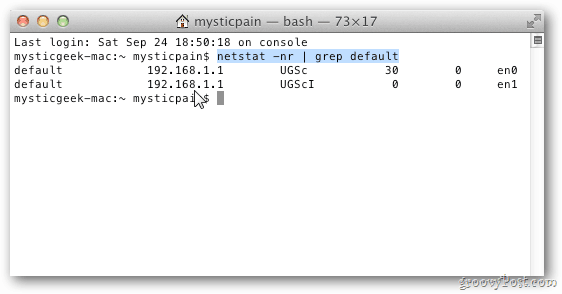
Now open your default browser. Type the IP address into the address bar.
Log in. Time to start configuring settings.
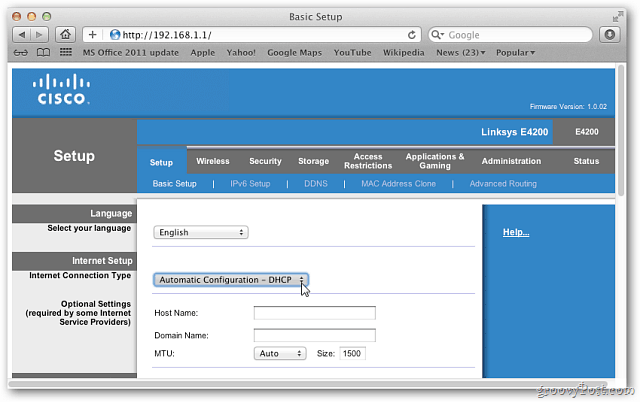
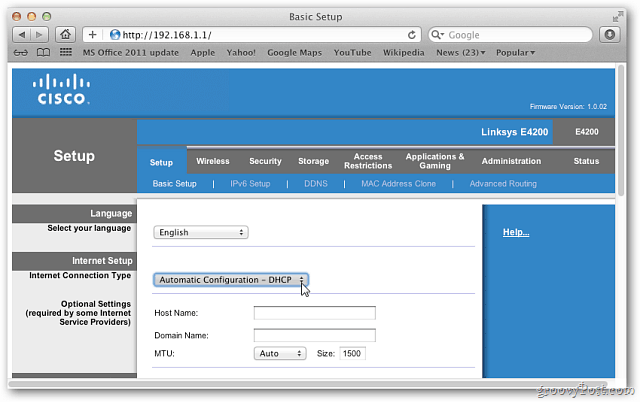
2 Comments
Leave a Reply
Leave a Reply







Randy
February 9, 2012 at 6:50 am
Hi,
I’m living with a friend who has an Apple router. I’m new to using an Apple router and am trying to figure out how to log into it from my PC. On other routers it’s been as simple as putting their IP address in the URL bar of my browser and then logging in. Apparently I cannot do this with the Apple router. I know that its address is 10.0.1.1, but no connection is made with the router when this is typed in the URL bar. Is there something else that I need to know or a piece of software that I need? I’ve not been able to find anything useful on the web so far.
Darrell
April 6, 2015 at 7:43 pm
Great question, same problem, April, 6th 2015