How to Find Your Roku IP Address

If you’re fixing an issue or adding a second Roku to your Wi-Fi, it’s good to know the IP address. Here’s how to find your Roku IP address quickly.
If you’re trying to get a Roku to work on your network, it’s good to know its IP address.
You might be trying to connect your Roku stick or TV to Wi-Fi and it just isn’t working. The Roku may not be getting an IP address (meaning it isn’t connected properly) or the address it has is conflicting with another device.
An IP address is a unique address assigned to a device that provides its identity on your home network or Wi-Fi. Knowing the IP address can help you manage and troubleshoot problems with Roku and other devices.
Here’s how to find your Roku IP address quickly.
How to Find Your Roku IP Address from the Device
It doesn’t matter if you have a TV with Roku built-in or a Roku streaming stick—you can get the current IP address from the Roku Settings menu.
To find your Roku IP address:
- Click the Home button on the remote to bring up the Roku home screen.
- Scroll the menu on the left side and select Settings.

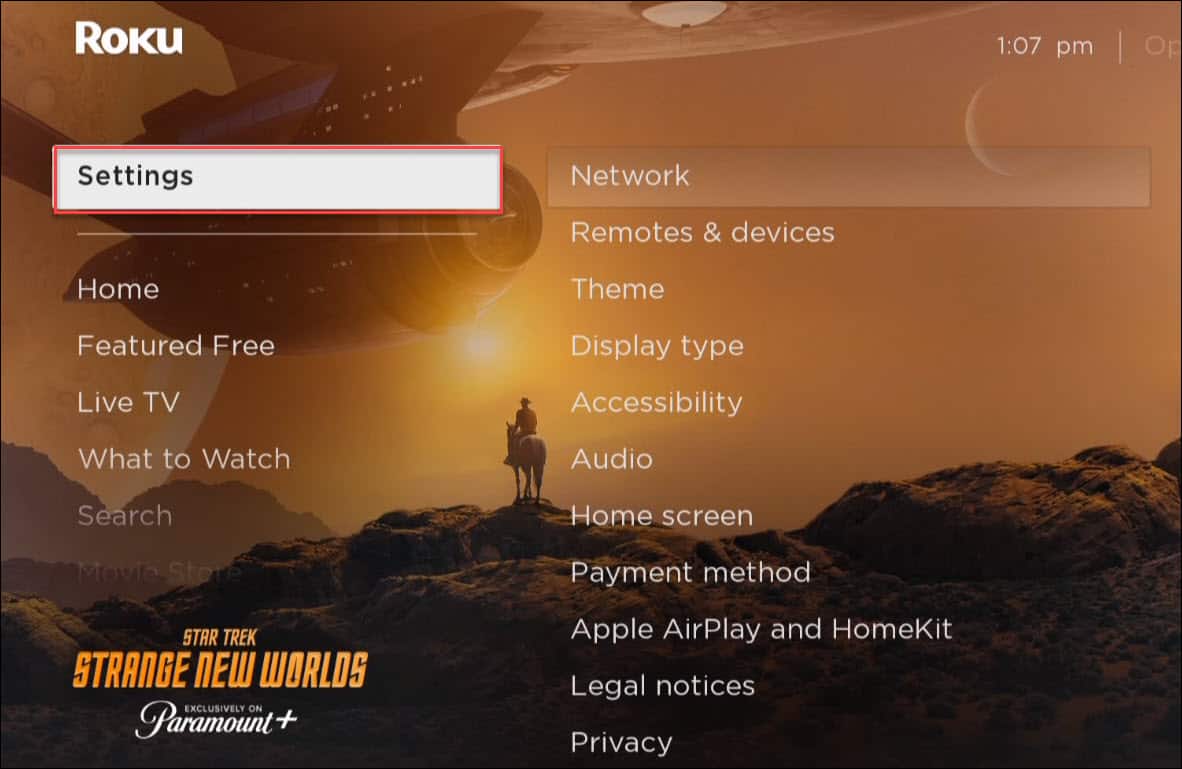
- Select Network on the right.

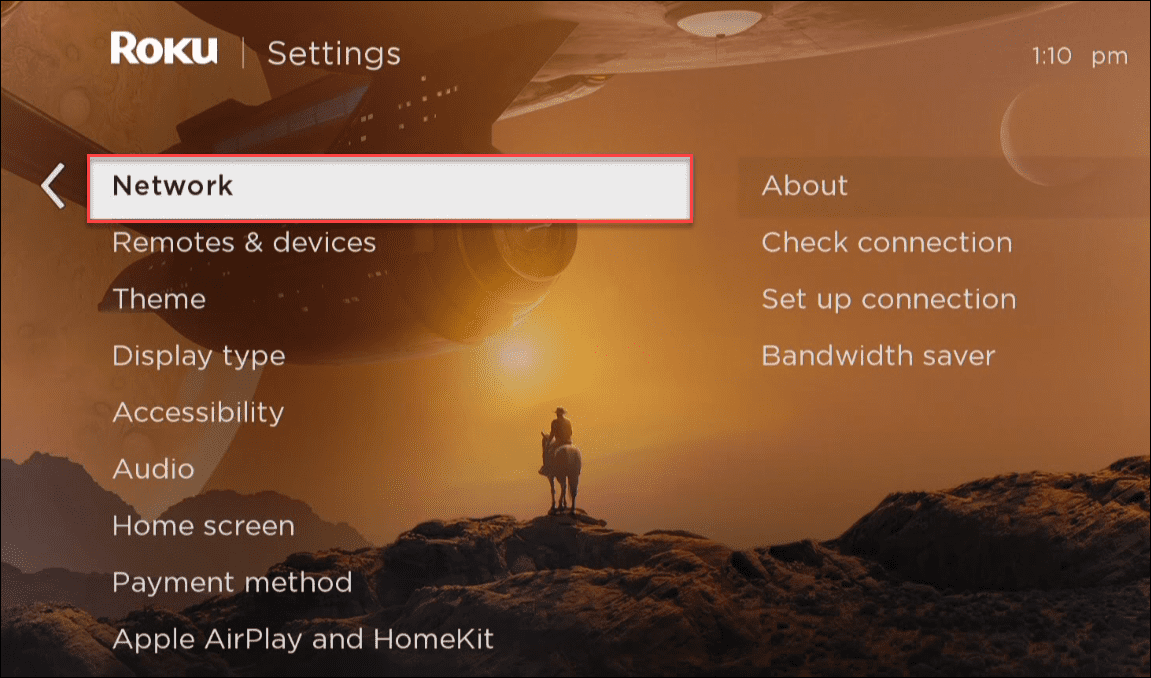
- Choose the About option, and you’ll find the IP address listed. You’ll also see other network information, including the device name, signal strength, MAC address, and more.

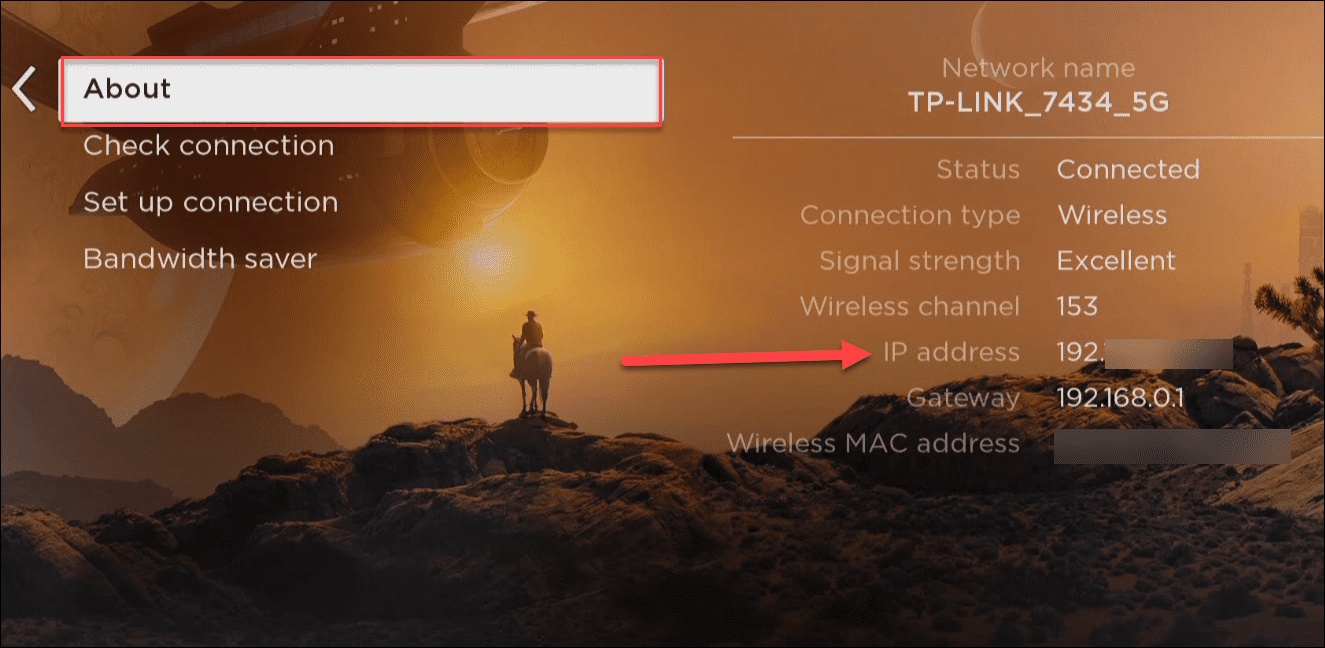
Find Your Roku IP Address with the Roku Mobile App
Another option to find your Roku IP address is to use the Roku mobile app. This is available for both iPhone and Android users.
To find your Roku IP address using the mobile app:
- Launch the Roku app and sign in if you aren’t already.
- Tap Devices in the bottom-right corner.

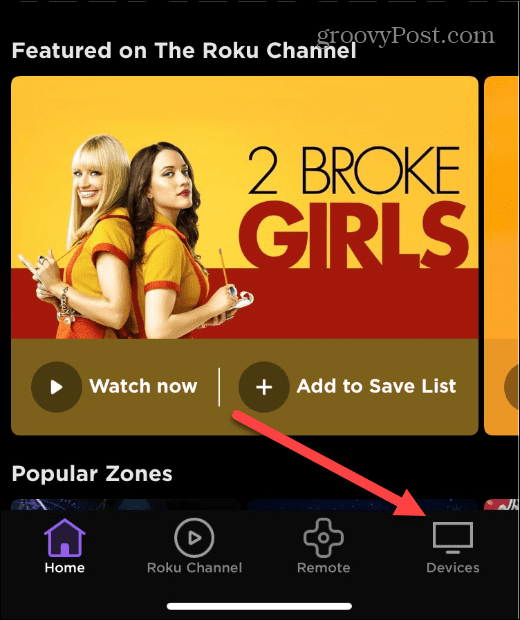
- Select the Roku device you want the IP address for.
- After it connects, tap the three-dot button in the upper right.

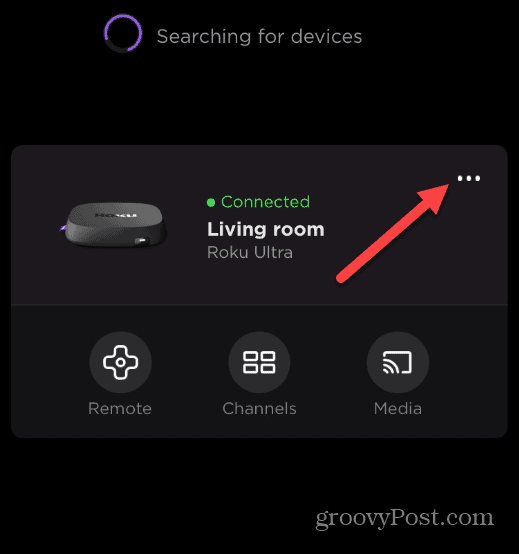
- When the menu appears, tap View System Info from the list.

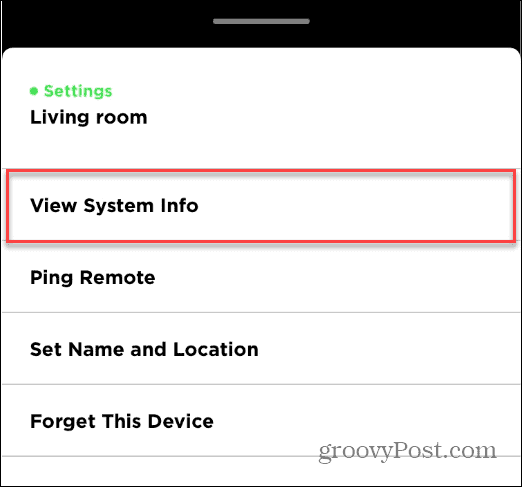
- A new screen will appear that lists system information—your Roku’s IP address will appear at the bottom.

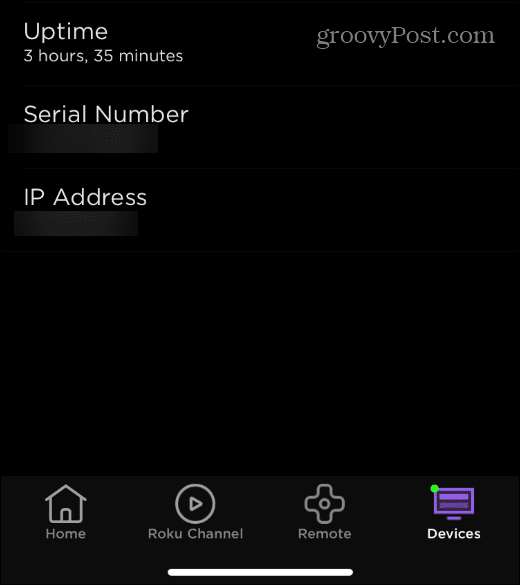
Find Roku IP Address via Your Router
It’s also possible to find your Roku IP address by logging into your router. Of course, each router’s UI varies, but we’ll give you a good idea of what to look for.
Open a browser and log into your router’s admin interface. Look for a list of connected devices, and you should find the Roku listed with its IP address.
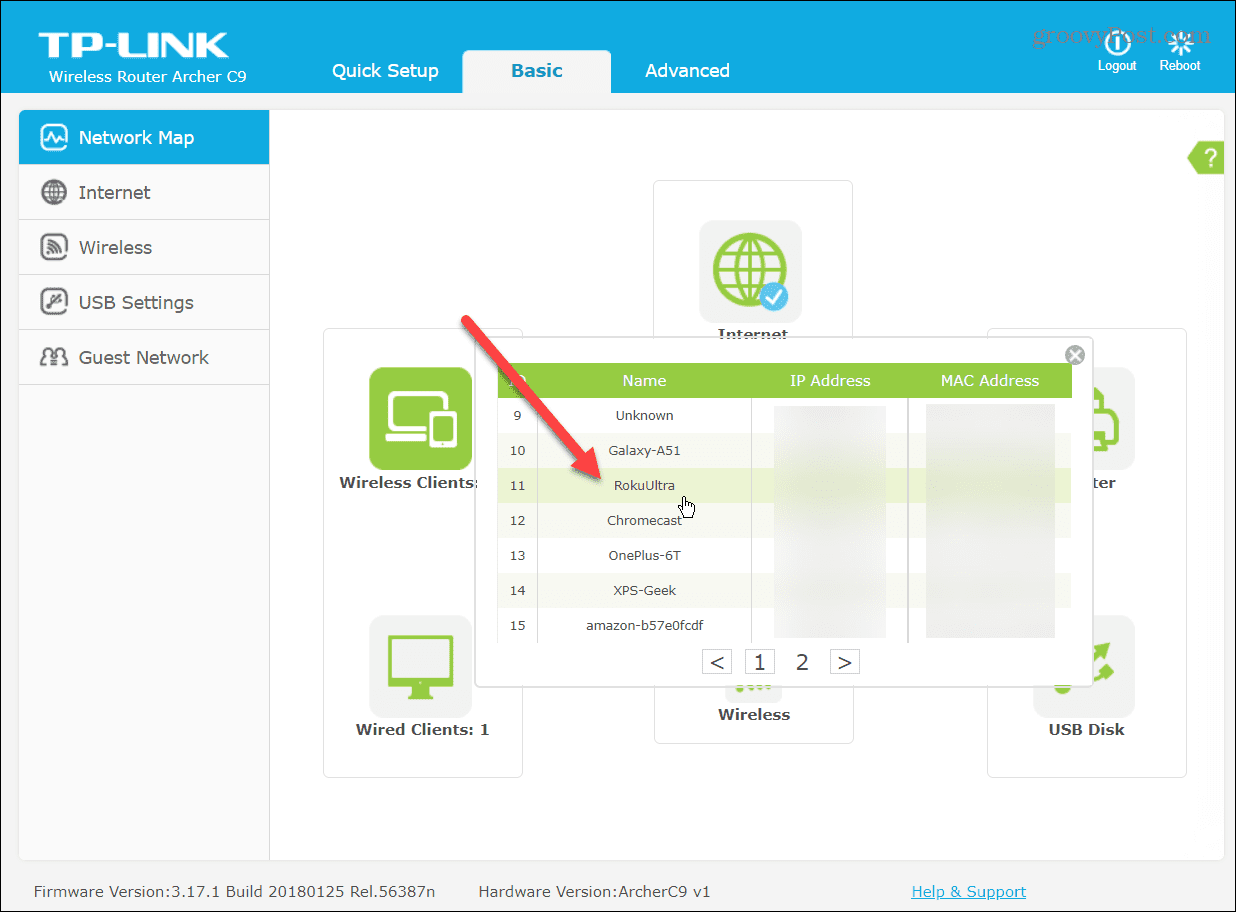
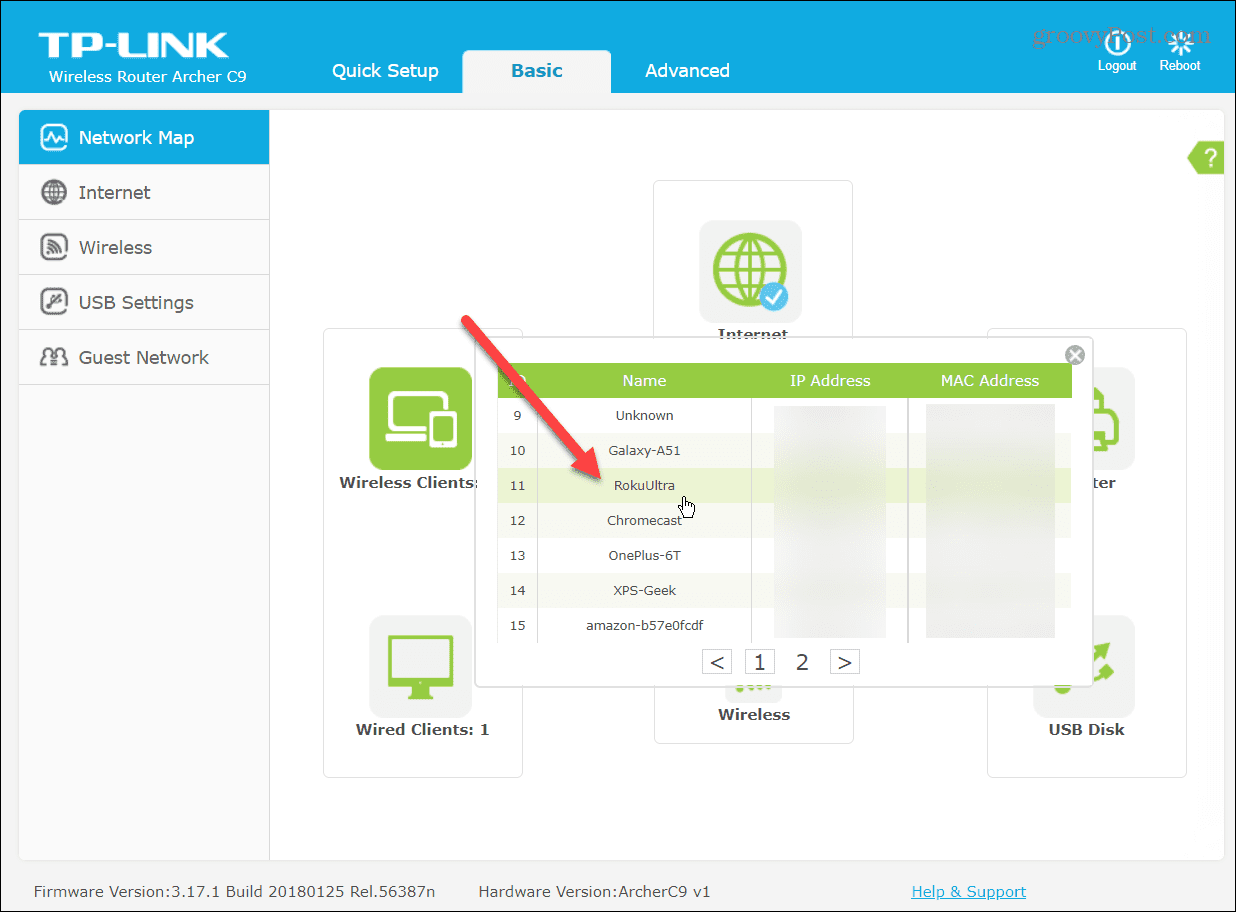
Depending on your router, it’s typically much easier to find the Roku IP address via the device or the Roku mobile app. However, if you’re familiar with your router’s web interface, it gives you another option to find the Roku’s IP address if you need one.
Finding Your Roku IP Address
An IP address assigned to individual Wi-Fi devices allows them to “talk” to each other. There are several scenarios where you might need a device’s IP address, and finding one for your Roku is straightforward.
Each device on your Wi-Fi network includes a unique IP address. For example, you might need the IP address of your Windows 11 PC or find the IP address on Windows 10 instead.
If you’re looking for an easy way to find the IP address of all devices on your network, check out Advanced IP Scanner. If you’re looking for a similar app for mobile, check out Fing – Network Scanner. It’s available on iOS and Android.
Leave a Reply
Leave a Reply




