How to Log Out of Netflix on a TV

Too many Netflix watchers, not enough available streams? Whether it’s a busy home or you want to switch accounts, sign out of Netflix on your TV here.
Despite recent price hikes, Netflix remains one of the top video streaming services for watching high-quality TV shows and movies at home. After watching (or binging through) your favorite movies or shows, you may want to log out to give yourself a break.
It’s also a good idea to do this if you’re watching Netflix on multiple devices on the basic package, which only allows one device to watch Netflix at any one time. If you want to control Netflix-watching habits in your family, this would be a good way to do so.
Another reason to log out of Netflix on a TV is so others can sign in with their profile. Whatever the reason, here’s what you’ll need to do if you’re unsure how to log out of Netflix on a TV.
How to Log Out of Netflix on a TV
Whatever the reason, signing out of Netflix is a straightforward process on virtually all devices and smart TVs
Of course, not all TVs or connected devices are the same, so the steps may vary, but this guide will give you an idea of what to look for. So, for example, go to the second section if you want to sign out of all devices.
To log out of Netflix on a TV;
- Launch the Netflix app on your Smart TV and get to the Netflix home screen by pressing the Back button on your TV’s remote.


- Press the Left button on the remote to open the Netflix menu.
- Scroll down the menu on the left side and select Get Help. You can highlight and select the Sign Out option from the menu. If you don’t see Get Help, check the Netflix website for advice on your TV model.
- Click Yes to confirm.
- Using that sequence will bring up the Get Help screen. From there, you can select the Sign Out option from the menu.

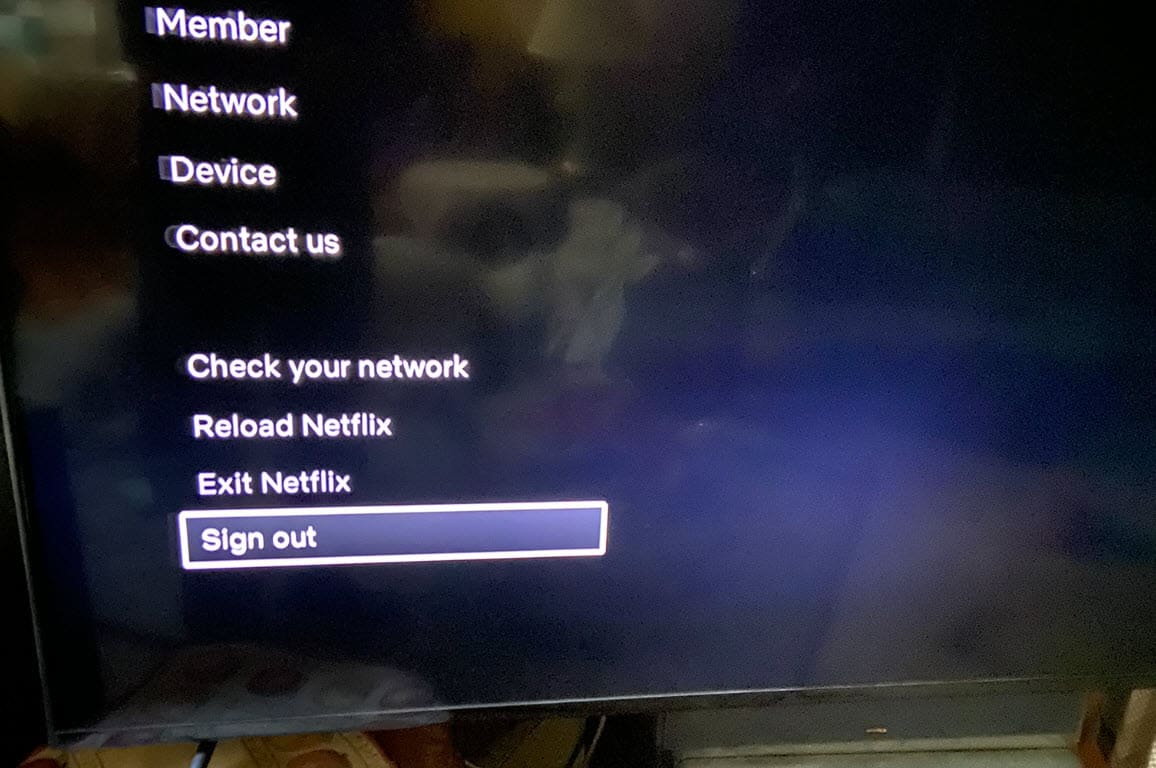
How to Log Out of Netflix on All Devices
Another critical option for Netflix users is simply logging out of all devices at once. It only works with the web version, so you’ll need your desktop or web browser on your phone to do this.
To log out of all devices you watch on Netflix:
- Launch a web browser, access the Netflix website, and sign in to your account if you aren’t already.
- Select your profile picture in the upper-right corner and select Account from the menu.

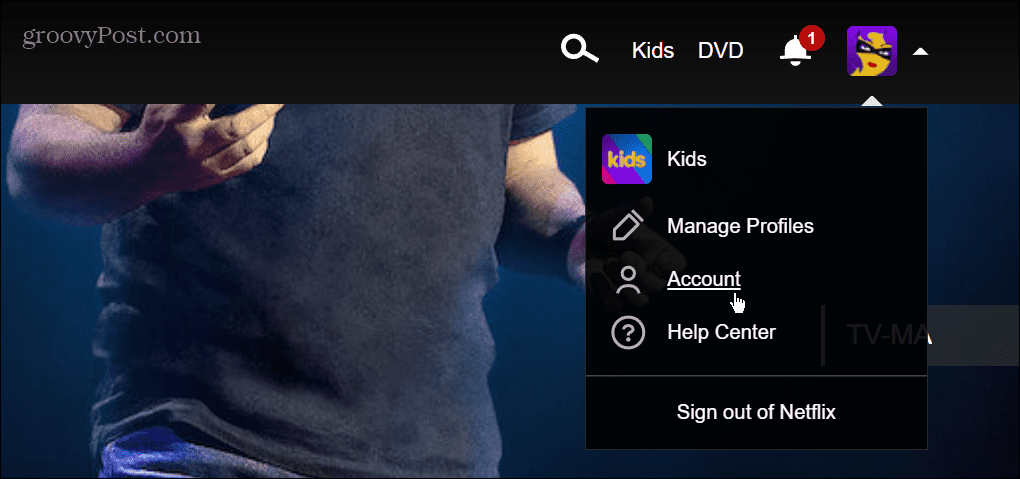
- Scroll to the bottom of the page, and under the Settings section, click on the Sign out of all devices link.


- Click the blue Sign Out button when the verification screen appears.

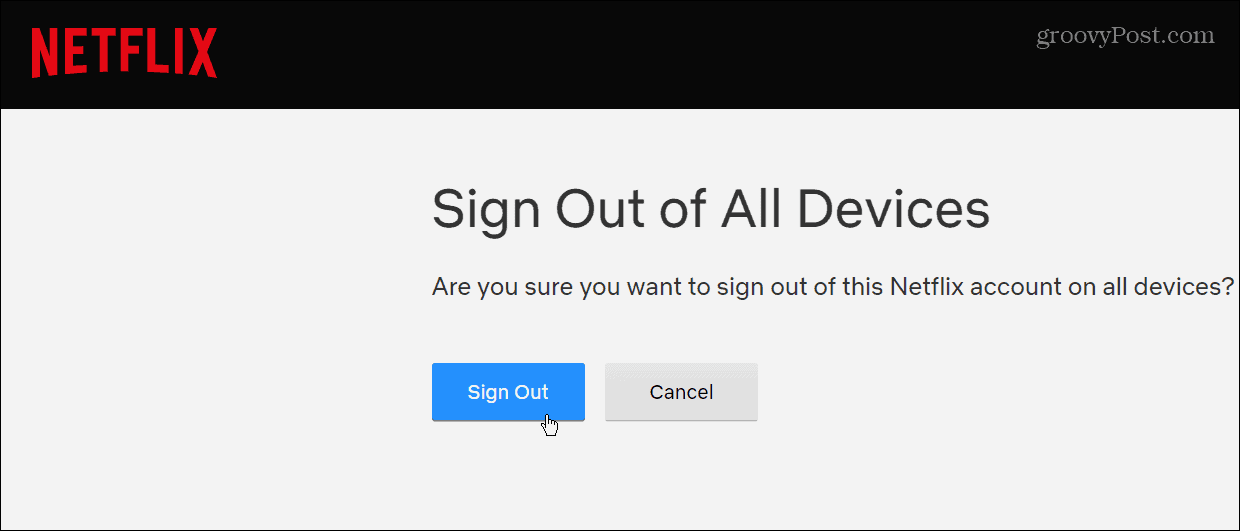
Watching Netflix on Your TV
The ability to log out of Netflix on a TV is a good feature if someone wants to access their account— like your kids. If it’s running on too many devices simultaneously, signing out of all devices on Netflix is straightforward.
If you’re new to the video streaming site, you may be interested in how to change the language on Netflix or download content on your Mac for offline viewing. Speaking of offline viewing, you can read about the “Downloads for You” feature.
Another topic you might want to check out is adjusting video quality on Netflix. If you have kids, you may want to look at hiding specific movies and shows on Netflix. And, of course, you can learn about using parental controls on the streaming service.
Leave a Reply
Leave a Reply






