How to Delete Autofill Entries in Firefox

Autofill is a useful feature, but sometimes you’d rather your browser didn’t do it. Learn how to delete autofill entries in Firefox using this guide.
The internet is full of forms. Every time you subscribe to a site or set up an online account, you have to fill in the same old details. Typing your name and email address over and over again on every single website can quickly get boring. Thankfully, most browsers will remember your previous entries and suggest them the next time you come to fill in a form.
Firefox is one such browser. If you’re a fan of the privacy-focused browser, then you’ll know that Firefox has useful autofill features to have you from having to type the same information into every form you fill out.
Sometimes, however, Firefox ends up saving a suggestion that isn’t really that helpful. The good news is that if there are entries you don’t need anymore, you can delete them individually. You can also remove your entire autofill history. You can even stop Firefox from remembering your form entries in the future.
If you want to stop your browser from offering unhelpful form suggestions, then here’s how to delete autofill entries in Firefox.
What is Auto Form Fill?
Auto form fill in Firefox is a useful way to save yourself from typing the same information over and over again into forms on the internet. By remembering what you enter in forms, Firefox can offer suggestions of what you might want to enter in the form the next time you go to fill one in.
Whilst this feature can be useful, there may be occasions when you don’t want to see these suggestions or get rid of them altogether. For example, if someone has been using your computer, you may have their details appearing in your forms, which is far from ideal.
How to Delete Individual Autofill Entries in Firefox
If you want to delete autofill entries in Firefox, you can take the nuclear option and delete your entire autofill entry history. However, there may only be one or two entries that you want to get rid of. Thankfully, it’s possible to delete individual autofill entries if you want to keep the rest intact.
To delete individual autofill entries in Firefox:
- Open Firefox and navigate to the webpage where the autofill entry appears.
- Click in one of the fields that you want to remove an autofill entry from, and press Space.
- You should see a list of previous form entries.


- Press the Down Arrow on your keyboard to navigate through the entries until the one you want to remove is highlighted.


- Press Shift+Delete. This will remove the entry.
- When you try to enter something in this field again, the deleted autofill entry will no longer appear.


- Repeat for any other autofill entries you want to remove.
How to Clear Autofill Entry History in Firefox
If there are too many autofill entries for you to remove them all individually, you can opt to delete your entire autofill entry history. This will remove all of your previous autofill entries, but Firefox will continue to save any new entries unless you tell it not to, as explained in the section below.
To clear autofill entry history in Firefox:
- Open Firefox.
- Click the Menu icon.


- Select History.


- Click Clear Recent History.


- Ensure that Form & Search History is checked. Uncheck everything else, or you will also delete other data such as your browsing history and cache.

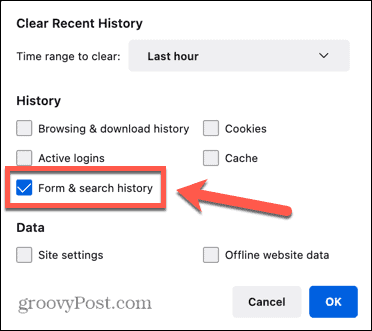
- Select the time range that you want to clear. To remove your entire autofill entry history, select Everything.


- Click OK and your autofill history will be completely removed.
How to Disable Autofill in Firefox
Clearing your history does exactly that; it removes any historical data. The next time you fill in a form in Firefox, your autofill entries will start saving again.
If you don’t want this to happen, you can turn the feature off.
To disable autofill in Firefox:
- Open Firefox.
- Click the Menu icon.


- Select Settings.


- In the left-hand menu, select Privacy & Security.


- Scroll down to the History section.
- In the Firefox Will drop-down, select Use Custom Settings For History.


- Uncheck Remember Search and Form History.


- Firefox will no longer save any of your form entries.
Managing Your Firefox Settings
Learning how to delete autofill entries in Firefox is just one way to make sure that Firefox is working exactly how you want it to. There are plenty of other useful Firefox tricks you can learn.
For example, it can be useful to know how to save a webpage as a PDF in Firefox. You can also create and manage multiple profiles in Firefox to keep your work and home browsing separate. And if you really want to tinker under the hood, you can take a look at the hidden advanced Firefox settings.
3 Comments
Leave a Reply
Leave a Reply







ntres
October 6, 2023 at 5:48 am
So very happy to be able to delete irksome old unused individual autofill entries in Firefox. Sometimes a little thing like this can make one’s day. Thanks for all the detailed instructions on this and other Firefoxalia!
Kat
February 27, 2024 at 7:44 pm
After importing data from Chrome, I found there was a heap of login emails that shouldn’t have existed, but having no button or menu to be able to manage the individual autofill values in Firefox is pretty stupid; especially when most people are using proper password managers with their own autofill management that interferes with the ability to use keyboard navigation to delete these entries. I.e: it’s just not possible to do so because the arrow keys just bring up the password manager menus, so the only way to do it with a password manager extension installed is to wipe all form history. To even find this information was a whole lot of messing around and most guides were severely outdated, from a time when the expected menus actually existed. The whole thing is very very unintuitive.
Rewrap
May 14, 2024 at 1:42 pm
Agreed. Firefox has not been improving much in the last years. It’s got a lot of updates to add new monetization features, but nothing of real substance or use. Capitalism gonna enshittify, ya know?