7 Firefox Extensions for Managing Your Bookmarks
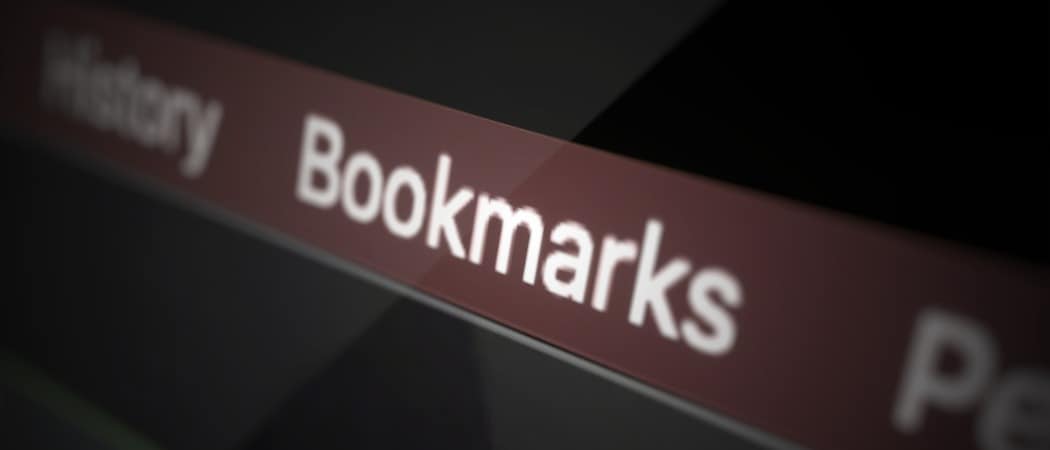
If your bookmarks have gotten out of control and you can’t find what you need, here are several Firefox add-ons for managing bookmarks.
Web browsers give you the ability to save pages you visit and Firefox is no different. And while bookmarking your favorite websites can make them easier to find, those bookmarks can also get out of hand. Before you know it, you can’t find what you need when you need it.
To help you get your load of bookmarks under control, we’ve assembled a collection of Firefox extensions. These add-ons help with different aspects of bookmark management. From removing duplicates to finding broken links, there’s sure to be an extension or two that works for you.
1. Bookmark Dupes


Have you ever bookmarked a page more than once in Firefox? Duplicate bookmarks take up space and needlessly add to a surplus of saved pages. Bookmark Dupes is an extension that helps you locate and remove duplicates as well as empty folders.
After you install the add-on, click the toolbar button. You can then view Dupes, Empty Folders, Non-Dupes, or All Bookmarks. To remove duplicates, select them in the list or use a button at the top to mark groups, and click Remove marked bookmarks.
You can follow the same process to find empty folders or review specific bookmark folders you have.
2. Bookmark Search Plus 2


While we have tools for managing bookmarks, you may still have so many that finding one, in particular, takes more time than it should. Bookmark Search Plus 2 is a terrific Firefox extension for finding the bookmark you need.
You can use a variety of filters to narrow down where the bookmark is hiding. This is especially helpful if the search term you use applies to more than one.
Once you add the extension, click the button on your toolbar to open the sidebar. Enter your search term in the Search bookmarks box at the top and you’ll see your results drop down immediately. To apply a filter, click the Search (magnifying glass) button, make your selections, and then pick that hidden bookmark to open it.
3. BookmarksHome


Maybe you’d just like a different view of your bookmarks or an easier way to see them so you know what you want to remove. With BookmarksHome, you can see all of your bookmarks inside of their folders on a single webpage.
Install the add-on, click its button in the toolbar, and boom! You can see every Firefox bookmark and folder. Just click to visit a webpage.
4. Private Bookmarks


If you share your computer and Firefox with another user, you may want to keep some bookmarks to yourself. Private Bookmarks lets you create a password-protected folder for managing bookmarks in Firefox you keep secret.
Add the extension, click the toolbar button to set up a password, and then start adding sites to it. The add-on creates a folder called Private Bookmarks in your Other Bookmarks folder. So choose this location to save pages.
When you want to access those bookmarks, click the button in the toolbar, enter your password. The folder will not display unless you have successfully entered your password to unlock it. You can manually lock it when you finish or set up the auto-lock feature in the add-on’s settings.
By default, you can access your Private Bookmarks folder when you use private browsing in Firefox. However, you can change this in the extension’s settings.
5. Keep or Delete Bookmarks


For an easy way to go through your bookmarks and get rid of those you no longer want, check out Keep or Delete Bookmarks. Click Keep or Delete as the add-on moves you through each bookmark.
Once you install the extension, hit the button in your toolbar, and start clicking! You’ll see each page with its URL and home folder. If you Keep a bookmark, you’ll then move onto the next one. If you Delete one, you’ll receive a prompt asking you to confirm. You can also simply move onto the following bookmark with Next or view the site with Open.
The sites you Keep are moved to your Whitelist which you can open, view, or edit with the button on the top right of the Keep or Delete Bookmarks screen.
6. 404 Bookmarks
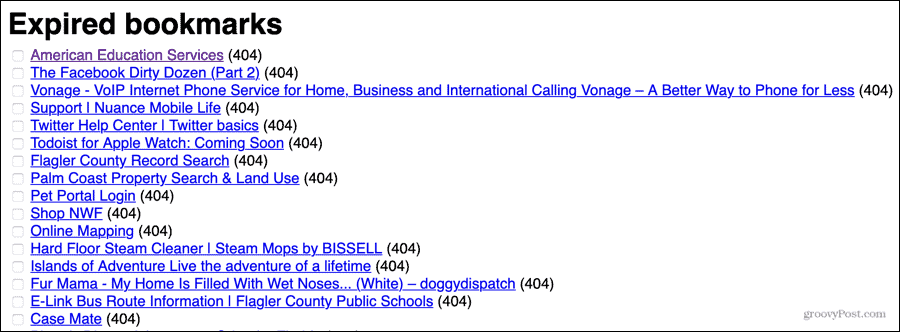
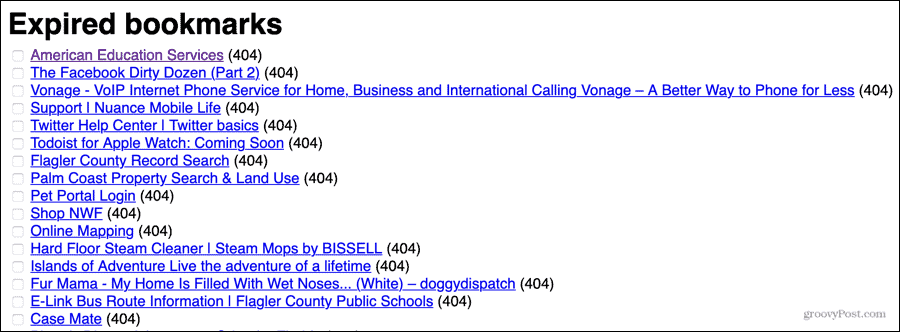
How many times have you bookmarked a page only to discover it no longer exists? With 404 Bookmarks you can remove expired pages in your bookmarks folders.
After you install the add-on, click the button in the toolbar. You’ll then see a list of Expired Pages that display a 404 error along with Other Pages that showed some type of error occur. You can then visit the page or remove it from your bookmarks. You can also delete pages in bulk.
7. Bookmarks Organizer
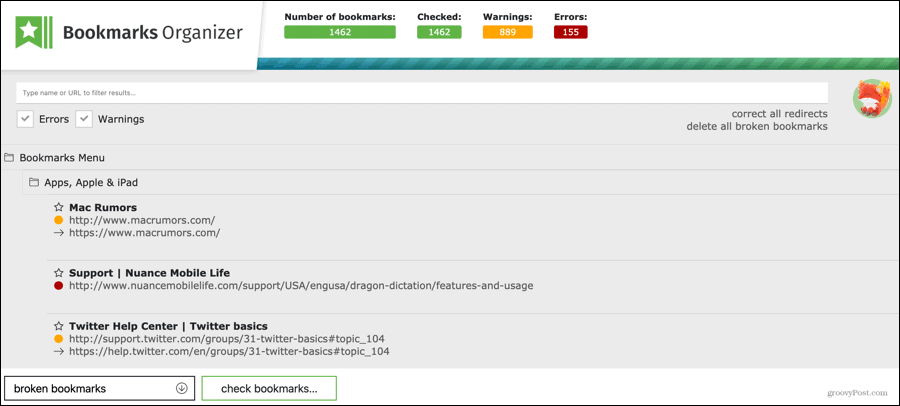
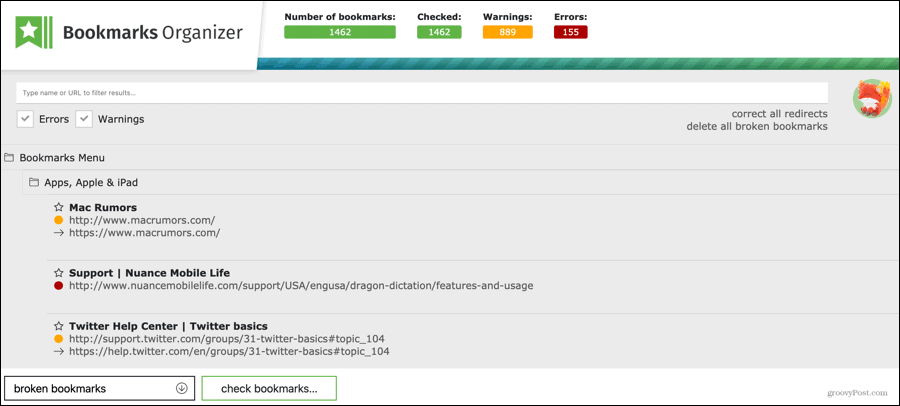
If what you really need is a tool to order your bookmarks as well as find duplicates, redirects, and non-existent pages, Bookmarks Organizer does it all. What’s nice about this add-on is that you can find pages you’ve saved that now have all sorts of issues.
Click the toolbar button and find pages with broken links, missing names, or duplicates. You’ll see a page with scanning progress and quick stats at the top. You can then sort by errors or warnings, and correct redirects or delete broken bookmarks in bulk. You also have the option to take care of problem bookmarks individually.
If you’re interested in a particular site, enter its name or URL at the top to filter and find it.
Take Control of Your Firefox Bookmarks
With these helpful Firefox extensions for managing bookmarks, you can get a handle on all those pages you’ve saved over time. Remove those that no longer work, search easily from those you keep and take control of your Firefox bookmarks.
And for keeping your Firefox window nice and neat, check out how to only display site icons in the bookmarks bar.






