Mozilla just updated Firefox to version 15. Among many new features and fixes there is now a built-in PDF viewer. However unlike Chrome, the Firefox PDF viewer is not enabled by default. We’re about to fix that.
Mozilla officially stated that the PDF Viewer is still in the Beta phase and that is why you must manually enable it. I’ve tested it out on about 20 different PDF files at this point and so far I haven’t seen any problems with the reader, it works great. Take the Beta phase warning with a grain of salt, I’d prefer this viewer over any of the third party alternatives. Here’s how to turn it on.
Open Firefox and type about:config into the address bar. This will take you to the infamous “warranty” page. (Hint: Firefox doesn’t have a warranty) Just click “I’ll be careful, I promise!” to continue.
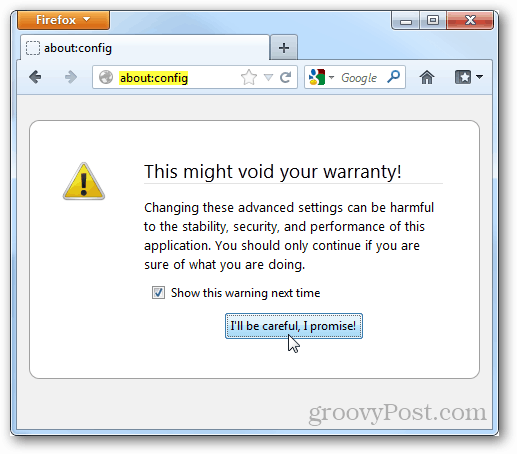
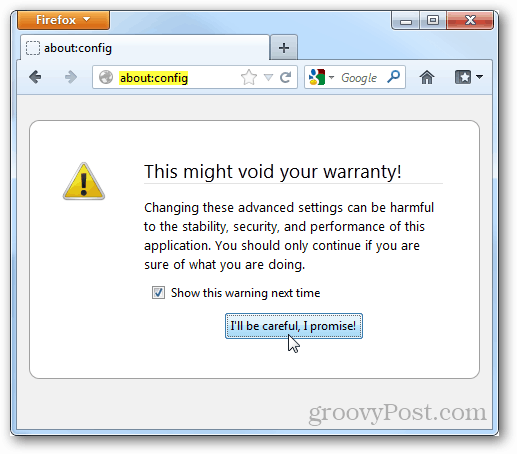
Now in about:config there is a huge list of entry after entry of preferences. Select the search box and type in browser.preferences.inContent and then right click the matching result and select Toggle. This should set it to the “true” value.
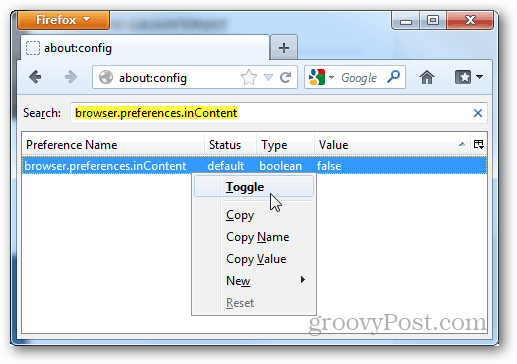
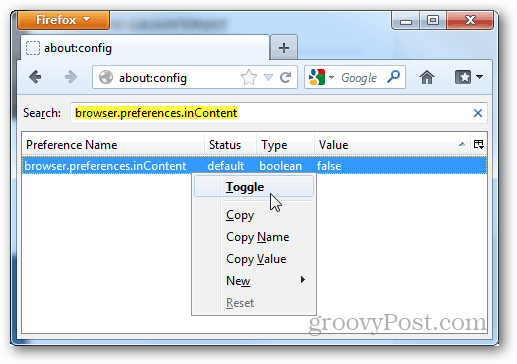
Do the same thing for the preference called pdfjs.disabled and set it to the “false” value.
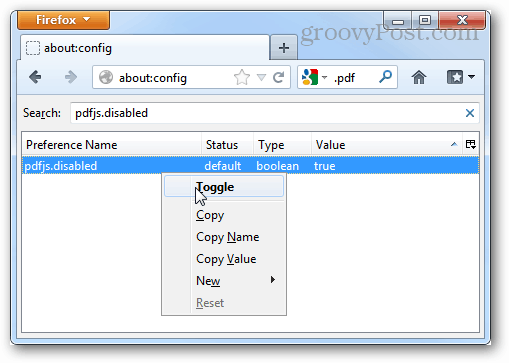
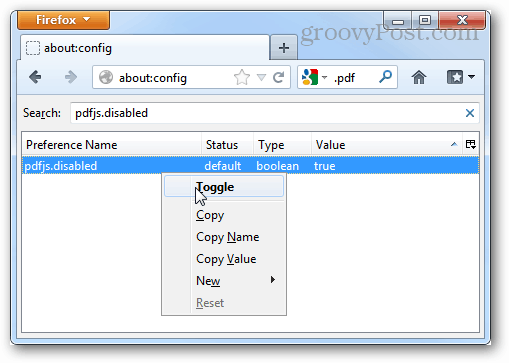
Now Firefox has its built in PDF viewer enabled. When you visit a linked PDF document from any website in Firefox it will open directly in the browser rather than using third party software or extensions.
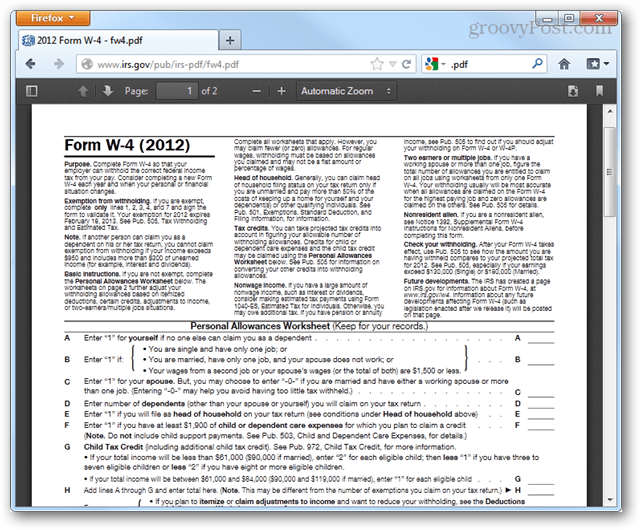
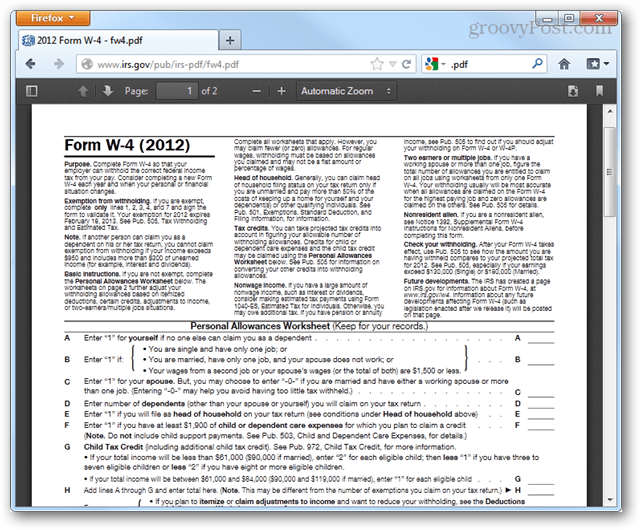
3 Comments
Leave a Reply
Leave a Reply







Tom
August 30, 2012 at 9:01 am
It doesn’t work. Instead of opening in the browser it downloads the file.
sid
August 31, 2012 at 9:13 am
i think for the moment isle stick to foxit reader
s3curityplu5
August 31, 2012 at 10:02 am
U have to toggle. It to enabled