Save a Webpage as a PDF from Microsoft Edge

Whether you need to save a webpage as a PDF for an online presentation or to share with others, here’s how to do it from Microsoft Edge.
Sometimes you might want to save a web page as a PDF document. This allows you to access and share a page of the web whenever you need it. This can be helpful in a situation where you have to make a remote presentation over your computer. Or, perhaps you need to share a specific page with specific information with several people. Whatever the reason you need to save a webpage as a PDF, here’s how to do it from Microsoft Edge.
How to Save a Webpage as a PDF from Microsoft Edge
To get started, launch Microsoft Edge and browse to the page you want to save as a PDF. Then click the Options (three dots) button in the upper-right corner of the screen. From the dropdown menu select the Print option.
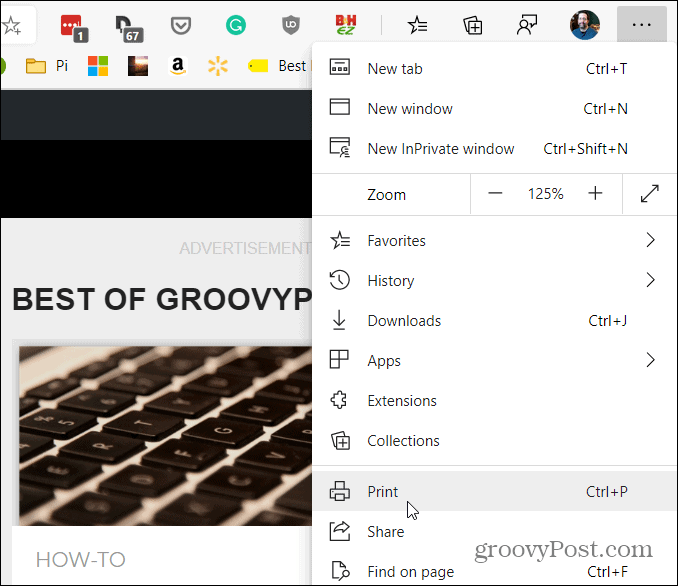
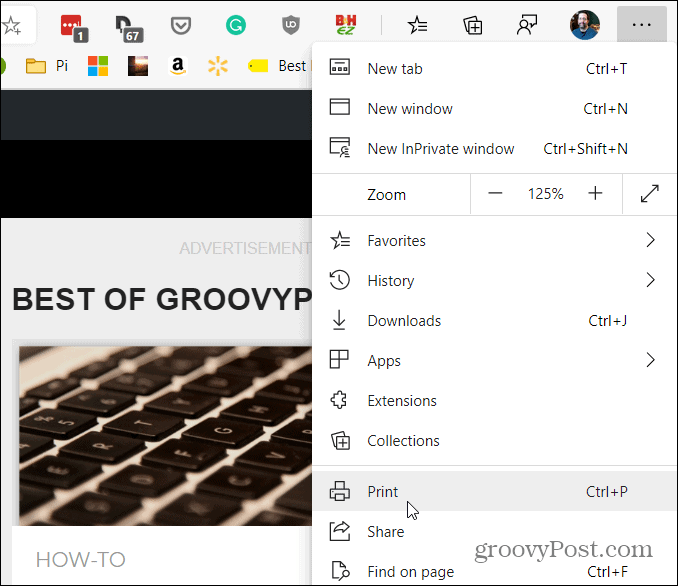
Next, a Print window will open up that displays a preview of how the page will look. Under the “Printer” header in the left column click the menu and choose “Save as PDF” from the dropdown.
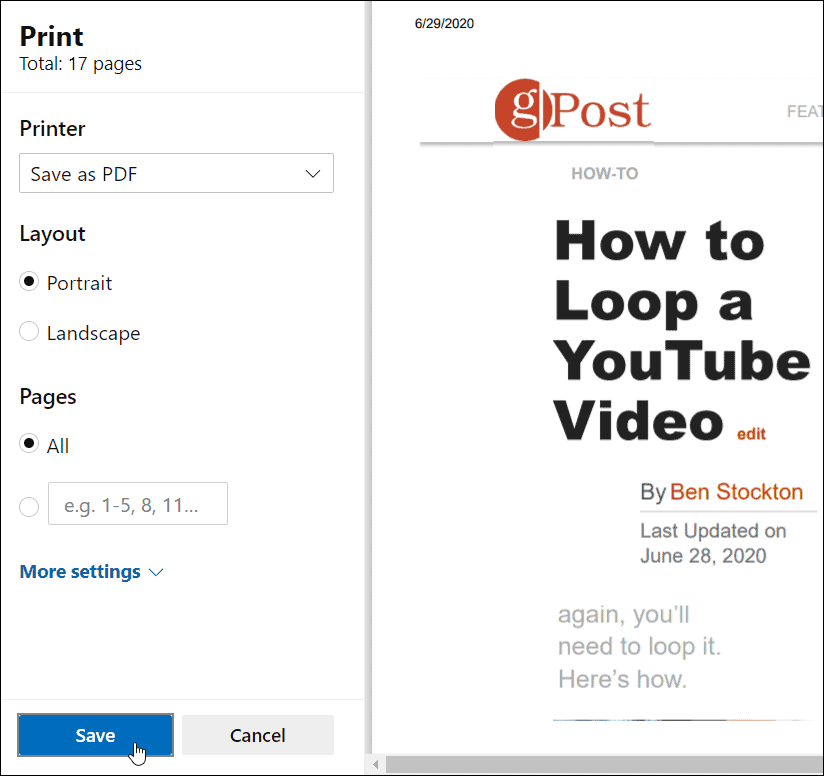
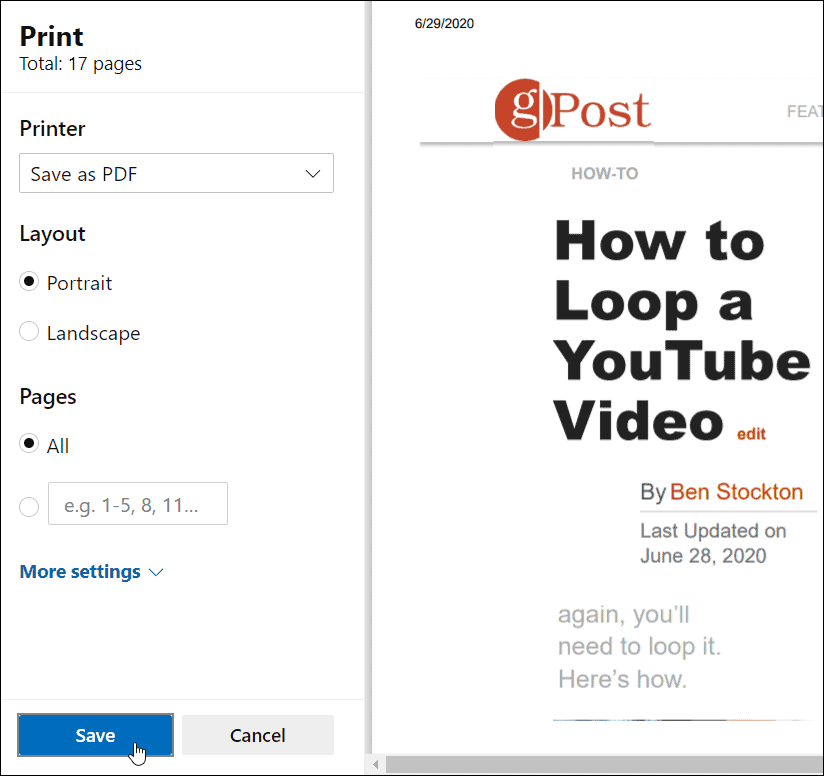
Note that here you can also choose to change the orientation of the PDF from Portrait to Landscape mode. Also, if you would rather not print the entire page – type in a range of pages that you want to save. This can come in handy if you just want to save a specific portion of a Wikipedia entry, for example. Or, on sites that utilize the infinite scroll feature. In those cases, you’ll want to limit what you save.
Once you have everything set up how you like it click the Save button.
After that, a “Save As” dialog will pop up on your screen. Head to the location where you want to save the document, give it a name, and click the Save button.
That’s all there is to it. Now the webpage you choose will be saved as a PDF document in the location you choose. To double-check that the PDF looks how you want it to, open it up. If something isn’t looking like it should go back through the steps and change the Print settings.






