How to Manually Backup Thunderbird Emails and Profiles

Mozilla’s Thunderbird handles emails on the desktop like a champ, but it doesn’t have a built-in backup feature. Here’s how to manually back up your messages.
Mozilla’s Thunderbird handles emails on the desktop like a champ, but it doesn’t have any built-in backup tools. So if something goes wrong or you need to move your profile to another computer, you’ll need a backup. You have two options — use a third-party utility or manually back them up. Here’s how to do the latter.
Manually Backup Thunderbird Emails
Open up Start Menu or Windows Explorer and browse to %appdata%.
The full path will be C:\Users\username\Appdata\Roaming on most Windows installations. Scroll down and find the Thunderbird folder.
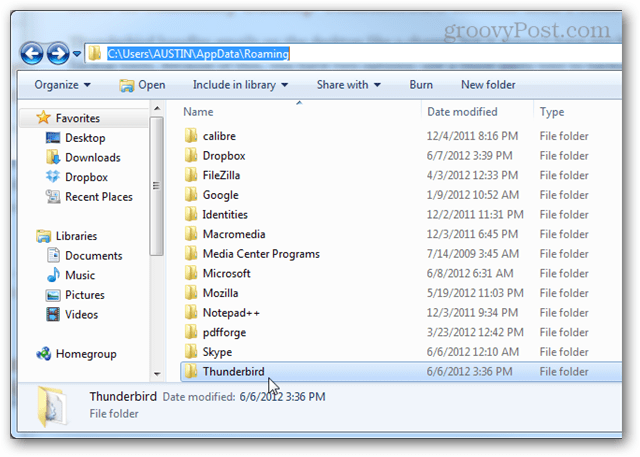
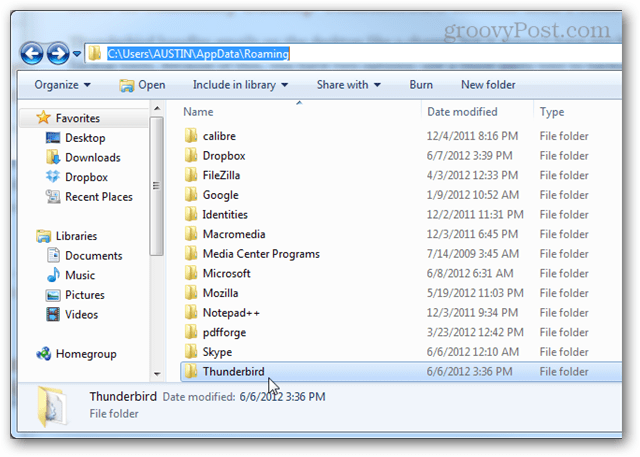
If you don’t see the AppData folder, make sure you have Show Hidden Files, Folder, and Drives unchecked in Folder Options.


Right-click the Thunderbird and select Send to > Compressed (zipped) folder.


Wait a few minutes for your Thunderbird folder to be copied and compressed into a zip archive. Your original folder will remain exactly where it was; the zip file is just a copy.


Now you have Thunderbird completely backed up! So if something happens, all you need to know is how to restore from the backup.
11 Comments
Leave a Reply
Leave a Reply







Ziggy
June 12, 2012 at 4:35 pm
Nifty. The Application Data folder is one that I regularly backup – it’s amazing what interesting stuff you can find there.
In addition, if you’re security conscious you could also encrypt your Thunderbird email backup with a free tool like Axcyrpt or any other encryption tool of your choice.
Questioner
June 13, 2012 at 3:05 pm
Thunderbird should be closed when this is done.
Asim Munir
January 28, 2015 at 9:48 am
Very nice post! Helps me taking my first backup of Thunderbird
Pieter
October 8, 2015 at 10:18 pm
Okay, so how do you restore it then?
rich
November 21, 2015 at 12:16 am
https://www.groovypost.com/howto/recover-restore-thunderbird-email-profile-backup/
Alex
February 9, 2019 at 11:28 am
Will this process also backup the rules, emails, extensions, etc.?
Dario
March 30, 2022 at 8:45 am
How does one back up mail in individual files for each message? The AppData directory contains mail in mbox format, all mail per folder is stored in one file.
Alex
April 1, 2022 at 4:01 pm
You can’t restore a single email. Instead, you can rename one of the folders, import it into TB then move the requested email to the original folder and delete the newly created folder.
Valerie
April 30, 2022 at 12:55 pm
Thank you. This was well explained and easy to follow.
Will this back up Local Folders as well?
If not, how do I back up my local folders?
Thank you again for your help.
Leslie
February 1, 2023 at 7:01 am
I did this but I don’t know where the zip file was sent to, so how will I find it again? I want to put it on an external hard drive. Thanks
Steve Krause
February 1, 2023 at 8:50 am
The Zip file should be in the same ROOT folder as your Thunderbird directory. To confirm this, just repeat the steps and watch where the file pops. You can also go and grab a copy of 7-zip, which is free a MUCH BETTER than the built-in ZIP tool of Windows.
https://www.groovypost.com/howto/geek-stuff/7zip-winzip-replacement-file-compression-encryption/
Using 7-zip, you have more control over compressing things and where the file will end up etc…