If you use Gmail’s web interface, you’re probably used to threaded conversation view. When I tried the Thunderbird for email client, I found it to be the one feature I couldn’t live without. I’m not the only one who feels this way, a groovy developer — Jonathan Protzenko created an add-on to provide the same type of functionality.
If you aren’t sure what conversation view is, look at this snip of Gmail. Although each email is separate and was sent at a different time, Gmail automatically groups them together in a single thread. This lets you easily keep track of conversations. The Thunderbird Conversation add-on mimics this behavior for Mozilla Thunderbird.
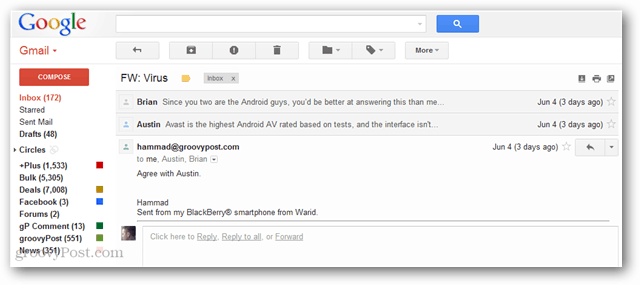
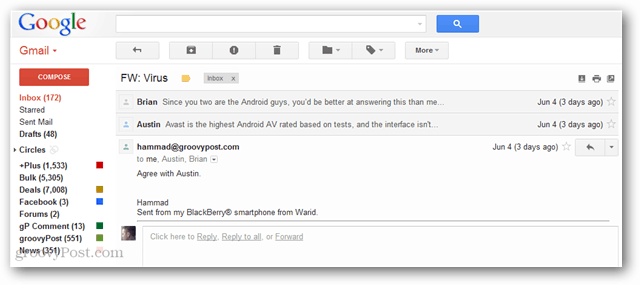
Set Up Conversation View
Open Thunderbird and click the Tools >> Add-ons menu option.
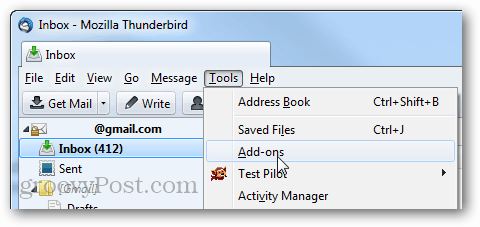
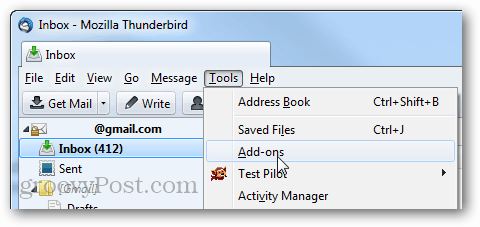
At the top right of the add-ons manager, type: conversations. The first result should be Thunderbird Conversations. Click Install.
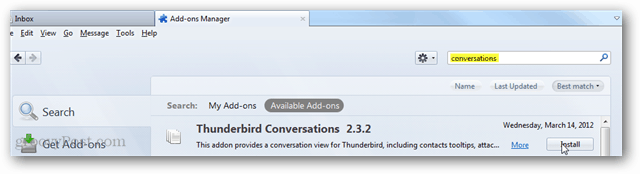
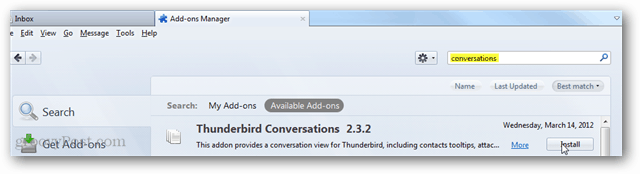
You’ll need to restart Thunderbird to complete installation.
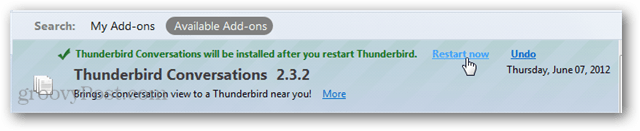
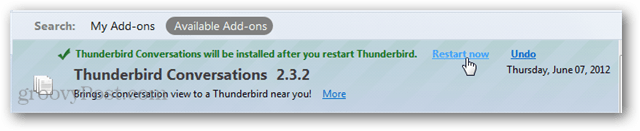
After Thunderbird is restarted, Thunderbird conversations brings up a Setup Assistant. You can straight away apply changes or review them. I recommend just leaving it at the defaults. It might take a minute for the add-on to configure, but once it is done, you’re good to go.
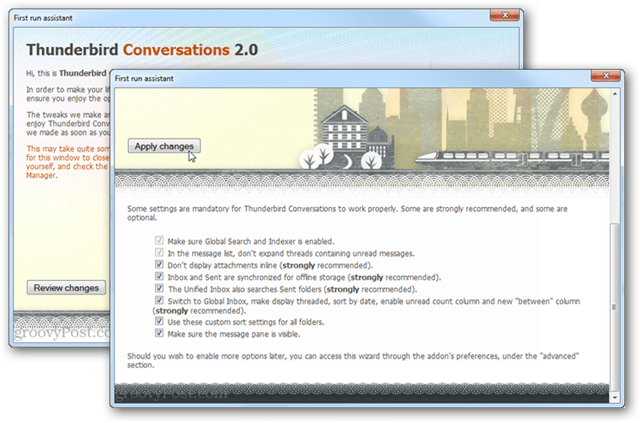
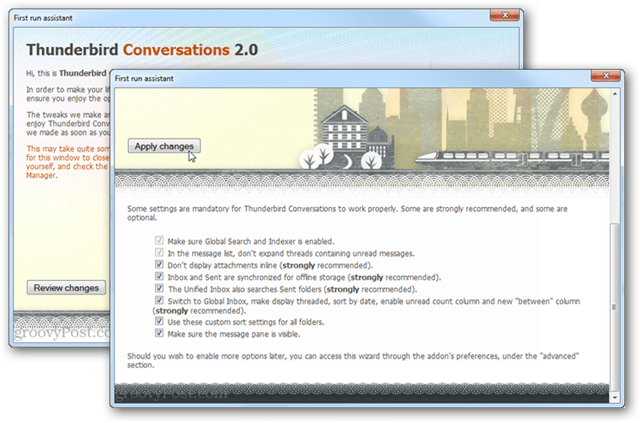
Now you can enjoy threaded conversations views and an overall improved and organized folder experience.
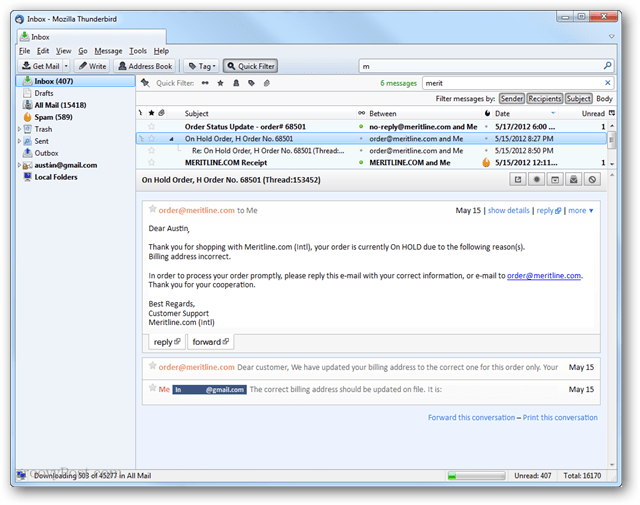
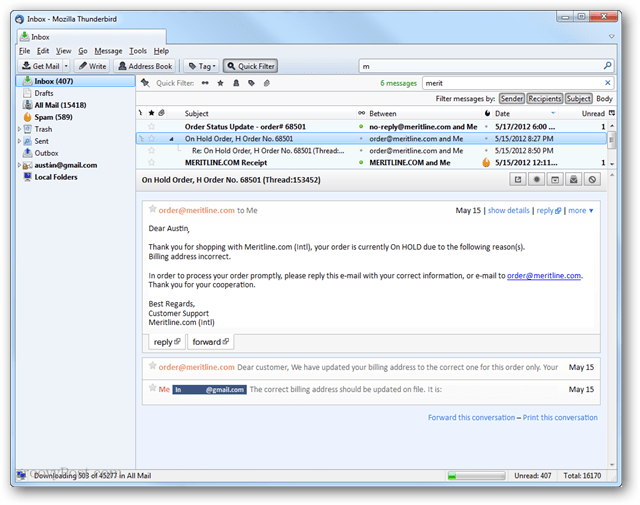
1 Comment
Leave a Reply
Leave a Reply





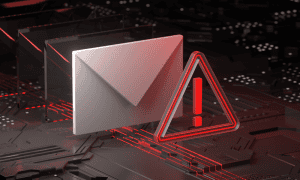

Yeah, not leaving that...
March 23, 2019 at 11:33 pm
Thanks! Saved my Thunderbird experience!!