How to Use Google Chromecast Without Wi-Fi

If your WiFi network is patchy, you can set up and use your Chromecast without it. This guide will show you how.
Chromecasts are great for entertaining at home. But what if your Wi-Fi goes out? How do you use the Chromecast with no Wi-fi? You might wonder if you can use Chromecast without Wi-Fi.
If you don’t have a Smart TV, a Chromecast provides a good way for you to make your TV smart. For example, a Chromecast connects to your TV via HDMI and uses Wi-Fi to cast content from your phone to your TV monitor.
There are a few different ways to use your Chromecast without Wi-Fi. For example, you can use guest mode or switch to using your smartphone’s WiFi hotspot. You can then play games, give presentations, and watch YouTube videos using it.
If you’re Wi-Fi goes out, or if it’s spotty, you can still use a Google Chromecast without Wi-Fi. This guide will show you how.
How to Use Chromecast Without Wi-Fi with Guest Mode
The guest mode feature on Chromecast is intended for guests to connect to the Chromecast without W-Fi.
To Use Guest Mode on Google Chromecast Without Wi-Fi
- Launch the Google Home app on your Android or iPhone
- Open the Google Home app and tap the name of your Chromecast device.

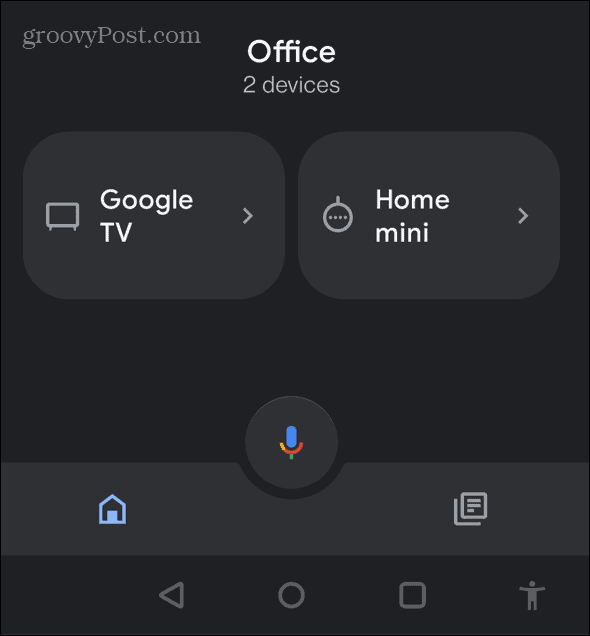
- Tap the Settings icon in the top right corner.


- Now, scroll through your Device Settings and select guest mode. Unfortunately, If you don’t have guest mode listed, you don’t have the feature.

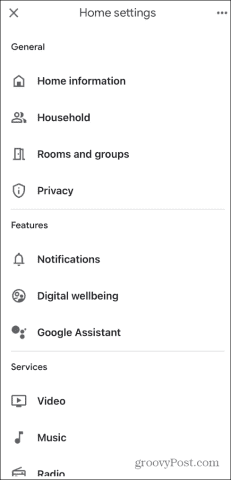
- If you have guest mode, there will be a PIN listed underneath. That means guest mode is already enabled.
- If it isn’t, you should see a slider — tap it to enable the feature.
- Once enabled, go to the app you want to stream content from and cast as normal.
How to Use a Chromecast Without Wi-Fi with a Google Cast App
If you don’t have guest mode, you can always use a Google Cast-ready app like YouTube.
To Use a Cast Ready App
- First, update your Chromecast firmware, as this will offer the best chance of success.
- Afterward, tap the menu in the top right corner of the screen.
- Next, select the name of your Chromecast from the menu.
- Select the video or song you want to play from the Cast-ready app.

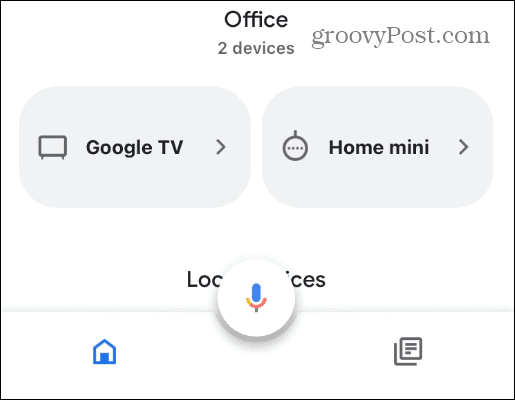
- For example, in the YouTube app, press the cast button in the playback options.

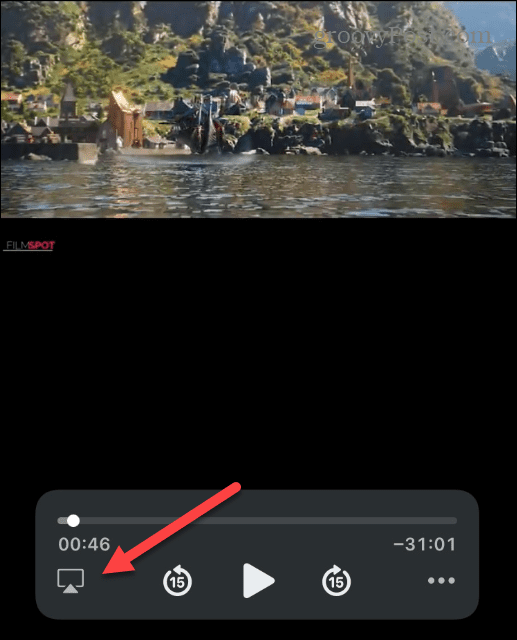
- The video will start playing and be watchable on your big screen TV.
Use A Smartphone Hotspot to use Chromecast without Wi-Fi
Even if you don’t have Wi-Fi, you can use your phone as a Wi-Fi hotspot. Setting up a Wi-Fi hotspot on your phone is straightforward. So here’s how to do it.
To Create a Wi-Fi Hotspot with iPhone
- Open Settings and tap Personal Settings.

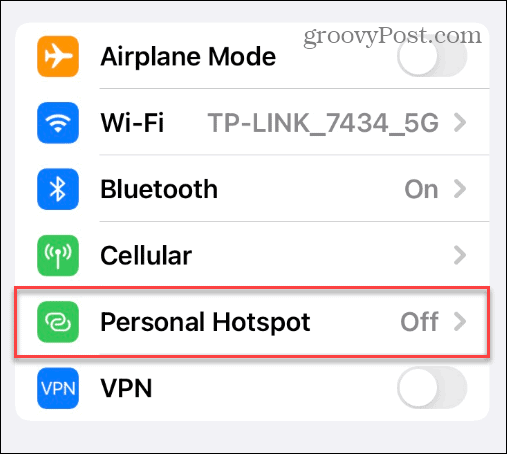
- Toggle on the switch for others to join. Not the password—users will need that to join the hotspot.

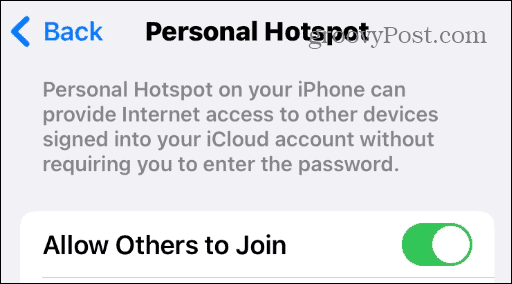
- If you want to change the password for something easier to remember, change it on the Wi-Fi password screen.

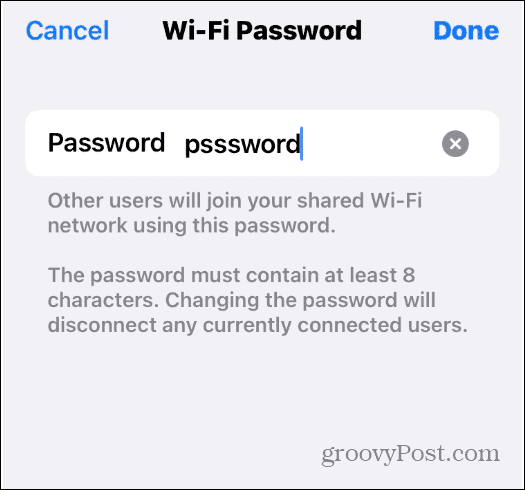
- When you connect the Chromecast, you’ll be able to stream to your TV.
If you have a Chromecast with Google TV, connecting it to a Wi-Fi hotspot will allow you to stream content directly from it. You’ll be able to stream networks like Peacock, HBOMax, Disney Plus, Paramount Plus, and others.
Use Google Chromecast without Wi-Fi
If you find yourself suddenly without an internet connection, you can still use Google Chromecast without Wi-Fi. But of course, there are different ways to do it, but using a Google-cast-ready app and creating a hotspot on your phone work best.
You don’t just have to use your phone either. You can create a hotspot on Windows 11 and Windows 10. You’ll need to ensure the PC has an Ethernet connection. We chose to use a hotspot on iPhone for this article. But you can turn Android into a Wi-Fi hotspot, too.
Leave a Reply
Leave a Reply




