How to Cancel Nintendo Online

Not having fun with your Nintendo Switch? You may want to cancel your Nintendo Switch Online subscription. Here’s how.
The Switch is Nintendo’s biggest selling console since the Wii. The ability to play both on your TV and handheld has made the Switch a huge success, but it isn’t for everyone.
If you’re a Switch owner, it’s highly likely that you have a Nintendo Switch Online account for online access. If the Switch isn’t for you, or you’re looking to sell your Switch, you may wish to cancel your Nintendo Online access.
If you want to cancel Nintendo Online, here’s what you’ll need to do.
What is Nintendo Switch Online?
Nintendo Switch Online is a subscription service available to Nintendo Switch users. It offers a range of benefits that enhance the Switch experience.
Probably the biggest reason for signing up to Nintendo Switch Online is that you need it if you want to play online multiplayer games. Without a Nintendo Switch Online subscription, online multiplayer isn’t possible.
There are other benefits too. Unless you want to jailbreak an old Wii or use an emulator on your PC, a Nintendo Switch is the best way for you to play old Nintendo games. You get access to free classic NES and SNES games that you can play right on your Switch.
It includes classics such as Donkey Kong Country, Super Mario Bros, and The Legend of Zelda: A Link to the Past. It also allows you to backup your game save data to the cloud, meaning you don’t lose anything if you buy a second Switch.
A Nintendo Switch Online subscription comes at a cost, of course. It costs $3.99 if you want to pay monthly, or $19.99 if you want to pay for a full year. If you don’t feel like you’re getting the most out of the subscription, you can cancel it, either online or on the Switch itself.
How to Cancel Nintendo Online on Your Switch
You can quickly cancel Nintendo Switch Online using your Switch. Here’s how:
- To start, open the Nintendo eShop app.


- Tap the Nintendo Switch Online option on-screen.

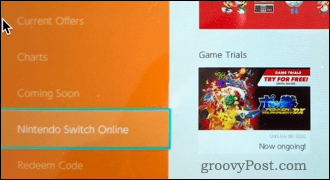
- Select your profile picture in the top-right corner, then scroll down to the Nintendo Switch Online section in the menu.

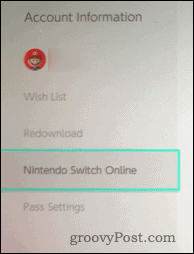
- Press the Terminate Automatic Renewal button.

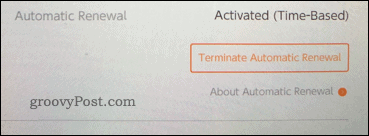
- A pop-up will appear telling you when your service will expire. PressTerminate to confirm.

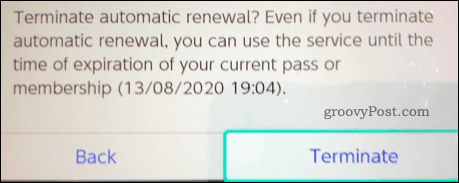
- You’ll get another pop-up confirming that you’ve terminated automatic renewal. Click OK to clear this pop-up.
Your subscription will now be active until the date that it was due to renew. Once you pass this date, your subscription to Nintendo Online will be canceled.
How to Cancel Nintendo Switch Online From a Browser
If you don’t have your Switch, or you’re looking to cancel from a PC or other device, you can do it from the Nintendo website.
- On the website page, click Log in / Sign up in the top-right. Log in to your account at this point.

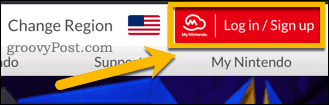
- Click on your profile picture in the top-right corner of the screen, then click Settings.


- Click Shop Menu from the menu on the left.

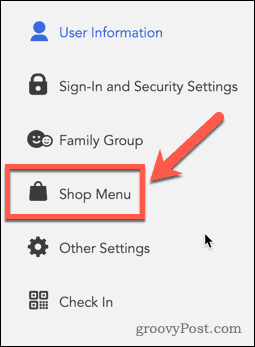
- Click Nintendo Switch Online next.

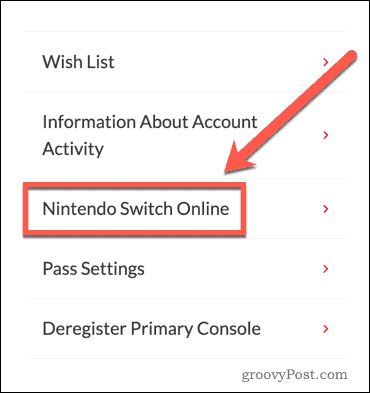
- To disable automatic subscription renewals, click the Terminate Automatic Renewal button.


- You will be asked to confirm your choice. Click Terminate to confirm.
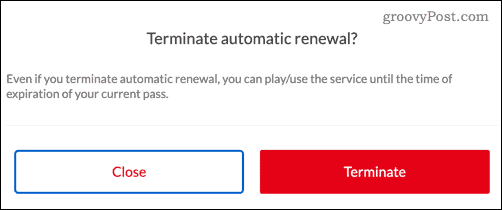
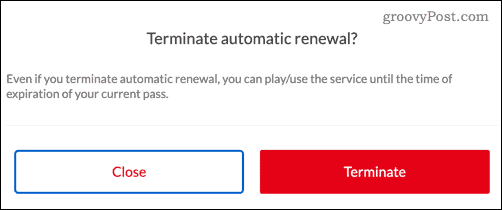
Your subscription will now end at your next billing date. If you change your mind, you can repeat these steps to reactivate your subscription.
Alternative Gaming Options
You may have canceled your Nintendo Switch Online account, but that doesn’t mean your fun with gaming has to end.
You have plenty of other gaming options, such as checking out the Apple Arcade gaming service, trying out some games on Windows 10, or getting your gaming fix with some gaming YouTube channels.
If the Nintendo Switch isn’t for you, you can put the money you’ve saved on your subscription into a next-gen console instead.
Leave a Reply
Leave a Reply






