What is LCD Backlight Bleeding and How Can It Be Fixed?

Backlight bleeding happens with LCD monitors and televisions. Here’s how to check for blacklight bleed and solutions to fixing it.
Liquid Crystal Displays (LCD) remain a popular choice for televisions and computer monitors. Unfortunately, these can be affected by a defect called backlight bleeding. Occurring when light isn’t entirely blocked around a display’s bezels, the imperfection is fixable in some cases, although not always. This irregularity most often happens when the monitor is brand new and not something that occurs after long-term use.
Although backlight bleeding can occur on any LCD type, it most affects vertical alignment (VA) displays. This LCD type offers the best contrast and image depth versus IPS (in-plane switching) and TN (twisted nematic) displays. Without voltage, the liquid crystals found in a VA display remain perpendicular to the substrate, which creates a black display between crossed polarizers. However, with voltage applied, the liquid crystals shift to a tilted position, allowing light to pass through to create a gray-scale display that depends on the amount of tilt generated by the electric field.
What is Backlight Bleeding?
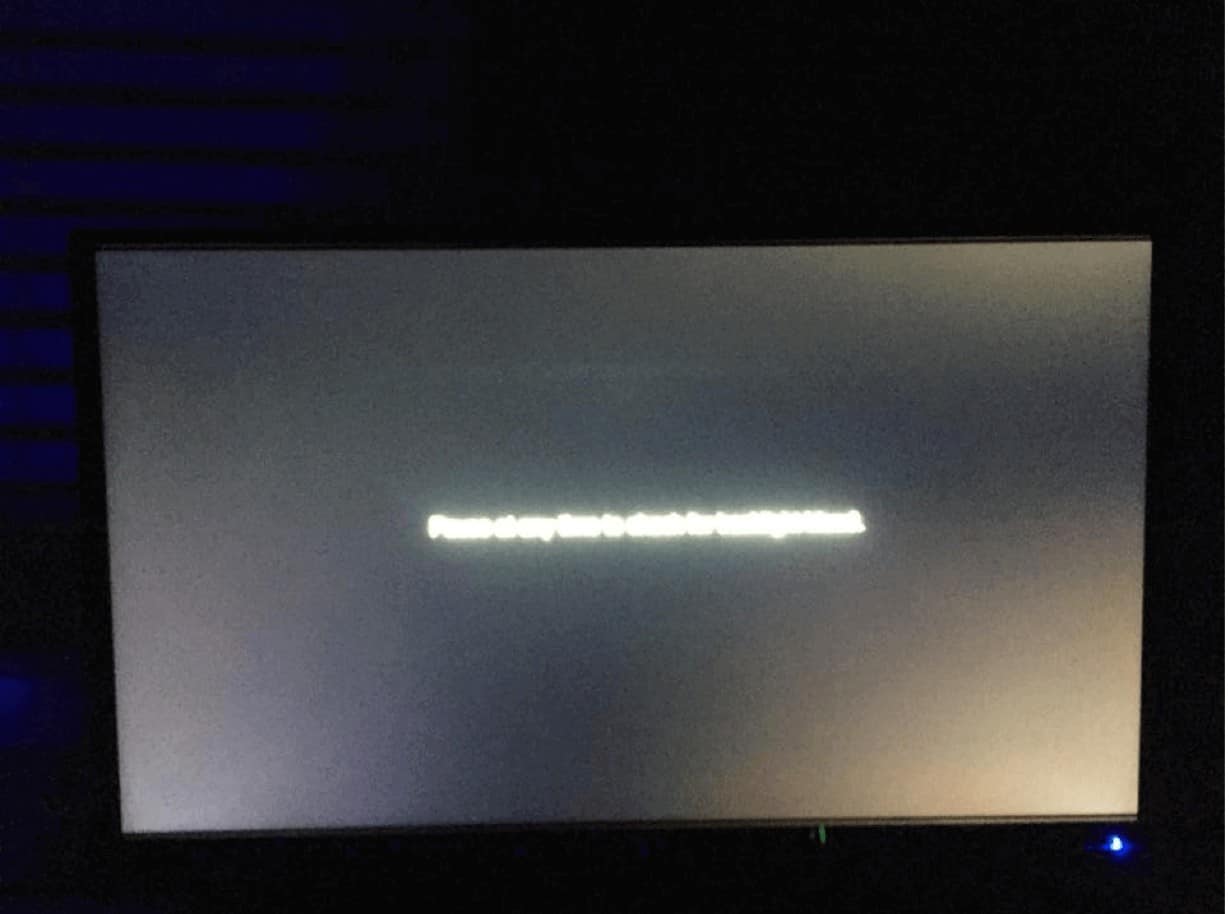
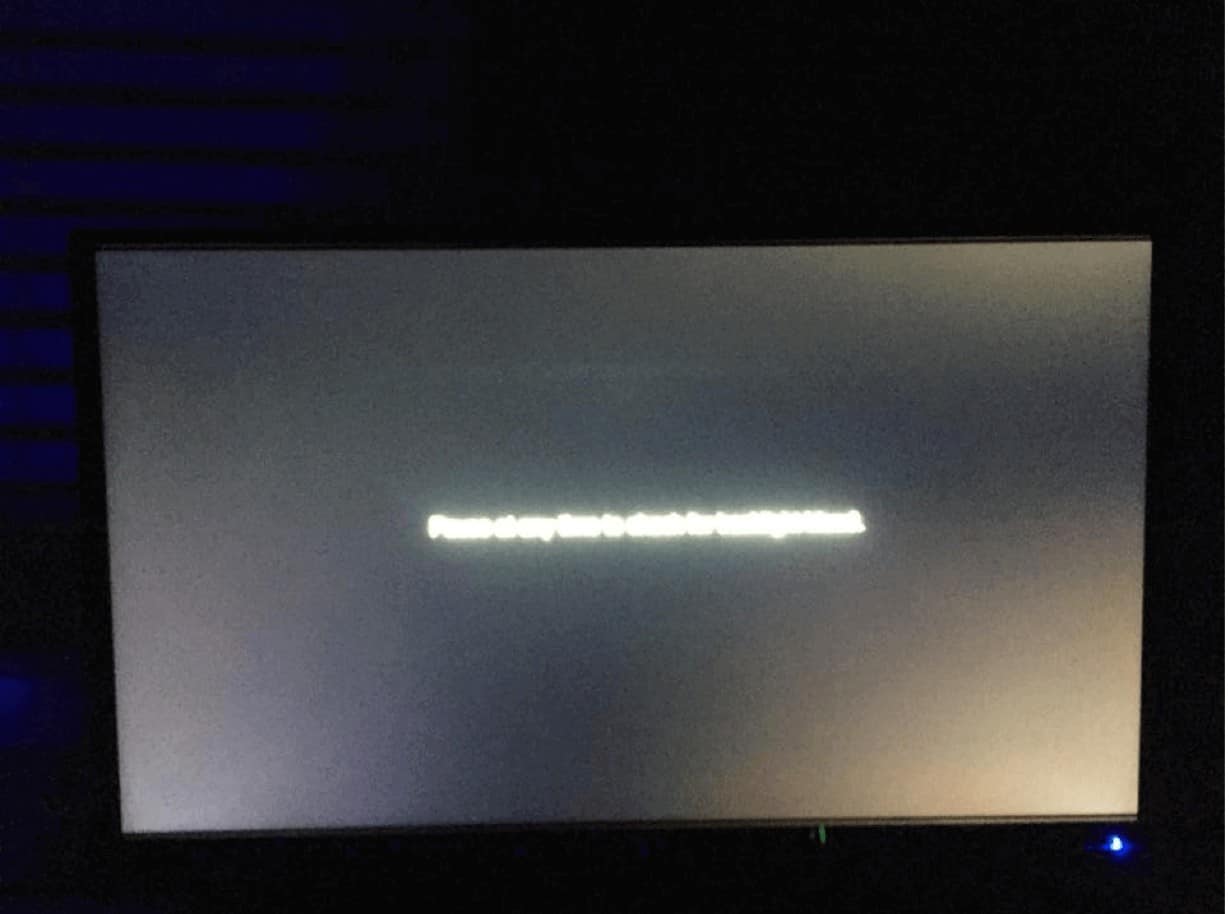
Source lightbleedtest.com
As designed an LCD display is supposed to block out excess backlight that is not needed when displaying an image or video. When light leaks around the edges of the display, you have backlight bleeding, which affects the image and video clarity.
There are two types of backlight bleeding: flash lighting and clouding. With the former, the backlight bleeding occurs in the corners of the display. Excessive flash lighting could cause the center of the display to look dimmer than other normal monitors. With clouding, you’ll see patches of light across the entire display when you expect a fully black screen.
Is It IPS Glow?
You might detect that your monitor is suffering from backlight bleeding. However, it might be the glow that’s associated with another type of LCD, IPS.
Short for “in-plane switching, IPS displays use liquid crystals arranged in rows between two glass surfaces to produce rich colors. With IPS glow, you’ll see a visible “glowing” around the corners of the panel when the rest of the screen is black. Solutions to removing IPS glow include adding ambient lighting to your room and reducing the monitor’s brightness. Changing the distance and angle that you’re looking at the monitor also helps with lessening IPS glow.
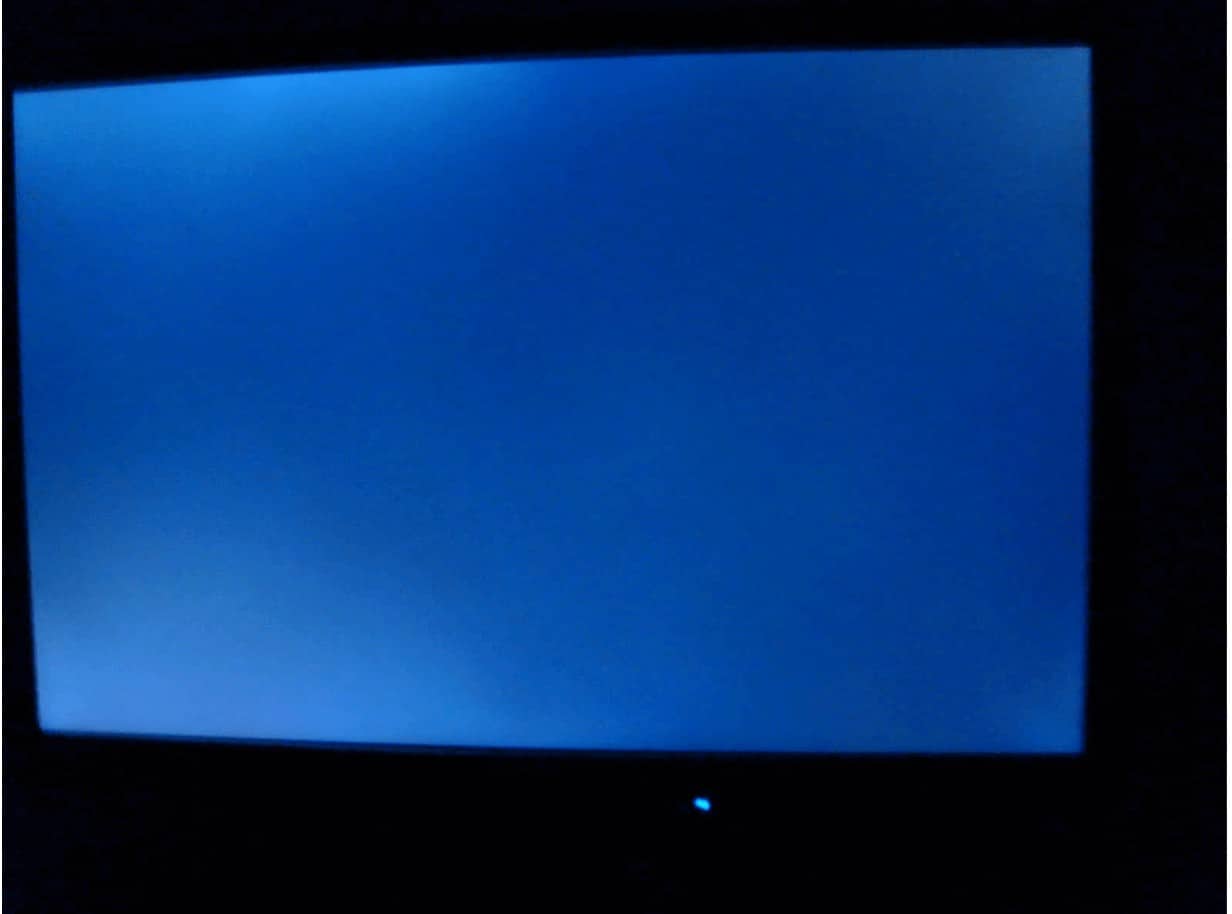
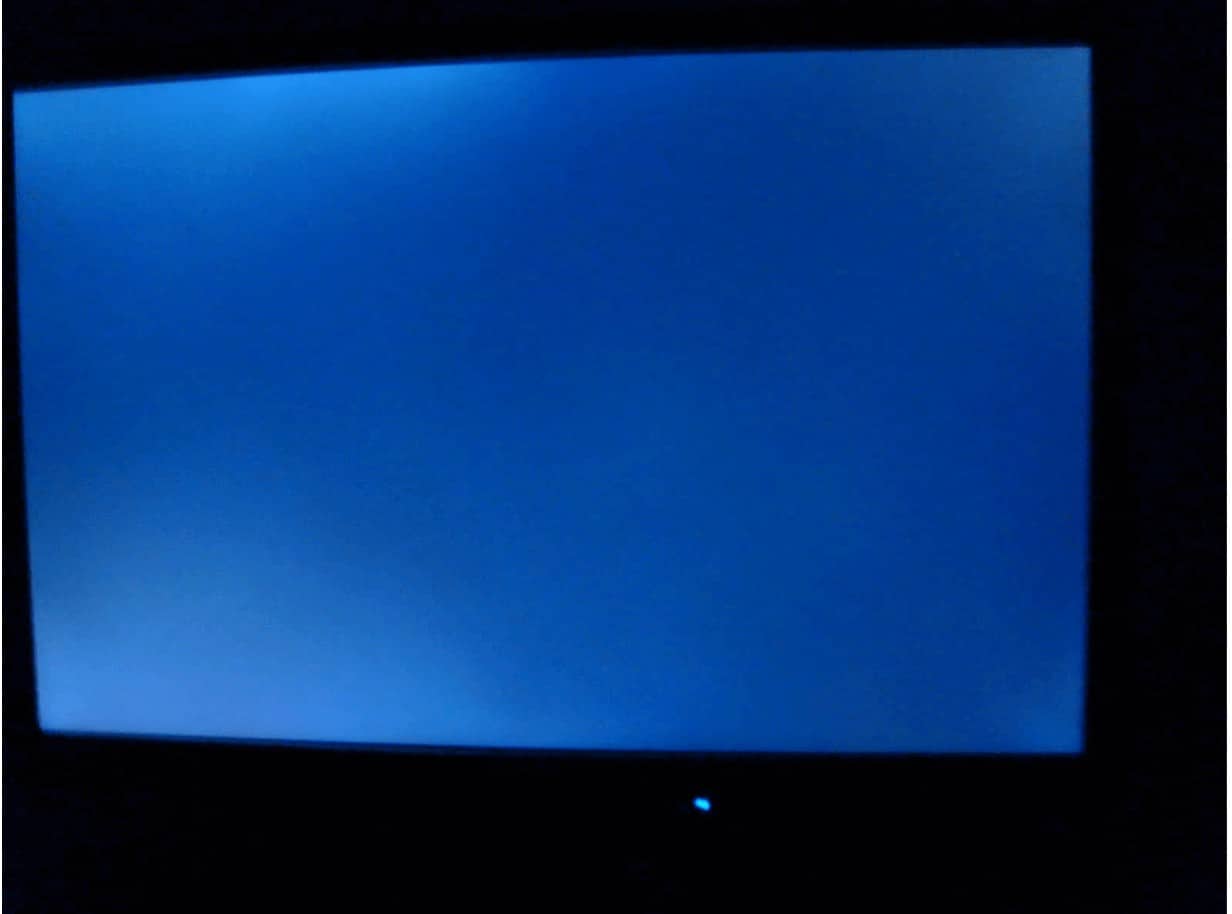
Source: lightbleedtest.com
Testing
There’s a simple test you can perform to confirm your LCD has bleeding and not IPS glow. I suggest you perform this test immediately when you purchase a new monitor. Then, if there is a problem, you can return the monitor while its warranty is still active.
- Turn off the lights in your room. Preferably, do this at night.
- Set the monitor brightness to your desired level. Do not set it to the maximum setting.
- Open a pitch-black image or a black screen.
You can also use the website, lightbleedtest, to test for the defect.
Fixes
There are various fixes you can try to fix any minor bleeding problem. These include:
- Slightly loosen the screws at the rear of the display, which can reduce flash lighting.
- Apply black electrical tape around the edges of the display.
- Reduce the screen brightness until the backlight bleeding is no longer noticeable.
- Use local dimming when available on the monitor.
- With a microfiber cloth, softly rub the area on the display where backlight bleeding has occurred. In some instances, this can reduce backlight clouding.
When is Backlight Bleeding Acceptable?
Some level of backlight bleeding might be unavoidable because of the technology behind LCDs. However, you’ll know soon enough when the amount of backlight bleeding on your device is not acceptable. Hopefully, you figure this out while the monitor’s warranty is still active. Because of this, I can’t stress enough the importance of doing the backlight bleeding test when you first purchase the monitor.
If you experience backlight bleeding on your monitor, you can take various troubleshooting steps to resolve the issue. In most instances, this won’t require buying a new monitor.
Leave a Reply
Leave a Reply






