How to Insert an Animated GIF Into a Word Document

Of course, you can insert an animated GIF into a Word document. You can do so in both Windows 10 and macOS. Here are the steps to follow.
Microsoft Word offers many interesting tricks that can enhance your writing, especially when you’re using Windows 10. One of these is the ability to insert an animated GIF into your document. This opportunity is available on Windows and Mac.
Can I Insert an Animated GIF in a Microsoft Word Document?
Including an animation GIF into a Word document, especially in documents intended for desktop or online viewing, is a great way to get the point across in a fun, new way. The process is similar toinserting an image into a Word document; it requires performing just a few steps.
- Open the Microsoft Word document you wish to add an animated GIF.
- Move your cursor to the location in your document where you’d like to put the GIF.
- Choose Pictures under the Illustrations group of the insert tab.
- Select This Device from the drop-down menu.
- Click on the GIF you wish to insert.
- Select Insert to add the GIF to your document.
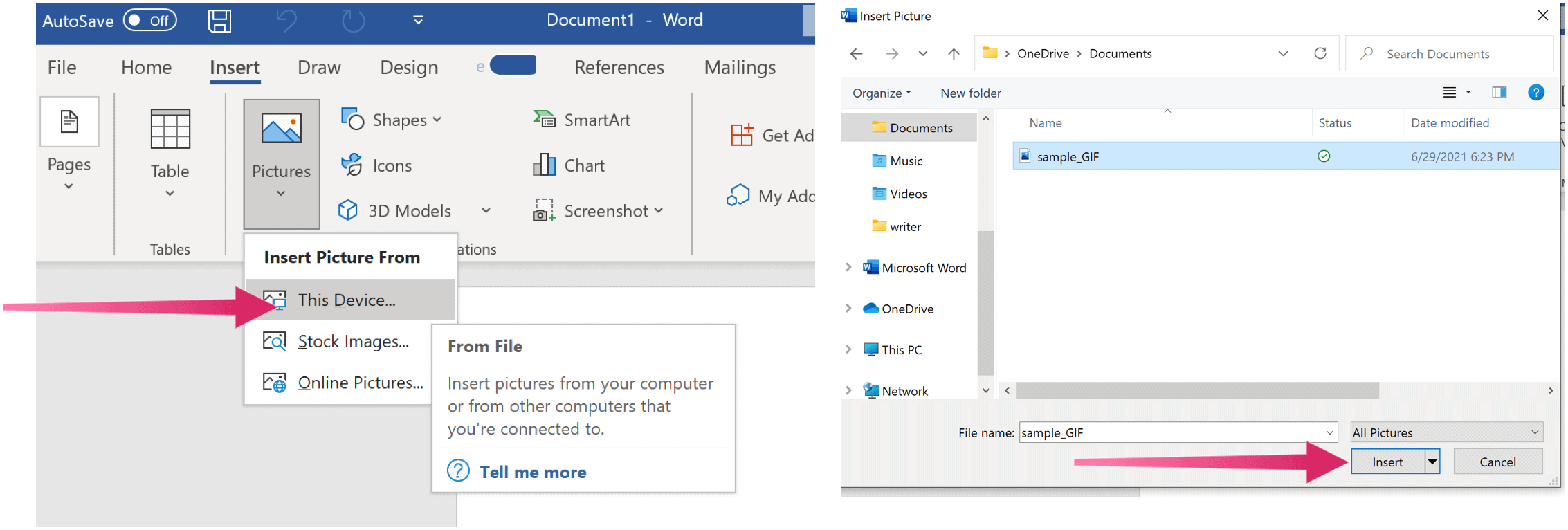
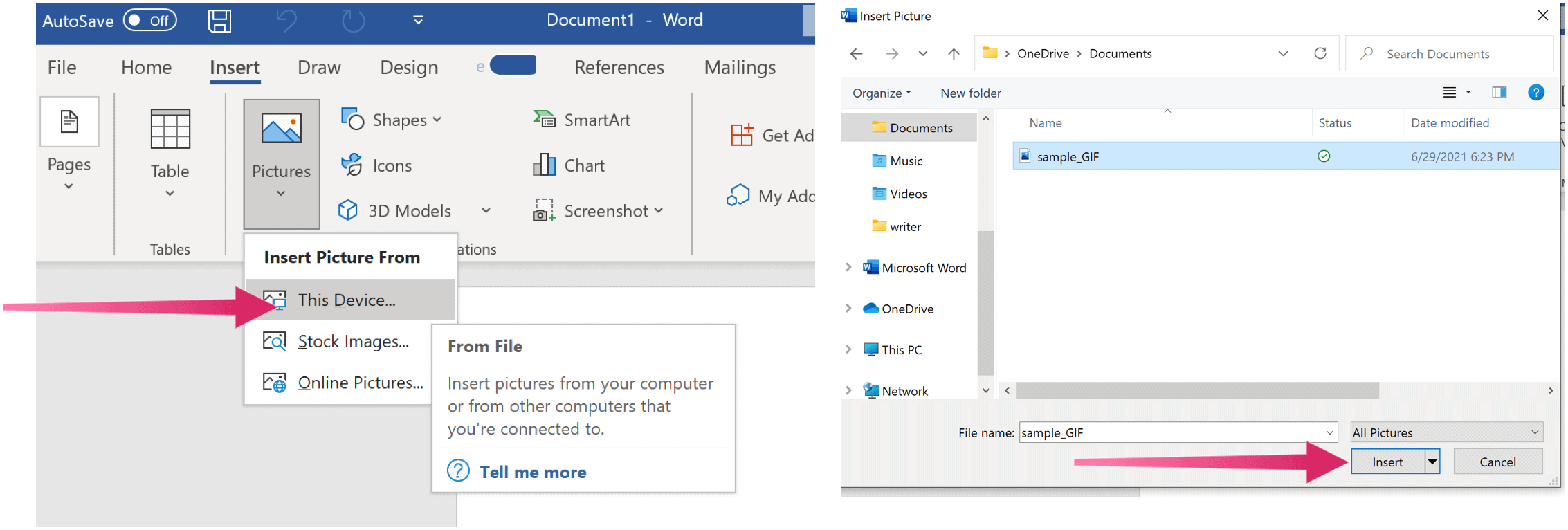
That’s it! Your GIF is now part of your Microsoft Word document. On the bottom left-hand side of the GIF is the play/pause button.
Adding Alt Text
For accessibility purposes, you should also add alt. text. To do so, right-click on the GIF, then select Edit Alt Text. In the box on the right-hand side, write some text to describe the image. You can also add a caption to the GIF by right-clicking on it and selecting Insert Caption.
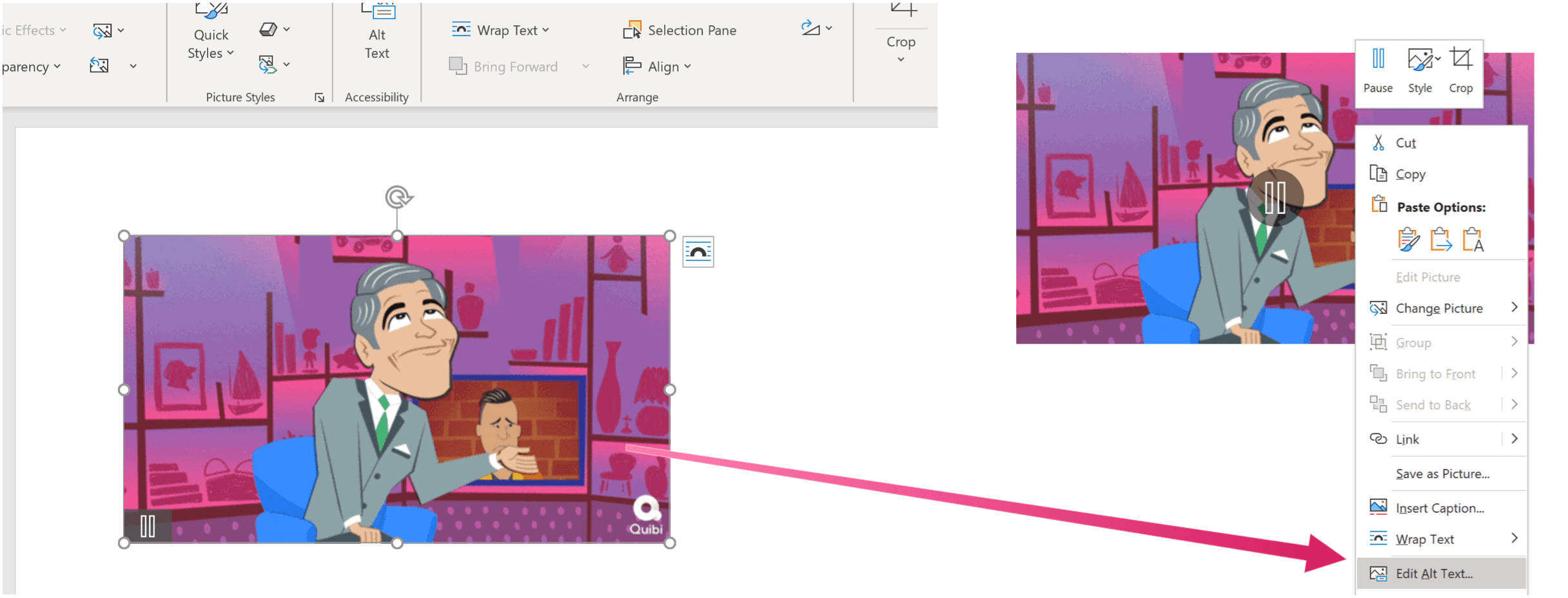
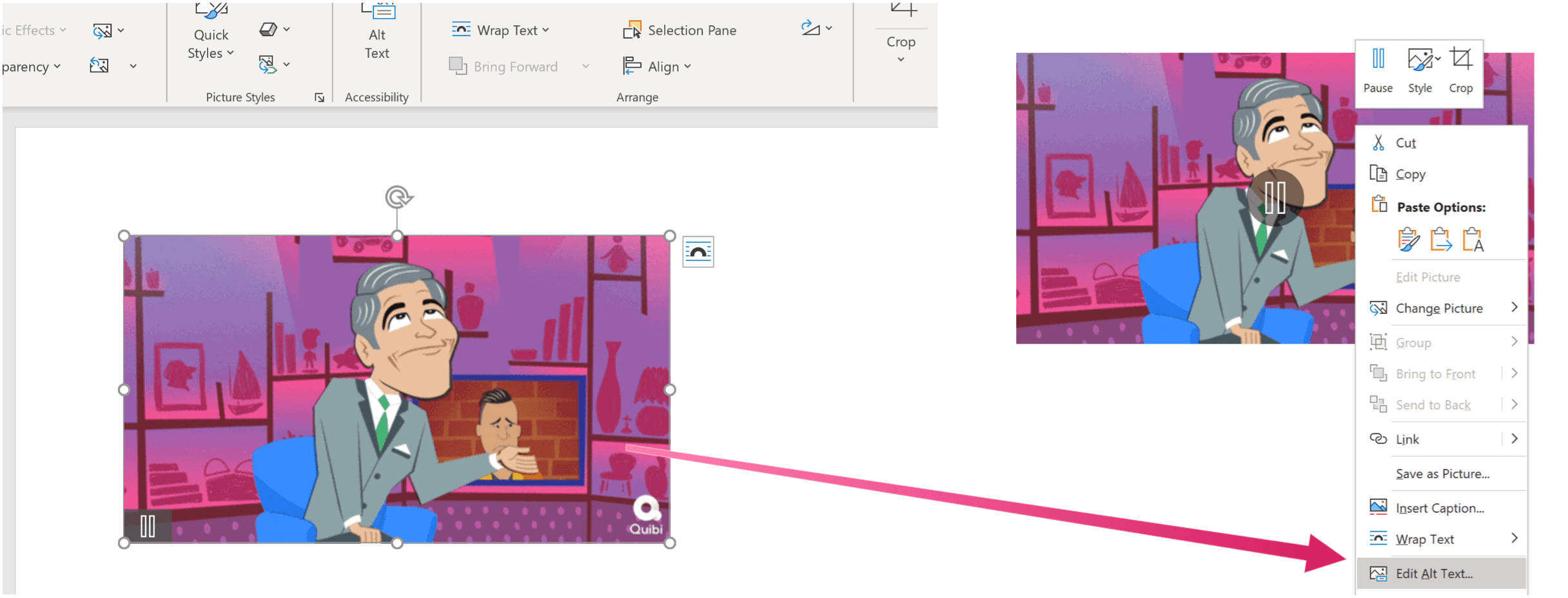
What About on Mac?
Adding an animated GIF into a Word document on Mac works similarly. To get started:
- Open the Microsoft Word document you wish to add an animated GIF.
- Move your cursor to the location in your document where you’d like to put the GIF.
- Choose Pictures under the Illustrations group of the insert tab.
- Select Picture from Files from the drop-down menu.
- Click on the GIF you wish to insert.
- Select Insert to add the GIF to your document.
It’s really that simple!
There’s much you can do with Microsoft Word. Our most recent articles covered how to work with page and section breaks, create and use bookmarks, and many more.
You can find Microsoft Word inside the Microsoft 365 suite. For home use, the Microsoft 365 suite (formerly O365) is currently available in three varieties, including a Family, Personal, and Home & Student plan.
Leave a Reply
Leave a Reply






