How to Make Microsoft Edge Ask Before Closing Multiple Tabs

If you have a bunch of tabs open and accidentally close out of Edge you could be losing data and more. Here’s how to make Edge warn you before closing multiple tabs.
When you close the Microsoft Edge browser and have multiple tabs open you might want to be warned. If you have several tabs running you could lose data entered into online forms or an email. Or you might end up losing your spot while doing a research project, for example. Whatever the reason, here’s how to make Edge warn you when closing multiple tabs.
Ask Before Closing Multiple Microsoft Edge Tabs
To enable the feature, launch Microsoft Edge, and type or simply copy and paste the following path into the address bar and hit Enter:


That will highlight the “Ask Before Closing Multiple Tabs” flag. From the dropdown menu next to it change it from Default to Enabled.


Then you will need to relaunch the browser for the setting to go into effect. Click the Restart button at the bottom of the page.
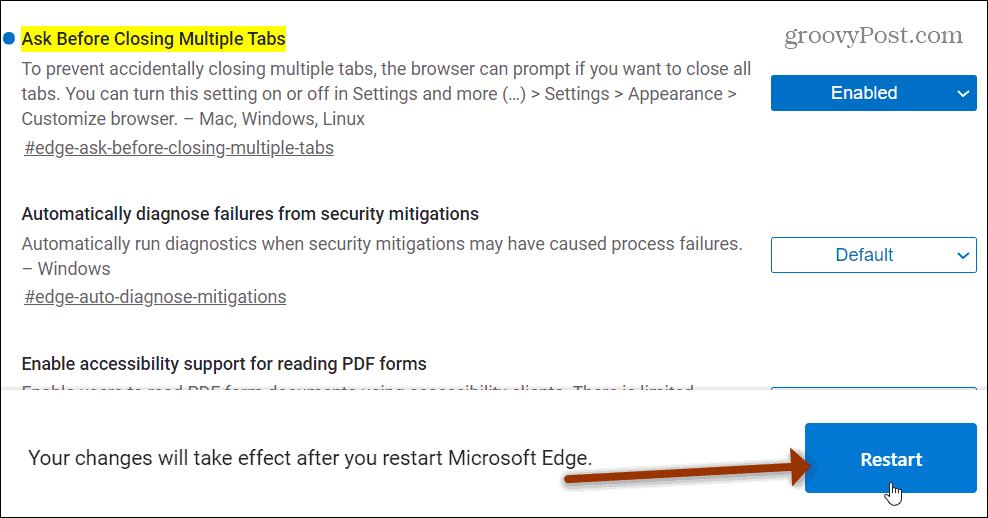
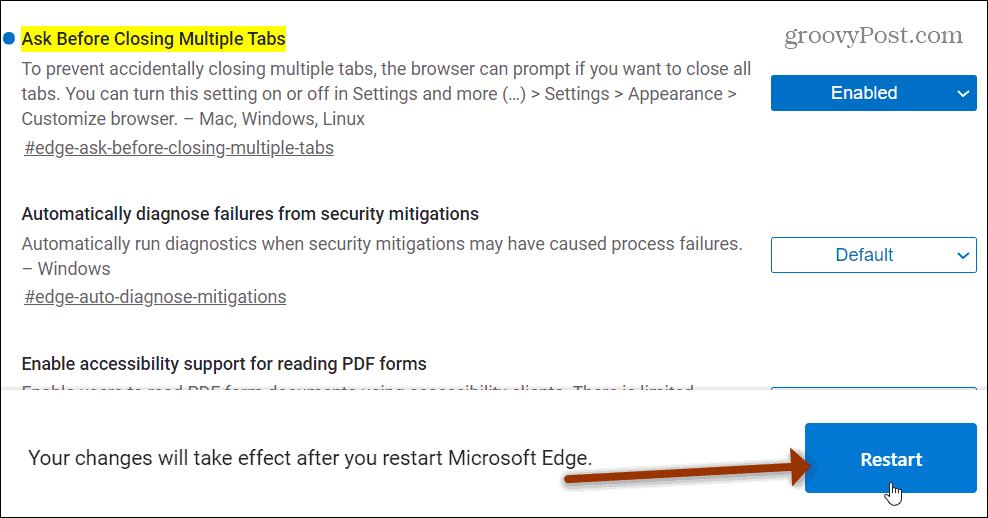
Once Edge comes back, you’ll need to turn on the feature. Click the Menu button (three dots) at the top-right corner of the browser and then click Settings.
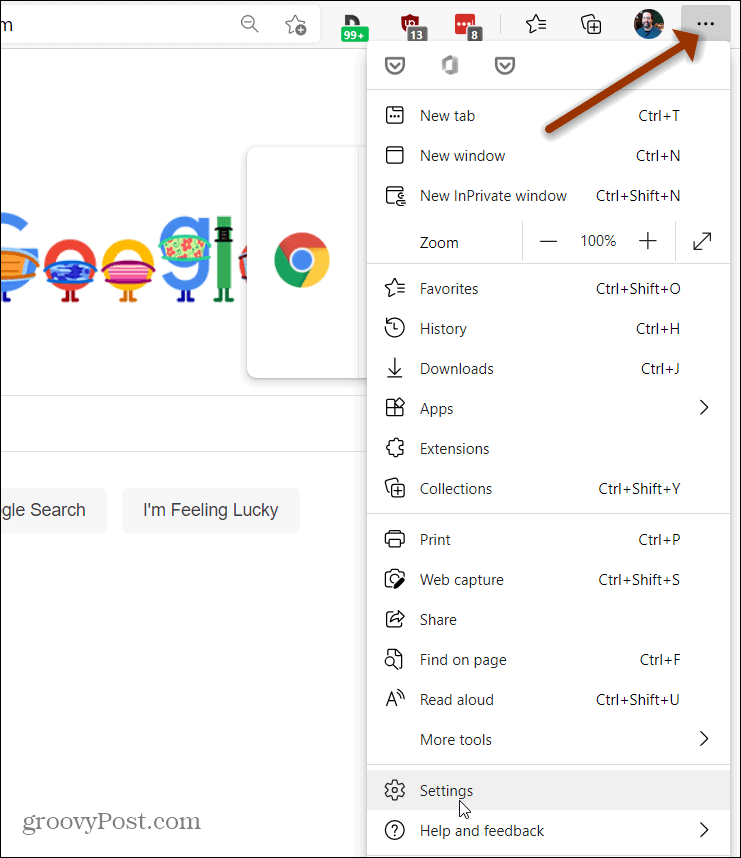
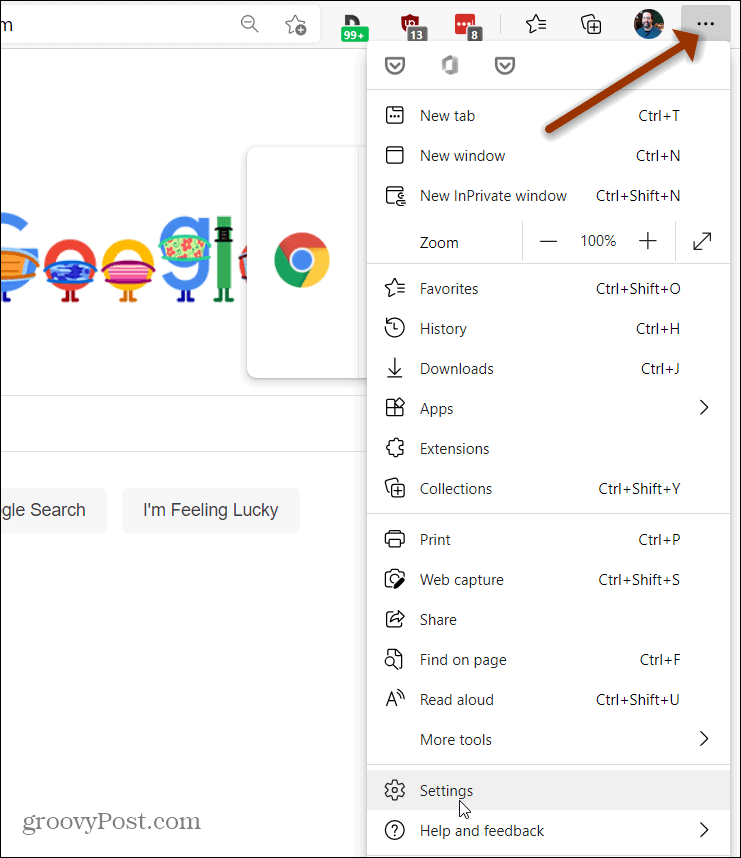
Next, click on Appearance from the left-hand panel. Then on the right side under the “Customize browser” section turn on the “Ask before closing multiple tabs” switch and close out of Settings.


That’s it. Now the next time you have multiple tabs open in Edge and you go to close the browser, a message will pop up asking if you’re sure you want to close all tabs. If you still want to exit the browser, click the Close all button. If not, just click on the Cancel button. You can, of course, tick the box for Edge not to ask you again.


If you do check the “Don’t ask me again” box, you can always go back into Settings > Appearance and turn on the “Ask before closing multiple tabs” switch. That feature will always be in Settings now. You won’t need to go into the Flags section again to enable it.
The reason why Microsoft doesn’t already have this as an option in Settings isn’t clear. However, it is currently in the Dev version of Edge so it should be coming soon to the stable channel. And you won’t need to enable a flag first to get it.
And if you’re just getting started with Edge, check out some of our other tutorials like how to use Chrome extensions with Edge. Or read our article on how to make Edge read articles to you.
4 Comments
Leave a Reply
Leave a Reply







random name
June 1, 2021 at 2:30 pm
couldn’t find the option ! maybe they removed it in new version (2021)
J Russ
August 5, 2021 at 4:43 pm
Brilliant! 1st search and enabled. Thanks.
hadeel
January 8, 2023 at 9:30 pm
thank you, very helpful
Richard Lapthorne
August 15, 2023 at 6:48 pm
much better than having to go and alter the registry setting