How to Download Songs on Tidal

If you have a limited data plan or will travel to locations without internet, you might want to download songs on Tidal. Here’s how.
Tidal is a high-quality streaming network that includes many features of the other services. For example, one feature is the ability to download songs on Tidal, like using Apple Music offline.
If you expect to travel to a location with shoddy Wi-Fi or data connectivity, you might want to download songs first. You can download songs to listen to later when there’s no internet connectivity, and you want to listen while offline.
In addition, you might want to download music so the streaming doesn’t eat into your limited data plan. Whatever the reason, we’ll show you how to download music so you can listen to your favorite tracks later.
Download Songs on Tidal on Your Phone or Tablet
If you want to download songs on Tidal for offline listening, the process is straightforward using the following steps.
- Launch Tidal on your iPhone, iPad, or Android device.

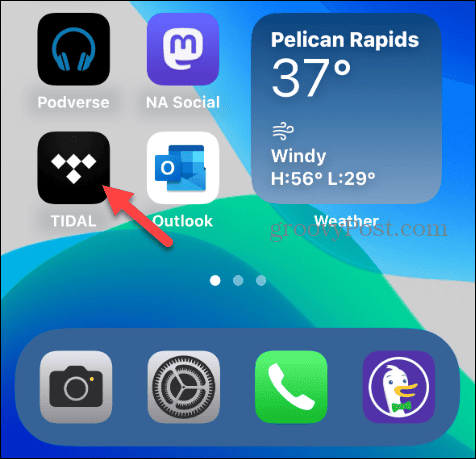
- Search for the song, playlist, or album you want to download, or select something from your Tidal playlists.

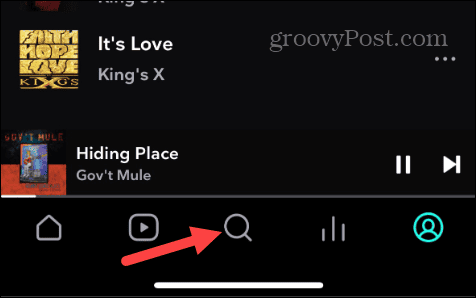
- Once you find the music you want, tap the Download button under the Play and Shuffle buttons.

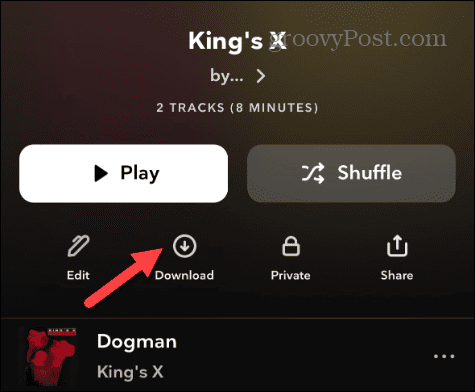
- The Added to download queue notification will appear on the screen, letting you know the music will download to your phone or tablet.

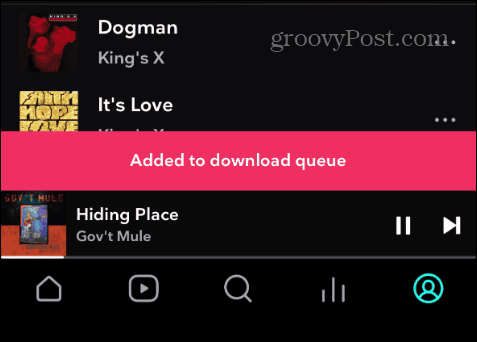
- Tap the Download button a second time to stop the music from downloading to your device — tap Remove from the menu that appears.

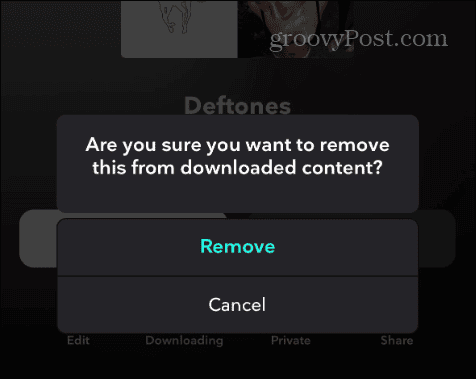
- You will see a Removed from downloaded content notification message.

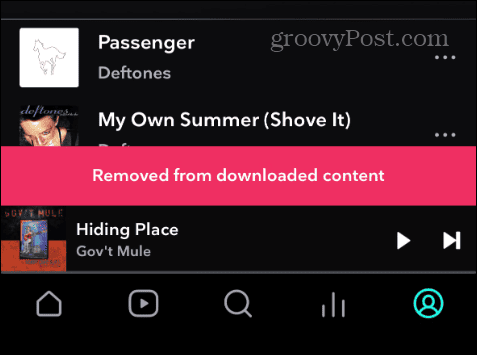
Find and Play Your Downloaded Songs
Once you have downloaded music to your phone or tablet, you will need to know where to find them to play while offline.
- Launch Tidal on your phone or tablet.
- Tap the profile icon in the lower right corner of the screen.

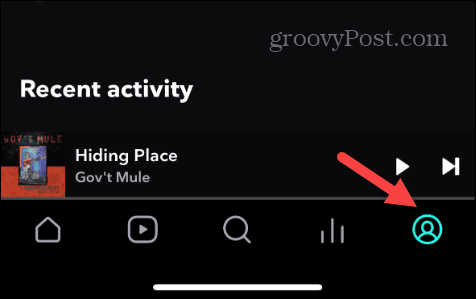
- Scroll up the list and tap Downloads from the menu.

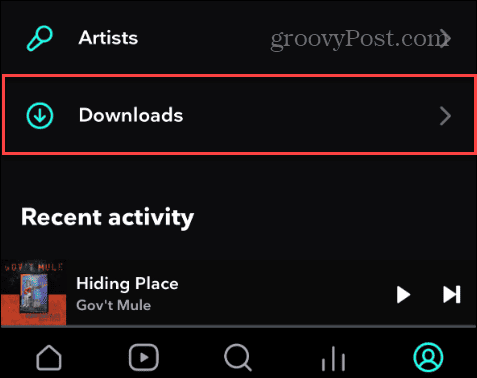
- The list of music you’ve downloaded will appear on the screen. To listen, tap the playlist, song, or album like you do when listening to streaming music.

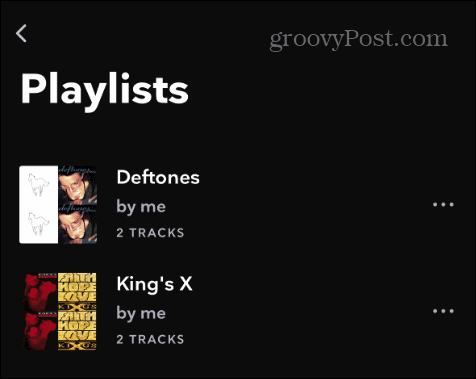
- It’s worth noting that when you select music, you will know it’s been downloaded by the blue Downloaded button.

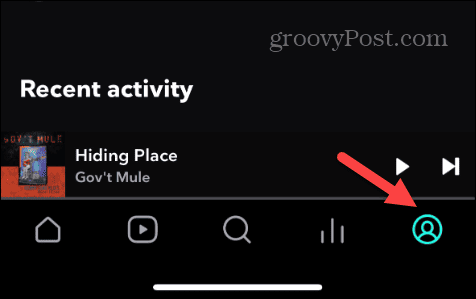
Remove Songs from the Downloaded List
If your phone is starting to fill up or you want to get rid of songs, you can.
- Tap the blue Downloaded button.

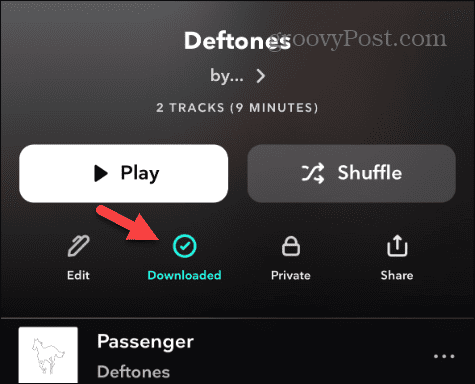
- Select the Remove button when the menu appears on the screen.

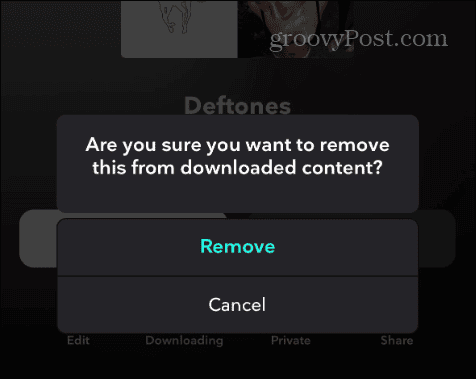
- The Removed from downloaded content notification will appear on the screen when removed.

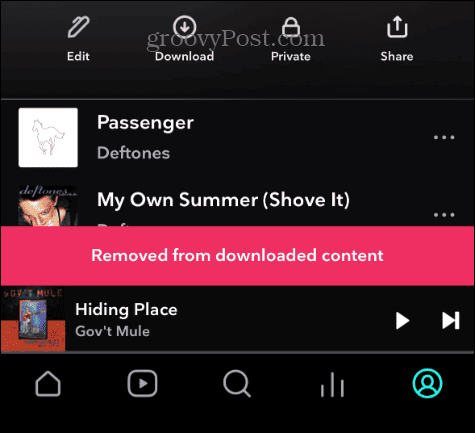
Manage Download Settings
When it comes to downloading music to your phone, there are some settings to be aware of that you might want to adjust.
- Launch Tidal on your phone and select the Home button.

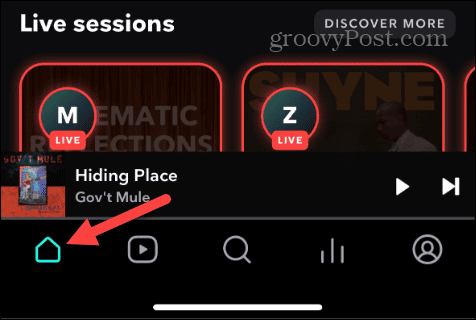
- Tap Settings (gear icon) in the top right corner.

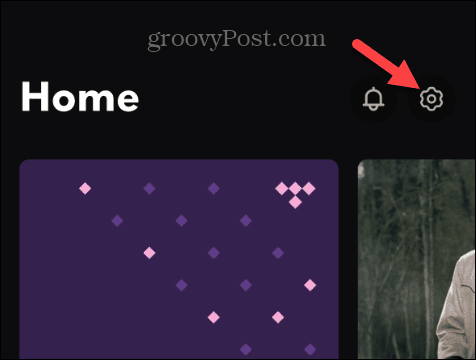
- Select the Downloads option from the menu.

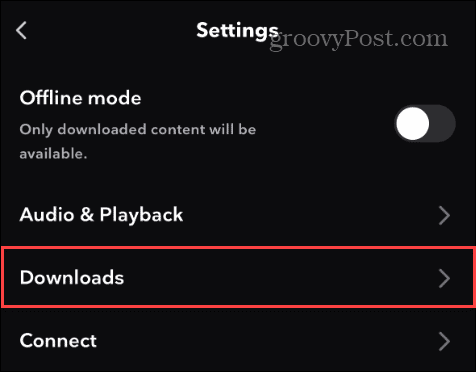
- Here, you can change audio and video download quality, download over mobile, restore offline content, and delete all downloaded content.

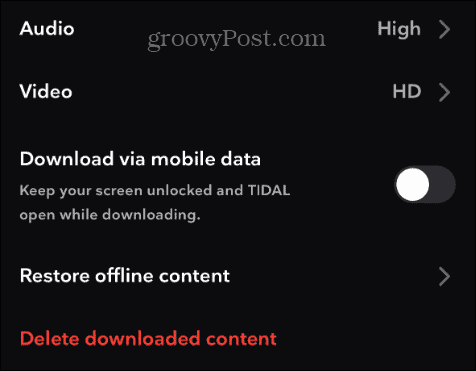
Downloading Songs on Tidal
There are important reasons to download music on Tidal. For example, since the high-quality nature of the streaming service uses a lot of data, you may want to download music while on Wi-Fi. That can help avoid overage fees if you are on a limited data plan.
It’s another reason you need to know how to clear Tidal’s cache on Android to fix issues and free up space on your phone.
Even with an unlimited data plan, downloading music on Tidal is a great solution when traveling to regions with limited or no internet data connectivity. Downloading music just takes a couple of taps using the above steps.
Leave a Reply
Leave a Reply


























