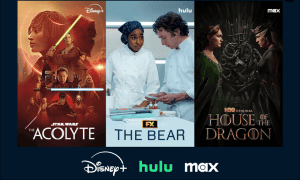Having Problems With Disney Plus Downloads Not Working? Try These Fixes

Are you unable to download content from Disney Plus? Here’s what to try if you’re having issues with Disney Plus downloads not working.
The internet is a wonderful thing. Sometimes we can take it for granted, however. It’s only when the internet goes down right in the middle of streaming the final episode of that show you’ve sat through hours of that you realize just how important it really is.
The good news is that it’s possible to download content from streaming services so that you can watch it even if you don’t have an internet connection. For example, on Disney Plus you can download Revenge of the Sith so that you can watch Ewan McGregor say “Hello there” even when you don’t have a network connection.
Sometimes, however, things can go wrong, and you may find that Disney Plus isn’t letting you download any content at all. Here’s what to try if you’re having issues with Disney Plus downloads not working.
Toggle Off Download Over Wi-Fi Only to Address Problems with Disney Plus Downloads Not Working
Several users have had issues with downloads freezing in the Disney Plus app, which stopped them from downloading the stalled content or any other Disney Plus content. Many users found that this problem could be fixed by toggling off the Download Over Wi-Fi Only option in the app settings. However, you should make sure to this back on again to save data.
- Open the Disney Plus app and sign into your account.
- Click your Profile icon.

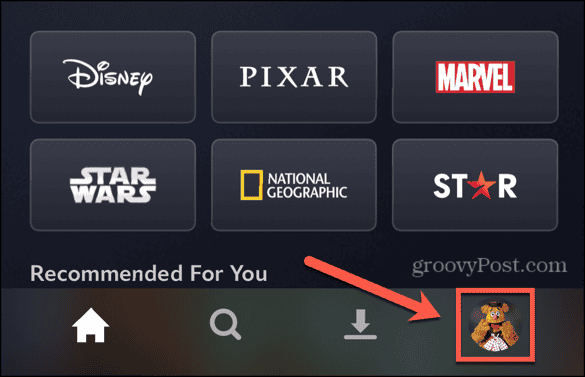
- Select App Settings.

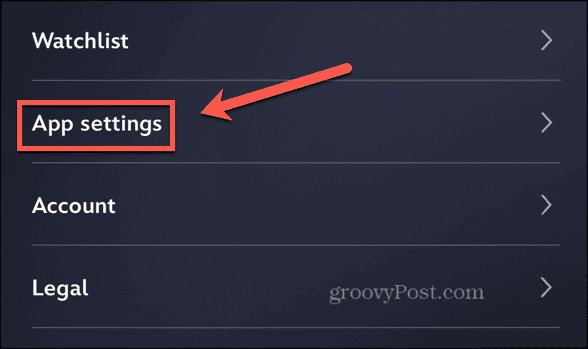
- Toggle Download Over Wi-Fi Only off.

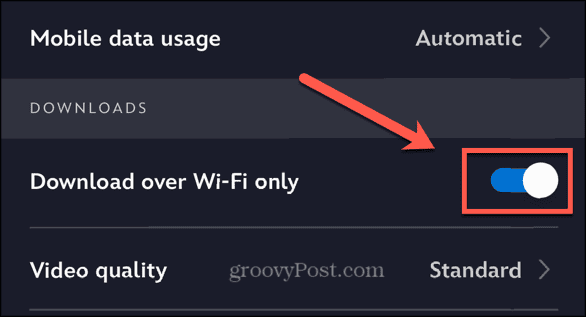
- Your content should start downloading again.
- You can toggle the setting back on or leave it as is. However, this may mean that some downloads use up your data plan if you don’t have a Wi-Fi connection.
Check Your Network Connection
Another possible reason why you’re having issues with Disney Plus downloads is that you don’t have a stable network connection. You’ll need to be able to connect to the Disney Plus servers to download content.
Check your network connection by performing a quick web search. If it works as expected, your issue is probably elsewhere, but if you’re unable to perform a web search, then the problem is with your network.
Check the Disney Plus Servers
The problem may also be at the other end. If the Disney Plus servers are down, you won’t be able to download content, even if your network connection is fine. You can check the current reported status of the Disney Plus servers using websites such as downdetector.com.
Check Your Device Storage If Disney Plus Downloads Are Not Working
Another common reason why you’re unable to download content from Disney Plus is that you don’t have enough storage space on your device. If there isn’t enough room for the content to download, then it may not start at all. You can check your device storage directly within the Disney Plus app.
- Open the Disney Plus app and sign in.
- Click your Profile icon in the bottom right corner.

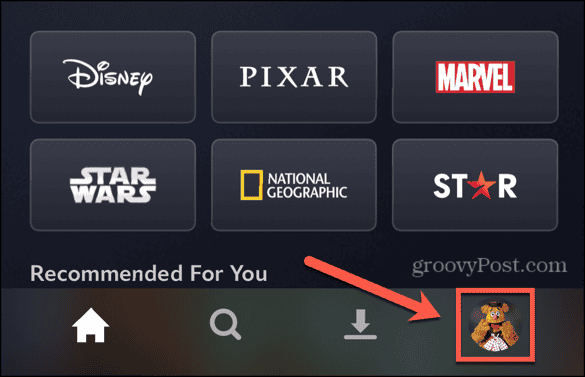
- Select App Settings.

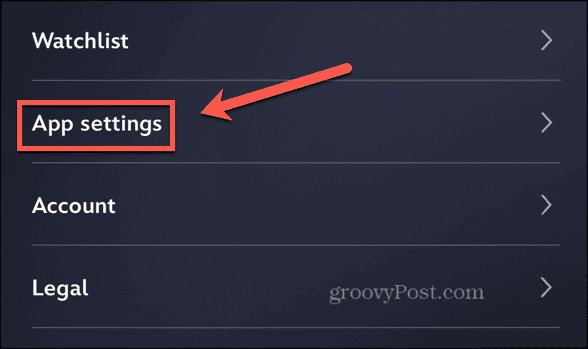
- At the bottom of the screen, you’ll see the total current Used storage, the amount used by Disney Plus content, and the total available Free storage.

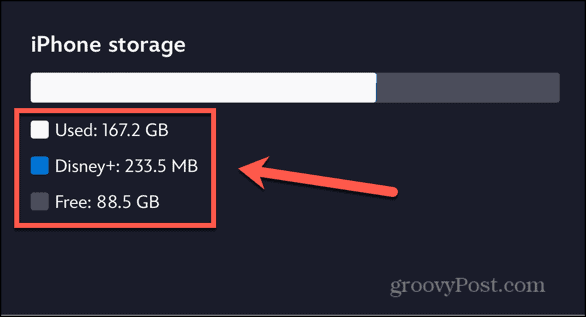
- If there’s not enough free storage, try freeing up space on your device.
- If you already have some Disney Plus content downloaded to your device, you can also try deleting this if you don’t need it anymore.
Close the Disney Plus App
If you’re not able to download content on the Disney Plus app, you can try closing the app and then launching it again. This may be enough to clear whatever was stopping you from downloading content. Try force-closing the app on your device and then relaunch it and try again.
Update the Disney Plus App
If your Disney Plus app is out of date, this could cause problems that stop content from downloading correctly. You can try updating to the latest version of the app to see if this fixes things.
- Open the app store on your phone.
- Search for Disney Plus.
- Select the Disney Plus app from the results.
- If the button reads Update, tap it to update the app.

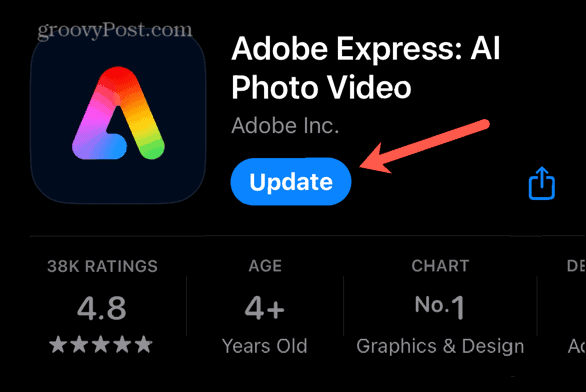
- If it reads Open, then the app is already up to date.

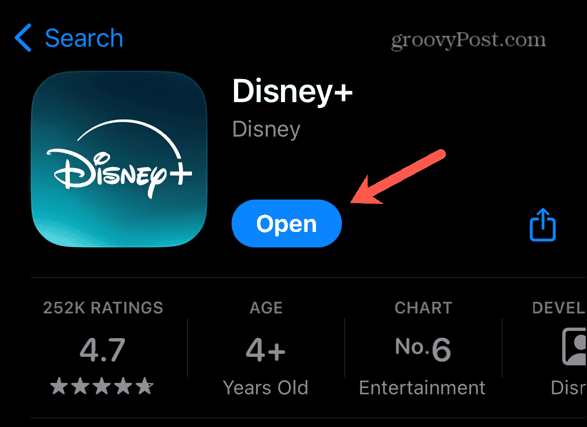
Delete Downloaded Content if Disney Plus Downloads Are Not Working
If you’re trying to download content from Disney Plus, but there’s a particular movie or show episode that is stalled before completely downloading, you can try deleting the content and then downloading it again.
- Open the Disney Plus app.
- Tap the Downloads tab.

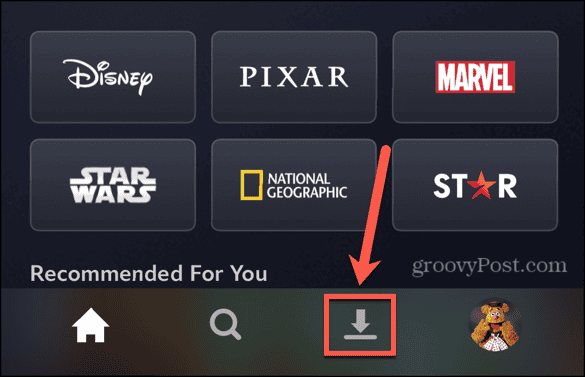
- Tap Edit in the top right corner of the screen.

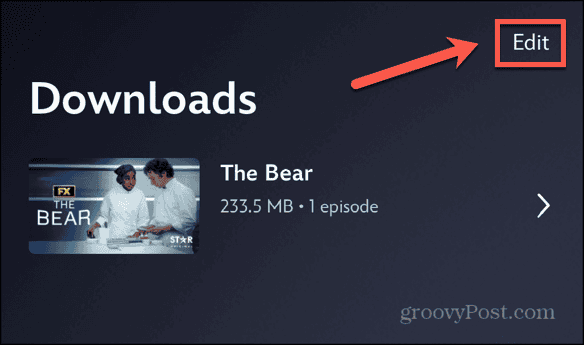
- Select the content you want to delete.

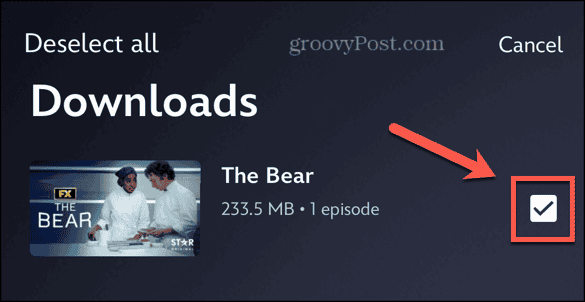
- Tap the Trash icon.

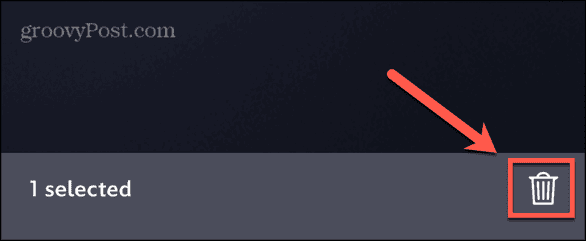
- Your download is removed.
- Try downloading the content again.
Make Sure Your Device is Supported
If you’re using an older device, it may no longer be supported. This means that you won’t be able to download any content from Disney Plus. The oldest supported operating systems are as follows:
- iOS 15.3 or later for iPhones and iPads
- Android OS 5.0 (Lollipop) or later for Android phones and tablets
- Fire OS 5.0 or later for Amazon Fire tablets
- Windows 10 or later for tablets and computers running the Windows app
Restart Your Device
Another potential fix that may solve your problems with Disney Plus downloads not working is to restart your device. Restarting your phone, tablet, or computer may be enough to get the Disney Plus app back up and running properly again. Try restarting your device and then launching Disney Plus again.
Turn Off Your VPN
Using a VPN can allow you to access content that is restricted to specific locations. However, a VPN may also cause problems when you’re trying to download content from Disney Plus. Try turning your VPN off to see if that fixes your issues.
Ensure You’re Not Downloading Using Too Many Devices
Disney Plus has a limit on how many separate devices you can use to download content under the same account, which varies depending on which Disney Plus subscription you have. For the Disney Plus Standard and Premium subscriptions, you can download content on a maximum of 10 different devices.
If you already have content downloaded on 10 devices using the same account, you won’t be able to sign in to Disney Plus on a new device and download content. You’ll need to delete all of the Disney Plus content from one of the other 10 devices before you’re able to download anything on a new device.
If you’re using the Disney Plus Standard with Ads subscription, you won’t be able to download any content at all, as this tier only supports streaming.
Ensure You’re Not Streaming on Too Many Devices
There’s also a limit on the number of devices you can stream to simultaneously, too. This also varies depending on the type of Disney Plus subscription you have. For the Disney Plus Standard with Ads subscription and the Disney Plus Standard subscription, you can stream to a maximum of two devices at a time. If you’re on the Disney Plus Premium subscription, you can stream to up to four devices at the same time.
If you’re already streaming to the maximum number of allowed devices, you may find that you’re not able to download content on an additional device while all of the allowed devices are streaming. You can try waiting until at least one of the other devices has finished streaming, and then try your downloads again.
Fixing Disney Plus Downloads
If you’re having problems with Disney Plus downloads not working, then hopefully one of the fixes above has helped. If you find any other useful fixes, please let us know in the comments.
Being able to download content from Disney Plus can be very useful. It allows you to watch content even when you don’t have an internet connection, or don’t want to pay for one, such as when you’re staying in a hotel. It’s also a good way to be able to watch content at the same time as other devices with the same account are streaming, without surpassing the number of simultaneous devices you’re allowed to stream to on your subscription.
However, downloading high-quality video content can eat up your storage space, so make sure you have plenty of room available before you start.
Leave a Reply
Leave a Reply