Take Control of Your YouTube Community: How to Remove Subscribers Effectively
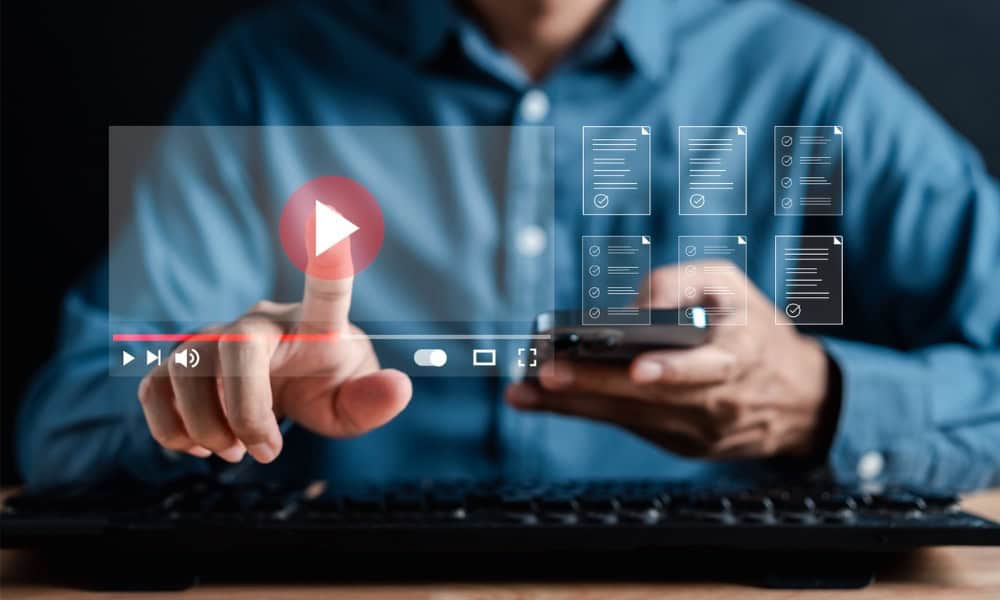
If trolls bash your YouTube content, you might need to remove subscribers. You can’t unsubscribe them, but you can hide them. Here’s how.
Is your YouTube channel plagued by a troll who just won’t go away? You know, the type of person who leaves nothing but negative or even abusive comments? I’ve seen a few of them in my time and started digging for the best way to deal with the problem. Unfortunately, YouTube doesn’t allow us to stop these miscreants from viewing our content. While we do have to give up some of our privacy by becoming YouTube creators, that shouldn’t mean putting up with hateful, abusive comments. What we can do is effectively remove these troublemakers from view so they don’t bother us or the rest of our YouTube subscribers.
Since you can’t force someone to unsubscribe, you are left with one choice: hide the user from your channel. YouTube used to offer a way to block users, but that option is no longer available. You can report them and hide them, but not block them. Let’s look at how to do what we still can to keep our community safe and friendly.
Can’t Remove Subscribers from YouTube, but Hide Them So They’re Out of Sight
Your first option is to hide the user. When you do this, the subscriber can still view your content and comment, but nobody (except you) will see those comments. If your main issue is the user being abusive to other subscribers, but you still want to see their feedback, this might be the way to go.
Hide Subscribers to Remove Them via the YouTube App on iPhone or Android
- Open the YouTube app and go to a video the offensive subscriber has commented on.
- Tap the three-dot icon next to the comment.

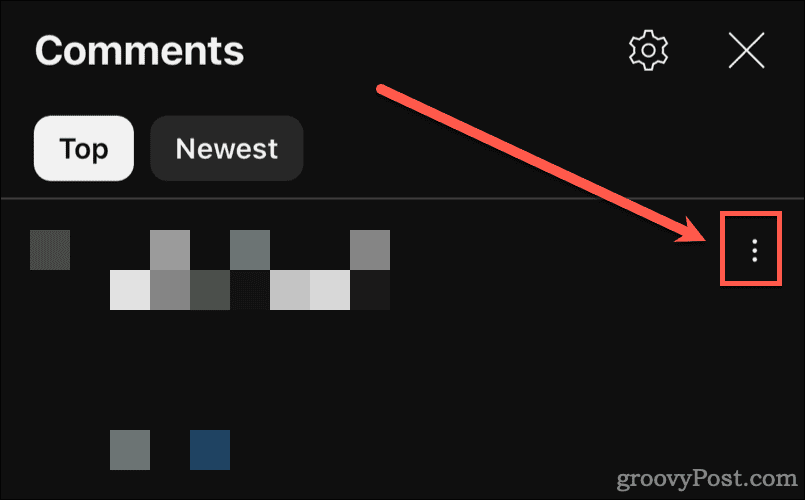
- Next, tap Hide from channel in the menu that appears.

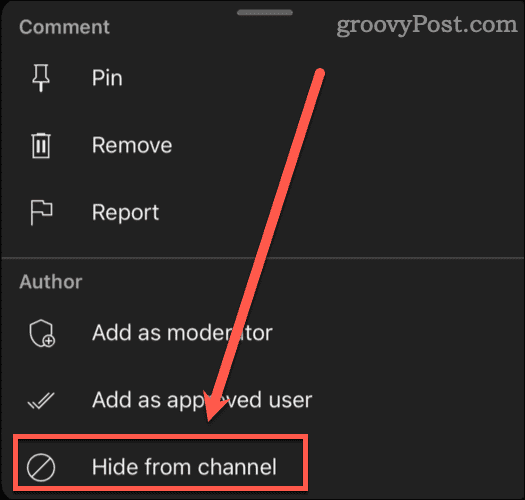
- The next menu asks if you want to hide the comment and future comments from this user; tap Hide user.

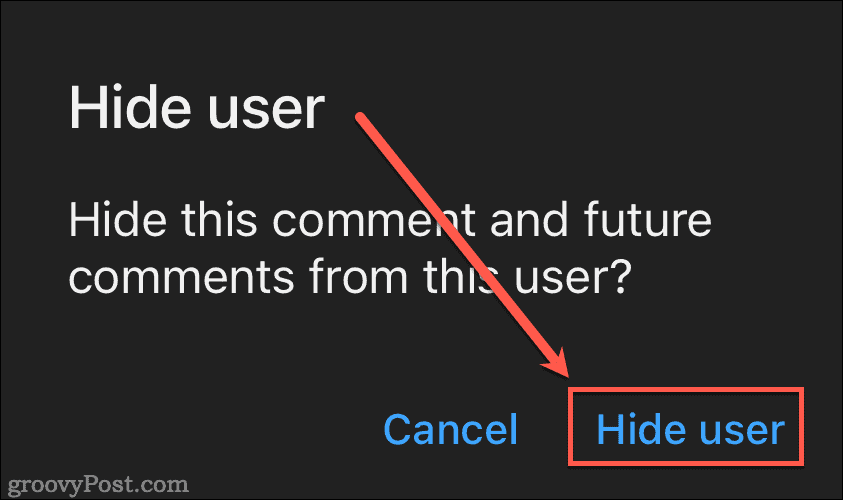
How to Hide Someone From Your YouTube Channel on a Computer
- From YouTube Studio, locate a comment from the subscriber you want to hide.
- Click the three-dot icon beside their comment, then click Hide from Channel.

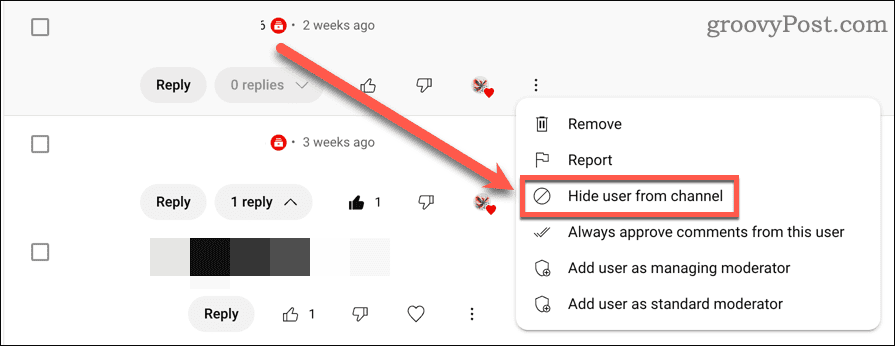
- In this case, you won’t get a confirmation message, so make sure you’ve selected the right subscriber to hide.
When you hide a user, they don’t receive any notification that you’ve done that. However, if they know someone else on your channel, they could easily catch wind of what’s happened when that other subscriber notices no more comments from them.
Change of Heart? You Can Unhide the Subscriber, but Their Comments Are Lost Forever
If you later decide to allow the subscriber to be visible on your channel again, you can reinstate them. However, any of the comments you deleted will be forever gone.
- On your PC or Mac, sign into YouTube Studio.
- Click the Settings gear at the bottom left.

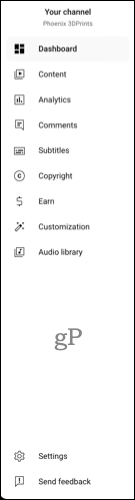
- Go to Community > Automated Filters > Hidden users and click the red X next to the user you want to reinstate.

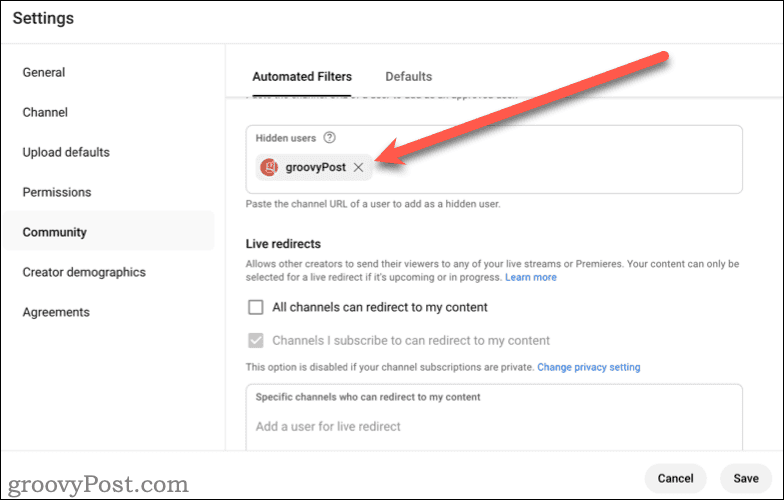
Once done, the subscriber’s comments will once again be visible to anyone who views your content. This can be a great act of grace if the person realizes the error of their ways and promises to clean up their act.
So, there’s how you can help keep your YouTube channel a friendly place to be. You may not be able to remove YouTube subscribers, but you can at least make sure they don’t bother anybody.
Leave a Reply
Leave a Reply


















