Sing Along: What to Try When YouTube Music Lyrics Aren’t Showing
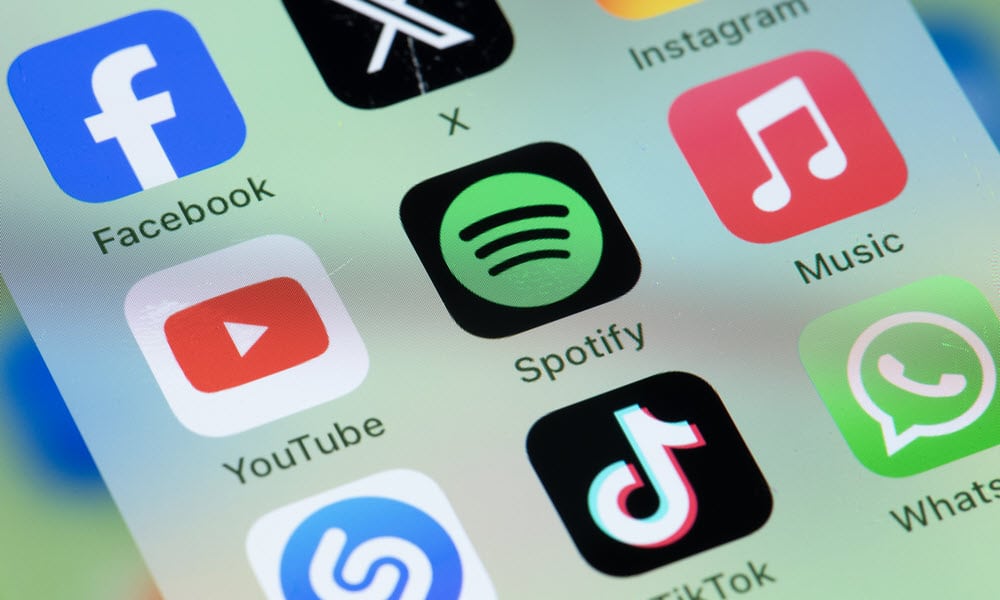
Are you unable to sing along to your favorite YouTube Music songs? Here’s what to try when YouTube Music lyrics aren’t showing.
For far longer than I care to admit, I truly believed that the lyrics to Michael Jackson’s classic Beat It included the line “no one wants to beat your feet in.” It was many, many years before I realized the line was actually the far more sensible “no one wants to be defeated.” Still, I didn’t feel as bad as my friend, who was convinced that the song Billie Jean by the same artist contained the line “but the sheriff’s not my son”.
Thanks to the internet, such lyrical clangers are far less common, as you can easily find the lyrics for most songs if you’re not sure of the words. In YouTube Music, you can even have the lyrics appear on-screen as the song is playing. Sometimes, however, the lyrics may not display when you want them to. Here’s what to try when YouTube Music lyrics aren’t showing.
Try a Popular Song
Not every song on YouTube Music has lyrics. While most of the most popular songs have lyrics that you can sing along with, there are also plenty of songs on YouTube Music where lyrics haven’t been added. These aren’t just obscure bands, either. Big-name artists with millions of listens such as Frank Sinatra have so many songs that some of them are missing lyrics.
If you’re playing a song and it doesn’t have lyrics, there may be nothing wrong; it’s simply the case that no lyrics have been added for that song. Try opening a hugely popular song as these will almost certainly have lyrics available. If the lyrics still don’t appear, then you know there’s a bigger problem.
Make Sure You’re Online
With YouTube Music Premium, you can download music for offline listening. However, these downloaded files may not include lyrics within them. Songs that display lyrics when you’re online may not show any lyrics if you’re listening to the downloaded version instead.
If lyrics aren’t showing up for a song, try streaming it instead of playing the downloaded version, to see if this makes the lyrics appear. If the lyrics don’t appear even when you’re streaming the song, then you’ll need to try a different fix.
Make Sure YouTube Music is Online
If you’re online, it doesn’t necessarily mean that YouTube Music is. Online services regularly have outages, and major incidents such as the global IT outage caused by the CrowdStrike update can often bring down large numbers of services at once. When YouTube Music is down, you won’t be able to stream music at all, but even if there are only minor issues, you might find that it’s affecting your ability to see lyrics.
You can check the current status of online services using websites such as downdetector.com to see whether other users are currently having problems, too.
Force Quit the YouTube Music App
If your YouTube Music app isn’t working as expected, you can try force-closing the app and then opening it again. This effectively restarts the app and may be enough to get your YouTube Music lyrics back up and running again.
Restart Your Device
It’s a cliché for a reason; if something is wrong with a tech device, turning it off and on again may miraculously fix the problem. We all work a lot better after a sleep, right?
Try powering off your device and then starting it up again. Once it’s back up and running, try YouTube Music again to see if the lyrics are now working as you would expect.
Sign Out of Your Account
In order to use YouTube Music, you need to sign in to a Google account. If you’re having trouble with YouTube Music not showing lyrics, you can try signing out of your account, and then signing back in again. This may be enough to clear whatever issue was stopping your YouTube Music lyrics from displaying.
- In the YouTube Music app, tap your Profile icon in the top-right corner of the screen.

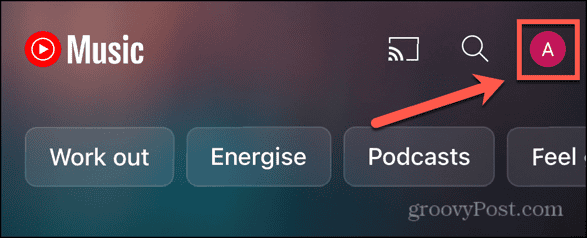
- Select Switch Account.

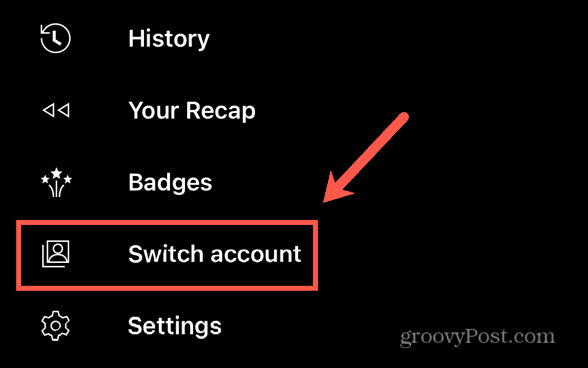
- Tap Manage Accounts On This Device on iOS or Manage Accounts on Android.

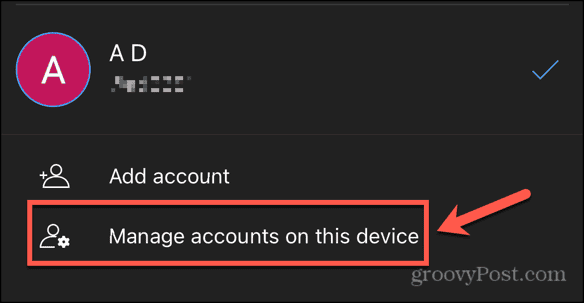
- Select the account you want to sign out of.
- Tap Remove From This Device on iOS or Remove Account on Android.

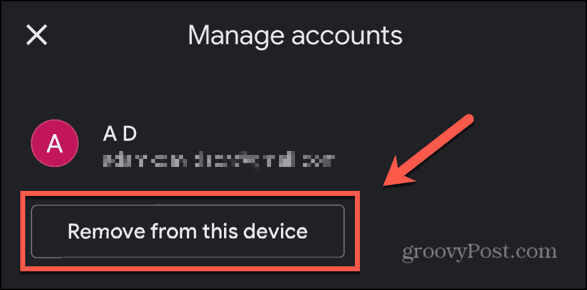
- Once you’re signed out, sign back into your account and see if the lyrics will work now.
Update the YouTube Music App
If there’s a problem with the YouTube Music app, the app will eventually receive an update that should fix the problem. You can try updating the YouTube Music app to see if this gets your lyrics working again as expected.
- Open the app store on your phone.
- Search for the YouTube Music app.
- Select YouTube Music from the results.
- You should see a button next to the app name.

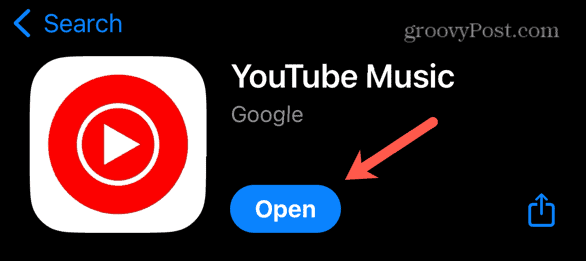
- If the button reads Update, tap the button to install the latest version of the app.
- If the button reads Open, then the app is already up to date, and you don’t need to do anything.
Delete and Reinstall the YouTube Music App
If nothing else works, you can try deleting the YouTube Music app and then reinstalling it again. Starting again with a fresh install of the app may remove any corrupt data or other issues that were causing the app to stop working as expected. With a clean version of the app installed, you may find that lyrics will start showing up again in YouTube Music.
Delete the app from your device, and then install it again from your app store of choice. Once it’s installed, sign in and see if the lyrics are working.
Fixing YouTube Music Lyrics Not Showing
If YouTube Music lyrics aren’t showing, it can stop you from singing along with your favorite hits, or from ensuring that you don’t embarrass yourself by singing ridiculous lyrics that are nothing like the actual words to the song. Hopefully, one of the fixes above has got YouTube Music lyrics back up and running again for you. If you find any other useful ways to fix problems with YouTube Music lyrics, then please let us know in the comments.
Leave a Reply
Leave a Reply
















