Maximize Your Battery Life: How to Enable Battery Saver Mode on Android

Do you want to get the most battery power from your Android phone? This guide shows you how to enable battery saver mode.
When you have a lot going on during your day, nothing is more bothersome than when your phone’s battery dies. We have all experienced the problem, but you can mitigate the issue by enabling battery saver mode on your Android phone.
It puts your phone into a state where fewer things are happening. For instance, it quiets notifications, GPS, and other features that use a lot of battery power. When enabled, you will get more from your battery than you ever thought. You can get through your day with a single charge.
There are different ways to turn it on and we’ll show you how to do it in this guide so you get through the day with a single charge.
What is Battery Saver Mode on Android?
The Battery Saver feature helps you get the most from your phone between charges. It is like using the battery saver mode on Windows or your iPhone. Even Google Chrome has a battery saver mode, so it utilizes fewer system resources on your laptop.
Battery saver mode hinders certain functionalities once you charge your Android phone and turn it on. For example, you will see fewer notifications, emails won’t be updated in real-time, and the phone’s apps and features will be less responsive. Furthermore, vibration and battery-hungry features like GPS will be disabled. Your device will also show fewer notifications.
Because your phone will be slower and lose functionality, you probably don’t want to use this low-power mode often. However, if you are in a situation where you don’t have your charger in tow, you may want to enable it so you’re able to get through the day.
How to Turn on Battery Saver Mode Manually
Using the following steps, you can manually enable your phone’s battery saver mode on a Google Pixel.
- Open the Settings app on your phone.
- Swipe down the screen and select Battery from the menu.

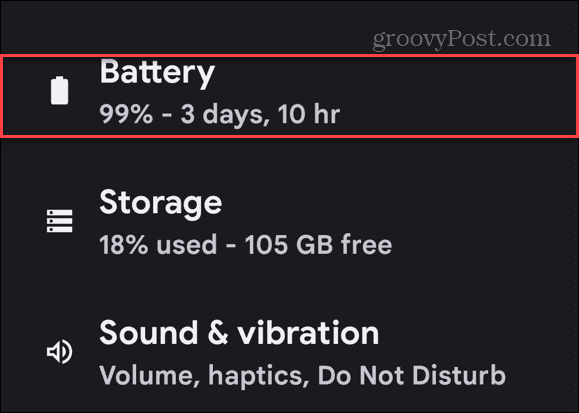
- Select Battery Saver on the following screen.

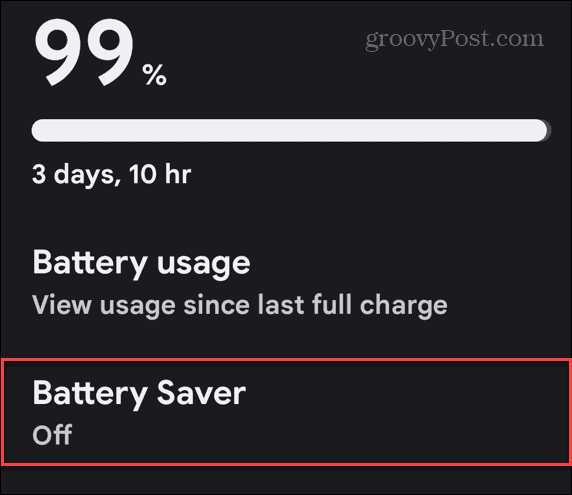
- Toggle on the Use Battery Saver switch to enable the feature.

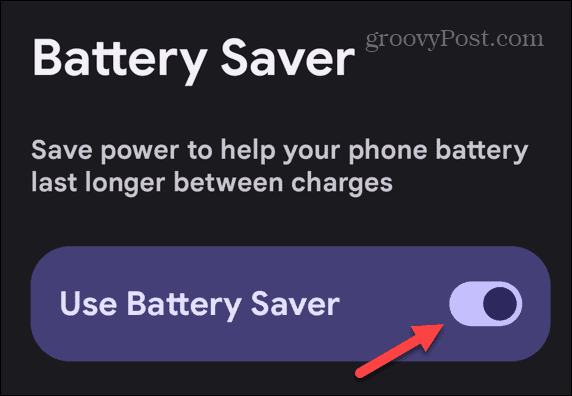
- You can choose between Standard and Extreme Battery saver modes once enabled. Extreme mode will allow your phone to last longer but lose more functionality than Standard mode.

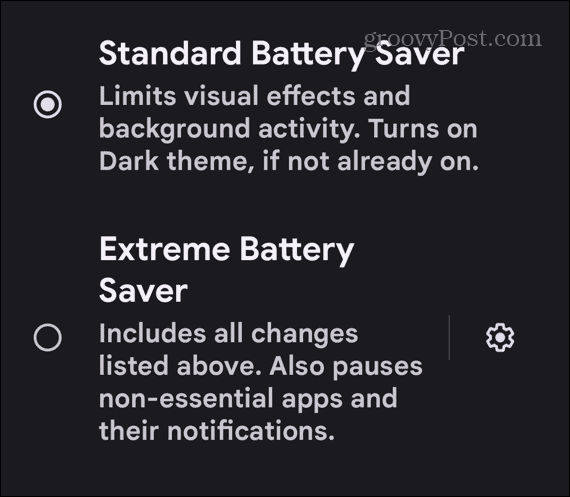
- If you select Extreme mode, you can tap the gear icon and allow certain apps to function normally.

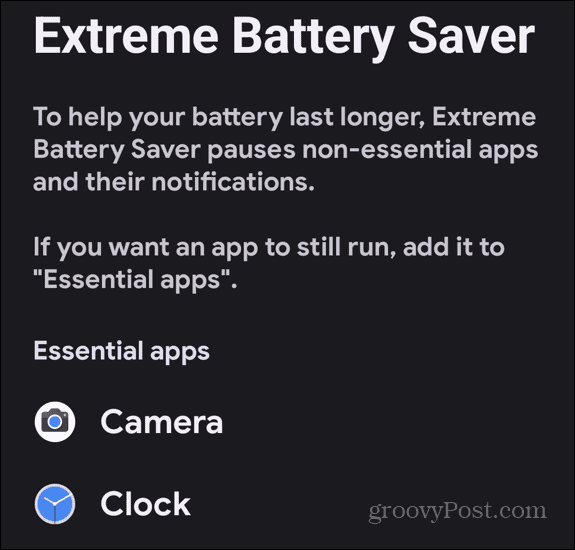
It’s also important to note that you can turn on the battery-saving feature from the notification shade by swiping down twice from the top of the screen. Then, find and tap the Battery Saver button to toggle it on or off. Another nice thing about manually turning on Battery Saver mode is that you can always turn it off if you have a charger in sight.

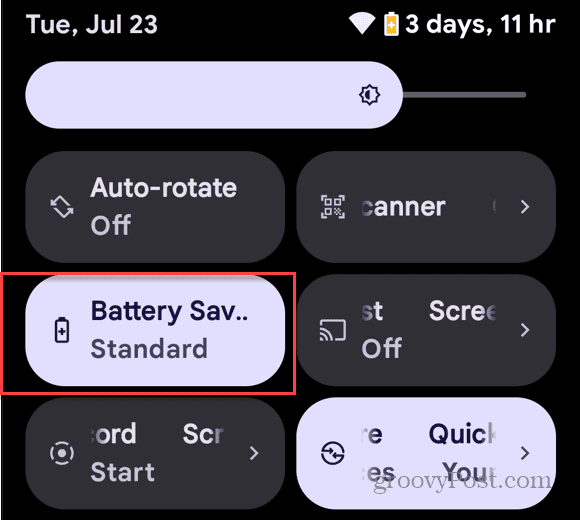
Making Your Android Phone Last All Day
If you want to get through the day with a single charge on your Android phone, its battery saver mode might work. If you can live with a less responsive device and with notifications limited or disabled, use the above steps to use battery saver mode.
It’s also worth noting that you have probably experienced the power-saving feature before, since it automatically activates when the phone is low on power. It will typically kick in when the phone is down to 10-20 percent power.
Leave a Reply
Leave a Reply












