Effortless Management: Transfer Android Phone Files Using File Explorer
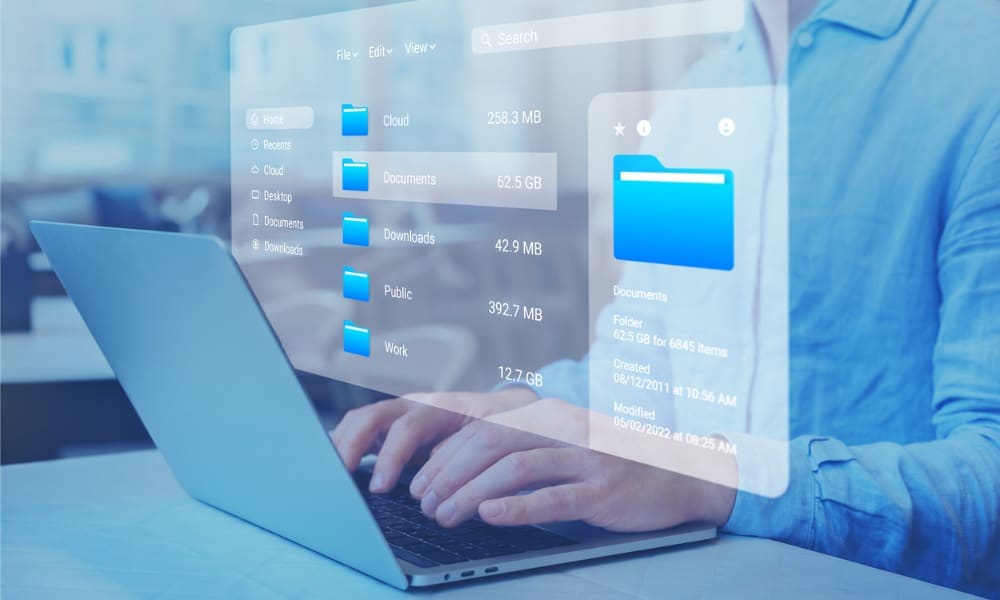
A new feature will allow you to easily transfer files between your Android phone and Windows 11 using File Explorer. Here’s how.
You can connect your Android phone and Windows 11 in many ways and effortlessly transfer files using File Explorer. For example, we showed you how to use the mobile devices feature to use your phone as a webcam.
Now, Microsoft is rolling out the ability to access Android files through File Explorer. While you can use Google Nearby Share to send docs and photos from your phone to your PC, it’s limited. However, this new method uses the Link to Windows app and the Manage Mobile Devices feature built into Windows 11. The end result is a more straightforward file transfer experience between devices.
How to Access Android Phone Files from File Explorer on Windows 11
If you’re ready to check out the new Android and File Explorer feature to transfer files, follow these steps.
- Press Windows key + I to open Settings.
- Once Settings is open, select Bluetooth & devices from the left panel.
- Click the Mobile devices option from the right side.

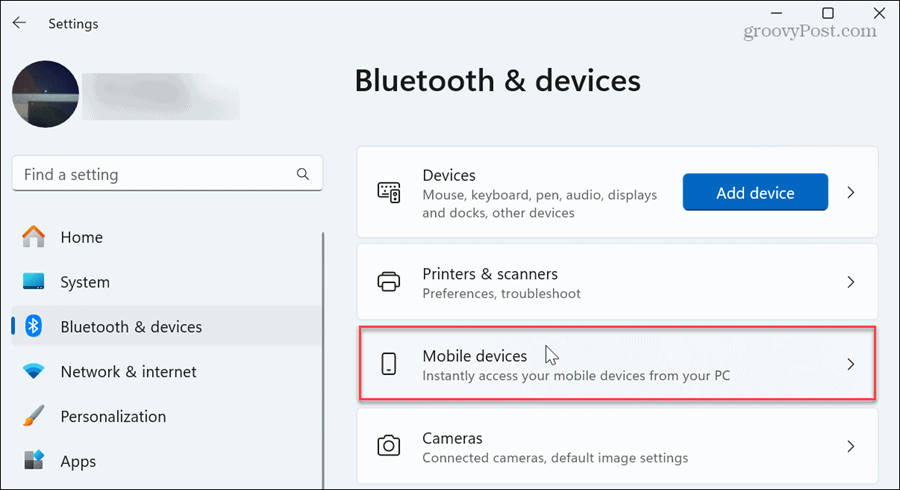
- Toggle on the Allow this PC to access your mobile devices switch.Note: If this is the first time setting up the features, click the install button that appears to install the required components.

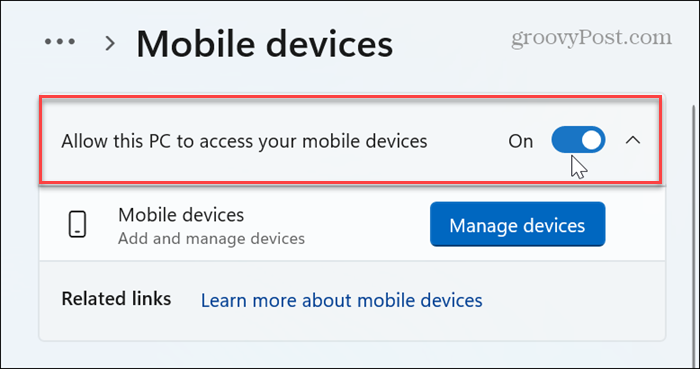
- Click the Manage devices button.

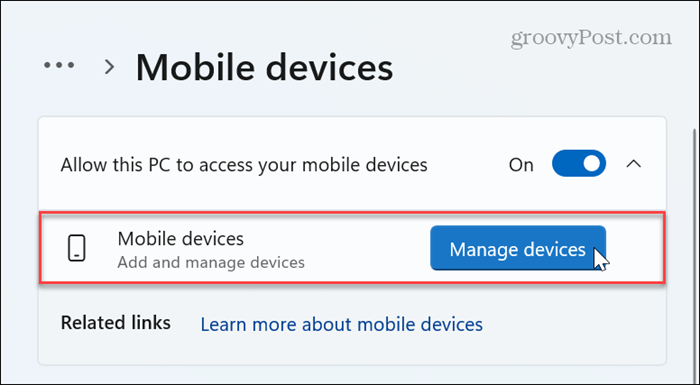
- Click the Add device button and scan the QR code (with Link to Windows beta) that appears on the screen to complete the connection. You can access the beta by tapping the Join link in the Play Store under the app’s description. Also, once joined, you may need to update the Android app.

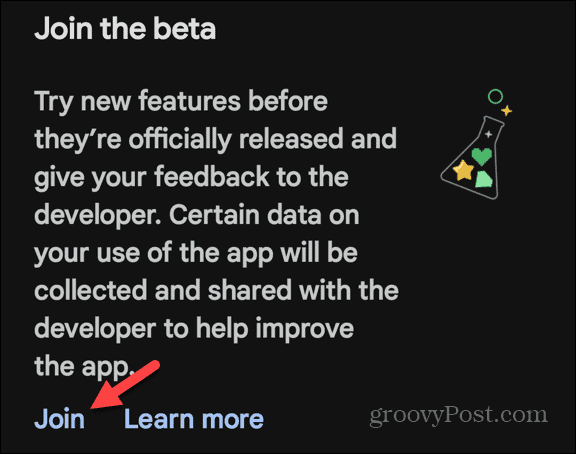
- Toggle on the Access in File Explorer switch Once your phone is linked to your PC.

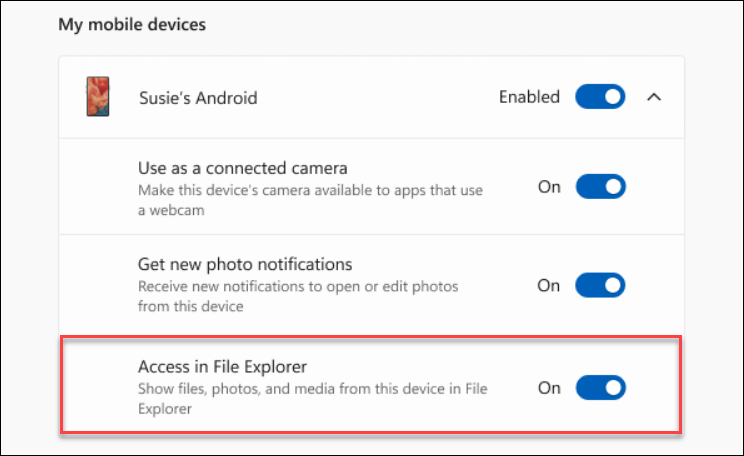
- Launch File Explorer on your Windows 11 PC and click your Android phone on the left panel. Browse and manage the files and folders in your phone as needed. You can also copy or transfer files from your phone to your PC and vice versa.

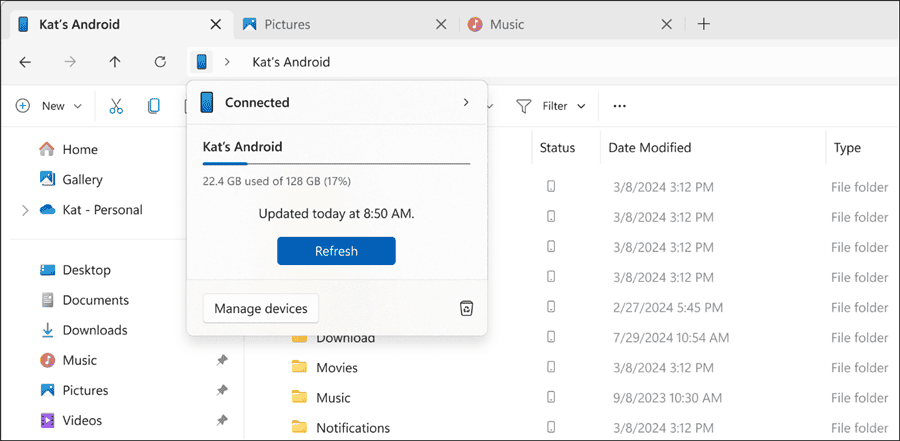
Moving Data Between Android and Your PC via File Explorer
This is a time-saving feature since you don’t need to connect your phone to your laptop to access files physically. However, since this is still under development, there may be bugs, and things may not work as expected.
Also, during setup, if you don’t see the Access in File Explorer switch, regardless of build number, you don’t have it yet. Microsoft is slowly rolling it out to everyone.
Leave a Reply
Leave a Reply


















