Never Be Late Again: Use Reminders in Google Maps to Leave and Arrive on Time
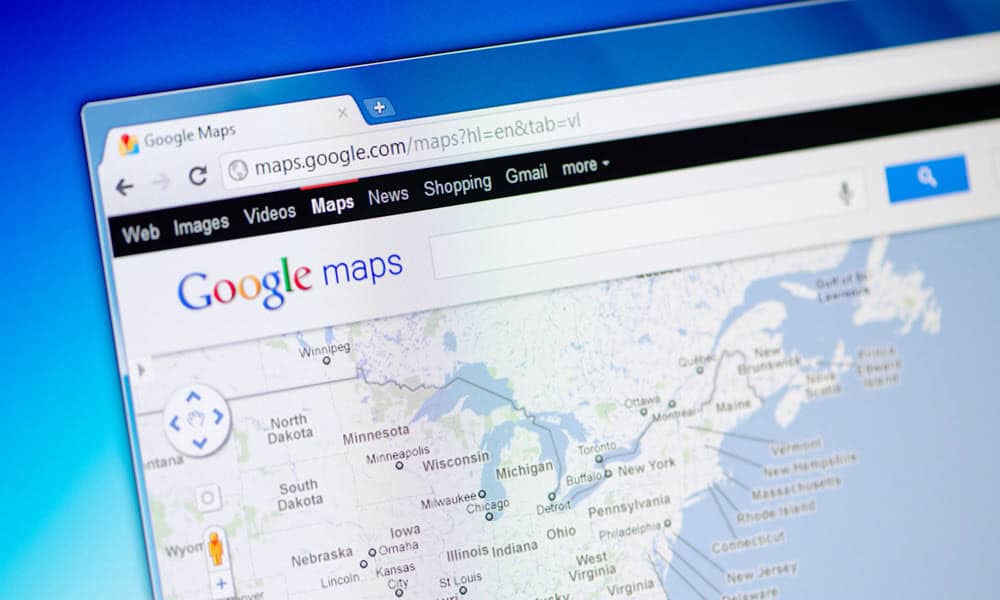
If you want to make sure you make it to an important meeting on time, you can use reminders in Google Maps to tell you when to leave on time.
Google Maps does a tremendous job of getting you to the location you need to be, but it can be difficult to arrive on time for work, appointments, and events. Luckily, you can use reminders in Google Maps to leave and arrive on time at your destination.
We must deal with traffic, detours, closed roads, traffic lights, and public transit routes. The app can help predict problems so you aren’t running late. Setting an arrival and departure time can mitigate being late for important meetings and other events.
We’ll show you a few ways to manage your upcoming trips by ensuring you leave and get there on time.
How to Set Reminders for Your Departure or Arrival Time on Google Maps on Mobile
The good news is that whether you use Google Maps on Android or your iPhone, you can set a departure and arrival time using the following steps.
- Launch the Google Maps app on your iPhone or Android device.
- Enter your starting point and destination, then tap the Directions button.

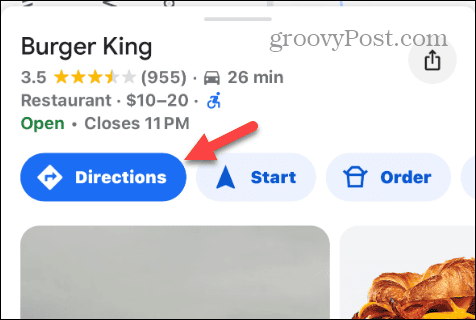
- Tap the three-dot button next to the to and from location fields.

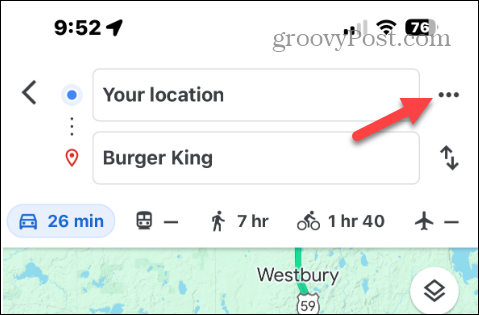
- Select the Set Depart or Arrive Time option when the menu appears on the screen.

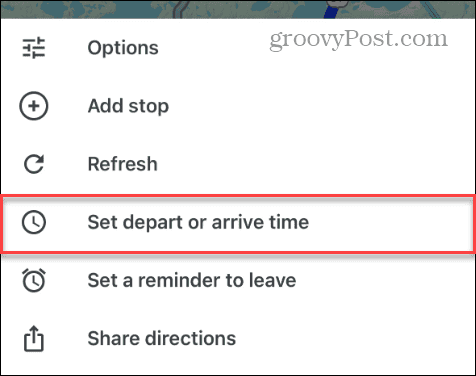
- When the next menu appears on the screen, set the time and date you want to leave and arrive at your destination.

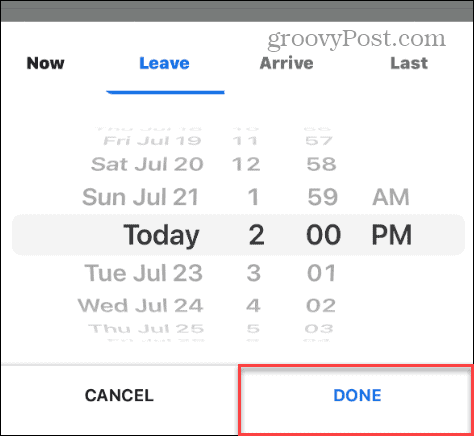
- Once you have set your departure and arrival times, tap the Done button (or Set on Android).
- It’s also important to mention that the time it typically takes to travel to the location will be shown at the bottom of the screen.

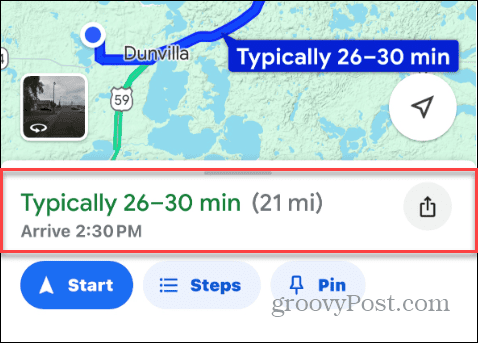
Create a Reminder to Leave
Another helpful feature for ensuring you get to your location on time is creating a reminder to leave. However, it is essential to note that this feature currently only works in the Google Maps app on iPhone.
Follow the above steps to create a departure or arrival time. Once that is complete, tap the three-dot button again, and this time, select the Set Reminder to Leave option on the menu that appears.

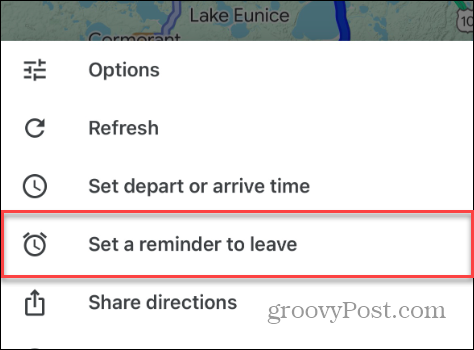
Dial in the time, and if you want to get a notification, tap the Set Reminder button to complete the steps.

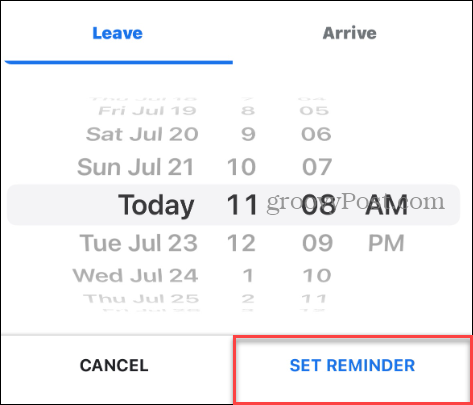
Getting Where You Need to Be on Time
That’s all there is to it. Now, you will have peace of mind knowing you will arrive at important places as expected and on time. In addition to learning how long a trip will take, you can also get a notification that reminds you it’s time to go.
While the Android version (oddly) doesn’t have a reminder feature, you can always create a Google Calendar reminder to notify you when the trip is ready.
Leave a Reply
Leave a Reply













