Discover Anywhere: Step-by-Step Tips to Search a Different Area on Apple Maps
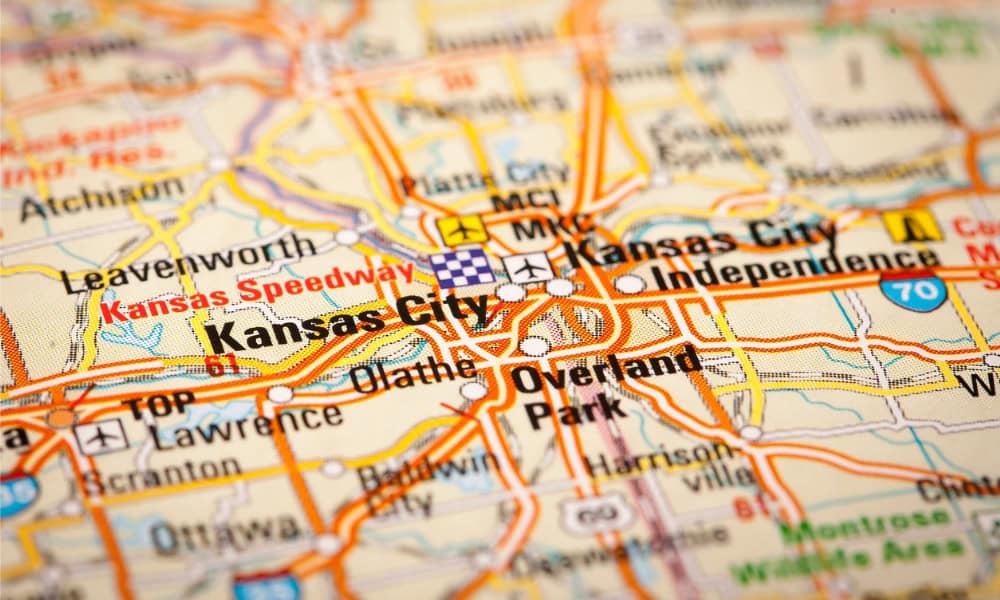
If you’re frustrated when you try to search Apple Maps outside the area where you’re located, a feature is coming to help with that.
It doesn’t matter if you’re planning a road trip or just figuring out where you might most conveniently finish all of your chores while you’re out and about. Being able to search Apple Maps for what you’re looking for on the map, even outside the area where you’re at, is helpful. It’s often more useful than being able to download Apple Maps for offline use, but it’s been lacking in functionality for years.
Apple Maps tries to follow you around as you pan the map, but that doesn’t always work the way it should. New versions of iOS often bring new features to Apple Maps that we discover by accident. These enhancements range from offering better accuracy to giving us useful new ways to use the navigation tool. In the iOS 18 beta, we’ve got another of those hidden gems: Apple has added a crucial new feature to the stock Maps app.
Here’s how you can use the Apple Maps “Search Here” button to determine what gas stations or other businesses you can find near where you’re going.
Search for What You Need In Apple Maps, Even When You Aren’t There Yet
If you’ve been using Apple Maps for more than a day, you probably know how to search around you for places you might need. For example, entering “Restaurants” in the search box will give you places to eat around where you’re currently located.
When you pan around the map, though, the app doesn’t always keep up with you. You might find that you need to enter a new search, like “restaurants near State Line and W Bannister Rd.” The app is smarter in iOS 18, though.
- Type in what you’re searching for on the map.

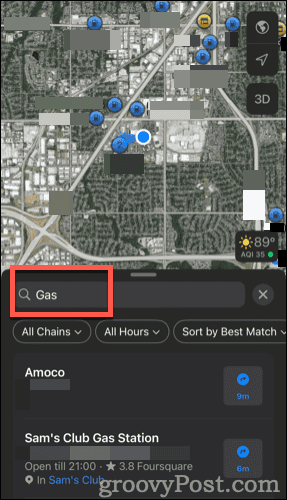
- Pan the map by touching and dragging until you have it centered on where you want to search.

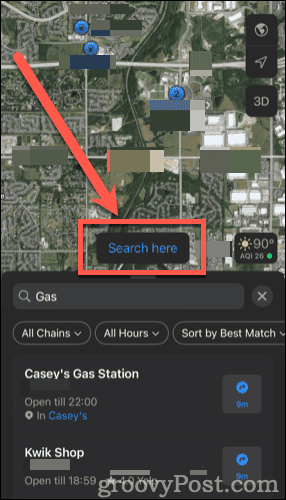
- Tap the Search here button to refine your query to the area now displayed in Apple Maps.

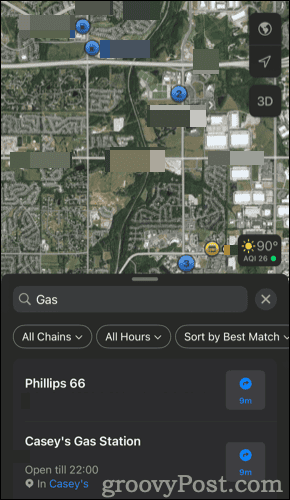
The search results will update to show locations near where you’re going, rather than where you are.
Making Navigation Easier, and Apple Maps a Bit Better
Apple Maps has gotten a bad name over the years, and rightfully so. However, recent improvements to the app make it clear that Apple is trying to make the navigation tool useful. This is just one of those nice little features that should make Apple Maps a more robust and useful app.
Leave a Reply
Leave a Reply















