How to Use Google Lens Reverse Image Search from Chrome on Android
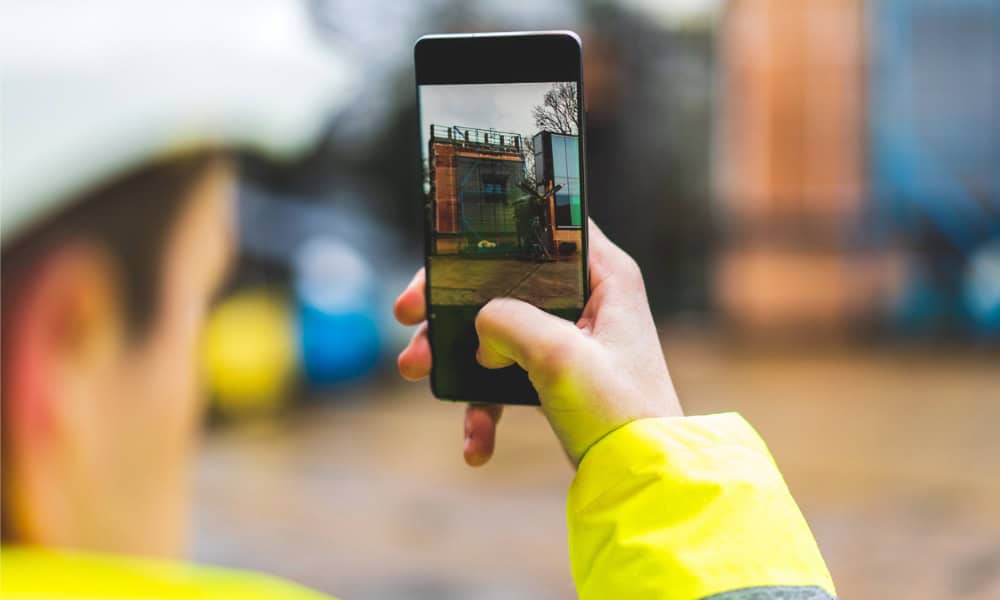
Google Lens is great for performing an image search with your camera. Google makes it easy in the Chrome browser on Android.
Using your camera to search for items around you can be helpful in many situations. But what if you could use Google Lens to find out even more details of what an image shows? You can do that and more through Chrome on your Android device.
Whether you need to search with your camera on Android for things around you, for curiosity, text translation, or for other reasons, we’ll show you how to do it on your Android phone using the Google Lens feature.
The Power of Google Lens
Google Lens is much more than just a reverse image search tool. The service will search for an exact copy of the image when you long-press on your screen and tap Search Google for this image in Chrome. It will also analyze and recognize the contents of the image. Or you can even search for a section of the image that is particularly interesting to you.
The feature is included in Chrome for Android and can be a powerful tool for image search. Using this ability is straightforward; follow the following steps.
- Launch Chrome on your Android phone.

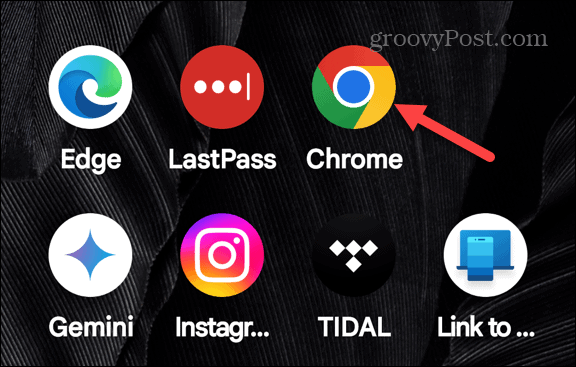
- Next, tap the Google Lens button in the search field.

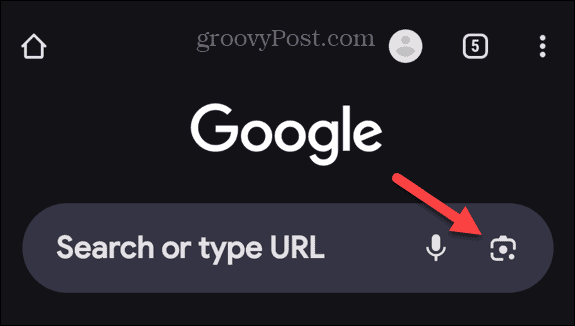
- Alternatively, you can tap the Google Lens button on the Google search field at the bottom of your screen. For example, a Google Pixel includes the Google search field at the bottom of the home screen by default. However, your Android phone’s home screen may vary.

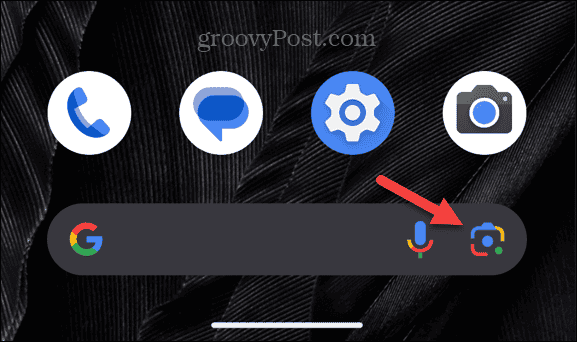
- If this is your first time using it, you must give your phone access to the camera and your Photos library.


- Now, you can access pictures from your photo library or take a picture with your camera to perform a Google Lens search.

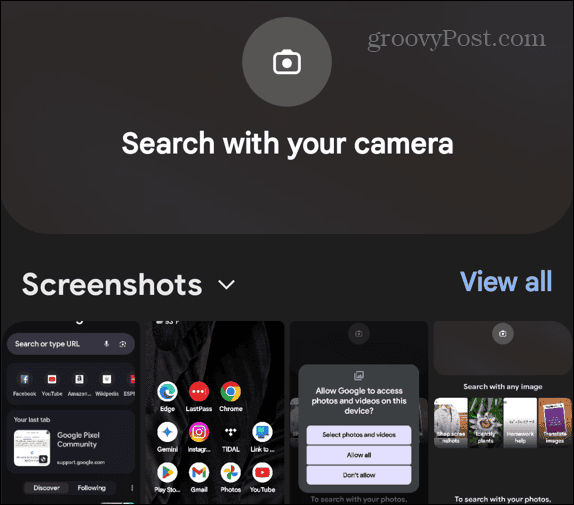
- In our example, we are taking a picture with the camera to do a reverse image search.

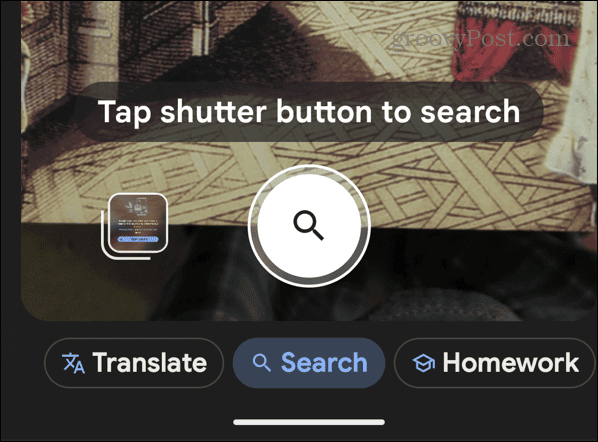
- That’s it! You will get the image search results, and you can filter the search to get the results you need.

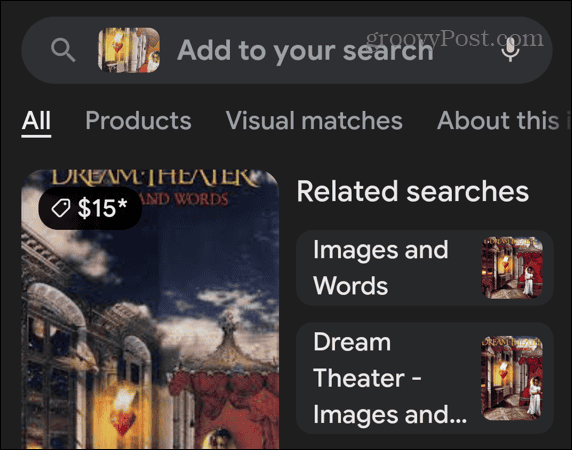
Images Search with Google Lens on Android
Using this feature is an exciting way to search for things, and it can be helpful for both fun and recreation and researching topics while on the go. You can take a quick picture of something you don’t know about and find its results. In addition to using Google Lens on Google, you can download the Google Lens app.
Like using it with Google, you can launch the app to search with your camera, translate text, capture QR codes, identify plants and animals, and a lot more. The possibilities are endless when you use your camera to search, and the good news is that Google makes it easy to do from your Android device.
Leave a Reply
Leave a Reply













