How To Use Goal Seek In Google Sheets
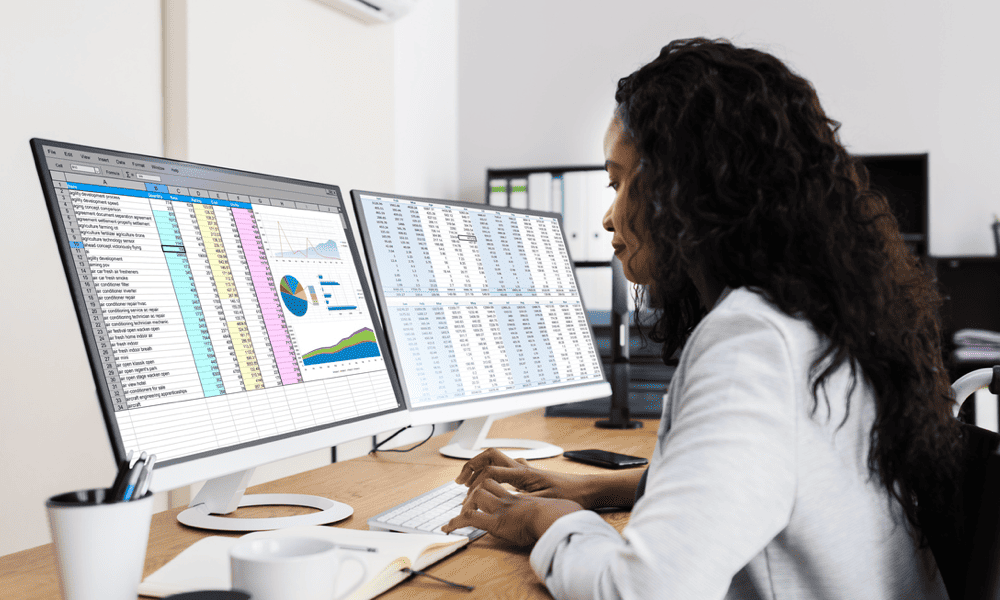
Trying to find a target value in your Google Sheets data? Use the Goal Seek add-on for Google Sheets to do it for you automatically.
One of the more interesting features of Microsoft Excel in recent years is Goal Seek. It’s a tool that helps users determine the value needed for a particular result—perfect for trial-and-error data analysis. There’s no built-in Goal Seek feature for Google Sheets, but there is a Google-supported add-on that provides similar functionality in your spreadsheet. This guide explains how to use Goal Seek for Sheets in Google Sheets.
What is Goal Seek in Google Sheets?
Goal Seek is designed to help you back-solve an equation. Essentially, it helps you to find the value you need to achieve a particular result. This is great for data analysis, where you might be trying to troubleshoot a problem by finding the unknowns in your data.
Goal Seek will iterate through each potential solution until it finds the right one. For example, let’s assume you’re trying to determine the break-even point in your sales data. You can use Goal Seek to help you identify the number of sales you’d need to make to reach that point without changing any of the other variables.
Unlike Excel, Goal Seek isn’t a built-in Google Sheets function, but it is a recommended add-on by Google. You’ll need to install it before you can use it in your spreadsheet data.
How to Set Up Goal Seek in Google Sheets
As mentioned, you’ll need to install the Goal Seek add-on in your Google Sheets spreadsheet before you can start using it. To install the Goal Seek add-on, follow these steps.
- Open your Google Sheets spreadsheet.
- Click Extensions > Add-ons > Get add-ons.

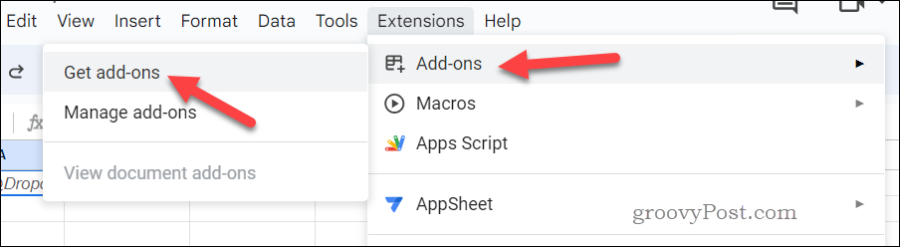
- In the pop-up Google Workspace Marketplace window, type goal seek into the search bar and press Enter.
- Click the Goal Seek add-on from Google in the search results.

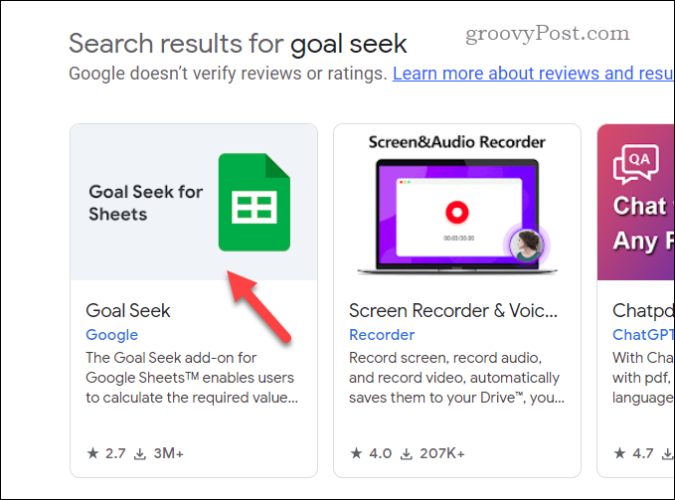
- Next, click Install to install the add-on and follow any additional on-screen instructions to complete the process.

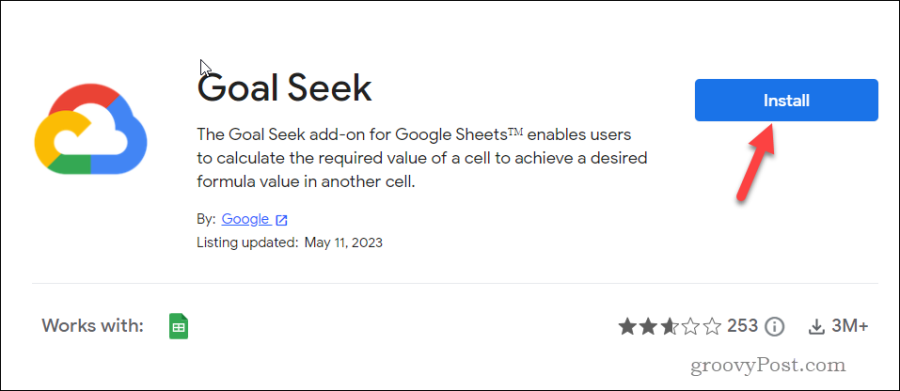
Once installed, the add-on will be accessible from the Extensions menu at the top of Google Sheets.
How to Use Goal Seek in Google Sheets
Once you’ve installed the Goal Seek add-on, you’ll need to prepare your spreadsheet to be able to use it effectively.
Preparing Your Data
To set up your data for Goal Seek, follow these steps.
- Determine the formula within your spreadsheet where the solution will be sought. This is your set cell.
- Identify the to value, which is the target outcome you’re aiming for.
- Choose which cell contains the variable you’ll adjust. This is known as the by changing cell.
Make sure that the cells containing your formula and variables are correctly labeled and your data table is organized properly for you to analyze during the Goal Seek process.
Running an Example Goal Seek Analysis
A good example analysis for using Goal Seek in Google Sheets is to run a break-even analysis. To run a break-even analysis, you’ll want to identify both fixed and variable expenses, along with your selling price, to determine the volume of sales you’ll need to cover costs (the break-even value).
To calculate your break-even point using Google Sheets, follow these steps.
- Open your Google Sheets spreadsheet.
- Determine the target cell—this is where the break-even result will be displayed.
- Click on the Extensions menu, navigate to Goal Seek, and then click Open to start the add-on.

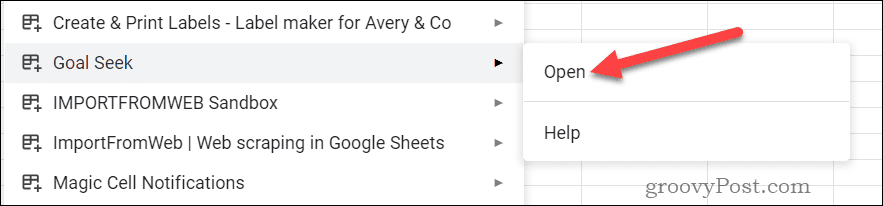
- In the Goal Seek panel on the right, set your Set cell as the target cell which calculates your profit.
- Establish the To value as 0 (zero), to represent the break-even point where there’s no profit or loss.
- Choose the By changing cell that represents sales volume or selling price.
- Press Solve to run.

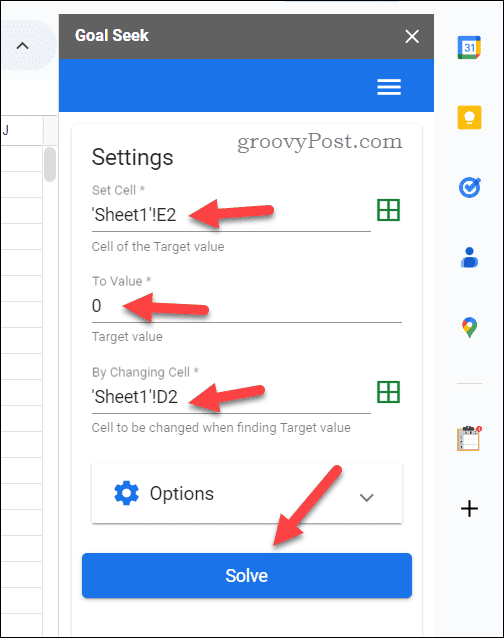
Your target cell will then update, with Goal Seek running through a number of calculations until it reaches your target value. If you make changes to your data, you will need to run the script again to find the new result.
There are other ways you could use Goal Seek to analyze your data, too. For instance, you could use it to optimize your profits by adjusting variables like the price or unit cost and use Goal Seek to identify the best way to do so.
Analyzing Your Data in Google Sheets
While there isn’t a built-in Goal Seek mode in Google Sheets, the Google-recommended add-on is more than powerful enough to add the functionality to your spreadsheets.
If you’re a number cruncher who needs to analyze your data, you’ll find using Goal Seek in Google Sheets to be a great way to manipulate your data.
Leave a Reply
Leave a Reply













