How to Automatically Delete Firefox History and Cookies at Exit

Perhaps you’re using a shared computer at school or at home. Either way, clearing Temporary Browser files and Cookies is a smart thing to do from time-to-time. Here’s a tip on how to do this automaticlly each time you close Firefox.
By default, Firefox saves all your data including browsing history, cookies, cache and even searched keywords. Although it’s fairly simple to delete your cookies and temporary files manually, Firefox has a groovy feature to automatically delete everything each time you exit Firefox. If you’re using a shared computer at school, work or home — that’s a good thing. Here’s how you configure it.
Open Firefox, click on Firefox button on the Top Left and click Options from the drop-down menu.
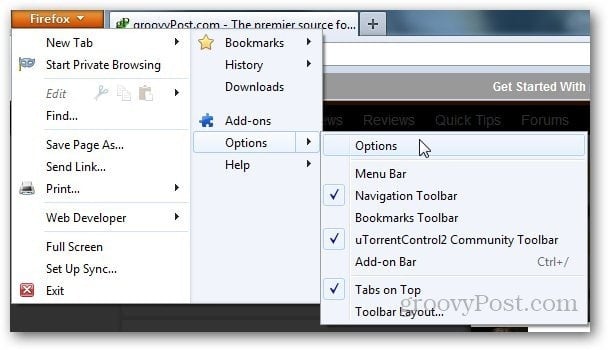
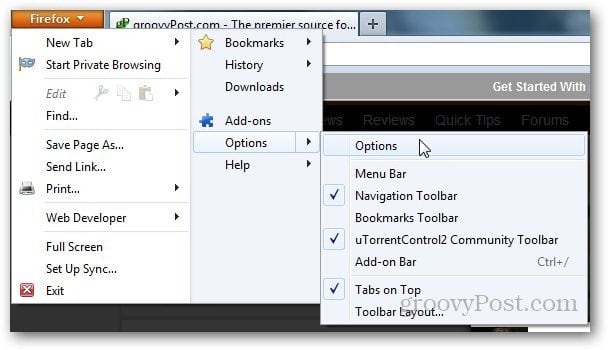
Click on Privacy tab.

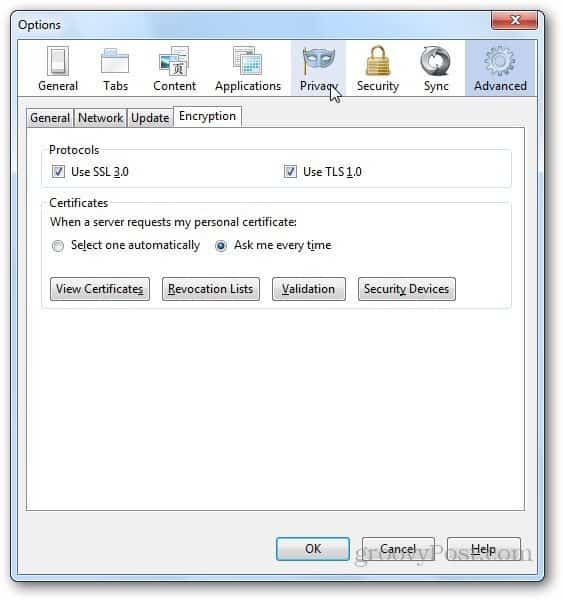
Under History section, Click the drop down menu as shown below and select Use Custom Settings for History.
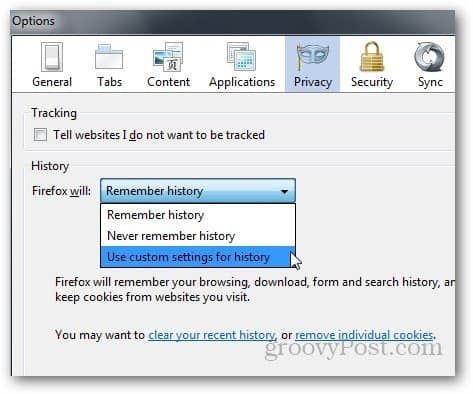
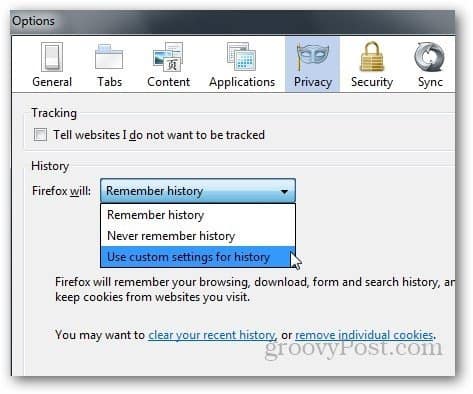
Now, select the check box that says Clear History when Firefox Exits. Click Ok.
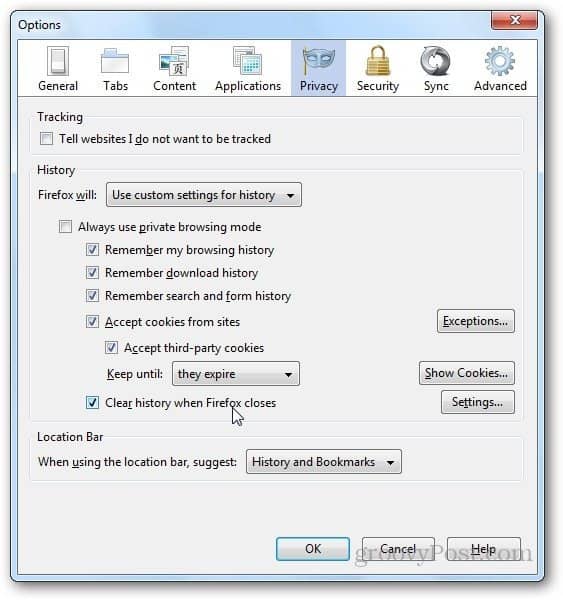
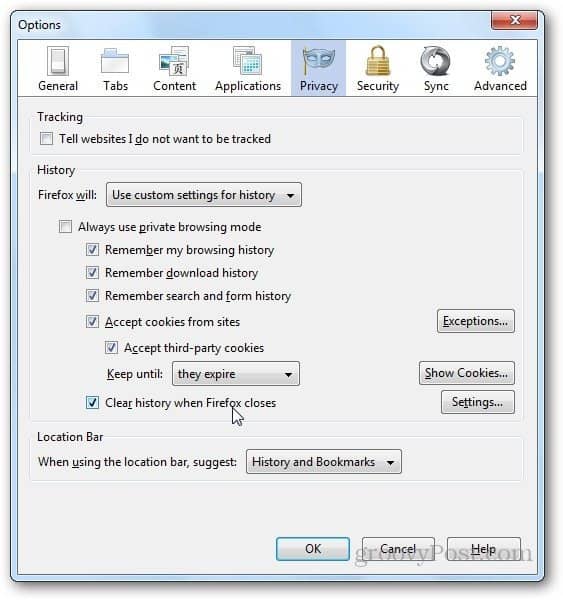
If you want to customize the settings and delete only specific data, click on Settings right next to clear history on exit option.

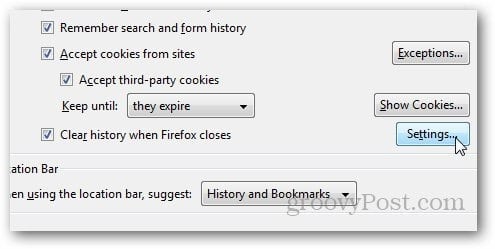
Select the data you want to delete on Exit and click Ok.
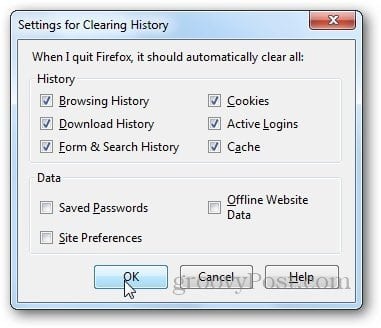
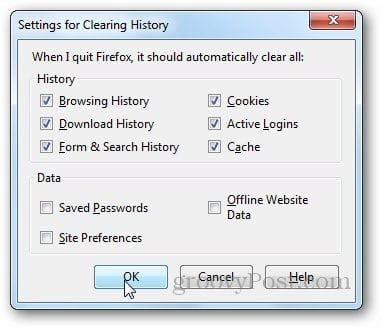
Now, Firefox will delete all the selected data when you will exit Firefox automating a process many do manually.
Several other browsers have similar functionality so if you’re also a user of Microsoft Internet Explorer, be sure to check out guide for clearing History and Temporary files at exit for IE.
5 Comments
Leave a Reply
Leave a Reply










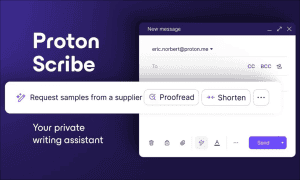


DaDecoder
February 7, 2013 at 2:36 am
Hey dude your snapshots are not loaded in my browser any issue??
FFuser
May 10, 2018 at 1:50 pm
Select the triple bar button to the upper right of the FF browser. Select Options> Privacy & Security> History> Firefox will….and in the drop-down menu choose “Use custom settings for history”.
The way this information is accessed has changed.
Steve Krause
May 11, 2018 at 8:28 am
Thnx for the FYI – Will review the article.
Thanks!
someone not you
February 2, 2017 at 1:41 pm
what versioin of firefox do you have? there’s no firefox button in mine? 2017-january windows
hi
June 9, 2017 at 3:53 pm
use the triple bar button in the right hand corner