By Leah Krause
Leah Krause is a guest author and long time reader of groovyPost.com. A big thank you goes out to Leah for this groovy privacy tip!
Many people have no idea how much personal data websites gather from you, how they sell it to aggregators to make personalized ads or even if it’s possible to stop.
Take Google. It logs your search queries for 18 months at a time — combine that with other data from Google+ or Facebook, which make money by data aggregation. That’s a lot of personal info you’ve just put into someone else’s hands.
Facebook, of late, has thousands of users permanently deleting their accounts every day. But just deleting Facebook or clearing cookies isn’t enough if you want to browse the Web anonymously. That’s why a new browser extension called Disconnect is so intriguing.
Created by Brian Kennish, a seven-year Google engineering vet and online privacy warrior, Disconnect prevents third parties such as Digg, Facebook, Google, Twitter and Yahoo from tracking sites you visit.
Currently, Disconnect is available for Google Chrome, Mozilla Firefox and Apple Safari. It’s not available for Internet Explorer.
Available for free, Disconnect provides the following.
- Depersonalizes searches so your search behavior can’t be tracked.
- Quickly blocks popular Social Widgets out of the box.
- Focuses on maintaining web usability with a simple and intuitive interface.
- Easy and flexible, allowing you to customize what Social Sites are blocked.
Go to the Disconnect website and click on Install Disconnect. It will detect the web browser you’re using and take you to the appropriate page for the extension. Click the install button a second time and follow the on-screen directions.
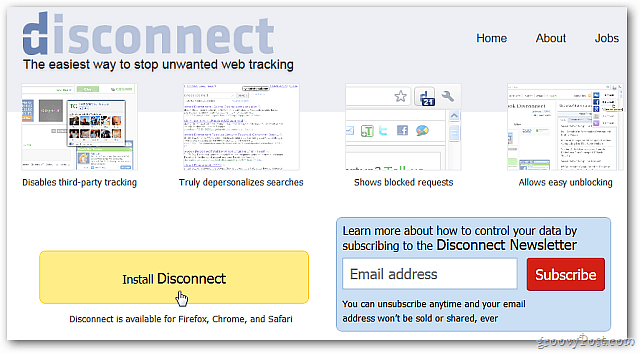
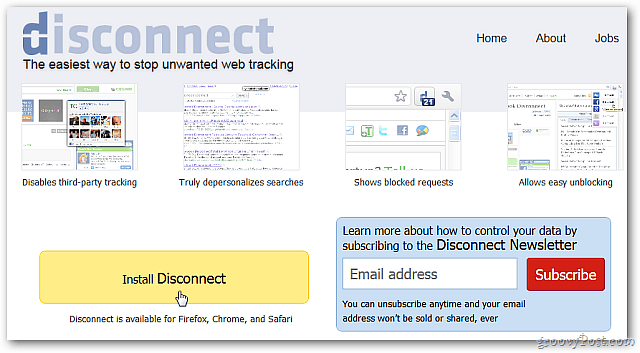
Once it’s installed, click the refresh button on your browser or press the [F5] key. You’ll notice something different; your screen no longer displays the profile pictures of followers from the social networks.

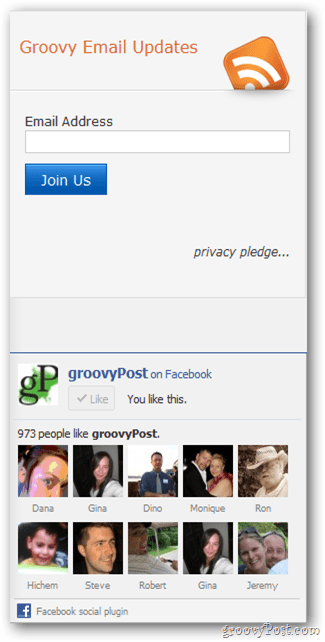
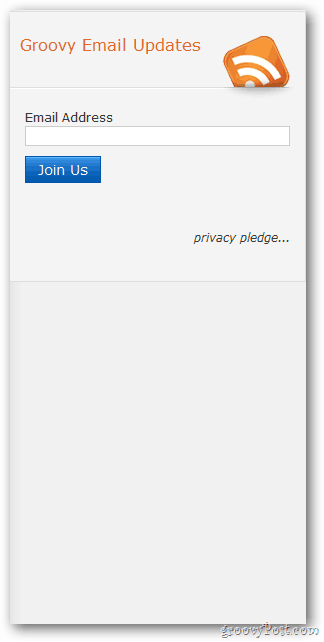
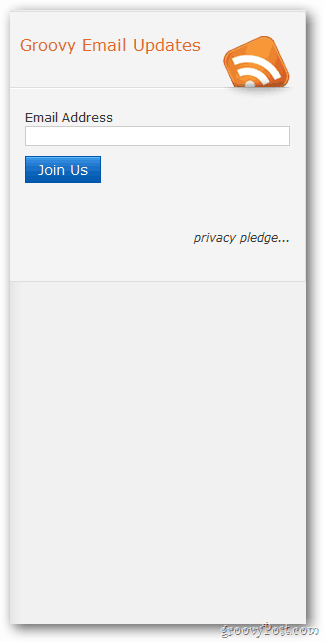
When you visit other websites, you will see the ‘d’ icon installed in the upper right hand corner. Click on it to display the drop down menu.
The menu lets you view and manage blocked requests by third parties. The adjacent number indicates the amount of cookie requests from third parties that Disconnect is blocking.
To allow access to any web service that the Disconnect is blocking, click the icon for the request to unblock.
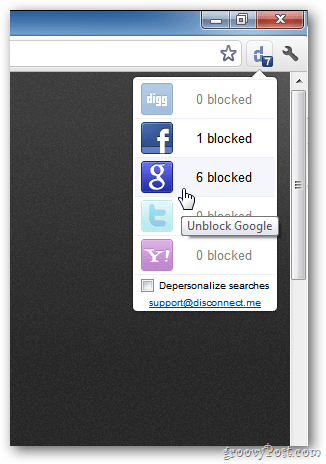
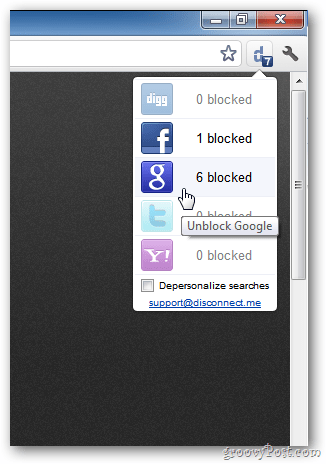
The Disconnect browser extension lets you customize the supported social networks. It works much like popup blockers.
To stop your personal and location information from flowing to any website, including the social networks, simply check the Depersonalize Searches box at the bottom of the menu. This is the best way to improve privacy while browsing.
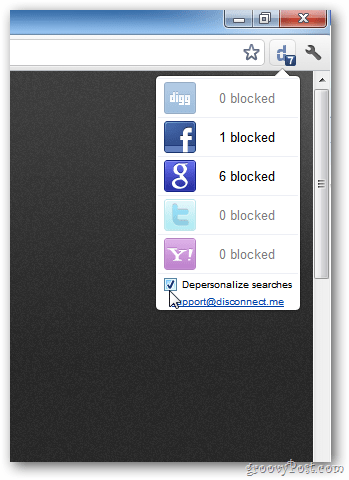
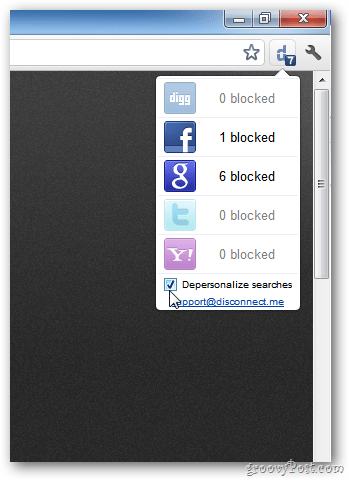
Give it a try. You’ll be surprised how much information is being requested by sites while browsing the Internet. Disconnect will stop the collection of your personal information without interrupting your browsing experience.
3 Comments
Leave a Reply
Leave a Reply









VOXPOP
December 1, 2011 at 9:24 am
for the other 2 of you out there who may be using PALEMOON.COM a browser similar to but much faster than FIREFOX..’disconnect’ works on there too.
VOXPOP
December 1, 2011 at 9:27 am
OOOOP~!! MY BAD
correction to pale moon the correct url is
http://www.palemoon.org/
Melissa
December 1, 2011 at 10:10 am
Nice, helpful article. I have one question, though: After installing, if you allow some of the social sites to view your info, will they ALWAYS be able to view your info? Or does it revert back to default when the browser is relaunched?