How to Stop Microsoft Edge from Running in the Background on Windows 10
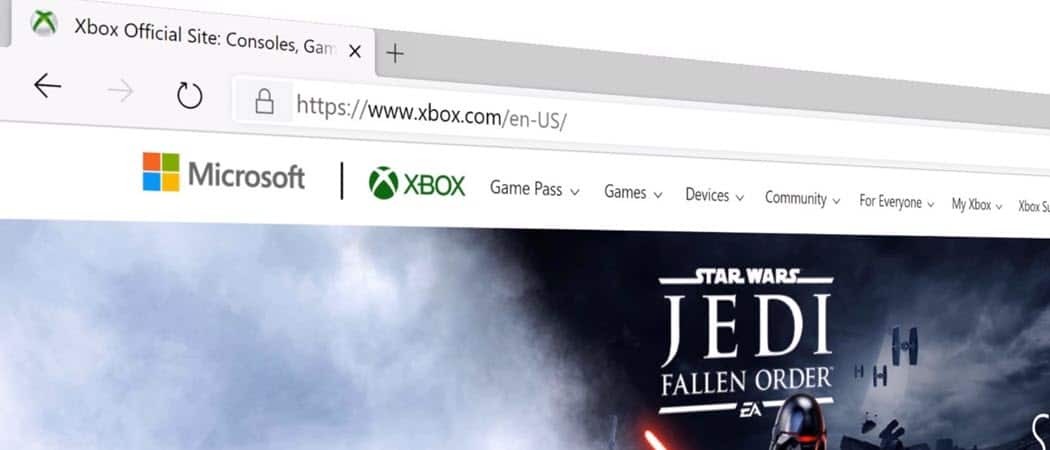
The option to run background apps after closing Microsoft Edge is turned on by default. Here’s how to disable it.
The new Microsoft Edge based on Chromium is the new browser from Microsoft. And similar to Google Chrome, depending on the extensions you have installed, they may continue to run in the background after closing it. That is the default setting after installing Edge. The browser may continue to run in the background to display notifications from Facebook or Google Hangouts, for example.
If you’re running it on a laptop or other portable device like the Microsoft Surface it may deplete your battery power faster than you need. In fact, it can take up system resources like RAM which can make your device run slower. If you’re not a fan of things running in the background after you’ve closed out of the browser, you can disable the feature. Here’s how.
Prevent Edge from Running in the Background
To stop it from running in the background first launch Microsoft Edge. Then click the Options button (three dots) and choose Settings from the menu.

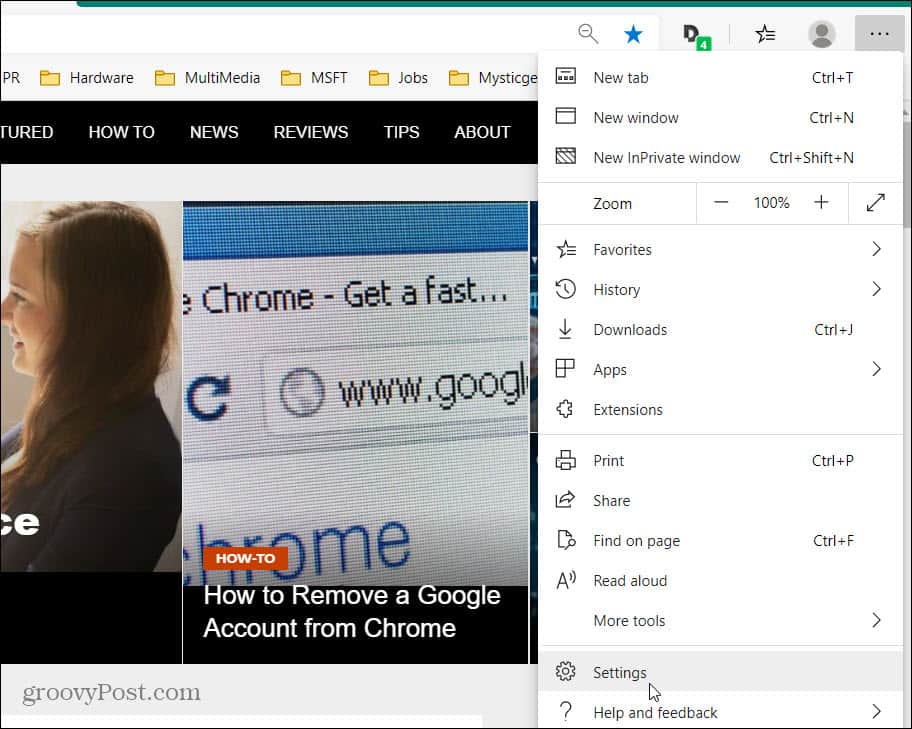
Start by going to the Options button and choosing Settings from the menu.
On the Settings page click System from the left panel. On the System page, turn off the “Continue running background apps when Microsoft Edge is closed” switch.

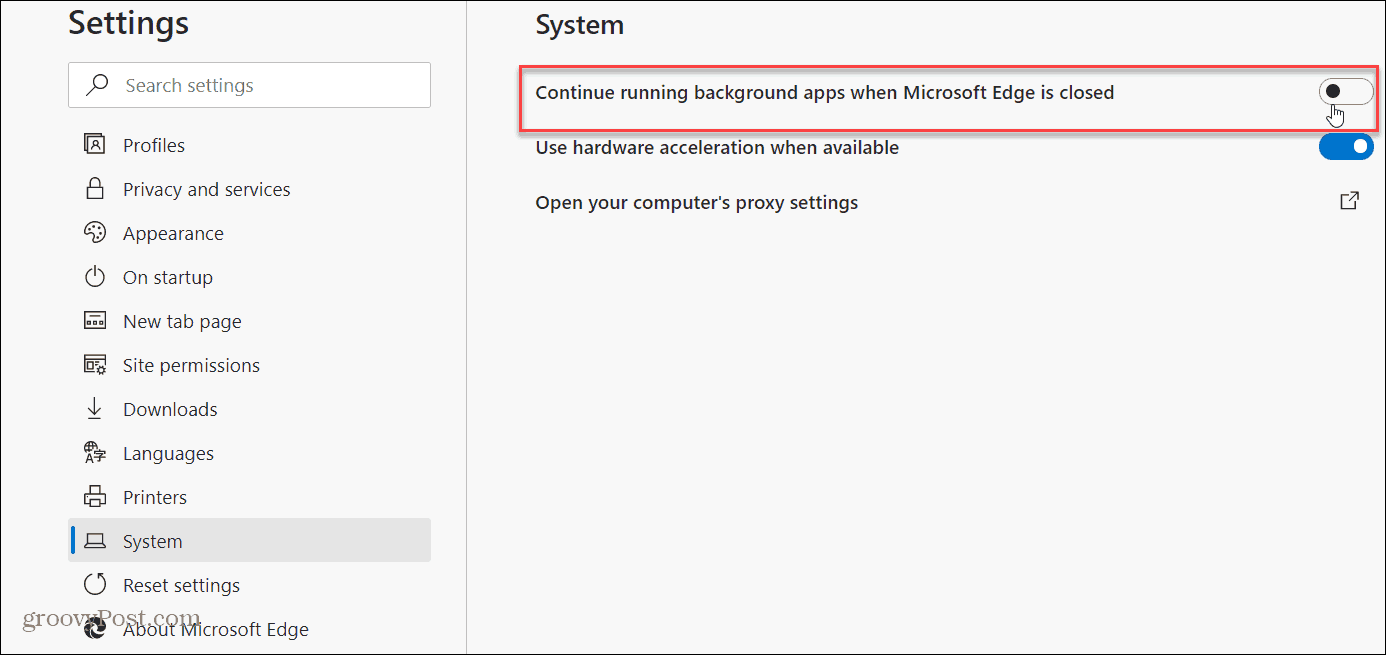
Turn off the Continue running background apps when Microsoft Edge is closed toggle switch.
That’s all there is to it. Now when you close the browser, extensions and other services will stop running in the background. Everything will terminate running.
If you haven’t used it yet, check out our article on how to install Microsoft Edge. make sure to read through our archive of Microsoft Edge articles. It’s where you will find helpful tips like how to install Google Chrome extensions, how to enable Edge tab previews, and much, much more.
The new Microsoft Edge is truly cross-platform with versions for Windows 7/8/10, macOS, Android, and iOS with a Linux version coming soon.












