How to Stop Notifications from Appearing on iPhone Lock Screen

Anyone, by default, can access Notification Center alerts from your Lock Screen on iPhone. Here’s how to stop it and manage other alerts.
By default, anyone with access to your iPhone can view lock screen notifications. They just simply need to swipe up on the screen, even if the phone is locked. Then they can check out your latest notifications – some of which contain sensitive information you don’t want to get out there. But there is a simple way to stop notifications from appearing on the lock screen. Or, you can have notifications, but have them contain less sensitive information. Here’s how to do it.
Stop Lock Screen Notifications on iPhone
To start out, open Settings on your iPhone or iPad and scroll down to Touch ID & Passcode or Face ID & Passcode (for iPhones with Face ID).
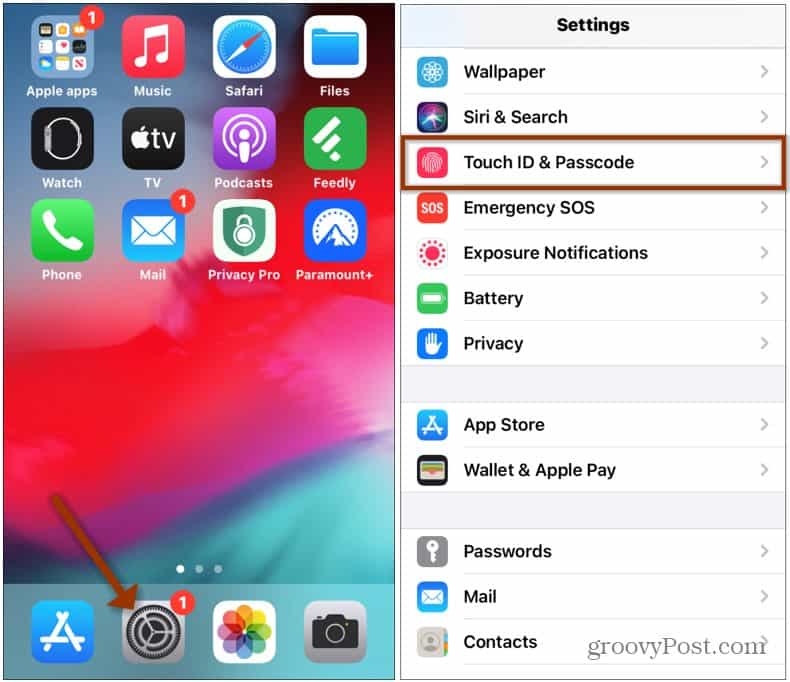
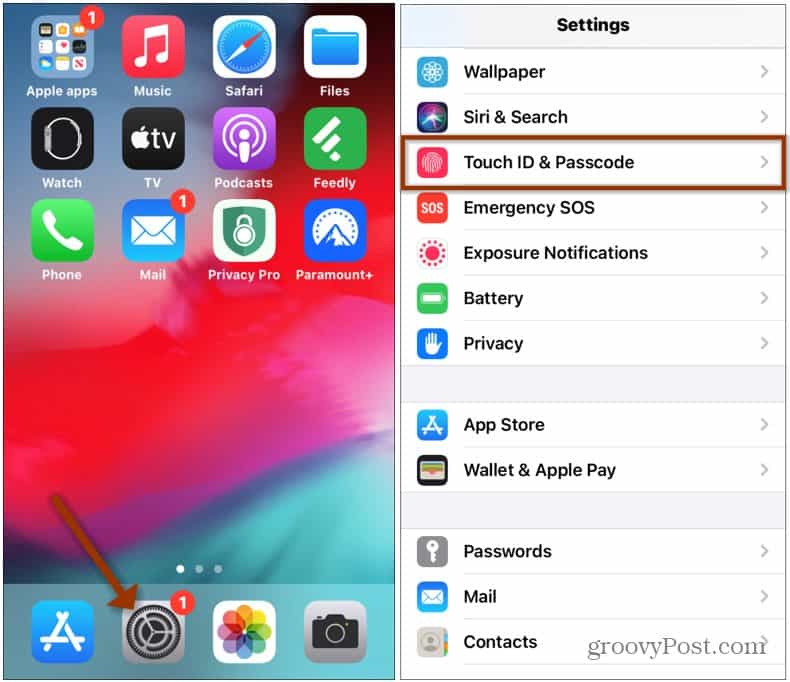
Next, you will need to type in your phone’s passcode. Then scroll down to the “Allow Access When Locked” section and toggle off the Notification Center switch. While you’re there, make sure to disable anything else you don’t want to be accessed from the Lock Screen.
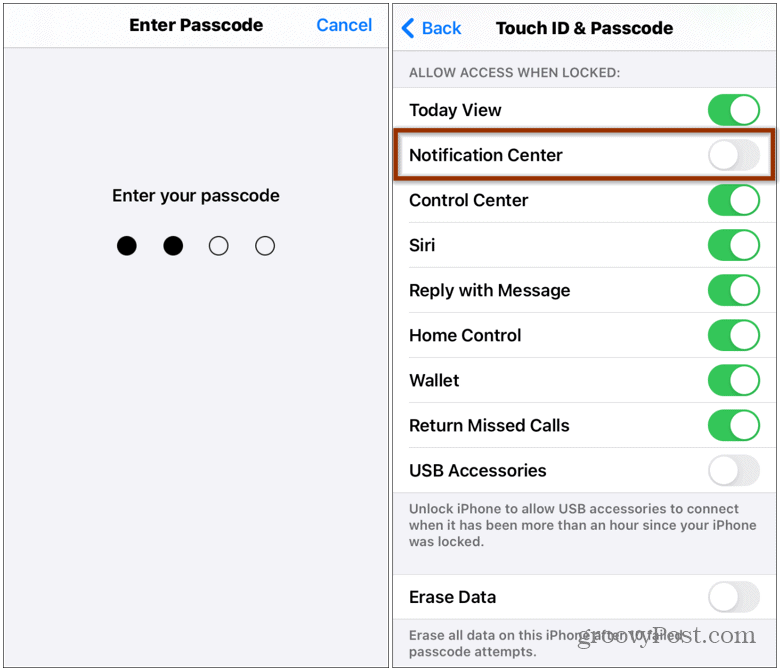
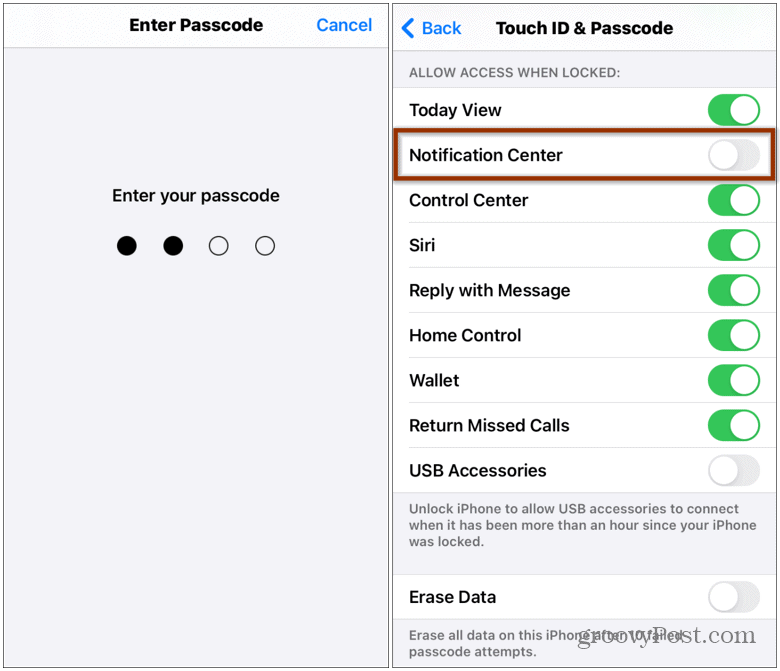
Tweak iPhone Lock Screen Notifications
It’s also worth noting that some notifications may still appear on your Lock Screen as they come in. Maybe an iMessage, for example. To manage this behavior head to Settings > Notifications. Then scroll down and tap the app that’s sending notifications.
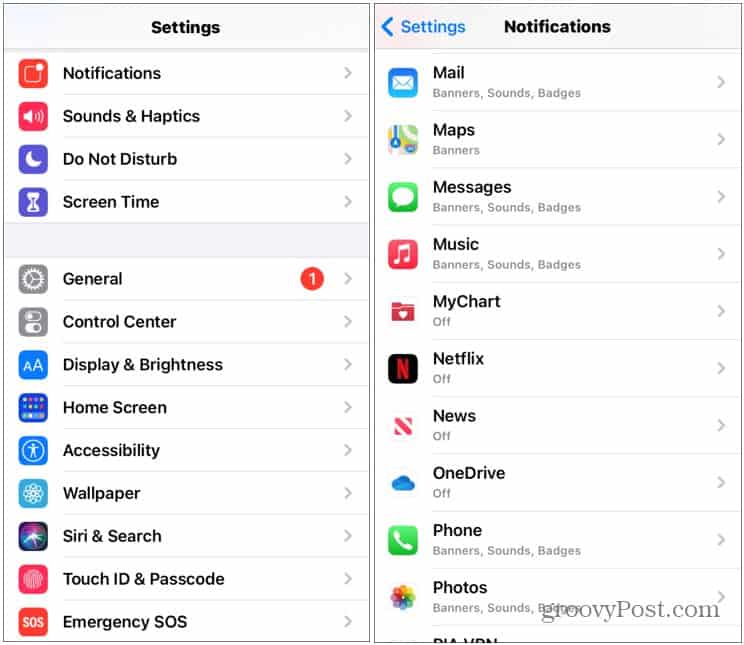
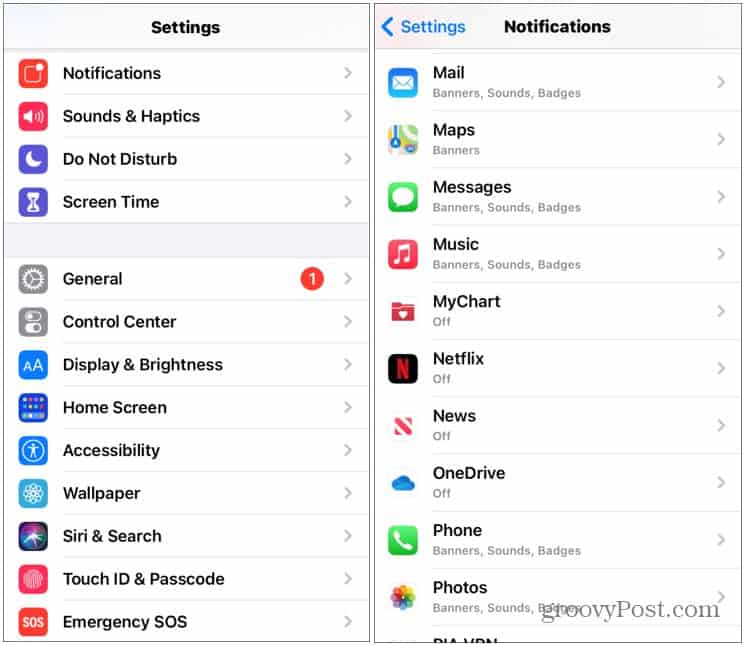
Now you have a few different options. You can uncheck Alerts from the Lock Screen, manage the Banner Style, or turn off notifications completely.
You’re also able scroll down a bit and manage other notification options. Like whether or not to show previews, notification grouping, and repeat alerts.
You can, of course, also go nuclear and turn off the “Allow Notifications” switch. Then nothing will appear on your lock screen or in Notification Center.

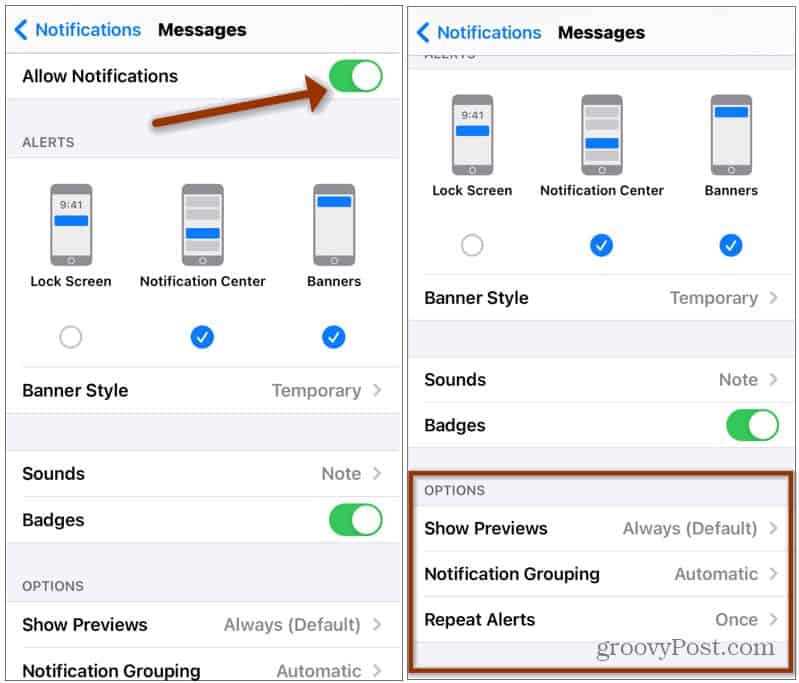
Managing how notifications appear on your iPhone’s Lock Screen is important for security and privacy reasons. You don’t need people passing by to see a portion of an iMessage from a family member, for example.
For more basic iPhone tips check out how to change a website’s text size. Or if you’re phone is running iOS 14 or higher, check out how to change the default browser.
0 Comments
Leave a Reply
Leave a Reply













Jan shadle
November 21, 2023 at 8:48 am
Not really my iPhone 11se.There is a medication notice still,and a battery symbol.