Discover How to Access Apple Maps on the Web on Your Windows PC

Apple Maps used to be limited to Apple devices, but now it’s available on almost any operating system in a web browser. Here’s how to access it.
Until now, Apple reserved its Maps product exclusively for Apple hardware like iPhone, iPad, and Mac. However, a new web-based version lets you use the navigator on your Windows PC. This brings Apple Maps to millions of new users who may not have used it before. The new version of Apple Maps is available on the web to Windows users who use its built-in Edge browser or Google Chrome. So, you no longer must pull out the Apple device in your drawer or move to a different desk housing your Mac to use Apple Maps at your desk.
How to Use Apple Maps on the Web on Your Windows PC
If you are ready to use the web version of Apple Maps on your PC, follow these steps.
- Launch a supported browser on your PC.
- Head to https://beta.maps.apple.com/ to access Apple Maps.
- To find a location, click the Search button in the top left corner of the sidebar, type in the address you’re looking for, or select what you need that’s located nearby.

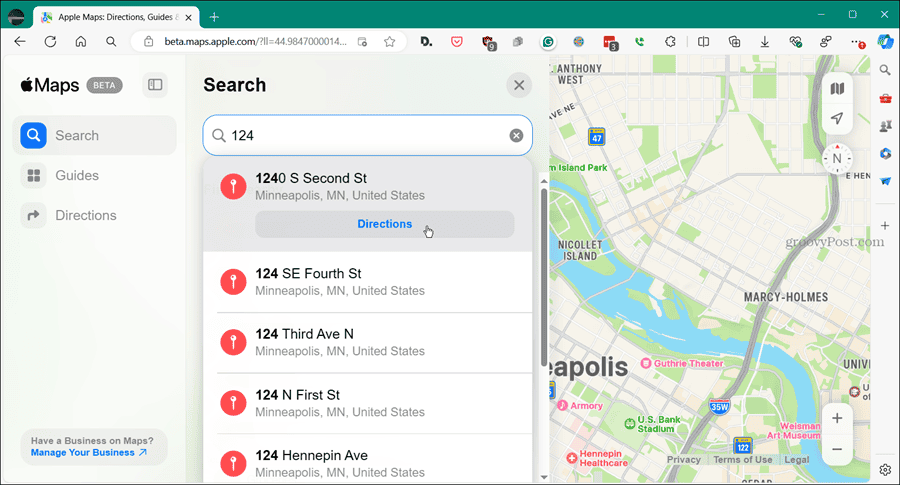
- You can also select the Directions button to find distances and directions to specific locations. Or click the Guides button to use the guide’s features in other places.

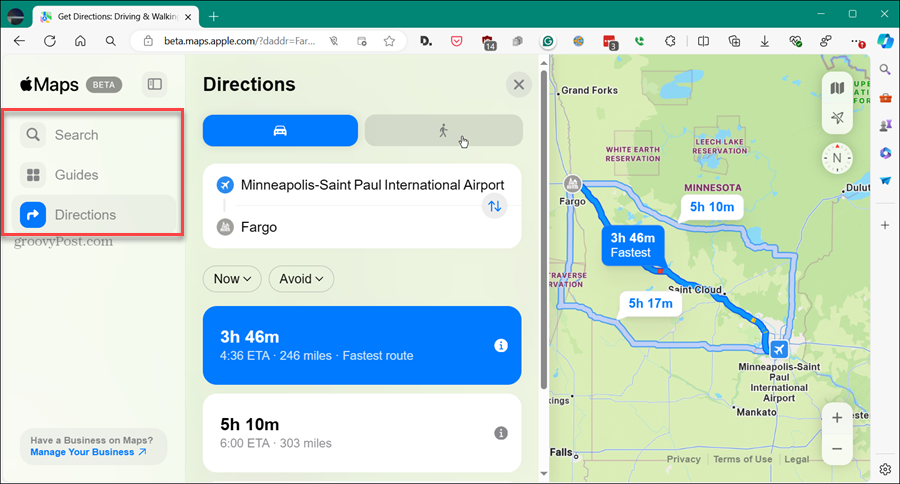
Using Apple Maps on the web is straightforward and works as you’d expect. But it’s important to note that since this is in beta, the web version of Apple Maps is basic. For example, you can get directions for driving and walking; however, it doesn’t yet include public transit or biking directions.
While you are welcome to try this version of Apple Maps in other browsers, Apple notes that it’s limited to Safari and Chrome on a Mac and iPad or Edge or Chrome while using it on a PC. However, I was able to use it seemingly fine in Brave, which is also Chromium-based.
Install Apple Maps on Your Windows PC
Since Apple Maps on the Web is on Windows now, you can install it as a Progressive Web App (PWA) from Microsoft Edge.
- Launch Microsoft Edge and head to beta.maps.apple.com.
- Click the three-dot button in the top right corner.
- Scroll down the menu that appears and select Apps > Install this site as an app.

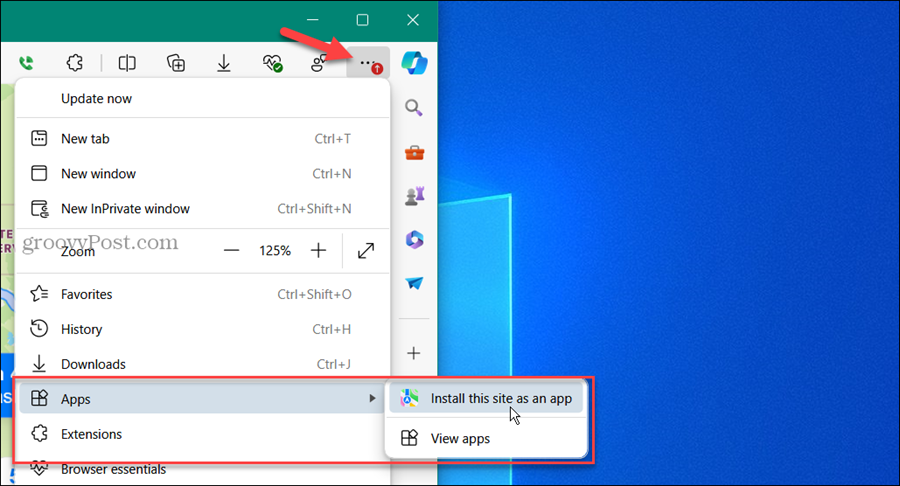
- Type in an easily identifiable name for the site (app) and click the Install button.

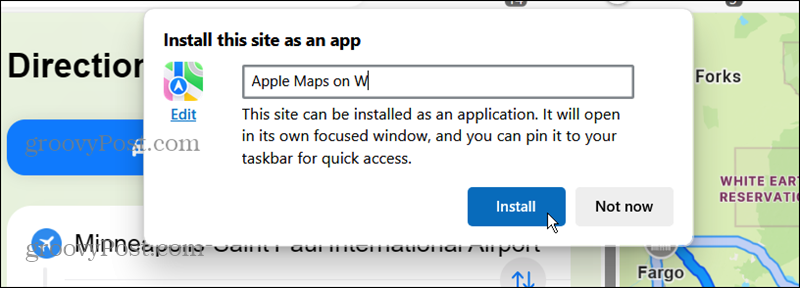
- Your new Apple Maps PWA will open with options and permissions to select — click the Allow button.

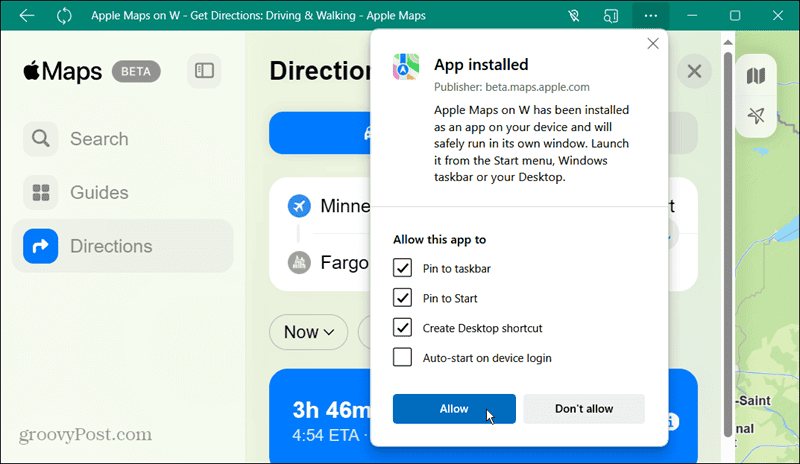
That’s all there is to it. Once you click the Allow button, you’ll be able to access the web version of Apple Maps from your Windows Start menu or desktop icon if you choose that option.
Get Directions and More with Apple Maps on the Web on Windows
Now that Apple Maps is available via a web browser and can be used on Windows, it provides users another choice. This is a welcome development since Windows users have been limited to mainly Google Maps. The web version brings the service to millions more users.
It’s also important to mention that Apple is working on expanding support for more browsers and languages in the future, and we’ll keep you updated.
Leave a Reply
Leave a Reply

















